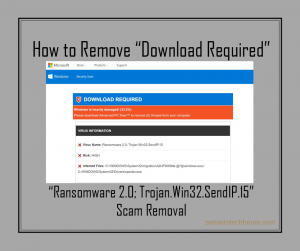
Update August 2019. This article aims to help you by explaining how you can remove the Download Required scam message from your computer and how you can make sure that your PC stays protected against infections in the future as well.
The Download Required scam messages have been detected by several security researchers to be displayed as a result of a browser redirection on the users computers. The scamming messages may be introduced on victims computers as a result of having a potentially unwanted program which displays advertisements and causes web browser redirects. In case you see the Download Required scamming message on your computer, it is strongly recommended to read this article in order to learn how to remove the Download Required messages from your PC and protect it against future pop-ups and browser redirects of this type.

Threat Summary
| Name | Download Required Scam |
| Type | Scamming Redirect |
| Short Description | Aims to get you to download Advanced PC Fixer which is a hoax antivirus program by claiming your computer is at risk. |
| Symptoms | Your computer is redirected to the winmanager(dot)today domain with a custom URL, which is a fake Microsoft web page, displaying a scamming message. |
| Distribution Method | Via potentially unwanted programs (Adware, Browser Hijackers, etc.) |
| Detection Tool |
See If Your System Has Been Affected by malware
Download
Malware Removal Tool
|
User Experience | Join Our Forum to Discuss Download Required Scam. |

Download Required Scam Message – How Did I Get It
The main method via which these programs are spread across the computers of users is as most adware are spreading for some time now – setup bundling. These types of free programs are often advertised as free extras to the current installation of the user’s computer. They often pretend to improve your web browsing experience in a way and aim to help you to get you to add them either as a browser extension or as a free extra to your current setup. The programs in most situations cannot be easily located as they reside in various different installation steps in the “Advanced” or “Custom” installation modes of affected computers. In most cases the installers that contain the prompts to add software like the PUPs introducing the Download Required pop-ups are programs which are downloaded on a regular basis. These types of software are often free media players, codec packs, patches and other freeware. Since such freeware is free and openly distributed, some third-party websites aim to profit from this by adding adware and other potentially unwanted programs, among which adware.

Download Required Scam – How Does It Work
When you get redirected to the web page, that says Download Required Scam, you immediately notice a long URL and a fake Microsoft web page, which is very well designed to look like the original. The web page looks like the following:
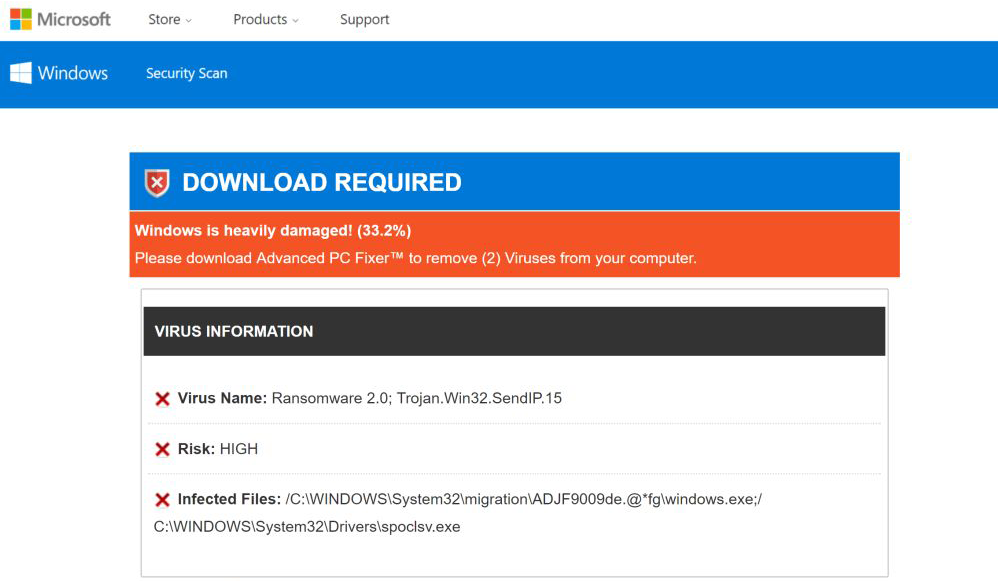
Message from Image:
“DOWNLOAD REQUIRED
Windows is heavily damaged! (33.2%)
Please download Advanced PC Fixer™ to remove (2) Viruses from your computer.
VIRUS INFORMATION
Virus Name: Ransomware 2.0; Trojan.Win32.SendIP.15
Risk: HIGH
Infected Files: /C:\WINDOWS\System32\migration\ADJF9009de.@*fg\windows.exe;/ C:\WINDOWS\System32\Drivers\spoclsv.ex
Download and Repair Windows Windows 10
Application: Advanced PC Fixer™
Rating: 9.9/10
Price: Free”
The Download Required scam message aims to trick you into believing that important Windows files of your computer are damaged. Once it has convinced you that, the pop-up asks you to download a program which can fix your security problem, called Advanced PC Fixer. This software is one of those potentially unwanted programs known as hoax antivirus. The web page’s main goal is to get you to install it, from where the scam continues. The program shows you that your computer as been compromised by hundreds of issues instead of just the “(2) viruses” which the Download Required scam page claims. Advanced PC-Fixer also scares you by showing you screens that grab your attention and looking like the image underneath shows:
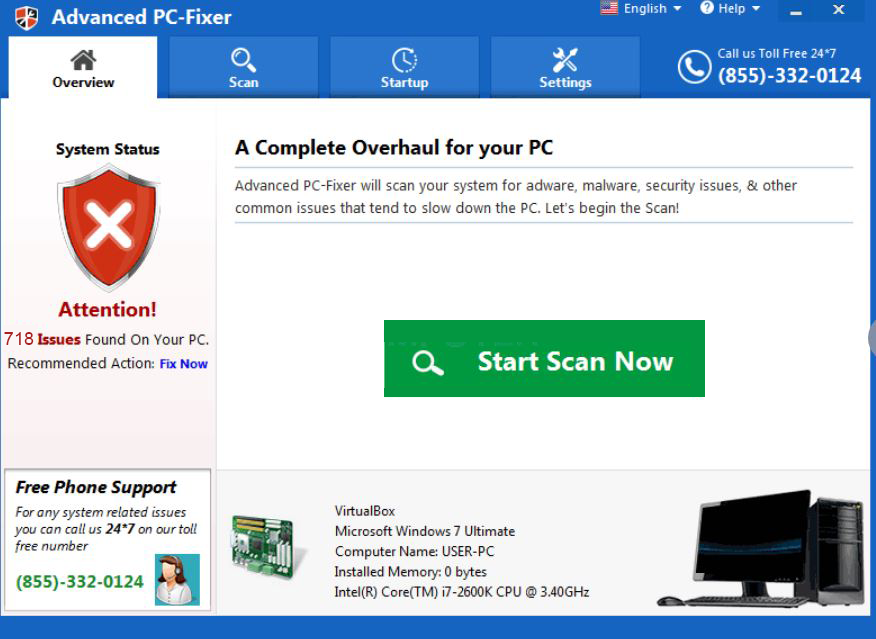
To make you believe it, the Advanced PC-Fixer program also has a phone number provided, which will likely contact you to their “support” who in fact might be the same people behind the Download Required scam page. But let’s stick to the point. The software wants you to start a scan, after which it claims to find hundreds of security and performance programs on your computer. To remove the issues related to Download Required scam, Advanced PC-Fixer wants you to purchase its full version, which is basically how the scammers make their money. Be advised that this program may only pretend to scan your computer whereas in fact the software may only display fake scans to convince victims that their computers are compromised. If you fall victim to such programs, make sure to always check if they are legitimate or a scam online, since a legitimate anti-malware tool will not display fake malware detections and more so hundreds of them to deceive you into purchasing it.

How to Remove Advanced PC-Fixer and “Download Required” Scam
If you are seeing the Download Required scam messages or having Advanced PC-Fixer installed on your computer or even both, it is very likely that it has already been the victim of intrusive software which is unwanted. This is why, to clean up your computer either manually or automatically, you can follow the removal instructions below. If manual removal is not something that you believe will do effectively, be advised that security researchers strongly recommend to do an automatic removal, using an advanced anti-malware program. It’s main goal is to scan your computer and eliminate all unwanted and malicious files to completely secure it and protect it in the future as well, using real-time shielding technologies.
Manually delete Download Required Scam from Windows and your browser
Note! Substantial notification about the Download Required Scam threat: Manual removal of Download Required Scam requires interference with system files and registries. Thus, it can cause damage to your PC. Even if your computer skills are not at a professional level, don’t worry. You can do the removal yourself just in 5 minutes, using a malware removal tool.
Automatically remove Download Required Scam by downloading an advanced anti-malware program
- Windows
- Mac OS X
- Google Chrome
- Mozilla Firefox
- Microsoft Edge
- Safari
- Internet Explorer
- Stop Push Pop-ups
How to Remove Download Required Scam from Windows.
Step 1: Scan for Download Required Scam with SpyHunter Anti-Malware Tool



Step 2: Boot Your PC In Safe Mode





Step 3: Uninstall Download Required Scam and related software from Windows
Uninstall Steps for Windows 11



Uninstall Steps for Windows 10 and Older Versions
Here is a method in few easy steps that should be able to uninstall most programs. No matter if you are using Windows 10, 8, 7, Vista or XP, those steps will get the job done. Dragging the program or its folder to the recycle bin can be a very bad decision. If you do that, bits and pieces of the program are left behind, and that can lead to unstable work of your PC, errors with the file type associations and other unpleasant activities. The proper way to get a program off your computer is to Uninstall it. To do that:


 Follow the instructions above and you will successfully uninstall most programs.
Follow the instructions above and you will successfully uninstall most programs.
Step 4: Clean Any registries, Created by Download Required Scam on Your PC.
The usually targeted registries of Windows machines are the following:
- HKEY_LOCAL_MACHINE\Software\Microsoft\Windows\CurrentVersion\Run
- HKEY_CURRENT_USER\Software\Microsoft\Windows\CurrentVersion\Run
- HKEY_LOCAL_MACHINE\Software\Microsoft\Windows\CurrentVersion\RunOnce
- HKEY_CURRENT_USER\Software\Microsoft\Windows\CurrentVersion\RunOnce
You can access them by opening the Windows registry editor and deleting any values, created by Download Required Scam there. This can happen by following the steps underneath:


 Tip: To find a virus-created value, you can right-click on it and click "Modify" to see which file it is set to run. If this is the virus file location, remove the value.
Tip: To find a virus-created value, you can right-click on it and click "Modify" to see which file it is set to run. If this is the virus file location, remove the value.
Video Removal Guide for Download Required Scam (Windows).
Get rid of Download Required Scam from Mac OS X.
Step 1: Uninstall Download Required Scam and remove related files and objects





Your Mac will then show you a list of items that start automatically when you log in. Look for any suspicious apps identical or similar to Download Required Scam. Check the app you want to stop from running automatically and then select on the Minus (“-“) icon to hide it.
- Go to Finder.
- In the search bar type the name of the app that you want to remove.
- Above the search bar change the two drop down menus to “System Files” and “Are Included” so that you can see all of the files associated with the application you want to remove. Bear in mind that some of the files may not be related to the app so be very careful which files you delete.
- If all of the files are related, hold the ⌘+A buttons to select them and then drive them to “Trash”.
In case you cannot remove Download Required Scam via Step 1 above:
In case you cannot find the virus files and objects in your Applications or other places we have shown above, you can manually look for them in the Libraries of your Mac. But before doing this, please read the disclaimer below:



You can repeat the same procedure with the following other Library directories:
→ ~/Library/LaunchAgents
/Library/LaunchDaemons
Tip: ~ is there on purpose, because it leads to more LaunchAgents.
Step 2: Scan for and remove Download Required Scam files from your Mac
When you are facing problems on your Mac as a result of unwanted scripts and programs such as Download Required Scam, the recommended way of eliminating the threat is by using an anti-malware program. SpyHunter for Mac offers advanced security features along with other modules that will improve your Mac’s security and protect it in the future.
Video Removal Guide for Download Required Scam (Mac)
Remove Download Required Scam from Google Chrome.
Step 1: Start Google Chrome and open the drop menu

Step 2: Move the cursor over "Tools" and then from the extended menu choose "Extensions"

Step 3: From the opened "Extensions" menu locate the unwanted extension and click on its "Remove" button.

Step 4: After the extension is removed, restart Google Chrome by closing it from the red "X" button at the top right corner and start it again.
Erase Download Required Scam from Mozilla Firefox.
Step 1: Start Mozilla Firefox. Open the menu window:

Step 2: Select the "Add-ons" icon from the menu.

Step 3: Select the unwanted extension and click "Remove"

Step 4: After the extension is removed, restart Mozilla Firefox by closing it from the red "X" button at the top right corner and start it again.
Uninstall Download Required Scam from Microsoft Edge.
Step 1: Start Edge browser.
Step 2: Open the drop menu by clicking on the icon at the top right corner.

Step 3: From the drop menu select "Extensions".

Step 4: Choose the suspected malicious extension you want to remove and then click on the gear icon.

Step 5: Remove the malicious extension by scrolling down and then clicking on Uninstall.

Remove Download Required Scam from Safari
Step 1: Start the Safari app.
Step 2: After hovering your mouse cursor to the top of the screen, click on the Safari text to open its drop down menu.
Step 3: From the menu, click on "Preferences".

Step 4: After that, select the 'Extensions' Tab.

Step 5: Click once on the extension you want to remove.
Step 6: Click 'Uninstall'.

A pop-up window will appear asking for confirmation to uninstall the extension. Select 'Uninstall' again, and the Download Required Scam will be removed.
Eliminate Download Required Scam from Internet Explorer.
Step 1: Start Internet Explorer.
Step 2: Click on the gear icon labeled 'Tools' to open the drop menu and select 'Manage Add-ons'

Step 3: In the 'Manage Add-ons' window.

Step 4: Select the extension you want to remove and then click 'Disable'. A pop-up window will appear to inform you that you are about to disable the selected extension, and some more add-ons might be disabled as well. Leave all the boxes checked, and click 'Disable'.

Step 5: After the unwanted extension has been removed, restart Internet Explorer by closing it from the red 'X' button located at the top right corner and start it again.
Remove Push Notifications from Your Browsers
Turn Off Push Notifications from Google Chrome
To disable any Push Notices from Google Chrome browser, please follow the steps below:
Step 1: Go to Settings in Chrome.

Step 2: In Settings, select “Advanced Settings”:

Step 3: Click “Content Settings”:

Step 4: Open “Notifications”:

Step 5: Click the three dots and choose Block, Edit or Remove options:

Remove Push Notifications on Firefox
Step 1: Go to Firefox Options.

Step 2: Go to “Settings”, type “notifications” in the search bar and click "Settings":

Step 3: Click “Remove” on any site you wish notifications gone and click “Save Changes”

Stop Push Notifications on Opera
Step 1: In Opera, press ALT+P to go to Settings.

Step 2: In Setting search, type “Content” to go to Content Settings.

Step 3: Open Notifications:

Step 4: Do the same as you did with Google Chrome (explained below):

Eliminate Push Notifications on Safari
Step 1: Open Safari Preferences.

Step 2: Choose the domain from where you like push pop-ups gone and change to "Deny" from "Allow".
Download Required Scam-FAQ
What Is Download Required Scam?
The Download Required Scam threat is adware or browser redirect virus.
It may slow your computer down significantly and display advertisements. The main idea is for your information to likely get stolen or more ads to appear on your device.
The creators of such unwanted apps work with pay-per-click schemes to get your computer to visit risky or different types of websites that may generate them funds. This is why they do not even care what types of websites show up on the ads. This makes their unwanted software indirectly risky for your OS.
What Are the Symptoms of Download Required Scam?
There are several symptoms to look for when this particular threat and also unwanted apps in general are active:
Symptom #1: Your computer may become slow and have poor performance in general.
Symptom #2: You have toolbars, add-ons or extensions on your web browsers that you don't remember adding.
Symptom #3: You see all types of ads, like ad-supported search results, pop-ups and redirects to randomly appear.
Symptom #4: You see installed apps on your Mac running automatically and you do not remember installing them.
Symptom #5: You see suspicious processes running in your Task Manager.
If you see one or more of those symptoms, then security experts recommend that you check your computer for viruses.
What Types of Unwanted Programs Are There?
According to most malware researchers and cyber-security experts, the threats that can currently affect your device can be rogue antivirus software, adware, browser hijackers, clickers, fake optimizers and any forms of PUPs.
What to Do If I Have a "virus" like Download Required Scam?
With few simple actions. First and foremost, it is imperative that you follow these steps:
Step 1: Find a safe computer and connect it to another network, not the one that your Mac was infected in.
Step 2: Change all of your passwords, starting from your email passwords.
Step 3: Enable two-factor authentication for protection of your important accounts.
Step 4: Call your bank to change your credit card details (secret code, etc.) if you have saved your credit card for online shopping or have done online activities with your card.
Step 5: Make sure to call your ISP (Internet provider or carrier) and ask them to change your IP address.
Step 6: Change your Wi-Fi password.
Step 7: (Optional): Make sure to scan all of the devices connected to your network for viruses and repeat these steps for them if they are affected.
Step 8: Install anti-malware software with real-time protection on every device you have.
Step 9: Try not to download software from sites you know nothing about and stay away from low-reputation websites in general.
If you follow these recommendations, your network and all devices will become significantly more secure against any threats or information invasive software and be virus free and protected in the future too.
How Does Download Required Scam Work?
Once installed, Download Required Scam can collect data using trackers. This data is about your web browsing habits, such as the websites you visit and the search terms you use. It is then used to target you with ads or to sell your information to third parties.
Download Required Scam can also download other malicious software onto your computer, such as viruses and spyware, which can be used to steal your personal information and show risky ads, that may redirect to virus sites or scams.
Is Download Required Scam Malware?
The truth is that PUPs (adware, browser hijackers) are not viruses, but may be just as dangerous since they may show you and redirect you to malware websites and scam pages.
Many security experts classify potentially unwanted programs as malware. This is because of the unwanted effects that PUPs can cause, such as displaying intrusive ads and collecting user data without the user’s knowledge or consent.
About the Download Required Scam Research
The content we publish on SensorsTechForum.com, this Download Required Scam how-to removal guide included, is the outcome of extensive research, hard work and our team’s devotion to help you remove the specific, adware-related problem, and restore your browser and computer system.
How did we conduct the research on Download Required Scam?
Please note that our research is based on independent investigation. We are in contact with independent security researchers, thanks to which we receive daily updates on the latest malware, adware, and browser hijacker definitions.
Furthermore, the research behind the Download Required Scam threat is backed with VirusTotal.
To better understand this online threat, please refer to the following articles which provide knowledgeable details.
















 1. Install SpyHunter to scan for and remove Download Required Scam.
1. Install SpyHunter to scan for and remove Download Required Scam.

















 STOPZilla Anti Malware
STOPZilla Anti Malware




