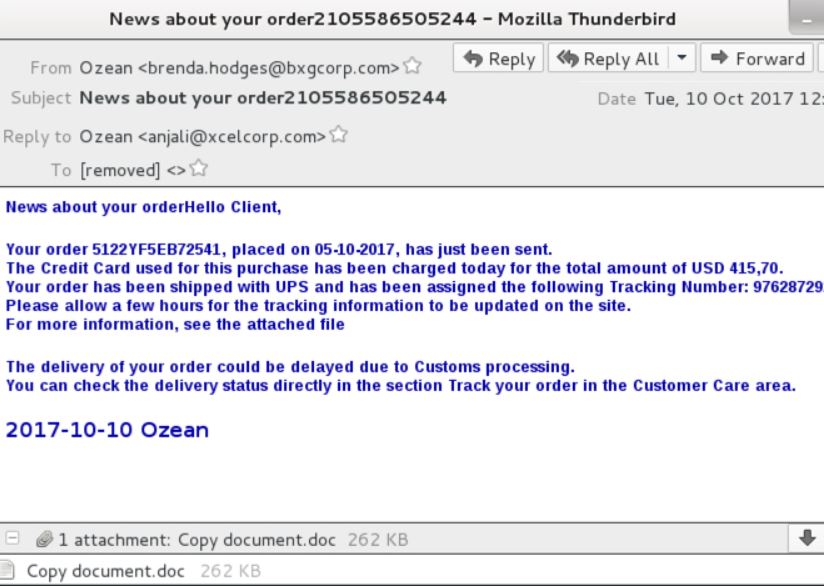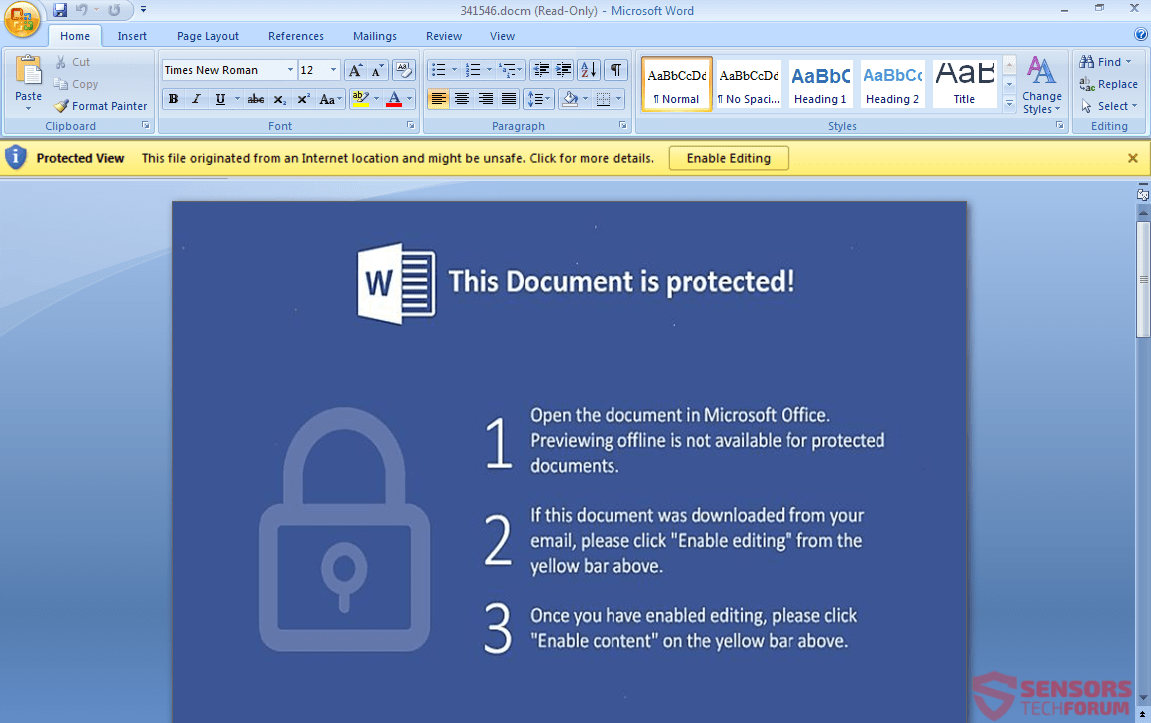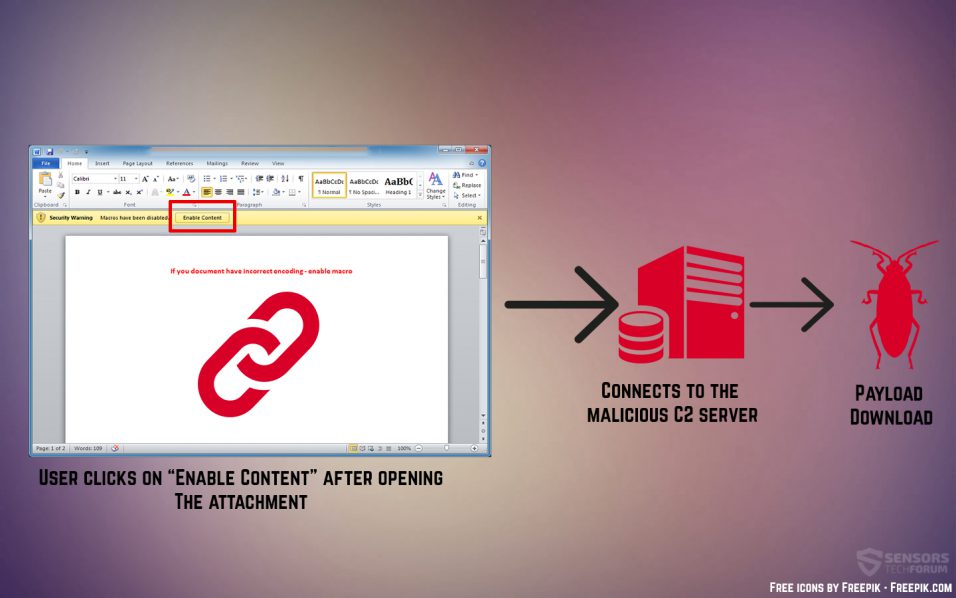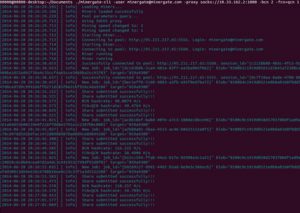 This article aims to help you by explaining methods that show how to remove Minergate.exe Bazon Trojan which mines for cryptocurrencies on your computer.
This article aims to help you by explaining methods that show how to remove Minergate.exe Bazon Trojan which mines for cryptocurrencies on your computer.
New miner malware has been detected to install the program Minergate on the computers of victims. The program aims to mine for cryptocurrencies on your computer while crediting the mined tokens to the wallets of the hackers behind the virus. The minergate.exe file itself is not malicious and can be downloaded from the official website of Minergate, however there are many hackers which exploit the good reputation of those files to infect your computer and use it for cryptocurrency mining under the radar of any antivirus programs which may be installed on it.
Image Source: Minergate

Threat Summary
| Name | Minergate.exe Trojan |
| Type | Trojan Horse/Cryptocurrency miner. |
| Short Description | Aims to mine for different cryptocurrencies at the expense of the victim’s CPU and GPU power. |
| Symptoms | The main symptoms are minergate.exe running as an active process on your computer and taking power from your CPU and GPU, thus slowing down your PC. |
| Distribution Method | Via clicking on malicious web links or malicious files. |
| Detection Tool |
See If Your System Has Been Affected by malware
Download
Malware Removal Tool
|
User Experience | Join Our Forum to Discuss Minergate.exe Trojan. |

Minergate.exe Win32.Bazon Trojan – Infection
In order to infect as many devices they possibly can, the cyber-criminals who are behind the minergate.exe Trojan horse may take advantage of inexperienced users and send the malicious executable file as a fake document via e-mail. Usually such e-mails are made very cleverly to trick you into believing that the attached document is real. Here is one very well disguised example of a malicious spam e-mail which contains malware, like the Win32.Bazon minergate.exe Trojan:
The attached files are usually executable files and experts are detecting more and more Microsoft Word documents disguised as malicious macros. Such documents seem legitimate, but after opening them, the user is asked to “Enable Content” in order to see what is in the document, which triggers the macro infection. This results in various different types of activities happening in the following order:

Minergate.exe Win32.Bazon – Activity
When the Minergate.exe Win32.Bazon infection is triggered on your computer, the malware immediately creates the following file:
→ c:\program files\minergate\minergate.exe
The Win32.Bazon Trojan may also modify various Windows Registry sub-keys, like the following to make the minergate.exe file run automatically with Windows boot:
• HKEY_LOCAL_MACHINE\Software\Microsoft\Windows\CurrentVersion\Run
• HKEY_CURRENT_USER\Software\Microsoft\Windows\CurrentVersion\Run
• HKEY_LOCAL_MACHINE\Software\Microsoft\Windows\CurrentVersion\RunOnce
• HKEY_CURRENT_USER\Software\Microsoft\Windows\CurrentVersion\RunOnce
After this is done, the Win32.Bazon Trojan may also perform other activities on the computer of the victim, besides simply mining for cryptocurrencies. Since the malware is a Trojan Horse, it may collect different information from your computer, such as:
- Your IP address.
- Your network information (neighboring devices).
- Log your keystrokes to find passwords and other information that you type online, like Credit Card numbers, etc.
- Obtain private keys of your BitCoin or other wallets on your computer.
The Trojan horse’s primary purpose however is to utilize Minergate into using your computer’s resources to their maximum in order to generate revenue to the cyber-criminals behind this malware. This results in you having not only to pay higher electricity bills if the virus is on your computer for longer periods of time, but your computer may also break in the process of mining, due to components over-depreciating in performance.
The malware has the capability of making your computer to mine for the following cryptocurrencies

Remove Minergate.exe Win32.Bazon Malware from Your PC
In order to remove this malware completely from your computer system, it recommended that you follow the removal instructions which we have presented down below. They are created to be step-by-step methods that show you how to remove all the related malicious files and objects to minergate.exe mining Trojan from your computer system.
The best method for removal according to malware researchers is to do this automatically, preferably by downloading an advanced anti-malware software. Installing such program will help to automatically detect all the associated files with Minergate.exe malware and remove them while protecting your computer against other intrusions as well.
Preparation before removing Minergate.exe Trojan.
Before starting the actual removal process, we recommend that you do the following preparation steps.
- Make sure you have these instructions always open and in front of your eyes.
- Do a backup of all of your files, even if they could be damaged. You should back up your data with a cloud backup solution and insure your files against any type of loss, even from the most severe threats.
- Be patient as this could take a while.
- Scan for Malware
- Fix Registries
- Remove Virus Files
Step 1: Scan for Minergate.exe Trojan with SpyHunter Anti-Malware Tool



Step 2: Clean any registries, created by Minergate.exe Trojan on your computer.
The usually targeted registries of Windows machines are the following:
- HKEY_LOCAL_MACHINE\Software\Microsoft\Windows\CurrentVersion\Run
- HKEY_CURRENT_USER\Software\Microsoft\Windows\CurrentVersion\Run
- HKEY_LOCAL_MACHINE\Software\Microsoft\Windows\CurrentVersion\RunOnce
- HKEY_CURRENT_USER\Software\Microsoft\Windows\CurrentVersion\RunOnce
You can access them by opening the Windows registry editor and deleting any values, created by Minergate.exe Trojan there. This can happen by following the steps underneath:


 Tip: To find a virus-created value, you can right-click on it and click "Modify" to see which file it is set to run. If this is the virus file location, remove the value.
Tip: To find a virus-created value, you can right-click on it and click "Modify" to see which file it is set to run. If this is the virus file location, remove the value.Step 3: Find virus files created by Minergate.exe Trojan on your PC.
1.For Windows 8, 8.1 and 10.
For Newer Windows Operating Systems
1: On your keyboard press + R and write explorer.exe in the Run text box and then click on the Ok button.

2: Click on your PC from the quick access bar. This is usually an icon with a monitor and its name is either “My Computer”, “My PC” or “This PC” or whatever you have named it.

3: Navigate to the search box in the top-right of your PC's screen and type “fileextension:” and after which type the file extension. If you are looking for malicious executables, an example may be "fileextension:exe". After doing that, leave a space and type the file name you believe the malware has created. Here is how it may appear if your file has been found:

N.B. We recommend to wait for the green loading bar in the navigation box to fill up in case the PC is looking for the file and hasn't found it yet.
2.For Windows XP, Vista, and 7.
For Older Windows Operating Systems
In older Windows OS's the conventional approach should be the effective one:
1: Click on the Start Menu icon (usually on your bottom-left) and then choose the Search preference.

2: After the search window appears, choose More Advanced Options from the search assistant box. Another way is by clicking on All Files and Folders.

3: After that type the name of the file you are looking for and click on the Search button. This might take some time after which results will appear. If you have found the malicious file, you may copy or open its location by right-clicking on it.
Now you should be able to discover any file on Windows as long as it is on your hard drive and is not concealed via special software.
Minergate.exe Trojan FAQ
What Does Minergate.exe Trojan Trojan Do?
The Minergate.exe Trojan Trojan is a malicious computer program designed to disrupt, damage, or gain unauthorized access to a computer system.
It can be used to steal sensitive data, gain control over a system, or launch other malicious activities.
Can Trojans Steal Passwords?
Yes, Trojans, like Minergate.exe Trojan, can steal passwords. These malicious programs are designed to gain access to a user's computer, spy on victims and steal sensitive information such as banking details and passwords.
Can Minergate.exe Trojan Trojan Hide Itself?
Yes, it can. A Trojan can use various techniques to mask itself, including rootkits, encryption, and obfuscation, to hide from security scanners and evade detection.
Can a Trojan be Removed by Factory Reset?
Yes, a Trojan can be removed by factory resetting your device. This is because it will restore the device to its original state, eliminating any malicious software that may have been installed. Bear in mind, that there are more sophisticated Trojans, that leave backdoors and reinfect even after factory reset.
Can Minergate.exe Trojan Trojan Infect WiFi?
Yes, it is possible for a Trojan to infect WiFi networks. When a user connects to the infected network, the Trojan can spread to other connected devices and can access sensitive information on the network.
Can Trojans Be Deleted?
Yes, Trojans can be deleted. This is typically done by running a powerful anti-virus or anti-malware program that is designed to detect and remove malicious files. In some cases, manual deletion of the Trojan may also be necessary.
Can Trojans Steal Files?
Yes, Trojans can steal files if they are installed on a computer. This is done by allowing the malware author or user to gain access to the computer and then steal the files stored on it.
Which Anti-Malware Can Remove Trojans?
Anti-malware programs such as SpyHunter are capable of scanning for and removing Trojans from your computer. It is important to keep your anti-malware up to date and regularly scan your system for any malicious software.
Can Trojans Infect USB?
Yes, Trojans can infect USB devices. USB Trojans typically spread through malicious files downloaded from the internet or shared via email, allowing the hacker to gain access to a user's confidential data.
About the Minergate.exe Trojan Research
The content we publish on SensorsTechForum.com, this Minergate.exe Trojan how-to removal guide included, is the outcome of extensive research, hard work and our team’s devotion to help you remove the specific trojan problem.
How did we conduct the research on Minergate.exe Trojan?
Please note that our research is based on an independent investigation. We are in contact with independent security researchers, thanks to which we receive daily updates on the latest malware definitions, including the various types of trojans (backdoor, downloader, infostealer, ransom, etc.)
Furthermore, the research behind the Minergate.exe Trojan threat is backed with VirusTotal.
To better understand the threat posed by trojans, please refer to the following articles which provide knowledgeable details.