A website, called Gangnamgame(.)net has been observed to modify file on affected computer. The computer virus is deemed malicious and it has additions that enble it to stop antivirus software from starting up. Users that have been affected by the cyber threat reported that on system boot up the malicious threat is executing a script in the Windows Command Prompt that might change some system settings and make the software way more difficult to be uninstalled.
| Name | Gangnamgame Virus |
| Type | Virus |
| Short Description | Gangnamgame may stop antivirus software and may collect credentials as well as download malicious files. |
| Symptoms | May rename antivirus .exe files with “xxx” name on them and delete or relocate their shortcuts. Command prompt is reported to run and close on system startup. |
| Distribution Method | Via patches, cracks or keygens uploaded in torrent sites. May be the aftereffect of unsafe browsing, opening corrupted mail attachments, drive-by downloads and malicious applications. |
| Detection tool | Download Advanced anti-malware tool, to See If Your System Has Been Affected By Gangnamgame Virus |
| User Experience | Join our forum to discuss Gangnamgame Virus. |
The Gangnamgame Virus – How Did I Become Infected?
The main method of distribution used by Gangnamgame(.)net may be a redirect to the malicious site that may have the potential to inject malicious script to the victim PC. The origin of this may be if the user clicked on an online banner believing it is trustworthy or simply visiting an unfamiliar site. Another cause may be having a PUP that may be causing browser redirects to malicious sites on request.
Furthermore, users may also get infected via a malicious mail attachments of the following file formats:
→.cfg; .dll; .tmp; .bat; .exe; .docx; .pdf; .pptx
Usually spam mails may resemble a reputable service or company such as PayPal, Windows, Apple and others.
Also, users have reported that torrents containing the name “Brick” downloaded on their computers contained malware. What is more, there was also another program, associated with a game patch/crack, known as 3DMGAME-MGSV that is reported to be malicious. This dangerous patch has been associated with the latest release of Metal Gear Solid. Bottom line is that you should always scan downloaded torrents with an anti-malware software or upload the files to VirusTotal.
Gangnamgame Virus – What Does It Do?
Once activated on the computer, the virus may create various files on the PC and similarly to ransomware such as CryptoWall, rename the antivirus program executables with an “xxx” name. Users have reported that they failed fixing them by trying to change the “xxx” back to the original name.
Furthermore, the program may set Gangnamgame(.)net as a homepage of the user`s browser and change other settings of the computer that may make it more difficult to remove and conceal the virus further. The web domain itself is connected in a way with the one of the most popular FPS games, called Counter-Strike, more specifically with its latest installment Global Offensive. The site itself is not encrypted and uses cookies that may collect certain user information.
With time, it was established that this particular virus may have modified data in the following registry entries or created new values in them:
→HKEY_LOCAL_MACHINE\SOFTWARE\Microsoft\Shared Tools\MSConfig\startupreg
HKLM\SOFTWARE\Wow6432Node\Microsoft\Windows\CurrentVersion\Run
These entries may allow its payload to run every time you restart or turn on your device. Furthermore, the threat has been reported by malware researchers to have displayed advertisements of different forms and collect user information. The threat may also affect negatively the svchost.exe process in Windows Task Manager.
There are several other after effects of having Gangnamgame(.)net virus on your PC. The cyber threat might block anti-malware software from running in order to stay present for longer.
Also, it may or may not extract different information, for example:
- IP address.
- Necessary files.
- Name.
- Location.
- Sensitive information (Passwords, Financial Credentials).
Removing Gangnamgame(.)net Fully
Before you remove the Gangnamgame(.)net threat it is advisable to use unconventional methods since it has the ability to stop any antivirus software from running. In case you have it, chances are your antivirus may have also been turned ineffective. This is why it is advisable to use “Safe Mode with Networking” that will disable all third-party applications from running. After that you should use the following instructions:
Since this virus may affect Windows Registries, security experts advise users to check and clean the Registry Editor using these instructions:
1)Press Windows Logo Button + R
2)Navigate to HKEY_LOCAL_MACHINE\SOFTWARE\Microsoft\WindowsNT\CurrentVersion\Image File Execution Options
3) Start by checking all of the registry keys and values and the data in them. You will see the keys on the left side and the values on the right. Begin by checking the “(Default)” value and then work your way with the others. In case you see data containing processes such as svchost.exe which are not the original Windows processes, you should act towards removing these values and the processes with them.
Since manual removal may not have the best outcome, because there may be more the two or three registry values it is recommended to use a registry clean up tool in combination with an anti-malware software. Some anti-malware programs have registry cleaning embedded. By having such programs you also increase the overall protection level of your computer in the future.
- Windows
- Mac OS X
- Google Chrome
- Mozilla Firefox
- Microsoft Edge
- Safari
- Internet Explorer
- Stop Push Pop-ups
How to Remove Gangnamgame Virus from Windows.
Step 1: Scan for Gangnamgame Virus with SpyHunter Anti-Malware Tool



Step 2: Boot Your PC In Safe Mode





Step 3: Uninstall Gangnamgame Virus and related software from Windows
Here is a method in few easy steps that should be able to uninstall most programs. No matter if you are using Windows 10, 8, 7, Vista or XP, those steps will get the job done. Dragging the program or its folder to the recycle bin can be a very bad decision. If you do that, bits and pieces of the program are left behind, and that can lead to unstable work of your PC, errors with the file type associations and other unpleasant activities. The proper way to get a program off your computer is to Uninstall it. To do that:


 Follow the instructions above and you will successfully uninstall most programs.
Follow the instructions above and you will successfully uninstall most programs.
Step 4: Clean Any registries, Created by Gangnamgame Virus on Your PC.
The usually targeted registries of Windows machines are the following:
- HKEY_LOCAL_MACHINE\Software\Microsoft\Windows\CurrentVersion\Run
- HKEY_CURRENT_USER\Software\Microsoft\Windows\CurrentVersion\Run
- HKEY_LOCAL_MACHINE\Software\Microsoft\Windows\CurrentVersion\RunOnce
- HKEY_CURRENT_USER\Software\Microsoft\Windows\CurrentVersion\RunOnce
You can access them by opening the Windows registry editor and deleting any values, created by Gangnamgame Virus there. This can happen by following the steps underneath:


 Tip: To find a virus-created value, you can right-click on it and click "Modify" to see which file it is set to run. If this is the virus file location, remove the value.
Tip: To find a virus-created value, you can right-click on it and click "Modify" to see which file it is set to run. If this is the virus file location, remove the value.
Video Removal Guide for Gangnamgame Virus (Windows).
Get rid of Gangnamgame Virus from Mac OS X.
Step 1: Uninstall Gangnamgame Virus and remove related files and objects





Your Mac will then show you a list of items that start automatically when you log in. Look for any suspicious apps identical or similar to Gangnamgame Virus. Check the app you want to stop from running automatically and then select on the Minus (“-“) icon to hide it.
- Go to Finder.
- In the search bar type the name of the app that you want to remove.
- Above the search bar change the two drop down menus to “System Files” and “Are Included” so that you can see all of the files associated with the application you want to remove. Bear in mind that some of the files may not be related to the app so be very careful which files you delete.
- If all of the files are related, hold the ⌘+A buttons to select them and then drive them to “Trash”.
In case you cannot remove Gangnamgame Virus via Step 1 above:
In case you cannot find the virus files and objects in your Applications or other places we have shown above, you can manually look for them in the Libraries of your Mac. But before doing this, please read the disclaimer below:



You can repeat the same procedure with the following other Library directories:
→ ~/Library/LaunchAgents
/Library/LaunchDaemons
Tip: ~ is there on purpose, because it leads to more LaunchAgents.
Step 2: Scan for and remove Gangnamgame Virus files from your Mac
When you are facing problems on your Mac as a result of unwanted scripts and programs such as Gangnamgame Virus, the recommended way of eliminating the threat is by using an anti-malware program. SpyHunter for Mac offers advanced security features along with other modules that will improve your Mac’s security and protect it in the future.
Video Removal Guide for Gangnamgame Virus (Mac)
Remove Gangnamgame Virus from Google Chrome.
Step 1: Start Google Chrome and open the drop menu

Step 2: Move the cursor over "Tools" and then from the extended menu choose "Extensions"

Step 3: From the opened "Extensions" menu locate the unwanted extension and click on its "Remove" button.

Step 4: After the extension is removed, restart Google Chrome by closing it from the red "X" button at the top right corner and start it again.
Erase Gangnamgame Virus from Mozilla Firefox.
Step 1: Start Mozilla Firefox. Open the menu window:

Step 2: Select the "Add-ons" icon from the menu.

Step 3: Select the unwanted extension and click "Remove"

Step 4: After the extension is removed, restart Mozilla Firefox by closing it from the red "X" button at the top right corner and start it again.
Uninstall Gangnamgame Virus from Microsoft Edge.
Step 1: Start Edge browser.
Step 2: Open the drop menu by clicking on the icon at the top right corner.

Step 3: From the drop menu select "Extensions".

Step 4: Choose the suspected malicious extension you want to remove and then click on the gear icon.

Step 5: Remove the malicious extension by scrolling down and then clicking on Uninstall.

Remove Gangnamgame Virus from Safari
Step 1: Start the Safari app.
Step 2: After hovering your mouse cursor to the top of the screen, click on the Safari text to open its drop down menu.
Step 3: From the menu, click on "Preferences".

Step 4: After that, select the 'Extensions' Tab.

Step 5: Click once on the extension you want to remove.
Step 6: Click 'Uninstall'.

A pop-up window will appear asking for confirmation to uninstall the extension. Select 'Uninstall' again, and the Gangnamgame Virus will be removed.
Eliminate Gangnamgame Virus from Internet Explorer.
Step 1: Start Internet Explorer.
Step 2: Click on the gear icon labeled 'Tools' to open the drop menu and select 'Manage Add-ons'

Step 3: In the 'Manage Add-ons' window.

Step 4: Select the extension you want to remove and then click 'Disable'. A pop-up window will appear to inform you that you are about to disable the selected extension, and some more add-ons might be disabled as well. Leave all the boxes checked, and click 'Disable'.

Step 5: After the unwanted extension has been removed, restart Internet Explorer by closing it from the red 'X' button located at the top right corner and start it again.
Remove Push Notifications from Your Browsers
Turn Off Push Notifications from Google Chrome
To disable any Push Notices from Google Chrome browser, please follow the steps below:
Step 1: Go to Settings in Chrome.

Step 2: In Settings, select “Advanced Settings”:

Step 3: Click “Content Settings”:

Step 4: Open “Notifications”:

Step 5: Click the three dots and choose Block, Edit or Remove options:

Remove Push Notifications on Firefox
Step 1: Go to Firefox Options.

Step 2: Go to “Settings”, type “notifications” in the search bar and click "Settings":

Step 3: Click “Remove” on any site you wish notifications gone and click “Save Changes”

Stop Push Notifications on Opera
Step 1: In Opera, press ALT+P to go to Settings.

Step 2: In Setting search, type “Content” to go to Content Settings.

Step 3: Open Notifications:

Step 4: Do the same as you did with Google Chrome (explained below):

Eliminate Push Notifications on Safari
Step 1: Open Safari Preferences.

Step 2: Choose the domain from where you like push pop-ups gone and change to "Deny" from "Allow".
Gangnamgame Virus-FAQ
What Is Gangnamgame Virus?
The Gangnamgame Virus threat is adware or browser redirect virus.
It may slow your computer down significantly and display advertisements. The main idea is for your information to likely get stolen or more ads to appear on your device.
The creators of such unwanted apps work with pay-per-click schemes to get your computer to visit risky or different types of websites that may generate them funds. This is why they do not even care what types of websites show up on the ads. This makes their unwanted software indirectly risky for your OS.
What Are the Symptoms of Gangnamgame Virus?
There are several symptoms to look for when this particular threat and also unwanted apps in general are active:
Symptom #1: Your computer may become slow and have poor performance in general.
Symptom #2: You have toolbars, add-ons or extensions on your web browsers that you don't remember adding.
Symptom #3: You see all types of ads, like ad-supported search results, pop-ups and redirects to randomly appear.
Symptom #4: You see installed apps on your Mac running automatically and you do not remember installing them.
Symptom #5: You see suspicious processes running in your Task Manager.
If you see one or more of those symptoms, then security experts recommend that you check your computer for viruses.
What Types of Unwanted Programs Are There?
According to most malware researchers and cyber-security experts, the threats that can currently affect your device can be rogue antivirus software, adware, browser hijackers, clickers, fake optimizers and any forms of PUPs.
What to Do If I Have a "virus" like Gangnamgame Virus?
With few simple actions. First and foremost, it is imperative that you follow these steps:
Step 1: Find a safe computer and connect it to another network, not the one that your Mac was infected in.
Step 2: Change all of your passwords, starting from your email passwords.
Step 3: Enable two-factor authentication for protection of your important accounts.
Step 4: Call your bank to change your credit card details (secret code, etc.) if you have saved your credit card for online shopping or have done online activities with your card.
Step 5: Make sure to call your ISP (Internet provider or carrier) and ask them to change your IP address.
Step 6: Change your Wi-Fi password.
Step 7: (Optional): Make sure to scan all of the devices connected to your network for viruses and repeat these steps for them if they are affected.
Step 8: Install anti-malware software with real-time protection on every device you have.
Step 9: Try not to download software from sites you know nothing about and stay away from low-reputation websites in general.
If you follow these recommendations, your network and all devices will become significantly more secure against any threats or information invasive software and be virus free and protected in the future too.
How Does Gangnamgame Virus Work?
Once installed, Gangnamgame Virus can collect data using trackers. This data is about your web browsing habits, such as the websites you visit and the search terms you use. It is then used to target you with ads or to sell your information to third parties.
Gangnamgame Virus can also download other malicious software onto your computer, such as viruses and spyware, which can be used to steal your personal information and show risky ads, that may redirect to virus sites or scams.
Is Gangnamgame Virus Malware?
The truth is that PUPs (adware, browser hijackers) are not viruses, but may be just as dangerous since they may show you and redirect you to malware websites and scam pages.
Many security experts classify potentially unwanted programs as malware. This is because of the unwanted effects that PUPs can cause, such as displaying intrusive ads and collecting user data without the user’s knowledge or consent.
About the Gangnamgame Virus Research
The content we publish on SensorsTechForum.com, this Gangnamgame Virus how-to removal guide included, is the outcome of extensive research, hard work and our team’s devotion to help you remove the specific, adware-related problem, and restore your browser and computer system.
How did we conduct the research on Gangnamgame Virus?
Please note that our research is based on independent investigation. We are in contact with independent security researchers, thanks to which we receive daily updates on the latest malware, adware, and browser hijacker definitions.
Furthermore, the research behind the Gangnamgame Virus threat is backed with VirusTotal.
To better understand this online threat, please refer to the following articles which provide knowledgeable details.













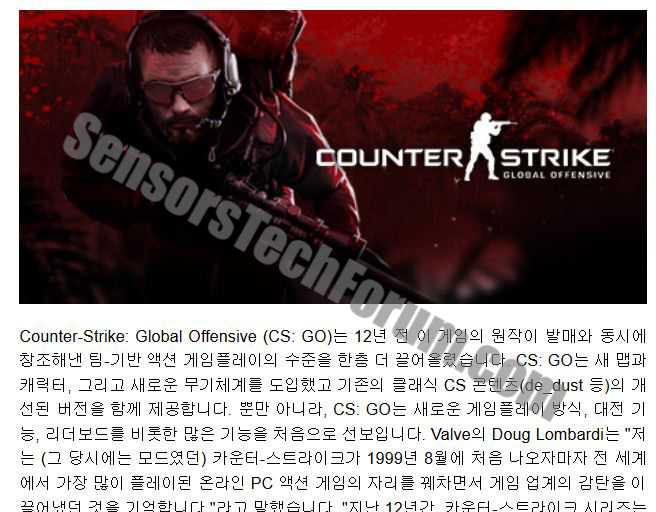
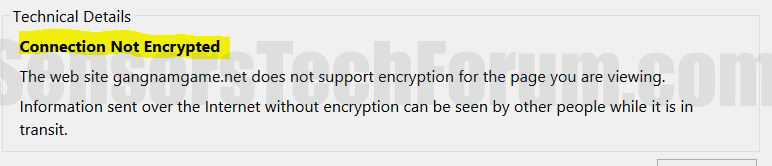
 1. For Windows 7,XP and Vista.
1. For Windows 7,XP and Vista. 2. For Windows 8, 8.1 and 10.
2. For Windows 8, 8.1 and 10.







 1. Install SpyHunter to scan for and remove Gangnamgame Virus.
1. Install SpyHunter to scan for and remove Gangnamgame Virus.



 1. Install Malwarebytes Anti-Malware to scan for and remove Gangnamgame Virus.
1. Install Malwarebytes Anti-Malware to scan for and remove Gangnamgame Virus.







 1. Install STOPZilla Anti Malware to scan for and remove Gangnamgame Virus.
1. Install STOPZilla Anti Malware to scan for and remove Gangnamgame Virus.



















