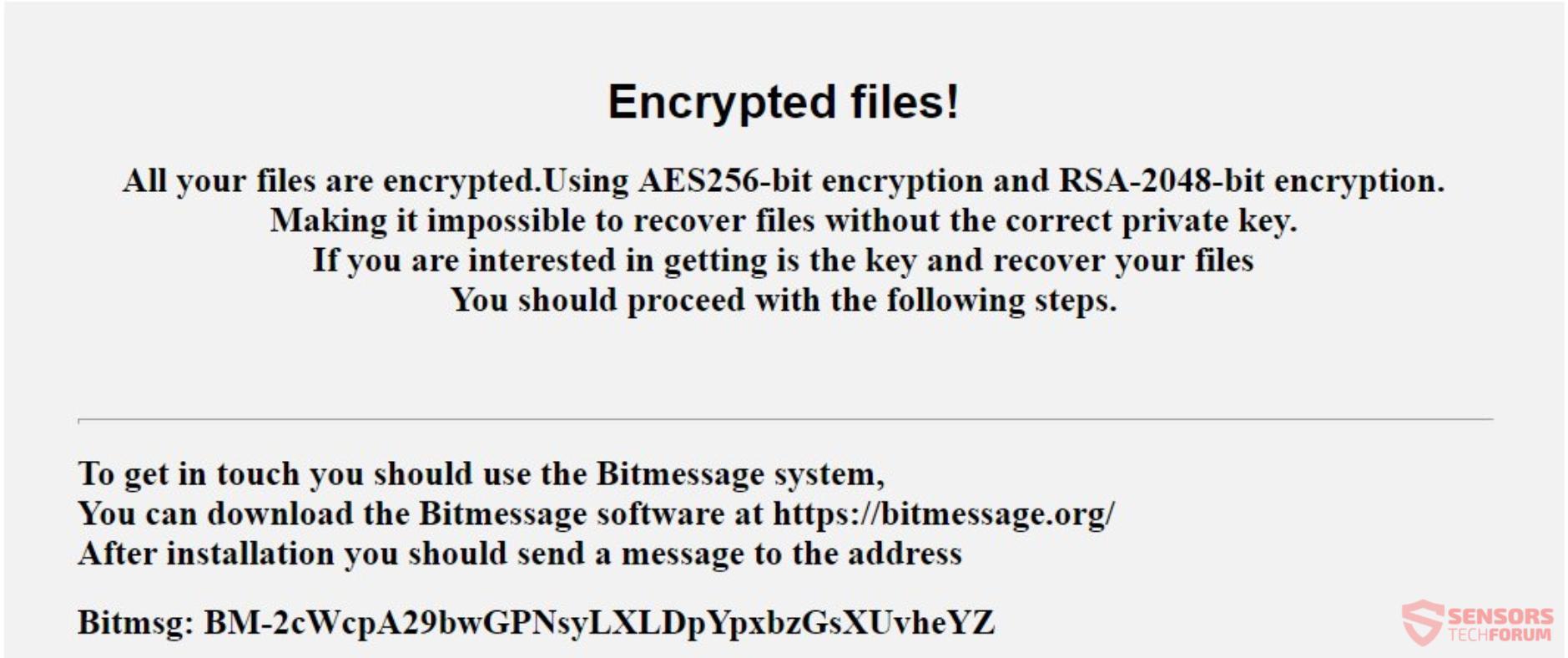This article will help you to remove Hakuna Matata ransomware effectively. Follow the ransomware removal instructions down, at the bottom of this article.
Hakuna Matata is a ransomware cryptovirus. Your files will become encrypted and receive the extension .HakunaMatata when the encryption process completes. Then, the Hakuna Matata ransomware displays a ransom note with payment instructions. Continue reading to see what ways you could try to potentially recover some of your data.

Threat Summary
| Name | Hakuna Matata |
| Type | Ransomware |
| Short Description | The ransomware encrypts files on your computer allegedly with RSA-2048 and AES-256 bit encryption. |
| Symptoms | The ransomware will encrypt your files and put the .HakunaMatata extension on each of them when the encryption process is set and done. |
| Distribution Method | Spam Emails, Email Attachments |
| Detection Tool |
See If Your System Has Been Affected by malware
Download
Malware Removal Tool
|
User Experience | Join Our Forum to Discuss Hakuna Matata. |
| Data Recovery Tool | Windows Data Recovery by Stellar Phoenix Notice! This product scans your drive sectors to recover lost files and it may not recover 100% of the encrypted files, but only few of them, depending on the situation and whether or not you have reformatted your drive. |
Unfortunately, Hakuna Matata ransomware hasn’t been decrypted yet, meaning that no official decrypter has been developed yet. Interestingly, some victims have shared that the cybercriminals behind Hakuna Matata ransomware sent them the decryption key for free after they successfully proved they were members of non-governmental organizations. If this is your case, you may try doing the same.
In any other case, you can find alternative file restoration methods at the bottom of the article.

Hakuna Matata Ransomware – Delivery
The Hakuna Matata ransomware can be delivered by using different tactics. The file which drops the payload for the ransomware containing the malicious script can be spread on the Internet. The Hakuna Matata ransomware might be delivering that payload dropper on social media and file-sharing networks. Freeware programs could be promoted as useful but also be hiding the downloader of the payload. Refrain from opening files when you have downloaded them, especially if they come from unverified sources. Instead, you should scan files with a security tool and check for anything unusual. Read the ransomware prevent tips topic in our forum.

Hakuna Matata Ransomware – Details
Hakuna Matata ransomware is also a cryptovirus. The ransomware will encrypt files on your computer machine while appending one and the same extension to all of them after the encryption process is finished.
Hakuna Matata ransomware might make entries in the Windows Registry to achieve persistence. Those registry entries are usually designed in a way that will launch the virus automatically with every start of the Windows operating system.
A ransom message will appear after the encryption process finishes. The ransom note states all demands of the cybercriminals, including the price, and every other one. The note is contained in a file called Recovers files yako.html. Interestingly enough, yako in Swahili means “yours”, which suggests that the virus might originate from the African Great Lakes. You can check out the ransom note in the snapshot provided below:
The ransom note reads the following:
Encrypted files!
All your files are encrypted.Using AES256-bit encryption and RSA-2048-bit encryption.
Making it impossible to recover files without the correct private key.
If you are interested in getting is the key and recover your files
You should proceed with the following steps.
–
To get in touch you should use the Bitmessage system,
You can download the Bitmessage software at https://bitmessage.org/
After installation you should send a message to the address
Bitmsg: BM-2cWcp***If you prefer you can send your Bitmenssages from a web browser
Through the webpage https://bitmsg.me this is certainly the most practical method!
Below is a tutorial on how to send bitmessage via web browser: https://bitmsg.me/1 B° Open in your browser the link
https://bitmsg.me/users/sign_up
Make the registration by entering name email and password.
2 B° You must confirm the registration, return to your email and follow the instructions that were sent.
3 B° Return to site sign in
https://bitmsg.me/users/sign_in
4 B° Click the Create Random address button.
5 B° Click the New massage button
6 B° Sending messageTo: Enter address: BM-2cWcp***
Subject: Enter your key: afe299***
Menssage: Describe what you think necessary
Click the Send message button.
Your message will be received and answered as soon as possible!.
Send message to: BM-2cWcp***
Your Key: afe299***
The criminals that stand behind the cyber threat that is the Hakuna Matata ransomware virus want 0.5 BitCoin for decryption. You should NOT under any circumstances pay those crooks. Nobody could give you a guarantee if your files will get recovered in actuality. Moreover, you should not ever give money to criminals, as this will most likely just support them financially and give them enough motivation to create more ransomware viruses or get involved in other criminal acts.
A list with file extensions that the Hakuna Matata ransomware searches to encrypt is not available yet. If any information regarding that matter comes out, this article will be updated.
Every file that gets encrypted will receive the same extension appended to each of them, which is .HakunaMatata. The encryption algorithm is a mixture of the 2048-bit RSA and 256-bit AES algorithms or at least, that is what is stated in the ransom note.
The Hakuna Matata cryptovirus is very likely to erase the Shadow Volume Copies from the Windows operating system by utilizing the following command in the Command Prompt:
→vssadmin.exe delete shadows /all /Quiet
Read on through and find out what kind of ways you can try out to potentially restore some of your files.

Remove Hakuna Matata Ransomware and Restore .HakunaMatata Files
If your computer got infected with the Hakuna Matata ransomware virus, you should have a bit of experience in removing malware. You should get rid of this ransomware as quickly as possible before it can have the chance to spread further and infect other computers. You should remove the ransomware and follow the step-by-step instructions guide provided below.
Preparation before removing Hakuna Matata.
Before starting the actual removal process, we recommend that you do the following preparation steps.
- Make sure you have these instructions always open and in front of your eyes.
- Do a backup of all of your files, even if they could be damaged. You should back up your data with a cloud backup solution and insure your files against any type of loss, even from the most severe threats.
- Be patient as this could take a while.
- Scan for Malware
- Fix Registries
- Remove Virus Files
Step 1: Scan for Hakuna Matata with SpyHunter Anti-Malware Tool



Step 2: Clean any registries, created by Hakuna Matata on your computer.
The usually targeted registries of Windows machines are the following:
- HKEY_LOCAL_MACHINE\Software\Microsoft\Windows\CurrentVersion\Run
- HKEY_CURRENT_USER\Software\Microsoft\Windows\CurrentVersion\Run
- HKEY_LOCAL_MACHINE\Software\Microsoft\Windows\CurrentVersion\RunOnce
- HKEY_CURRENT_USER\Software\Microsoft\Windows\CurrentVersion\RunOnce
You can access them by opening the Windows registry editor and deleting any values, created by Hakuna Matata there. This can happen by following the steps underneath:


 Tip: To find a virus-created value, you can right-click on it and click "Modify" to see which file it is set to run. If this is the virus file location, remove the value.
Tip: To find a virus-created value, you can right-click on it and click "Modify" to see which file it is set to run. If this is the virus file location, remove the value.Step 3: Find virus files created by Hakuna Matata on your PC.
1.For Windows 8, 8.1 and 10.
For Newer Windows Operating Systems
1: On your keyboard press + R and write explorer.exe in the Run text box and then click on the Ok button.

2: Click on your PC from the quick access bar. This is usually an icon with a monitor and its name is either “My Computer”, “My PC” or “This PC” or whatever you have named it.

3: Navigate to the search box in the top-right of your PC's screen and type “fileextension:” and after which type the file extension. If you are looking for malicious executables, an example may be "fileextension:exe". After doing that, leave a space and type the file name you believe the malware has created. Here is how it may appear if your file has been found:

N.B. We recommend to wait for the green loading bar in the navigation box to fill up in case the PC is looking for the file and hasn't found it yet.
2.For Windows XP, Vista, and 7.
For Older Windows Operating Systems
In older Windows OS's the conventional approach should be the effective one:
1: Click on the Start Menu icon (usually on your bottom-left) and then choose the Search preference.

2: After the search window appears, choose More Advanced Options from the search assistant box. Another way is by clicking on All Files and Folders.

3: After that type the name of the file you are looking for and click on the Search button. This might take some time after which results will appear. If you have found the malicious file, you may copy or open its location by right-clicking on it.
Now you should be able to discover any file on Windows as long as it is on your hard drive and is not concealed via special software.
Hakuna Matata FAQ
What Does Hakuna Matata Trojan Do?
The Hakuna Matata Trojan is a malicious computer program designed to disrupt, damage, or gain unauthorized access to a computer system. It can be used to steal sensitive data, gain control over a system, or launch other malicious activities.
Can Trojans Steal Passwords?
Yes, Trojans, like Hakuna Matata, can steal passwords. These malicious programs are designed to gain access to a user's computer, spy on victims and steal sensitive information such as banking details and passwords.
Can Hakuna Matata Trojan Hide Itself?
Yes, it can. A Trojan can use various techniques to mask itself, including rootkits, encryption, and obfuscation, to hide from security scanners and evade detection.
Can a Trojan be Removed by Factory Reset?
Yes, a Trojan can be removed by factory resetting your device. This is because it will restore the device to its original state, eliminating any malicious software that may have been installed. Bear in mind that there are more sophisticated Trojans that leave backdoors and reinfect even after a factory reset.
Can Hakuna Matata Trojan Infect WiFi?
Yes, it is possible for a Trojan to infect WiFi networks. When a user connects to the infected network, the Trojan can spread to other connected devices and can access sensitive information on the network.
Can Trojans Be Deleted?
Yes, Trojans can be deleted. This is typically done by running a powerful anti-virus or anti-malware program that is designed to detect and remove malicious files. In some cases, manual deletion of the Trojan may also be necessary.
Can Trojans Steal Files?
Yes, Trojans can steal files if they are installed on a computer. This is done by allowing the malware author or user to gain access to the computer and then steal the files stored on it.
Which Anti-Malware Can Remove Trojans?
Anti-malware programs such as SpyHunter are capable of scanning for and removing Trojans from your computer. It is important to keep your anti-malware up to date and regularly scan your system for any malicious software.
Can Trojans Infect USB?
Yes, Trojans can infect USB devices. USB Trojans typically spread through malicious files downloaded from the internet or shared via email, allowing the hacker to gain access to a user's confidential data.
About the Hakuna Matata Research
The content we publish on SensorsTechForum.com, this Hakuna Matata how-to removal guide included, is the outcome of extensive research, hard work and our team’s devotion to help you remove the specific trojan problem.
How did we conduct the research on Hakuna Matata?
Please note that our research is based on an independent investigation. We are in contact with independent security researchers, thanks to which we receive daily updates on the latest malware definitions, including the various types of trojans (backdoor, downloader, infostealer, ransom, etc.)
Furthermore, the research behind the Hakuna Matata threat is backed with VirusTotal.
To better understand the threat posed by trojans, please refer to the following articles which provide knowledgeable details.