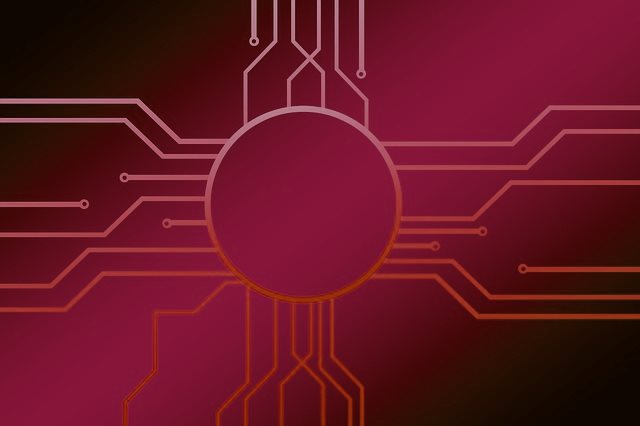 What is Khalesi? How to remove Khalesi Trojan from your PC or Mac?
What is Khalesi? How to remove Khalesi Trojan from your PC or Mac?
The Khalesi Trojan is a malware threat which is rated as advanced when compared with other viruses of this type. Usually Trojan infections like this one are made by launching automated hacking toolkits or creating infected files. They are often made by taking the legitimate files from their official sources and modifying them with the necessary virus code. Other data can also be affected. All kinds of other data may be used as well — this includes malicious plugins for web browsers and etc. If any are found then the Khalesi Trojan will be installed.
This particular threat is known for being spread using a multitude of weaknesses. The attacks are set against users worldwide. After the infection has been made the Khalesi Trojan can download other threats, launch multiple dangerous modules and steal files.

Threat Summary
| Name | Khalesi Trojan |
| Type | Malware, Trojan, Miner |
| Short Description | A dangerous malware which can launch a miner and start a Trojan module. |
| Symptoms | The victims may notice performance issues and can get infected with other malware. |
| Distribution Method | Common distribution tactics and direct web attacks. |
| Detection Tool |
See If Your System Has Been Affected by malware
Download
Malware Removal Tool
|
User Experience | Join Our Forum to Discuss Khalesi Trojan. |
Khalesi Trojan — Overview
The Khalesi Trojan is part of common attacks that are often carried in large-scale attack operations. Usually threats like this one are directed against specific networks or targets by using custom behavior rules. In most cases the Khalesi Trojan infections are caused by prior infections. There are several main strategies used to direct them:
- Phishing Attacks — They use social engineering tricks to manipulate the recipients into opening up pages, downloading files or other actions that will lead to the Khalesi Trojan infection. This means that email messages or hacker-controlled pages may be used as “bait”.
- Malware Files — The virus can be included in various files and upon opening them the malware will start. Popular options are documents (with malware macros) and various executables such as updates, patches, app setup packages and etc.
When the Khalesi Trojan is deployed to a given system one of the first actions which will be run will be to block system apps and security software from detecting an infection. This is done by inserting the process into the running memory of already active programs. If the virus detects that a debugger or another scanning program is running it will terminate itself to avoid being detected. In addition to this an in-depth information gathering module will be executed. It will hijack user data and a report of the installed hardware data by scanning the memory and files located on the hard disk drives.
The next malware action in the behavior chain will be to install the threat in a persistent state. This is done by modifying key configuration files which will add the malware to the scheduled tasks. Every time the computer is started the relevant malware will start as well. Following this local Internet settings will be changed by making modifications in the Windows Registry values. This will make the Internet Explorer web browser to open a remote connection to a hacker-controlled server. This will allow the remote attackers to take over control of the host systems, steal files and spy on the users. At any time the behavior can change so this is why at the first sign of infection the users are urged to remove them.

How to Remove Khalesi Trojan
In order to fully remove Khalesi from your computer system, we recommend that you follow the removal instructions underneath this article. If the first two manual removal steps do not seem to work and you still see Khalesi or programs, related to it, we suggest what most security experts advise – to download and run a scan of your computer with a reputable anti-malware program. Downloading this software will not only save you some time, but will remove all of Khalesi files and programs related to it and will protect your computer against such intrusive apps and malware in the future.
Preparation before removing Khalesi Trojan.
Before starting the actual removal process, we recommend that you do the following preparation steps.
- Make sure you have these instructions always open and in front of your eyes.
- Do a backup of all of your files, even if they could be damaged. You should back up your data with a cloud backup solution and insure your files against any type of loss, even from the most severe threats.
- Be patient as this could take a while.
- Scan for Malware
- Fix Registries
- Remove Virus Files
Step 1: Scan for Khalesi Trojan with SpyHunter Anti-Malware Tool



Step 2: Clean any registries, created by Khalesi Trojan on your computer.
The usually targeted registries of Windows machines are the following:
- HKEY_LOCAL_MACHINE\Software\Microsoft\Windows\CurrentVersion\Run
- HKEY_CURRENT_USER\Software\Microsoft\Windows\CurrentVersion\Run
- HKEY_LOCAL_MACHINE\Software\Microsoft\Windows\CurrentVersion\RunOnce
- HKEY_CURRENT_USER\Software\Microsoft\Windows\CurrentVersion\RunOnce
You can access them by opening the Windows registry editor and deleting any values, created by Khalesi Trojan there. This can happen by following the steps underneath:


 Tip: To find a virus-created value, you can right-click on it and click "Modify" to see which file it is set to run. If this is the virus file location, remove the value.
Tip: To find a virus-created value, you can right-click on it and click "Modify" to see which file it is set to run. If this is the virus file location, remove the value.Step 3: Find virus files created by Khalesi Trojan on your PC.
1.For Windows 8, 8.1 and 10.
For Newer Windows Operating Systems
1: On your keyboard press + R and write explorer.exe in the Run text box and then click on the Ok button.

2: Click on your PC from the quick access bar. This is usually an icon with a monitor and its name is either “My Computer”, “My PC” or “This PC” or whatever you have named it.

3: Navigate to the search box in the top-right of your PC's screen and type “fileextension:” and after which type the file extension. If you are looking for malicious executables, an example may be "fileextension:exe". After doing that, leave a space and type the file name you believe the malware has created. Here is how it may appear if your file has been found:

N.B. We recommend to wait for the green loading bar in the navigation box to fill up in case the PC is looking for the file and hasn't found it yet.
2.For Windows XP, Vista, and 7.
For Older Windows Operating Systems
In older Windows OS's the conventional approach should be the effective one:
1: Click on the Start Menu icon (usually on your bottom-left) and then choose the Search preference.

2: After the search window appears, choose More Advanced Options from the search assistant box. Another way is by clicking on All Files and Folders.

3: After that type the name of the file you are looking for and click on the Search button. This might take some time after which results will appear. If you have found the malicious file, you may copy or open its location by right-clicking on it.
Now you should be able to discover any file on Windows as long as it is on your hard drive and is not concealed via special software.
Khalesi Trojan FAQ
What Does Khalesi Trojan Trojan Do?
The Khalesi Trojan Trojan is a malicious computer program designed to disrupt, damage, or gain unauthorized access to a computer system.
It can be used to steal sensitive data, gain control over a system, or launch other malicious activities.
Can Trojans Steal Passwords?
Yes, Trojans, like Khalesi Trojan, can steal passwords. These malicious programs are designed to gain access to a user's computer, spy on victims and steal sensitive information such as banking details and passwords.
Can Khalesi Trojan Trojan Hide Itself?
Yes, it can. A Trojan can use various techniques to mask itself, including rootkits, encryption, and obfuscation, to hide from security scanners and evade detection.
Can a Trojan be Removed by Factory Reset?
Yes, a Trojan can be removed by factory resetting your device. This is because it will restore the device to its original state, eliminating any malicious software that may have been installed. Bear in mind, that there are more sophisticated Trojans, that leave backdoors and reinfect even after factory reset.
Can Khalesi Trojan Trojan Infect WiFi?
Yes, it is possible for a Trojan to infect WiFi networks. When a user connects to the infected network, the Trojan can spread to other connected devices and can access sensitive information on the network.
Can Trojans Be Deleted?
Yes, Trojans can be deleted. This is typically done by running a powerful anti-virus or anti-malware program that is designed to detect and remove malicious files. In some cases, manual deletion of the Trojan may also be necessary.
Can Trojans Steal Files?
Yes, Trojans can steal files if they are installed on a computer. This is done by allowing the malware author or user to gain access to the computer and then steal the files stored on it.
Which Anti-Malware Can Remove Trojans?
Anti-malware programs such as SpyHunter are capable of scanning for and removing Trojans from your computer. It is important to keep your anti-malware up to date and regularly scan your system for any malicious software.
Can Trojans Infect USB?
Yes, Trojans can infect USB devices. USB Trojans typically spread through malicious files downloaded from the internet or shared via email, allowing the hacker to gain access to a user's confidential data.
About the Khalesi Trojan Research
The content we publish on SensorsTechForum.com, this Khalesi Trojan how-to removal guide included, is the outcome of extensive research, hard work and our team’s devotion to help you remove the specific trojan problem.
How did we conduct the research on Khalesi Trojan?
Please note that our research is based on an independent investigation. We are in contact with independent security researchers, thanks to which we receive daily updates on the latest malware definitions, including the various types of trojans (backdoor, downloader, infostealer, ransom, etc.)
Furthermore, the research behind the Khalesi Trojan threat is backed with VirusTotal.
To better understand the threat posed by trojans, please refer to the following articles which provide knowledgeable details.













