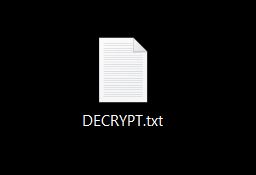 A new javascript type of ransomware has been reported to infect users globally. This crypto malware is particularly devastating because it uses an immensely strong cypher to encrypt the files of affected users, making them impossible to decrypt directly even if a very powerful system is used. Nemucod also demands a ransom payment in BTC from affected users which equals to approximately 200 USD. The good news is that Emsisoft researchers have discovered a decryptor and we strongly advise following the step-by-step removal instructions below to remove Nemucod Ransomware and unlock your files.
A new javascript type of ransomware has been reported to infect users globally. This crypto malware is particularly devastating because it uses an immensely strong cypher to encrypt the files of affected users, making them impossible to decrypt directly even if a very powerful system is used. Nemucod also demands a ransom payment in BTC from affected users which equals to approximately 200 USD. The good news is that Emsisoft researchers have discovered a decryptor and we strongly advise following the step-by-step removal instructions below to remove Nemucod Ransomware and unlock your files.
| Name | Nemucod |
| Type | Ransomware |
| Short Description | Encrypts user files and asks around 0.5 BTC for decryption. |
| Symptoms | The user may witness a file “DECRYPT.txt” on his desktop and the ransom message to open in a text document every time Windows starts. |
| Distribution Method | Via malicious urls or email attachments. |
| Detection Tool | Download Malware Removal Tool, to See If Your System Has Been Affected by malware |
| User Experience | Join our forum to discuss Nemucod. |
| Data Recovery Tool | Windows Data Recovery by Stellar Phoenix Notice! This product scans your drive sectors to recover lost files and it may not recover 100% of the encrypted files, but only few of them, depending on the situation and whether or not you have reformatted your drive. |
Nemucod Ransomware – Distribution
To infect computers, Nemucod may use spam e-mails to redirect users to either website that automatically download and execute a malicious payload carrying file or an infected e-mail attachment. Here is an example of such spam e-mail:
The infected attachments are usually Micorosoft Office documents or Adobe Reader .PDF files with infected macros. As soon as the macro has been enabled, Nemucod may execute a malicious script that drops its payload.
Nemucod Ransomware In Detail
Symantec researchers report that once activated on the computer; the malicious JavaScript may drop the following modules of Nemucod in several key Windows locations:
→In %Temp%
a0.exe
a1.exe
a2.exe
a.txt
On %Desktop% of the User’s Profile
DECRYPT.txt
Nemucod ransomware may also create registry entries to set the malicious executables to run everytime Windows boots up. The keys that are reported are the following:
→ In HKEY_CLASSES_ROOT
Crypted\shell\open\command\”(Default)”=notepad.exe “%Temp%\a.txt”
.crypted\”(Default)”=Crypted
In HKEY_CURRENT_USER
SOFTWARE\Microsoft\Windows\CurrentVersion\Run\”Crypted”=%Temp%\a.txt
These keys are specifically created to run the ransom note (“a.txt”) every time Windows starts.
Nemucod encrypts the most widely used file types. To do this, it uses an escalated command In Windows command prompt. The command for encryption is reported by researchers to be the following:
→ For (var I = 67; I <= 90; i++) { Fp.WriteLine(“dor /B “ + cq + String.fromcharCode(i) + “:” + cs + cq + “ && for /r” + cq + String.fromCharCode(i) + “:” + cs + cq + “ %%i in ( file extensions which Nemucod encrypts ) do (REN “ + cq + “%%i” + cq + “%%i” + cq + “ “ + cq + “%%~nxi.crypted” + cq + “&call “ + fn + “.exe” + cq + “%%i.crypted” + cq + “)”); };
The command creates a call to action for the encryption module of the ransomware. After it, the malware starts looking for files of the following types:
→ .zip .rar .7z .tar .gz .xls .xlsx .doc .docx .pdf .rtf .ppt .pptx .sxi .odm .odt .mpp .ssh .pub .gpg .pgp .kdb .kdbx .als .aup .cpr .npr .cpp .bas .asm .cs .php .pas .vb .vcproj .vbproj .mdb .accdb .mdf .odb .wdb .csv .tsv .psd .eps .cdr .cpt .indd .dwg .max .skp .scad .cad .3ds .blend .lwo .lws .mb .slddrw .sldasm .sldprt .u3d .jpg .tiff .tif .raw .avi .mpg .mp4 .m4v .mpeg .mpe .wmf .wmv .veg .vdi .vmdk .vhd .dsk Source:Symantec
The files encrypted are not fully encoded, instead only a part of them is cyphered (usually 32 or 64 bits of the file), which is more than enough to make them corrupt. Then, the ransomware appends, the .crypted file extension to them. The encrypted files look like the following:
- New Text Document.txt.crypted
Furthermore, regarding file encryption, the Trojan is believed to use modules from 7zip which it may download via connecting to its command and control domains. The C&C servers of the cyber-criminals are reported to be the following:
- Ujjwaljeweller(.)com
- Topikriau(.)com
- yc4tuna(.)com
- yingyigoo(.)com
- xn--oi2bq3ygphw3bbzh(.)com
After encrypting the data, Nemucod executes its ransom note for the affected user to see. The notification is reported to be the following:
→ “ATTENTION!
All your documents, photos, databases and other important personal files were encrypted using strong RSA-1024 algorithm with a unique key.
To restore your files you have to pay 0.52985 BTC(bitcoins).
Please follow this manual:
1.Create Bitcoin wallet here:
https://blockchain.info/wallet/new
2.Buy 0.52985 BTC wth cash, using search here:
https://localbitcoins.com/buy_bitcoins
3.Send 0.52985 BTC to this Bitcoin address:
{cyber-criminals bitcoin address}
4.Open one of the following links in your browser to download decryptor:
{several web links for download that are linked to the cyber-criminals’ domains}
5.Run decryptor to restore your files.
PLEASE REMEMBER:
-If you do not pay in 3 days YOU LOOSE ALL YOUR FILES.
-Nobody can help you except us.
-It’s useless to reinstall Windows, update antivirus software, etc.
-Your files can be decrypted only after you make payment.
-You can find this manual on your desktop (DECRYPT.txt).”
Remove Nemucod Ransomware and Decrypt .Crypted Files
The removal of the ransomware is rather simple than complicated. Since it may have an active connection to several remote servers, we advise following the removal instructions below to break this connection and remove the malicious files and entries. This can happen by downloading an advanced anti-malware tool and scanning the computer in offline Safe Mode with no third-party applications running and no active connection.
If you want to decrypt your files, you are lucky, because this is one of the few ransomware variants that have a working decryptor. The credit for that goes to Emsisoft researchers who have developed Nemucod decrypter. To see how to work with the decryptor and revert your files, please check the instructions in step number 4 below.
- Step 1
- Step 2
- Step 3
- Step 4
- Step 5
Step 1: Scan for Nemucod with SpyHunter Anti-Malware Tool



Ransomware Automatic Removal - Video Guide
Step 2: Uninstall Nemucod and related malware from Windows
Here is a method in few easy steps that should be able to uninstall most programs. No matter if you are using Windows 10, 8, 7, Vista or XP, those steps will get the job done. Dragging the program or its folder to the recycle bin can be a very bad decision. If you do that, bits and pieces of the program are left behind, and that can lead to unstable work of your PC, errors with the file type associations and other unpleasant activities. The proper way to get a program off your computer is to Uninstall it. To do that:


 Follow the instructions above and you will successfully delete most unwanted and malicious programs.
Follow the instructions above and you will successfully delete most unwanted and malicious programs.
Step 3: Clean any registries, created by Nemucod on your computer.
The usually targeted registries of Windows machines are the following:
- HKEY_LOCAL_MACHINE\Software\Microsoft\Windows\CurrentVersion\Run
- HKEY_CURRENT_USER\Software\Microsoft\Windows\CurrentVersion\Run
- HKEY_LOCAL_MACHINE\Software\Microsoft\Windows\CurrentVersion\RunOnce
- HKEY_CURRENT_USER\Software\Microsoft\Windows\CurrentVersion\RunOnce
You can access them by opening the Windows registry editor and deleting any values, created by Nemucod there. This can happen by following the steps underneath:


 Tip: To find a virus-created value, you can right-click on it and click "Modify" to see which file it is set to run. If this is the virus file location, remove the value.
Tip: To find a virus-created value, you can right-click on it and click "Modify" to see which file it is set to run. If this is the virus file location, remove the value.
Before starting "Step 4", please boot back into Normal mode, in case you are currently in Safe Mode.
This will enable you to install and use SpyHunter 5 successfully.
Step 4: Boot Your PC In Safe Mode to isolate and remove Nemucod





Step 5: Try to Restore Files Encrypted by Nemucod.
Method 1: Use STOP Decrypter by Emsisoft.
Not all variants of this ransomware can be decrypted for free, but we have added the decryptor used by researchers that is often updated with the variants which become eventually decrypted. You can try and decrypt your files using the instructions below, but if they do not work, then unfortunately your variant of the ransomware virus is not decryptable.
Follow the instructions below to use the Emsisoft decrypter and decrypt your files for free. You can download the Emsisoft decryption tool linked here and then follow the steps provided below:
1 Right-click on the decrypter and click on Run as Administrator as shown below:

2. Agree with the license terms:

3. Click on "Add Folder" and then add the folders where you want files decrypted as shown underneath:

4. Click on "Decrypt" and wait for your files to be decoded.

Note: Credit for the decryptor goes to Emsisoft researchers who have made the breakthrough with this virus.
Method 2: Use data recovery software
Ransomware infections and Nemucod aim to encrypt your files using an encryption algorithm which may be very difficult to decrypt. This is why we have suggested a data recovery method that may help you go around direct decryption and try to restore your files. Bear in mind that this method may not be 100% effective but may also help you a little or a lot in different situations.
Simply click on the link and on the website menus on the top, choose Data Recovery - Data Recovery Wizard for Windows or Mac (depending on your OS), and then download and run the tool.
Nemucod-FAQ
What is Nemucod Ransomware?
Nemucod is a ransomware infection - the malicious software that enters your computer silently and blocks either access to the computer itself or encrypt your files.
Many ransomware viruses use sophisticated encryption algorithms to make your files inaccessible. The goal of ransomware infections is to demand that you pay a ransom payment to get access to your files back.
What Does Nemucod Ransomware Do?
Ransomware in general is a malicious software that is designed to block access to your computer or files until a ransom is paid.
Ransomware viruses can also damage your system, corrupt data and delete files, resulting in the permanent loss of important files.
How Does Nemucod Infect?
Via several ways.Nemucod Ransomware infects computers by being sent via phishing emails, containing virus attachment. This attachment is usually masked as an important document, like an invoice, bank document or even a plane ticket and it looks very convincing to users.
Another way you may become a victim of Nemucod is if you download a fake installer, crack or patch from a low reputation website or if you click on a virus link. Many users report getting a ransomware infection by downloading torrents.
How to Open .Nemucod files?
You can't without a decryptor. At this point, the .Nemucod files are encrypted. You can only open them once they are decrypted using a specific decryption key for the particular algorithm.
What to Do If a Decryptor Does Not Work?
Do not panic, and backup the files. If a decryptor did not decrypt your .Nemucod files successfully, then do not despair, because this virus is still new.
Can I Restore ".Nemucod" Files?
Yes, sometimes files can be restored. We have suggested several file recovery methods that could work if you want to restore .Nemucod files.
These methods are in no way 100% guaranteed that you will be able to get your files back. But if you have a backup, your chances of success are much greater.
How To Get Rid of Nemucod Virus?
The safest way and the most efficient one for the removal of this ransomware infection is the use a professional anti-malware program.
It will scan for and locate Nemucod ransomware and then remove it without causing any additional harm to your important .Nemucod files.
Can I Report Ransomware to Authorities?
In case your computer got infected with a ransomware infection, you can report it to the local Police departments. It can help authorities worldwide track and determine the perpetrators behind the virus that has infected your computer.
Below, we have prepared a list with government websites, where you can file a report in case you are a victim of a cybercrime:
Cyber-security authorities, responsible for handling ransomware attack reports in different regions all over the world:
Germany - Offizielles Portal der deutschen Polizei
United States - IC3 Internet Crime Complaint Centre
United Kingdom - Action Fraud Police
France - Ministère de l'Intérieur
Italy - Polizia Di Stato
Spain - Policía Nacional
Netherlands - Politie
Poland - Policja
Portugal - Polícia Judiciária
Greece - Cyber Crime Unit (Hellenic Police)
India - Mumbai Police - CyberCrime Investigation Cell
Australia - Australian High Tech Crime Center
Reports may be responded to in different timeframes, depending on your local authorities.
Can You Stop Ransomware from Encrypting Your Files?
Yes, you can prevent ransomware. The best way to do this is to ensure your computer system is updated with the latest security patches, use a reputable anti-malware program and firewall, backup your important files frequently, and avoid clicking on malicious links or downloading unknown files.
Can Nemucod Ransomware Steal Your Data?
Yes, in most cases ransomware will steal your information. It is a form of malware that steals data from a user's computer, encrypts it, and then demands a ransom in order to decrypt it.
In many cases, the malware authors or attackers will threaten to delete the data or publish it online unless the ransom is paid.
Can Ransomware Infect WiFi?
Yes, ransomware can infect WiFi networks, as malicious actors can use it to gain control of the network, steal confidential data, and lock out users. If a ransomware attack is successful, it could lead to a loss of service and/or data, and in some cases, financial losses.
Should I Pay Ransomware?
No, you should not pay ransomware extortionists. Paying them only encourages criminals and does not guarantee that the files or data will be restored. The better approach is to have a secure backup of important data and be vigilant about security in the first place.
What Happens If I Don't Pay Ransom?
If you don't pay the ransom, the hackers may still have access to your computer, data, or files and may continue to threaten to expose or delete them, or even use them to commit cybercrimes. In some cases, they may even continue to demand additional ransom payments.
Can a Ransomware Attack Be Detected?
Yes, ransomware can be detected. Anti-malware software and other advanced security tools can detect ransomware and alert the user when it is present on a machine.
It is important to stay up-to-date on the latest security measures and to keep security software updated to ensure ransomware can be detected and prevented.
Do Ransomware Criminals Get Caught?
Yes, ransomware criminals do get caught. Law enforcement agencies, such as the FBI, Interpol and others have been successful in tracking down and prosecuting ransomware criminals in the US and other countries. As ransomware threats continue to increase, so does the enforcement activity.
About the Nemucod Research
The content we publish on SensorsTechForum.com, this Nemucod how-to removal guide included, is the outcome of extensive research, hard work and our team’s devotion to help you remove the specific malware and restore your encrypted files.
How did we conduct the research on this ransomware?
Our research is based on an independent investigation. We are in contact with independent security researchers, and as such, we receive daily updates on the latest malware and ransomware definitions.
Furthermore, the research behind the Nemucod ransomware threat is backed with VirusTotal and the NoMoreRansom project.
To better understand the ransomware threat, please refer to the following articles which provide knowledgeable details.
As a site that has been dedicated to providing free removal instructions for ransomware and malware since 2014, SensorsTechForum’s recommendation is to only pay attention to trustworthy sources.
How to recognize trustworthy sources:
- Always check "About Us" web page.
- Profile of the content creator.
- Make sure that real people are behind the site and not fake names and profiles.
- Verify Facebook, LinkedIn and Twitter personal profiles.


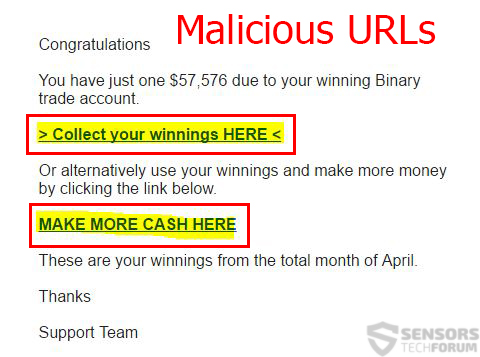
 1. For Windows 7,XP and Vista.
1. For Windows 7,XP and Vista. 2. For Windows 8, 8.1 and 10.
2. For Windows 8, 8.1 and 10.







 1. Install SpyHunter to scan for and remove Nemucod.
1. Install SpyHunter to scan for and remove Nemucod.


















 STOPZilla Anti Malware
STOPZilla Anti Malware




