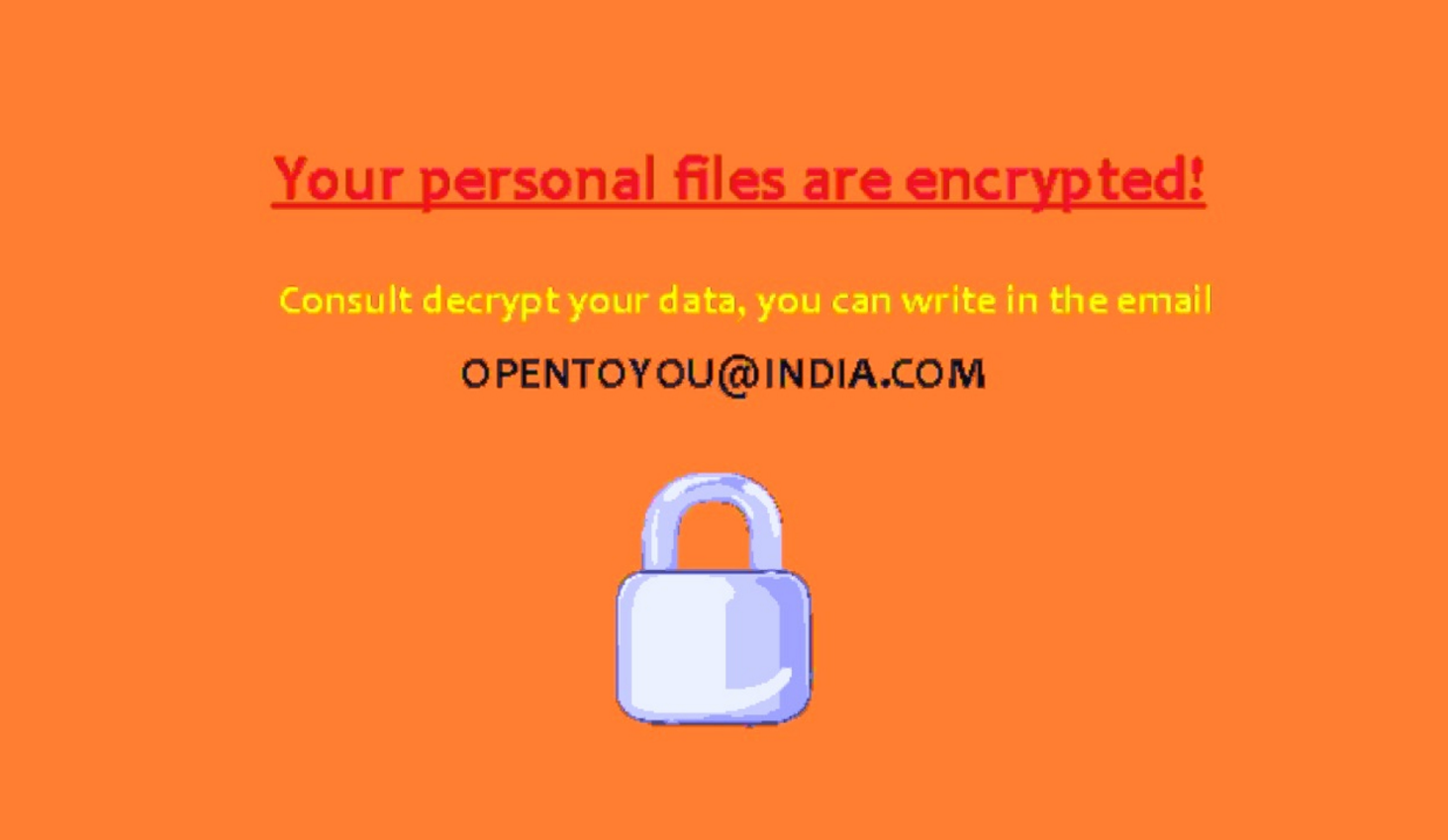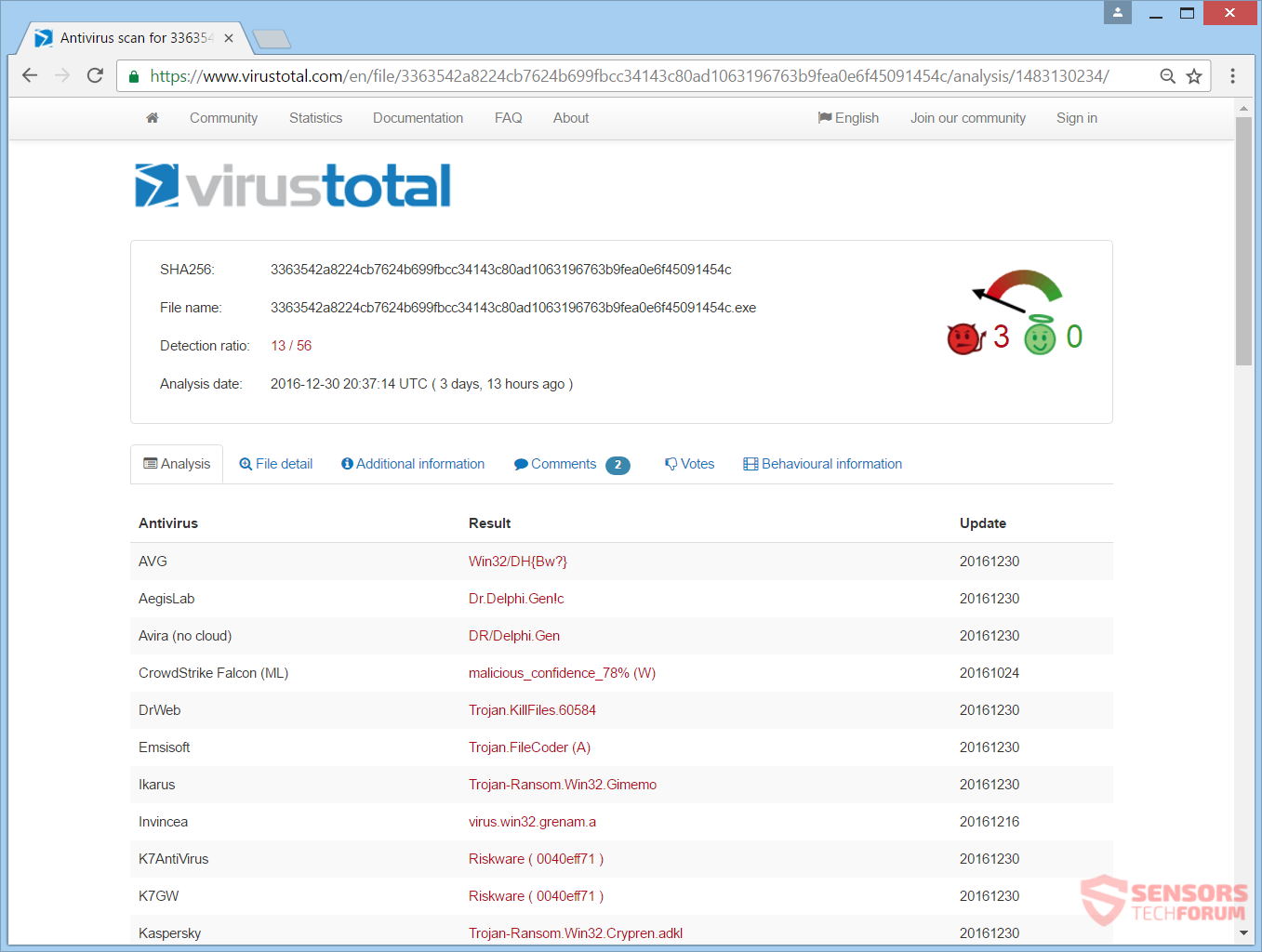This article will help you remove OpenToYou virus effectively and decrypt your data. Follow the ransomware removal guide provided at the end of the article.
OpenToYou is the name of a ransomware virus written in the Delphi programming language. Your files will get encrypted with the RC4 (Rivest Cipher 4) encryption algorithm and receive the .-opentoyou@india.com extension when the encryption is complete. Afterward, the OpenToYou cryptovirus displays a ransom note. Read on to see how you can decrypt your files.

Threat Summary
| Name | OpenToYou |
| Type | Ransomware |
| Short Description | The ransomware encrypts files on your computer with the RC4 algorithm and displays a ransom message after the process is finished. |
| Symptoms | The ransomware will encrypt your files and put the .-opentoyou@india.com extension on all of them. |
| Distribution Method | Spam Emails, Email Attachments |
| Detection Tool |
See If Your System Has Been Affected by malware
Download
Malware Removal Tool
|
User Experience | Join Our Forum to Discuss OpenToYou. |
| Data Recovery Tool | Windows Data Recovery by Stellar Phoenix Notice! This product scans your drive sectors to recover lost files and it may not recover 100% of the encrypted files, but only few of them, depending on the situation and whether or not you have reformatted your drive. |

OpenToYou Virus – Distribution Ways
The OpenToYou virus can be distributed through different ways. The payload file which executes the malicious script of this ransomware, that in turn infects your computer system has been seen on the Web. You can take a peek on the malware analysis of the VirusTotal service for that same executable file of the OpenToYou ransomware, from the snapshot here below:
OpenToYou virus could also be distributing that payload file on social media networks and file-sharing services for wider coverage. A big number of freeware programs could be promoted as being useful on the Internet, but might also be hiding the malicious script of the virus in question. Refrain from opening files immediately after you have downloaded them, especially ones that come from suspicious sources such as emails and links. First, you should perform a scan on them with a security program. Be sure to also check their size and signatures for anything that seems out of the ordinary. You should check out the tips for ransomware prevention from the corresponding forum topic.

OpenToYou Virus – Technical Information
OpenToYou is the name of a ransomware which is also a cryptovirus. It will encrypt files on your computer device while appending the exact same extension to them when the process is complete. The RC4 encryption algorithm is used. The virus is written on the Delphi programming language, just like other ones, e.g. Telecrypt ransomware.
OpenToYou ransomware could make entries in the Windows Registry to achieve persistence. These registry entries are typically designed in a way to launch the virus automatically with each boot of the Windows operating system.
The ransom note is located in a file called !!!.txt and shows a similar message in a lockscreen after the encryption process is done. Some files connected to the ransomware will be located in the directory C:\Logs\. The note and the screen share the same simplistic text, which you can see from the screenshot down here:
That ransom note reads the following:
Your files are encrypted!
To decrypt write on email – opentoyou@india.com
Identification key – 5E1C0884
The cyber crooks have kept the ransom note simple with that short message, but that can still be effective. However, no matter what you do, you should NOT in any circumstances contact the cybercriminals. They will only try to negotiate a price for you to pay for unlocking your data. Nothing can guarantee that you will restore your files upon payment. Keep in mind that supporting these criminals financially, you will end up in giving them more motivation to create other ransomware or do different criminal acts. Also, the ransomware is decryptable, and there is already a solution, so keep on reading below to find out how to decrypt your files for free.
Directories which will be skipped and not get encrypted are the following:
- C:\$Recycle.Bin
- C:\Logs
- C:\Users\All Users
- C:\Windows
- C:\ProgramData
- C:\Program Files
- C:\Program Files (x86)
- C:\nVidia
- C:\Intel
- C:\Boot
- C:\bootmgr
- C:\PerfLogs
- C:\Drivers
- C:\MSOCache
- C:\Program instal
- %USERPROFILE%\AppData
The algorithm used for the encryption of the files is called RC4 a.k.a. Rivest Cipher 4, named after its creator Ronald Rivest. The OpenToYou ransomware searches to encrypt files that have the following extensions:
→.3ds, .3fr, .4db, .7z, .7zip, .accdb, .accdt, .aes, .ai, .apk, .arch00, .arj, .arw, .asset, .avi, .bar, .bay, .bc6, .bc7, .big, .bik, .bkf, .bkp, .blob, .bpw, .bsa, .cas, .cdr, .cer, .cfr, .cr2, .crp, .crt, .crw, .css, .csv, .d3dbsp, .das, .dazip, .db0, .dba, .dbf, .dbx, .dcr, .der, .desc, .dmp, .dng, .doc, .docm, .docx, .dot, .dotm, .dotx, .dwfx, .dwg, .dwk, .dxf, .dxg, .eml, .epk, .eps, .erf, .esm, .ff, .flv, .forge, .fos, .fpk, .fsh, .gdb, .gho, .gpg, .gxk, .hkdb, .hkx, .hplg, .hvpl, .ibank, .icxs, .idx, .ifx, .indd, .iso, .itdb, .itl, .itm, .iwd, .iwi, .jpe, .jpeg, .jpg, .js, .kdb, .kdbx, .kdc, .key, .kf, .ksd, .layout, .lbf, .litemod, .lrf, .ltx, .lvl, .m2, .m3u, .m4a, .map, .max, .mcmeta, .mdb, .mdbackup, .mddata, .mdf, .mef, .menu, .mlx, .mov, .mp3, .mp4, .mpd, .mpp, .mpqge, .mrwref, .myo, .nba, .nbf, .ncf, .nrw, .nsf, .ntl, .nv2, .odb, .odc, .odm, .odp, .ods, .odt, .ofx, .orf, .p12, .p7b, .p7c, .pak, .pdb, .pdd, .pdf, .pef, .pem, .pfx, .pgp, .pkpass, .png, .ppj, .pps, .ppsx, .ppt, .pptm, .pptx, .prproj, .psd, .psk, .pst, .psw, .ptx, .py, .qba, .qbb, .qbo, .qbw, .qdf, .qfx, .qic, .qif, .raf, .rar, .raw, .rb, .re4, .rgss3a, .rim, .rofl, .rtf, .rw2, .rwl, .saj, .sav, .sb, .sdf, .sid, .sidd, .sidn, .sie, .sis, .sko, .slm, .snx, .sql, .sr2, .srf, .srw, .sum, .svg, .sxc, .syncdb, .t12, .t13, .tar, .tax, .tbl, .tib, .tor, .txt, .upk, .vcf, .vdf, .vfs0, .vpk, .vpp_pc, .vtf, .w3x, .wallet, .wb2, .wdb, .wma, .wmo, .wmv, .wotreplay, .wpd, .wps, .x3f, .xf, .xlk, .xls, .xlsb, .xlsm, .xlsx, .xml, .xxx, .zip, .ztmp
All of the files that become encrypted will receive the same extension appended to them, which is .-opentoyou@india.com.
The OpenToYou cryptovirus is very likely going to delete the Shadow Volume Copies from any Windows operating system by using the following command:
→vssadmin.exe delete shadows /all /Quiet
Read further to see how you can decrypt your files without for free.

Remove OpenToYou Virus and Decrypt .-opentoyou@india.com Files
If your computer got infected with the OpenToYou ransomware virus, you should have some experience in removing malware. You should get rid of this ransomware as fast as possible before it can have the chance to spread further and infect more computers. You should remove the ransomware and follow the step-by-step instructions guide provided below.
- Step 1
- Step 2
- Step 3
- Step 4
- Step 5
Step 1: Scan for OpenToYou with SpyHunter Anti-Malware Tool



Ransomware Automatic Removal - Video Guide
Step 2: Uninstall OpenToYou and related malware from Windows
Here is a method in few easy steps that should be able to uninstall most programs. No matter if you are using Windows 10, 8, 7, Vista or XP, those steps will get the job done. Dragging the program or its folder to the recycle bin can be a very bad decision. If you do that, bits and pieces of the program are left behind, and that can lead to unstable work of your PC, errors with the file type associations and other unpleasant activities. The proper way to get a program off your computer is to Uninstall it. To do that:


 Follow the instructions above and you will successfully delete most unwanted and malicious programs.
Follow the instructions above and you will successfully delete most unwanted and malicious programs.
Step 3: Clean any registries, created by OpenToYou on your computer.
The usually targeted registries of Windows machines are the following:
- HKEY_LOCAL_MACHINE\Software\Microsoft\Windows\CurrentVersion\Run
- HKEY_CURRENT_USER\Software\Microsoft\Windows\CurrentVersion\Run
- HKEY_LOCAL_MACHINE\Software\Microsoft\Windows\CurrentVersion\RunOnce
- HKEY_CURRENT_USER\Software\Microsoft\Windows\CurrentVersion\RunOnce
You can access them by opening the Windows registry editor and deleting any values, created by OpenToYou there. This can happen by following the steps underneath:


 Tip: To find a virus-created value, you can right-click on it and click "Modify" to see which file it is set to run. If this is the virus file location, remove the value.
Tip: To find a virus-created value, you can right-click on it and click "Modify" to see which file it is set to run. If this is the virus file location, remove the value.
Before starting "Step 4", please boot back into Normal mode, in case you are currently in Safe Mode.
This will enable you to install and use SpyHunter 5 successfully.
Step 4: Boot Your PC In Safe Mode to isolate and remove OpenToYou





Step 5: Try to Restore Files Encrypted by OpenToYou.
Method 1: Use STOP Decrypter by Emsisoft.
Not all variants of this ransomware can be decrypted for free, but we have added the decryptor used by researchers that is often updated with the variants which become eventually decrypted. You can try and decrypt your files using the instructions below, but if they do not work, then unfortunately your variant of the ransomware virus is not decryptable.
Follow the instructions below to use the Emsisoft decrypter and decrypt your files for free. You can download the Emsisoft decryption tool linked here and then follow the steps provided below:
1 Right-click on the decrypter and click on Run as Administrator as shown below:

2. Agree with the license terms:

3. Click on "Add Folder" and then add the folders where you want files decrypted as shown underneath:

4. Click on "Decrypt" and wait for your files to be decoded.

Note: Credit for the decryptor goes to Emsisoft researchers who have made the breakthrough with this virus.
Method 2: Use data recovery software
Ransomware infections and OpenToYou aim to encrypt your files using an encryption algorithm which may be very difficult to decrypt. This is why we have suggested a data recovery method that may help you go around direct decryption and try to restore your files. Bear in mind that this method may not be 100% effective but may also help you a little or a lot in different situations.
Simply click on the link and on the website menus on the top, choose Data Recovery - Data Recovery Wizard for Windows or Mac (depending on your OS), and then download and run the tool.
OpenToYou-FAQ
What is OpenToYou Ransomware?
OpenToYou is a ransomware infection - the malicious software that enters your computer silently and blocks either access to the computer itself or encrypt your files.
Many ransomware viruses use sophisticated encryption algorithms to make your files inaccessible. The goal of ransomware infections is to demand that you pay a ransom payment to get access to your files back.
What Does OpenToYou Ransomware Do?
Ransomware in general is a malicious software that is designed to block access to your computer or files until a ransom is paid.
Ransomware viruses can also damage your system, corrupt data and delete files, resulting in the permanent loss of important files.
How Does OpenToYou Infect?
Via several ways.OpenToYou Ransomware infects computers by being sent via phishing emails, containing virus attachment. This attachment is usually masked as an important document, like an invoice, bank document or even a plane ticket and it looks very convincing to users.
Another way you may become a victim of OpenToYou is if you download a fake installer, crack or patch from a low reputation website or if you click on a virus link. Many users report getting a ransomware infection by downloading torrents.
How to Open .OpenToYou files?
You can't without a decryptor. At this point, the .OpenToYou files are encrypted. You can only open them once they are decrypted using a specific decryption key for the particular algorithm.
What to Do If a Decryptor Does Not Work?
Do not panic, and backup the files. If a decryptor did not decrypt your .OpenToYou files successfully, then do not despair, because this virus is still new.
Can I Restore ".OpenToYou" Files?
Yes, sometimes files can be restored. We have suggested several file recovery methods that could work if you want to restore .OpenToYou files.
These methods are in no way 100% guaranteed that you will be able to get your files back. But if you have a backup, your chances of success are much greater.
How To Get Rid of OpenToYou Virus?
The safest way and the most efficient one for the removal of this ransomware infection is the use a professional anti-malware program.
It will scan for and locate OpenToYou ransomware and then remove it without causing any additional harm to your important .OpenToYou files.
Can I Report Ransomware to Authorities?
In case your computer got infected with a ransomware infection, you can report it to the local Police departments. It can help authorities worldwide track and determine the perpetrators behind the virus that has infected your computer.
Below, we have prepared a list with government websites, where you can file a report in case you are a victim of a cybercrime:
Cyber-security authorities, responsible for handling ransomware attack reports in different regions all over the world:
Germany - Offizielles Portal der deutschen Polizei
United States - IC3 Internet Crime Complaint Centre
United Kingdom - Action Fraud Police
France - Ministère de l'Intérieur
Italy - Polizia Di Stato
Spain - Policía Nacional
Netherlands - Politie
Poland - Policja
Portugal - Polícia Judiciária
Greece - Cyber Crime Unit (Hellenic Police)
India - Mumbai Police - CyberCrime Investigation Cell
Australia - Australian High Tech Crime Center
Reports may be responded to in different timeframes, depending on your local authorities.
Can You Stop Ransomware from Encrypting Your Files?
Yes, you can prevent ransomware. The best way to do this is to ensure your computer system is updated with the latest security patches, use a reputable anti-malware program and firewall, backup your important files frequently, and avoid clicking on malicious links or downloading unknown files.
Can OpenToYou Ransomware Steal Your Data?
Yes, in most cases ransomware will steal your information. It is a form of malware that steals data from a user's computer, encrypts it, and then demands a ransom in order to decrypt it.
In many cases, the malware authors or attackers will threaten to delete the data or publish it online unless the ransom is paid.
Can Ransomware Infect WiFi?
Yes, ransomware can infect WiFi networks, as malicious actors can use it to gain control of the network, steal confidential data, and lock out users. If a ransomware attack is successful, it could lead to a loss of service and/or data, and in some cases, financial losses.
Should I Pay Ransomware?
No, you should not pay ransomware extortionists. Paying them only encourages criminals and does not guarantee that the files or data will be restored. The better approach is to have a secure backup of important data and be vigilant about security in the first place.
What Happens If I Don't Pay Ransom?
If you don't pay the ransom, the hackers may still have access to your computer, data, or files and may continue to threaten to expose or delete them, or even use them to commit cybercrimes. In some cases, they may even continue to demand additional ransom payments.
Can a Ransomware Attack Be Detected?
Yes, ransomware can be detected. Anti-malware software and other advanced security tools can detect ransomware and alert the user when it is present on a machine.
It is important to stay up-to-date on the latest security measures and to keep security software updated to ensure ransomware can be detected and prevented.
Do Ransomware Criminals Get Caught?
Yes, ransomware criminals do get caught. Law enforcement agencies, such as the FBI, Interpol and others have been successful in tracking down and prosecuting ransomware criminals in the US and other countries. As ransomware threats continue to increase, so does the enforcement activity.
About the OpenToYou Research
The content we publish on SensorsTechForum.com, this OpenToYou how-to removal guide included, is the outcome of extensive research, hard work and our team’s devotion to help you remove the specific malware and restore your encrypted files.
How did we conduct the research on this ransomware?
Our research is based on an independent investigation. We are in contact with independent security researchers, and as such, we receive daily updates on the latest malware and ransomware definitions.
Furthermore, the research behind the OpenToYou ransomware threat is backed with VirusTotal and the NoMoreRansom project.
To better understand the ransomware threat, please refer to the following articles which provide knowledgeable details.
As a site that has been dedicated to providing free removal instructions for ransomware and malware since 2014, SensorsTechForum’s recommendation is to only pay attention to trustworthy sources.
How to recognize trustworthy sources:
- Always check "About Us" web page.
- Profile of the content creator.
- Make sure that real people are behind the site and not fake names and profiles.
- Verify Facebook, LinkedIn and Twitter personal profiles.