| Name | ORX-Locker |
| Type | Ransomware, RaaS |
| Short Description | ORX locks all of the user’s files and demands a payment. The Ransomware is available on a Darknet website. |
| Symptoms | Files are locked and a ransom message is displayed. Instructions are included in a desktop file. |
| Distribution Method | Distribution method is not clear yet. ORX may be distributed via unsafe browsing, corrupted attachments, drive-by downloads, etc. |
| Detection tool | Download SpyHunter, to See If Your System Has Been Affected By ORX-Locker |
| Data Recovery Tool | Windows Data Recovery by Stellar Phoenix Notice! This product scans your drive sectors to recover lost files and it may not recover 100% of the encrypted files, but only few of them, depending on the situation and whether or not you have reformatted your drive. |
Remember Encryptor RaaS- the ransomware-as-a-service piece that we recently discussed? In short, a RaaS will allow affiliate parties to generate income by spreading the malicious piece across the Internet. The bar of extorting money from users has been lowered once again since a new RaaS piece has been just detected in the Wild. It is dubbed ORX-Locker and is distributed via a new Darknet website.
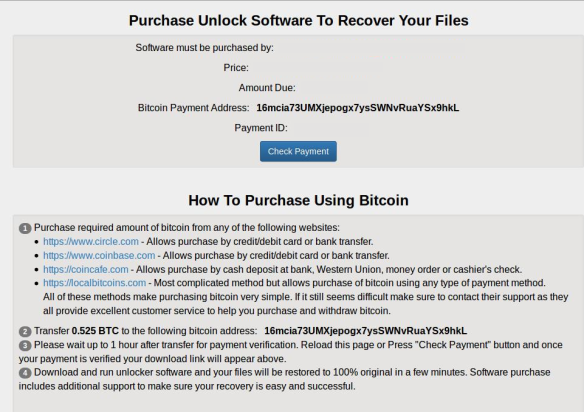
Image Source: //blog.sensecy.com/
Ransomware-as-a-service Description
RaaS gives the opportunity to every user to generate cash without being an expert in computer technology or malware. If the victim affected, ORX-Locker pays the ransom, part of the money will go to the provider, and the rest – to the user. However, if people who wish to participate in the scheme cannot afford to buy the piece, he can acquire it without paying.
According to many malware and security researcher, the simplicity of the RaaS trend will lead to its wave of popularity. Some ransomware attacks may not be sophisticated at all, but they will be an online treat nonetheless.
ORX-Locker Technical Details
ORX was discovered on August 25 when a user (or a group of users) called ‘orxteam’ made a post about the new RaaS. The message described the ORX platform in details. Team Orx was presented as a group that provides private locker software and a RaaS platform.
This is what the forum post reads:
→Hey all we are Team ORX, and we have been around on other forums but are new here. We would like to say thanks and give back to the community by releasing out private service to the public. After a year of being very successful with our private locker software we are now releasing it to the public. We have worked hard to provide a better option to any of the other free locker services by implementing proper crypto and not including any of the major decryption flaws that some of the other services have. We will get you setup with everything you need to make fast and easy money in just a few minutes. Get other users to register using your username as a referrer and you will automatically earn 3% of every lock they get paid on.
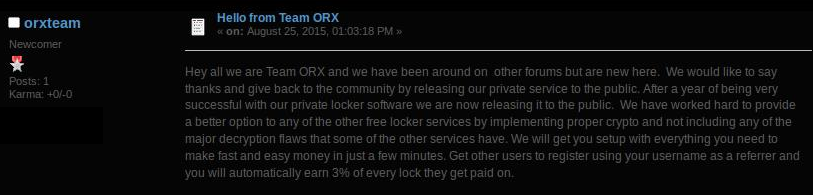
Image Source: //blog.sensecy.com/
As visible from the post made by the cyber criminals, becoming a part of the scheme is as easy as a children’s game. To enter the Darknet website, only a simple registration is acquired – no personal details, such as an email address, are needed. Instead, a referral username should be entered. This is enough to get 3% of every successful ORX-Locker operation.
Once the user is logged in, he is presented with five sections to choose from:
Home. This is the welcome screen which displays statistics about recently locked systems, payments, money balance.
Build EXE. The process of designing a new stub is very easy. Only an ID number is needed and the ransom amount. The minimum amount defined by the ORX team is $75. After those details are entered, only the Build EXE button needs to be clicked.
Stats. As the title suggests, this section provides information about the infected systems with the particular stub, encrypted files, time of the attacks, generated income by each attack.
Wallet. This section is used to withdraw income and transfer it to a Bitcoin address.
Support. If the ‘wannabe’ cyber crook needs more information about the service, he can use this section to acquire more information. An email address is also given for support purposes.
ORX-Locker Attack and Payload
Once the ransomware is executed, it will start communicating with numerous IP addresses. According to researchers at Sensecy, some of the IPs are related to universities and other public organizations.
When activated, ORX will connect to the official TOR website and will download the TOR client. This channel is used to transmit data.
The final state of the ORX operation is, indeed, the encryption of files on the victim’s computer. Unlike other RaaS pieces, ORX is designed to lock all files on the system, changing the file extension to .LOCKED. Additionally, the original files are deleted.
Once the encryption process has finished, a message will appear on the victim’s screen stating that their files have been encrypted. An .html file with payment instructions is also created on the user’s desktop. The file contains a unique payment ID and a link to the payment page. Interestingly enough, the latter is located on the Onion network.
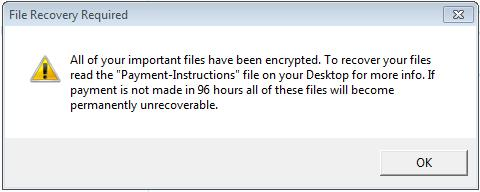
Image Source: //blog.sensecy.com/
Once on the website, the victim will receive more instructions on how to finalize the payment procedure.
ORX-Locker Removal Tips
If your system is attacked by ransomware, paying the ransom is not recommended. Security researchers all agree on one thing – finalizing the payment will not necessarily lead to the decryption of the files. Instead, always make sure to back up regularly your files.
We have also compiled several security tips regarding ransomware attack. However, we cannot guarantee that they will be efficient in the case of an ORX attack.
1. Start Your PC in Safe Mode to Remove ORX-Locker.
For Windows XP, Vista, 7 systems:
1. Remove all CDs and DVDs, and then Restart your PC from the “Start” menu.
2. Select one of the two options provided below:
– For PCs with a single operating system: Press “F8” repeatedly after the first boot screen shows up during the restart of your computer. In case the Windows logo appears on the screen, you have to repeat the same task again.
– For PCs with multiple operating systems: Тhe arrow keys will help you select the operating system you prefer to start in Safe Mode. Press “F8” just as described for a single operating system.
3. As the “Advanced Boot Options” screen appears, select the Safe Mode option you want using the arrow keys. As you make your selection, press “Enter“.
4. Log on to your computer using your administrator account
While your computer is in Safe Mode, the words “Safe Mode” will appear in all four corners of your screen.
For Windows 8, 8.1 and 10 systems:
Step 1: Open the Start Menu

Step 2: Whilst holding down Shift button, click on Power and then click on Restart.
Step 3: After reboot, the aftermentioned menu will appear. From there you should choose Troubleshoot.

Step 4: You will see the Troubleshoot menu. From this menu you can choose Advanced Options.

Step 5: After the Advanced Options menu appears, click on Startup Settings.

Step 6: Click on Restart.

Step 7: A menu will appear upon reboot. You should choose Safe Mode by pressing its corresponding number and the machine will restart.
2. Remove ORX-Locker automatically by downloading an advanced anti-malware program.
To clean your computer you must download an updated anti-malware program on a safe PC and then install it on the affected computer in offline mode. After that you should boot into safe mode and scan your computer to remove all ORX-Locker associated objects.
Security engineers recommend that you back up your files immediately, preferably on an external memory carrier in order to be able to restore them. In order to protect yourself from ORX-Locker (For Windows Users) please follow these simple instructions:
For Windows 7 and earlier:
1-Click on Windows Start Menu

2-Type Backup And Restore
3-Open it and click on Set Up Backup

4-A window will appear asking you where to set up backup. You should have a flash drive or an external hard drive. Mark it by clicking on it with your mouse then click on Next.

5-On the next window, the system will ask you what do you want to backup. Choose the ‘Let Me Choose’ option and then click on Next.

6-Click on ‘Save settings and run backup’ on the next window in order to protect your files from possible attacks by ORX-Locker.

For Windows 8, 8.1 and 10:
1-Press Windows button + R

2-In the window type ‘filehistory’ and press Enter

3-A File History window will appear. Click on ‘Configure file history settings’

4-The configuration menu for File History will appear. Click on ‘Turn On’. After its on, click on Select Drive in order to select the backup drive. It is recommended to choose an external HDD, SSD or a USB stick whose memory capacity is corresponding to the size of the files you want to backup.

5-Select the drive then click on ‘Ok’ in order to set up file backup and protect yourself from ORX-Locker.
Enabling Windows Defense Feature:
1- Press Windows button + R keys.

2- A run windows should appear. In it type ‘sysdm.cpl’ and then click on Run.

3- A System Properties windows should appear. In it choose System Protection.

5- Click on Turn on system protection and select the size on the hard disk you want to utilize for system protection.
6- Click on Ok and you should see an indication in Protection settings that the protection from ORX-Locker is on.

Restoring a file via Windows Defense feature:
1-Right-click on the encrypted file, then choose Properties.

2-Click on the Previous Versions tab and then mark the last version of the file.

3-Click on Apply and Ok and the file encrypted by ORX-Locker should be restored.
- Step 1
- Step 2
- Step 3
- Step 4
- Step 5
Step 1: Scan for ORX-Locker with SpyHunter Anti-Malware Tool



Ransomware Automatic Removal - Video Guide
Step 2: Uninstall ORX-Locker and related malware from Windows
Here is a method in few easy steps that should be able to uninstall most programs. No matter if you are using Windows 10, 8, 7, Vista or XP, those steps will get the job done. Dragging the program or its folder to the recycle bin can be a very bad decision. If you do that, bits and pieces of the program are left behind, and that can lead to unstable work of your PC, errors with the file type associations and other unpleasant activities. The proper way to get a program off your computer is to Uninstall it. To do that:


 Follow the instructions above and you will successfully delete most unwanted and malicious programs.
Follow the instructions above and you will successfully delete most unwanted and malicious programs.
Step 3: Clean any registries, created by ORX-Locker on your computer.
The usually targeted registries of Windows machines are the following:
- HKEY_LOCAL_MACHINE\Software\Microsoft\Windows\CurrentVersion\Run
- HKEY_CURRENT_USER\Software\Microsoft\Windows\CurrentVersion\Run
- HKEY_LOCAL_MACHINE\Software\Microsoft\Windows\CurrentVersion\RunOnce
- HKEY_CURRENT_USER\Software\Microsoft\Windows\CurrentVersion\RunOnce
You can access them by opening the Windows registry editor and deleting any values, created by ORX-Locker there. This can happen by following the steps underneath:


 Tip: To find a virus-created value, you can right-click on it and click "Modify" to see which file it is set to run. If this is the virus file location, remove the value.
Tip: To find a virus-created value, you can right-click on it and click "Modify" to see which file it is set to run. If this is the virus file location, remove the value.
Before starting "Step 4", please boot back into Normal mode, in case you are currently in Safe Mode.
This will enable you to install and use SpyHunter 5 successfully.
Step 4: Boot Your PC In Safe Mode to isolate and remove ORX-Locker





Step 5: Try to Restore Files Encrypted by ORX-Locker.
Method 1: Use STOP Decrypter by Emsisoft.
Not all variants of this ransomware can be decrypted for free, but we have added the decryptor used by researchers that is often updated with the variants which become eventually decrypted. You can try and decrypt your files using the instructions below, but if they do not work, then unfortunately your variant of the ransomware virus is not decryptable.
Follow the instructions below to use the Emsisoft decrypter and decrypt your files for free. You can download the Emsisoft decryption tool linked here and then follow the steps provided below:
1 Right-click on the decrypter and click on Run as Administrator as shown below:

2. Agree with the license terms:

3. Click on "Add Folder" and then add the folders where you want files decrypted as shown underneath:

4. Click on "Decrypt" and wait for your files to be decoded.

Note: Credit for the decryptor goes to Emsisoft researchers who have made the breakthrough with this virus.
Method 2: Use data recovery software
Ransomware infections and ORX-Locker aim to encrypt your files using an encryption algorithm which may be very difficult to decrypt. This is why we have suggested a data recovery method that may help you go around direct decryption and try to restore your files. Bear in mind that this method may not be 100% effective but may also help you a little or a lot in different situations.
Simply click on the link and on the website menus on the top, choose Data Recovery - Data Recovery Wizard for Windows or Mac (depending on your OS), and then download and run the tool.
ORX-Locker-FAQ
What is ORX-Locker Ransomware?
ORX-Locker is a ransomware infection - the malicious software that enters your computer silently and blocks either access to the computer itself or encrypt your files.
Many ransomware viruses use sophisticated encryption algorithms to make your files inaccessible. The goal of ransomware infections is to demand that you pay a ransom payment to get access to your files back.
What Does ORX-Locker Ransomware Do?
Ransomware in general is a malicious software that is designed to block access to your computer or files until a ransom is paid.
Ransomware viruses can also damage your system, corrupt data and delete files, resulting in the permanent loss of important files.
How Does ORX-Locker Infect?
Via several ways.ORX-Locker Ransomware infects computers by being sent via phishing emails, containing virus attachment. This attachment is usually masked as an important document, like an invoice, bank document or even a plane ticket and it looks very convincing to users.
Another way you may become a victim of ORX-Locker is if you download a fake installer, crack or patch from a low reputation website or if you click on a virus link. Many users report getting a ransomware infection by downloading torrents.
How to Open .ORX-Locker files?
You can't without a decryptor. At this point, the .ORX-Locker files are encrypted. You can only open them once they are decrypted using a specific decryption key for the particular algorithm.
What to Do If a Decryptor Does Not Work?
Do not panic, and backup the files. If a decryptor did not decrypt your .ORX-Locker files successfully, then do not despair, because this virus is still new.
Can I Restore ".ORX-Locker" Files?
Yes, sometimes files can be restored. We have suggested several file recovery methods that could work if you want to restore .ORX-Locker files.
These methods are in no way 100% guaranteed that you will be able to get your files back. But if you have a backup, your chances of success are much greater.
How To Get Rid of ORX-Locker Virus?
The safest way and the most efficient one for the removal of this ransomware infection is the use a professional anti-malware program.
It will scan for and locate ORX-Locker ransomware and then remove it without causing any additional harm to your important .ORX-Locker files.
Can I Report Ransomware to Authorities?
In case your computer got infected with a ransomware infection, you can report it to the local Police departments. It can help authorities worldwide track and determine the perpetrators behind the virus that has infected your computer.
Below, we have prepared a list with government websites, where you can file a report in case you are a victim of a cybercrime:
Cyber-security authorities, responsible for handling ransomware attack reports in different regions all over the world:
Germany - Offizielles Portal der deutschen Polizei
United States - IC3 Internet Crime Complaint Centre
United Kingdom - Action Fraud Police
France - Ministère de l'Intérieur
Italy - Polizia Di Stato
Spain - Policía Nacional
Netherlands - Politie
Poland - Policja
Portugal - Polícia Judiciária
Greece - Cyber Crime Unit (Hellenic Police)
India - Mumbai Police - CyberCrime Investigation Cell
Australia - Australian High Tech Crime Center
Reports may be responded to in different timeframes, depending on your local authorities.
Can You Stop Ransomware from Encrypting Your Files?
Yes, you can prevent ransomware. The best way to do this is to ensure your computer system is updated with the latest security patches, use a reputable anti-malware program and firewall, backup your important files frequently, and avoid clicking on malicious links or downloading unknown files.
Can ORX-Locker Ransomware Steal Your Data?
Yes, in most cases ransomware will steal your information. It is a form of malware that steals data from a user's computer, encrypts it, and then demands a ransom in order to decrypt it.
In many cases, the malware authors or attackers will threaten to delete the data or publish it online unless the ransom is paid.
Can Ransomware Infect WiFi?
Yes, ransomware can infect WiFi networks, as malicious actors can use it to gain control of the network, steal confidential data, and lock out users. If a ransomware attack is successful, it could lead to a loss of service and/or data, and in some cases, financial losses.
Should I Pay Ransomware?
No, you should not pay ransomware extortionists. Paying them only encourages criminals and does not guarantee that the files or data will be restored. The better approach is to have a secure backup of important data and be vigilant about security in the first place.
What Happens If I Don't Pay Ransom?
If you don't pay the ransom, the hackers may still have access to your computer, data, or files and may continue to threaten to expose or delete them, or even use them to commit cybercrimes. In some cases, they may even continue to demand additional ransom payments.
Can a Ransomware Attack Be Detected?
Yes, ransomware can be detected. Anti-malware software and other advanced security tools can detect ransomware and alert the user when it is present on a machine.
It is important to stay up-to-date on the latest security measures and to keep security software updated to ensure ransomware can be detected and prevented.
Do Ransomware Criminals Get Caught?
Yes, ransomware criminals do get caught. Law enforcement agencies, such as the FBI, Interpol and others have been successful in tracking down and prosecuting ransomware criminals in the US and other countries. As ransomware threats continue to increase, so does the enforcement activity.
About the ORX-Locker Research
The content we publish on SensorsTechForum.com, this ORX-Locker how-to removal guide included, is the outcome of extensive research, hard work and our team’s devotion to help you remove the specific malware and restore your encrypted files.
How did we conduct the research on this ransomware?
Our research is based on an independent investigation. We are in contact with independent security researchers, and as such, we receive daily updates on the latest malware and ransomware definitions.
Furthermore, the research behind the ORX-Locker ransomware threat is backed with VirusTotal and the NoMoreRansom project.
To better understand the ransomware threat, please refer to the following articles which provide knowledgeable details.
As a site that has been dedicated to providing free removal instructions for ransomware and malware since 2014, SensorsTechForum’s recommendation is to only pay attention to trustworthy sources.
How to recognize trustworthy sources:
- Always check "About Us" web page.
- Profile of the content creator.
- Make sure that real people are behind the site and not fake names and profiles.
- Verify Facebook, LinkedIn and Twitter personal profiles.
















