What Is Pazera Trojan
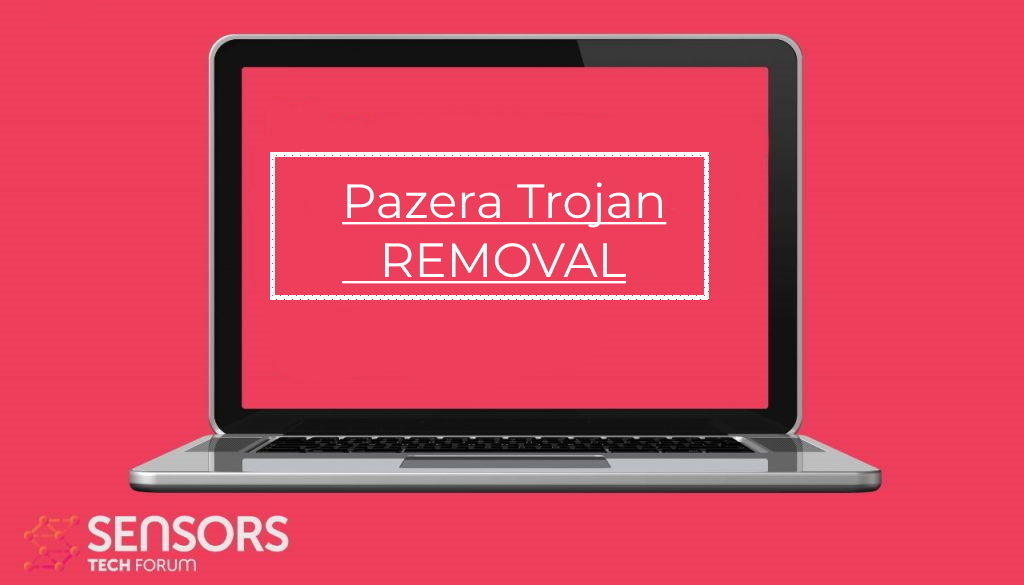 Pazera Trojan is a recently discovered computer malware that is spread in active attack campaigns. The current wave of infections is done by a complex Android mobile threat, which includes this Windows-based malware. The infection mechanisms rely on the victim’s manipulation. Once installed on a given computer, the built-in engine will lead to many dangerous actions. Read our in-depth analysis of the samples and learn how to remove active infections in this article.
Pazera Trojan is a recently discovered computer malware that is spread in active attack campaigns. The current wave of infections is done by a complex Android mobile threat, which includes this Windows-based malware. The infection mechanisms rely on the victim’s manipulation. Once installed on a given computer, the built-in engine will lead to many dangerous actions. Read our in-depth analysis of the samples and learn how to remove active infections in this article.

Pazera Trojan Summary
| Name | Pazera Trojan |
| Type | Trojan |
| Short Description | Aims to steal data from your computer and run different malware actions. |
| Symptoms | Your computer may behave strangely and new files may be dropped in several Windows Directories. |
| Distribution Method | Common infection methods including phishing messages and malware-infected files. |
| Detection Tool |
See If Your System Has Been Affected by malware
Download
Malware Removal Tool
|
User Experience | Join Our Forum to Discuss Pazera Trojan. |
Pazera Trojan – Virus Infection Methods
The Pazera Trojan is a dangerous threat that is delivered as part of a targeted campaign with the main malware being the Coybot Trojan. Originally, this has been used in an attack that is carried by an Android Trojan, seeking to infect mobile users. Through the elaborate and complex infection chain, the Pazera Trojan will be installed.
Some of the remarks that are made by the security experts analyzing this malware are that the main Trojan infection that has been created by an unknown hacking group. During the report, it was discovered that the samples are released in distinct attack campaigns that are not released in exactly timed intervals. Several package carriers are used to carry the Android threat. The actual Pazera Trojan can be either distributed through them or through other advanced tactics.
Ways that can get deliver this infection include the following as well:
- Manipulation — The target users can be manipulated in opening up materials from email messages or web sites that are designed to appear like well-known services and companies. They can be hosted on similar-sounding domain names and design.
- Infected Carriers — The infection can be done by having the virus code as part of various types of files. This can include macro-infected documents or software installers of popular programs.
- Hacker-cotrolled Web Sources — Virus files can be easily distributed on file-sharing networks, websites, and social networks by using fake or stolen credentials.
At any time the main distribution tactics can change according to the hackers’ instructions. This threat is compatible with Azure servers and related environments.
Pazera Trojan – Virus Capabilities
The Pazera Trojan specifically is a Windows-based threat that has a very elaborate infection sequence. The captured samples have been analyzed and do show that the active versions include a very sophisticated security bypass module. It will block the running of services that are attributed to security programs: anti-virus engines, firewalls, intrusion detection systems, and etc. This is typically done by doing several actions:
- Security Programs Identification and Removal — The virus engine will scan for the presence of security programs and attempt to remove them. This works for anti-virus programs, firewalls, intrusion detection systems, and etc.
- Securiy Scans Bypass — Unlike other threats of this category, the Pazera Trojan will not start right away. Instead, it will wait for a few minutes and then start its built-in sequence. This is done to bypass the alerts of the operating system.
- Data Modification — The main agent can modify important files which are found on the target computers with the aim of rendering the defenses non-working.
One of the key differences between this malware and other samples of this category is an important addition that will determine if the host is a virtual machine. If this check passes, then the virus will delete itself from the system to avoid detection.
This particular threat also shows has the ability to manipulate running processes or create new ones for itself. This allows the malware to hijack sensitive information from these running programs, as well as create processes of their own that have administrative privileges. Ultimately, this can mean that all kinds of system changes can occur. Possible consequences of such an infection can be Windows Registry modifications: this can lead to performance issues, data loss, and the inability to run certain services.
The main goal of this threat is to establish a remote connection to a hacker-controlled server — this allows the criminals to take over control of the virus-infected server. This also includes access to all files, including those available on network shares and removable devices.
Pazera Trojan – Virus Removal GUIDE
In order to fully remove this infection from your computer system, recommendations are to try the automatic removal guidelines below. They are particularly created in order to assist you to separate this malware first of all and after that remove, it’s destructive files. If you lack experience in malware removal, the best method and most reliable one according to safety professionals is to use an innovative anti-malware software program. Such will not just immediately get rid of the Pazera infection from your computer system, yet will certainly additionally ensure that your computer system remains shielded versus future infections.
Preparation before removing Pazera Trojan.
Before starting the actual removal process, we recommend that you do the following preparation steps.
- Make sure you have these instructions always open and in front of your eyes.
- Do a backup of all of your files, even if they could be damaged. You should back up your data with a cloud backup solution and insure your files against any type of loss, even from the most severe threats.
- Be patient as this could take a while.
- Scan for Malware
- Fix Registries
- Remove Virus Files
Step 1: Scan for Pazera Trojan with SpyHunter Anti-Malware Tool



Step 2: Clean any registries, created by Pazera Trojan on your computer.
The usually targeted registries of Windows machines are the following:
- HKEY_LOCAL_MACHINE\Software\Microsoft\Windows\CurrentVersion\Run
- HKEY_CURRENT_USER\Software\Microsoft\Windows\CurrentVersion\Run
- HKEY_LOCAL_MACHINE\Software\Microsoft\Windows\CurrentVersion\RunOnce
- HKEY_CURRENT_USER\Software\Microsoft\Windows\CurrentVersion\RunOnce
You can access them by opening the Windows registry editor and deleting any values, created by Pazera Trojan there. This can happen by following the steps underneath:


 Tip: To find a virus-created value, you can right-click on it and click "Modify" to see which file it is set to run. If this is the virus file location, remove the value.
Tip: To find a virus-created value, you can right-click on it and click "Modify" to see which file it is set to run. If this is the virus file location, remove the value.Step 3: Find virus files created by Pazera Trojan on your PC.
1.For Windows 8, 8.1 and 10.
For Newer Windows Operating Systems
1: On your keyboard press + R and write explorer.exe in the Run text box and then click on the Ok button.

2: Click on your PC from the quick access bar. This is usually an icon with a monitor and its name is either “My Computer”, “My PC” or “This PC” or whatever you have named it.

3: Navigate to the search box in the top-right of your PC's screen and type “fileextension:” and after which type the file extension. If you are looking for malicious executables, an example may be "fileextension:exe". After doing that, leave a space and type the file name you believe the malware has created. Here is how it may appear if your file has been found:

N.B. We recommend to wait for the green loading bar in the navigation box to fill up in case the PC is looking for the file and hasn't found it yet.
2.For Windows XP, Vista, and 7.
For Older Windows Operating Systems
In older Windows OS's the conventional approach should be the effective one:
1: Click on the Start Menu icon (usually on your bottom-left) and then choose the Search preference.

2: After the search window appears, choose More Advanced Options from the search assistant box. Another way is by clicking on All Files and Folders.

3: After that type the name of the file you are looking for and click on the Search button. This might take some time after which results will appear. If you have found the malicious file, you may copy or open its location by right-clicking on it.
Now you should be able to discover any file on Windows as long as it is on your hard drive and is not concealed via special software.
Pazera Trojan FAQ
What Does Pazera Trojan Trojan Do?
The Pazera Trojan Trojan is a malicious computer program designed to disrupt, damage, or gain unauthorized access to a computer system. It can be used to steal sensitive data, gain control over a system, or launch other malicious activities.
Can Trojans Steal Passwords?
Yes, Trojans, like Pazera Trojan, can steal passwords. These malicious programs are designed to gain access to a user's computer, spy on victims and steal sensitive information such as banking details and passwords.
Can Pazera Trojan Trojan Hide Itself?
Yes, it can. A Trojan can use various techniques to mask itself, including rootkits, encryption, and obfuscation, to hide from security scanners and evade detection.
Can a Trojan be Removed by Factory Reset?
Yes, a Trojan can be removed by factory resetting your device. This is because it will restore the device to its original state, eliminating any malicious software that may have been installed. Bear in mind that there are more sophisticated Trojans that leave backdoors and reinfect even after a factory reset.
Can Pazera Trojan Trojan Infect WiFi?
Yes, it is possible for a Trojan to infect WiFi networks. When a user connects to the infected network, the Trojan can spread to other connected devices and can access sensitive information on the network.
Can Trojans Be Deleted?
Yes, Trojans can be deleted. This is typically done by running a powerful anti-virus or anti-malware program that is designed to detect and remove malicious files. In some cases, manual deletion of the Trojan may also be necessary.
Can Trojans Steal Files?
Yes, Trojans can steal files if they are installed on a computer. This is done by allowing the malware author or user to gain access to the computer and then steal the files stored on it.
Which Anti-Malware Can Remove Trojans?
Anti-malware programs such as SpyHunter are capable of scanning for and removing Trojans from your computer. It is important to keep your anti-malware up to date and regularly scan your system for any malicious software.
Can Trojans Infect USB?
Yes, Trojans can infect USB devices. USB Trojans typically spread through malicious files downloaded from the internet or shared via email, allowing the hacker to gain access to a user's confidential data.
About the Pazera Trojan Research
The content we publish on SensorsTechForum.com, this Pazera Trojan how-to removal guide included, is the outcome of extensive research, hard work and our team’s devotion to help you remove the specific trojan problem.
How did we conduct the research on Pazera Trojan?
Please note that our research is based on an independent investigation. We are in contact with independent security researchers, thanks to which we receive daily updates on the latest malware definitions, including the various types of trojans (backdoor, downloader, infostealer, ransom, etc.)
Furthermore, the research behind the Pazera Trojan threat is backed with VirusTotal.
To better understand the threat posed by trojans, please refer to the following articles which provide knowledgeable details.


