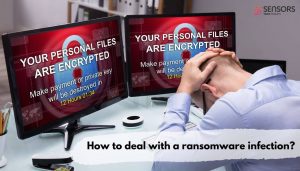What is Scl Ransomware Virus?
Scl ransomware has entered the cyber world to damage computer systems and harass online users. By locking valuable files, the virus prevents access to their data and becomes able to blackmail its victims into paying a ransom fee to hackers. Since it corrupts essential system settings, it leaves the infected system extremely vulnerable to additional malware attacks. So, instead of following the requests listed in the HELP_DECRYPT_YOUR_FILES.TXT ransom message, try removing malicious instances and restoring .scl files before another malicious app gets its chance to enter your machine.
Keep reading this article to learn more about Scl virus specifics and the effective ways for its secure removal.

Scl Summary
| Name | Scl also known as Gen:Heur.Mint.Dreidel.fmLfxqsj8Jji, Trojan.DownLoader22.27466, Ransom:Win32/HydraCrypt.A, Ransom_CRYPHYDRA.SMJ |
| Type | Ransomware, Cryptovirus |
| Malicious Extension | .scl + ID number and email address |
| Short Description | A data locker ransomware that utilizes strong cihper algorithm to encrypt personal files stored on the infected computer. It demands a ransom for a decryption solution. |
| Symptoms | Important files are locked and renamed with a long sequence of extensions which ends with the .scl extension. Corrupted files remain unusable until their code is reverted back to original state. |
| Ransom Messages | A pop-up window (HELP_DECRYPT_YOUR_FILES.HTML), HELP_DECRYPT_YOUR_FILES.TXT |
| Distribution Method | Spam Emails, Email Attachments, Corrupted Websites, Software Installers |
| Detection Tool |
See If Your System Has Been Affected by malware
Download
Malware Removal Tool
|
How Does Scl Ransomware Spread?
Cybercriminals often use phishing strategies as well as social engineering tricks in order to trick people into running malicious code on their computers. Ransomware threats like Scl are well-known for accessing computer operating systems via malicious files attached to legitimate-like email messages. Links that open pages with damaging scripts may also be included in the emails messages.
Since the Internet is full of malicious software created to disrupt PC security, we all need to be very careful when browsing the web. Especially, when we visit unknown sites; click on random ads; and interact with the content of various email messages. Following all basic security measures prevents the risk of falling victim to cybercriminals.
What Does Scl Ransomware Do?
Once delivered to a target machine, the payload of Scl ransomware initiates a complex attack. Lots of malicious processes with be executed to support the attack.
At first, the threat may run an information-gathering operation. The virus will try to identify technical details about the operating system as well as the current user profile. It can also gather sensitive personal data that will be eventually used by hackers for identity theft, financial abuses and additional profit.
The virus will definitely try to make its detection harder. So, it may hijack legitimate system processes and services in order to bypass the detection of any active security measures. It may hook up to running apps and services in order to hijack the user profile, obtain administrative rights and manipulate system functionalities too.
And if hackers decide, they can run a basic Trojan module to obtain data records, deliver additional malicious files and record more details about you and your usage og the PC.
Hackers will try everything to make you more prone to pay a ransom fee for your locked .scl files. That’s why the Scl virus drops two ransom messages in an attempt to extort a ransom fee for the decryption tool. The two files named HELP_DECRYPT_YOUR_FILES.HTML and HELP_DECRYPT_YOUR_FILES.TXT show the following message:
NOT YOUR LANGUAGE? USE hxxps://translate.google.com
What happened to your files ?
All of your files were protected by a strong encryption with RSA-2048.
More information about the encryption keys using RSA-2048 can be found here: hxxp://en.wikipedia.org/wiki/RSA_(cryptosystem)How did this happen ?
!!! Specially for your PC was generated personal RSA-2048 KEY, both public and private.
!!! ALL YOUR FILES were encrypted with the public key, which has been transferred to your computer via the Internet.
!!! Decrypting of your files is only possible with the help of the private key and decrypt program , which is on our Secret ServerWhat do I do ?
So, there are two ways you can choose: wait for a miracle and get your price doubled, or start obtaining BITCOIN NOW! , and restore your data easy way.
If You have really valuable data, you better not waste your time, because there is no other way to get your files, except make a payment.For more specific instructions:
Contact us by email only, send us an email along with your ID number and wait for further instructions. Our specialist will contact you within 12 hours.
For you to be sure, that we can decrypt your files – you can send us a single encrypted file and we will send you back it in a decrypted form. This will be your guarantee.Please do not waste your time! You have 72 hours only! After that The Main Server will double your price! So right now You have a chance to buy your individual private HardWare with a low price!
E-MAIL1: enc0@dr.com
E-MAIL2: enc1@usa.comYOUR_ID: –
Be advised to refrain from following the rules set by Scl ransomware creators. Following their guide guarantees neither the recovery of .scl files nor your online security.
.scl Virus Files
Files corrupted by Scl ransomware are called .scl virus files and they are likely to appear with three additional extensions after their original names. An ID, an email address (email_enc1@usa.com) and the specific .scl extension.
Sadly, they will remain completely inaccessible until you find a way to restore them. Consider the help of the removal steps below and try to clean your system from malicious files. Then you can try to recover files by using some of the presented alternative data recovery solutions shown in the guide.

Remove Scl Ransomware Virus and Attempt to Restore Files
The so-called Scl is a threat with a highly complex code that disrupts system security in order to encrypt personal files. Hence the infected system could be used in a secure manner again only after the complete removal of all malicious files and objects created by the ransomware. That’s why it is recommendable that all steps presented in the ransomware removal guide below should be completed. Beware that manual ransomware removal is suitable for more experienced computer users. If you don’t feel comfortable with the manual steps navigate to the automatic part of the guide.
- Step 1
- Step 2
- Step 3
- Step 4
- Step 5
Step 1: Scan for Scl with SpyHunter Anti-Malware Tool



Ransomware Automatic Removal - Video Guide
Step 2: Uninstall Scl and related malware from Windows
Here is a method in few easy steps that should be able to uninstall most programs. No matter if you are using Windows 10, 8, 7, Vista or XP, those steps will get the job done. Dragging the program or its folder to the recycle bin can be a very bad decision. If you do that, bits and pieces of the program are left behind, and that can lead to unstable work of your PC, errors with the file type associations and other unpleasant activities. The proper way to get a program off your computer is to Uninstall it. To do that:


 Follow the instructions above and you will successfully delete most unwanted and malicious programs.
Follow the instructions above and you will successfully delete most unwanted and malicious programs.
Step 3: Clean any registries, created by Scl on your computer.
The usually targeted registries of Windows machines are the following:
- HKEY_LOCAL_MACHINE\Software\Microsoft\Windows\CurrentVersion\Run
- HKEY_CURRENT_USER\Software\Microsoft\Windows\CurrentVersion\Run
- HKEY_LOCAL_MACHINE\Software\Microsoft\Windows\CurrentVersion\RunOnce
- HKEY_CURRENT_USER\Software\Microsoft\Windows\CurrentVersion\RunOnce
You can access them by opening the Windows registry editor and deleting any values, created by Scl there. This can happen by following the steps underneath:


 Tip: To find a virus-created value, you can right-click on it and click "Modify" to see which file it is set to run. If this is the virus file location, remove the value.
Tip: To find a virus-created value, you can right-click on it and click "Modify" to see which file it is set to run. If this is the virus file location, remove the value.
Before starting "Step 4", please boot back into Normal mode, in case you are currently in Safe Mode.
This will enable you to install and use SpyHunter 5 successfully.
Step 4: Boot Your PC In Safe Mode to isolate and remove Scl





Step 5: Try to Restore Files Encrypted by Scl.
Method 1: Use STOP Decrypter by Emsisoft.
Not all variants of this ransomware can be decrypted for free, but we have added the decryptor used by researchers that is often updated with the variants which become eventually decrypted. You can try and decrypt your files using the instructions below, but if they do not work, then unfortunately your variant of the ransomware virus is not decryptable.
Follow the instructions below to use the Emsisoft decrypter and decrypt your files for free. You can download the Emsisoft decryption tool linked here and then follow the steps provided below:
1 Right-click on the decrypter and click on Run as Administrator as shown below:

2. Agree with the license terms:

3. Click on "Add Folder" and then add the folders where you want files decrypted as shown underneath:

4. Click on "Decrypt" and wait for your files to be decoded.

Note: Credit for the decryptor goes to Emsisoft researchers who have made the breakthrough with this virus.
Method 2: Use data recovery software
Ransomware infections and Scl aim to encrypt your files using an encryption algorithm which may be very difficult to decrypt. This is why we have suggested a data recovery method that may help you go around direct decryption and try to restore your files. Bear in mind that this method may not be 100% effective but may also help you a little or a lot in different situations.
Simply click on the link and on the website menus on the top, choose Data Recovery - Data Recovery Wizard for Windows or Mac (depending on your OS), and then download and run the tool.
Scl-FAQ
What is Scl Ransomware?
Scl is a ransomware infection - the malicious software that enters your computer silently and blocks either access to the computer itself or encrypt your files.
Many ransomware viruses use sophisticated encryption algorithms to make your files inaccessible. The goal of ransomware infections is to demand that you pay a ransom payment to get access to your files back.
What Does Scl Ransomware Do?
Ransomware in general is a malicious software that is designed to block access to your computer or files until a ransom is paid.
Ransomware viruses can also damage your system, corrupt data and delete files, resulting in the permanent loss of important files.
How Does Scl Infect?
Via several ways.Scl Ransomware infects computers by being sent via phishing emails, containing virus attachment. This attachment is usually masked as an important document, like an invoice, bank document or even a plane ticket and it looks very convincing to users.
Another way you may become a victim of Scl is if you download a fake installer, crack or patch from a low reputation website or if you click on a virus link. Many users report getting a ransomware infection by downloading torrents.
How to Open .Scl files?
You can't without a decryptor. At this point, the .Scl files are encrypted. You can only open them once they are decrypted using a specific decryption key for the particular algorithm.
What to Do If a Decryptor Does Not Work?
Do not panic, and backup the files. If a decryptor did not decrypt your .Scl files successfully, then do not despair, because this virus is still new.
Can I Restore ".Scl" Files?
Yes, sometimes files can be restored. We have suggested several file recovery methods that could work if you want to restore .Scl files.
These methods are in no way 100% guaranteed that you will be able to get your files back. But if you have a backup, your chances of success are much greater.
How To Get Rid of Scl Virus?
The safest way and the most efficient one for the removal of this ransomware infection is the use a professional anti-malware program.
It will scan for and locate Scl ransomware and then remove it without causing any additional harm to your important .Scl files.
Can I Report Ransomware to Authorities?
In case your computer got infected with a ransomware infection, you can report it to the local Police departments. It can help authorities worldwide track and determine the perpetrators behind the virus that has infected your computer.
Below, we have prepared a list with government websites, where you can file a report in case you are a victim of a cybercrime:
Cyber-security authorities, responsible for handling ransomware attack reports in different regions all over the world:
Germany - Offizielles Portal der deutschen Polizei
United States - IC3 Internet Crime Complaint Centre
United Kingdom - Action Fraud Police
France - Ministère de l'Intérieur
Italy - Polizia Di Stato
Spain - Policía Nacional
Netherlands - Politie
Poland - Policja
Portugal - Polícia Judiciária
Greece - Cyber Crime Unit (Hellenic Police)
India - Mumbai Police - CyberCrime Investigation Cell
Australia - Australian High Tech Crime Center
Reports may be responded to in different timeframes, depending on your local authorities.
Can You Stop Ransomware from Encrypting Your Files?
Yes, you can prevent ransomware. The best way to do this is to ensure your computer system is updated with the latest security patches, use a reputable anti-malware program and firewall, backup your important files frequently, and avoid clicking on malicious links or downloading unknown files.
Can Scl Ransomware Steal Your Data?
Yes, in most cases ransomware will steal your information. It is a form of malware that steals data from a user's computer, encrypts it, and then demands a ransom in order to decrypt it.
In many cases, the malware authors or attackers will threaten to delete the data or publish it online unless the ransom is paid.
Can Ransomware Infect WiFi?
Yes, ransomware can infect WiFi networks, as malicious actors can use it to gain control of the network, steal confidential data, and lock out users. If a ransomware attack is successful, it could lead to a loss of service and/or data, and in some cases, financial losses.
Should I Pay Ransomware?
No, you should not pay ransomware extortionists. Paying them only encourages criminals and does not guarantee that the files or data will be restored. The better approach is to have a secure backup of important data and be vigilant about security in the first place.
What Happens If I Don't Pay Ransom?
If you don't pay the ransom, the hackers may still have access to your computer, data, or files and may continue to threaten to expose or delete them, or even use them to commit cybercrimes. In some cases, they may even continue to demand additional ransom payments.
Can a Ransomware Attack Be Detected?
Yes, ransomware can be detected. Anti-malware software and other advanced security tools can detect ransomware and alert the user when it is present on a machine.
It is important to stay up-to-date on the latest security measures and to keep security software updated to ensure ransomware can be detected and prevented.
Do Ransomware Criminals Get Caught?
Yes, ransomware criminals do get caught. Law enforcement agencies, such as the FBI, Interpol and others have been successful in tracking down and prosecuting ransomware criminals in the US and other countries. As ransomware threats continue to increase, so does the enforcement activity.
About the Scl Research
The content we publish on SensorsTechForum.com, this Scl how-to removal guide included, is the outcome of extensive research, hard work and our team’s devotion to help you remove the specific malware and restore your encrypted files.
How did we conduct the research on this ransomware?
Our research is based on an independent investigation. We are in contact with independent security researchers, and as such, we receive daily updates on the latest malware and ransomware definitions.
Furthermore, the research behind the Scl ransomware threat is backed with VirusTotal and the NoMoreRansom project.
To better understand the ransomware threat, please refer to the following articles which provide knowledgeable details.
As a site that has been dedicated to providing free removal instructions for ransomware and malware since 2014, SensorsTechForum’s recommendation is to only pay attention to trustworthy sources.
How to recognize trustworthy sources:
- Always check "About Us" web page.
- Profile of the content creator.
- Make sure that real people are behind the site and not fake names and profiles.
- Verify Facebook, LinkedIn and Twitter personal profiles.