What is SunnyDay Ransomware?

SunnyDay is a malicious program that has been reported to infect computer systems and restrict access to personal files. It is currently circling around the web in active attack campaigns. The virus adjusts essential system settings. As a consequence, the overall system security is lowered. The worst impact is the encryption of personal files. Encryption of personal files leads to changes in both their code and their names. A file originally named cover.jpg will be renames to cover.jpg.SunnyDay after being encrypted by the ransomware. Based on all nasty issues, hackers try to extort a hefty ransom fee from victims. Supposedly, their decryption tool for .SunnyDay files will restore data and enable you to use it again.
Beware that any negotiations with cybercriminals suggested by the ransom message !-Recovery_Instructions-!.txt should be avoided. Keep up with this article to learn more information about the SunnyDay ransomware virus, discover how to remove it step-by-step, and check out some alternative data recovery methods.

SunnyDay Summary
| Name | SunnyDay also known as Generic.Ransom.LockCrypt.3.C0267EF9, Win64:RansomX-gen [Ransom], Ransom:Win32/Filecoder.AA!MTB |
| Type | Ransomware, Cryptovirus |
| Short Description | A data locker ransomware that utilizes strong cihper algorithms like RSA and AES to encrypt valuable files. Then it demands a ransom for their decryption. |
| Symptoms | Important files are locked and renamed with the extension .SunnyDay. A ransom message appears on the computer to request a ransom fee for a decryption tool. |
| Distribution Method | Spam Emails, Email Attachments, Torrents |
| Detection Tool |
See If Your System Has Been Affected by malware
Download
Malware Removal Tool
|
SunnyDay Virus – How Did I Get It?
To get SunnyDay ransomware on your PC, you need to run its payload file without noticing. The methods that may initiate the attack are different but the most preferred by hacker is malspam (email spam campaigns). Other shady methods that can trick you to run ransomware on your computer include:
- Software cracks;
- Malicious web links;
- Freeware featuring compromised installers;
- Fake software update notifications, etc.
All listed methods attempt to hide the malicious program so that people can run it without suspecting the damage it will cause to their devices and personal data.
SunnyDay Virus – What Does It Do?
The activation of the payload file of the SunnyDay virus is not enough for the completion of all attack stages. The ransomware needs to establish additional malicious files on the system and then start executing them one by one to compromise all system settings that could support the infection flow. The complex attack leads to lots of nasty changes that continue impacting system security until the complete removal of the ransomware from the infected PC.
When SunnyDay ransomware reaches the data encryption stage, it utilizes a built-in cipher module designed to transform parts of the original code of target files. By the use of strong cipher algorithms like AES and RSA the ransomware locks your personal files and prevents you from accessing data they store.
All of the following types of files may be encrypted by the threat:
- Audio files;
- Document files;
- Video files;
- Backup files;
- Image files;
- Banking credentials, etc.
Files corrupted by SunnyDay ransomware are all marked with a specific extension of the same name. The .SunnyDay suffix appended to the original names of some of your files is a sure sign that they have been compromised by the cryptovirus.
Analyses of the code of SunnyDay ransomware reveal that the ransomware misuses registry keys for their special functionalities that control the automatic execution of certain files every time the OS loads. The ransomware compromises the following directories to run its malicious files automatically:
→ HKEY_LOCAL_MACHINE\Software\Microsoft\Windows\CurrentVersion\Run
HKEY_CURRENT_USER\Software\Microsoft\Windows\CurrentVersion\Run
HKEY_LOCAL_MACHINE\Software\Microsoft\Windows\CurrentVersion\RunOnce
HKEY_CURRENT_USER\Software\Microsoft\Windows\CurrentVersion\RunOnce
Just like other ransomware strains discovered in the wild SunnyDay ransomware drops its ransom note file on the system at the end of the attack. The file could show up on the screen to inform you the following:
! YOUR NETWORK HAS BEEN COMPROMISED !
All your important files have been encrypted!
ANY ATTEMPT TO RESTORE A FILE WITH THIRD-PARTY SOFTWARE WILL PERMANENTLY CORRUPT IT.No software available on internet can help you. We are the only ones able to solve your problem.
We gathered data from different segment of your network. These data are currently stored on a private server and will be immediately destroyed after your payment.
If you decide to not pay, we will keep your data stored and contact press or re-seller or expose it on our partner’s website.
We only seek money and do not want to damage your reputation or prevent your business from running.
If you take wise choice to pay, all of this will be solved very soon and smoothly.
You will can send us 2-3 non-important files and we will decrypt it for free to prove we are able to give your files back.
Contact us.
restoreassistance_net@wholeness.business
restoreassistance_net@decorous.cyou
In the subject write – id-VA0328497918
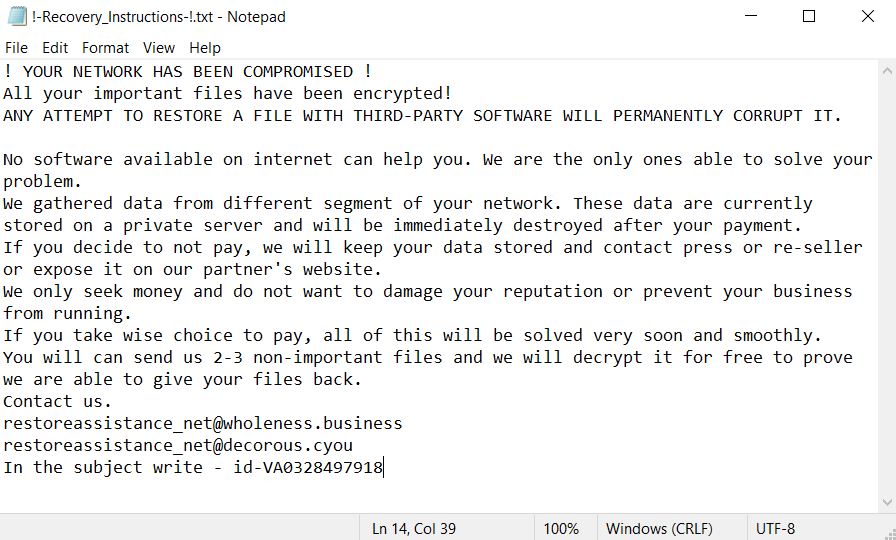
It is stored on the infected machine under the name !-Recovery_Instructions-!.txt. The message has the purpose to persuade you to contact malware authors and ask them how to transfer a ransom fee, probably in any cryptocurrency.
Keep in mind that hackers who stand behind nasty SunnyDay ransomware attacks cannot be trusted. They could steal your money by providing no effective decryption solution for .SunnyDay files. And a ransom payment does not guarantee the recovery of .SunnyDay files. This step should be avoided. Don’t risk your security and privacy by negotiating with cybercriminals.

Remove SunnyDay Ransomware
The so-called SunnyDay ransomware is a threat with highly complex code that disrupts system security in order to encrypt personal files. Hence, the infected system could be used in a secure manner again only after you remove all malicious files and objects created by the ransomware. All steps presented in the ransomware removal guide below aim to help you to remove malicious files from your infected PC in full.
Beware that manual ransomware removal is suitable for more experienced computer users. If you don’t feel comfortable with the manual steps navigate to the automatic part of the guide. It is also worth mentioning that personal data remains encrypted even after the complete removal of SunnyDay ransomware.
- Step 1
- Step 2
- Step 3
- Step 4
- Step 5
Step 1: Scan for SunnyDay with SpyHunter Anti-Malware Tool



Ransomware Automatic Removal - Video Guide
Step 2: Uninstall SunnyDay and related malware from Windows
Here is a method in few easy steps that should be able to uninstall most programs. No matter if you are using Windows 10, 8, 7, Vista or XP, those steps will get the job done. Dragging the program or its folder to the recycle bin can be a very bad decision. If you do that, bits and pieces of the program are left behind, and that can lead to unstable work of your PC, errors with the file type associations and other unpleasant activities. The proper way to get a program off your computer is to Uninstall it. To do that:


 Follow the instructions above and you will successfully delete most unwanted and malicious programs.
Follow the instructions above and you will successfully delete most unwanted and malicious programs.
Step 3: Clean any registries, created by SunnyDay on your computer.
The usually targeted registries of Windows machines are the following:
- HKEY_LOCAL_MACHINE\Software\Microsoft\Windows\CurrentVersion\Run
- HKEY_CURRENT_USER\Software\Microsoft\Windows\CurrentVersion\Run
- HKEY_LOCAL_MACHINE\Software\Microsoft\Windows\CurrentVersion\RunOnce
- HKEY_CURRENT_USER\Software\Microsoft\Windows\CurrentVersion\RunOnce
You can access them by opening the Windows registry editor and deleting any values, created by SunnyDay there. This can happen by following the steps underneath:


 Tip: To find a virus-created value, you can right-click on it and click "Modify" to see which file it is set to run. If this is the virus file location, remove the value.
Tip: To find a virus-created value, you can right-click on it and click "Modify" to see which file it is set to run. If this is the virus file location, remove the value.
Before starting "Step 4", please boot back into Normal mode, in case you are currently in Safe Mode.
This will enable you to install and use SpyHunter 5 successfully.
Step 4: Boot Your PC In Safe Mode to isolate and remove SunnyDay





Step 5: Try to Restore Files Encrypted by SunnyDay.
Method 1: Use STOP Decrypter by Emsisoft.
Not all variants of this ransomware can be decrypted for free, but we have added the decryptor used by researchers that is often updated with the variants which become eventually decrypted. You can try and decrypt your files using the instructions below, but if they do not work, then unfortunately your variant of the ransomware virus is not decryptable.
Follow the instructions below to use the Emsisoft decrypter and decrypt your files for free. You can download the Emsisoft decryption tool linked here and then follow the steps provided below:
1 Right-click on the decrypter and click on Run as Administrator as shown below:

2. Agree with the license terms:

3. Click on "Add Folder" and then add the folders where you want files decrypted as shown underneath:

4. Click on "Decrypt" and wait for your files to be decoded.

Note: Credit for the decryptor goes to Emsisoft researchers who have made the breakthrough with this virus.
Method 2: Use data recovery software
Ransomware infections and SunnyDay aim to encrypt your files using an encryption algorithm which may be very difficult to decrypt. This is why we have suggested a data recovery method that may help you go around direct decryption and try to restore your files. Bear in mind that this method may not be 100% effective but may also help you a little or a lot in different situations.
Simply click on the link and on the website menus on the top, choose Data Recovery - Data Recovery Wizard for Windows or Mac (depending on your OS), and then download and run the tool.
SunnyDay-FAQ
What is SunnyDay Ransomware?
SunnyDay is a ransomware infection - the malicious software that enters your computer silently and blocks either access to the computer itself or encrypt your files.
Many ransomware viruses use sophisticated encryption algorithms to make your files inaccessible. The goal of ransomware infections is to demand that you pay a ransom payment to get access to your files back.
What Does SunnyDay Ransomware Do?
Ransomware in general is a malicious software that is designed to block access to your computer or files until a ransom is paid.
Ransomware viruses can also damage your system, corrupt data and delete files, resulting in the permanent loss of important files.
How Does SunnyDay Infect?
Via several ways.SunnyDay Ransomware infects computers by being sent via phishing emails, containing virus attachment. This attachment is usually masked as an important document, like an invoice, bank document or even a plane ticket and it looks very convincing to users.
Another way you may become a victim of SunnyDay is if you download a fake installer, crack or patch from a low reputation website or if you click on a virus link. Many users report getting a ransomware infection by downloading torrents.
How to Open .SunnyDay files?
You can't without a decryptor. At this point, the .SunnyDay files are encrypted. You can only open them once they are decrypted using a specific decryption key for the particular algorithm.
What to Do If a Decryptor Does Not Work?
Do not panic, and backup the files. If a decryptor did not decrypt your .SunnyDay files successfully, then do not despair, because this virus is still new.
Can I Restore ".SunnyDay" Files?
Yes, sometimes files can be restored. We have suggested several file recovery methods that could work if you want to restore .SunnyDay files.
These methods are in no way 100% guaranteed that you will be able to get your files back. But if you have a backup, your chances of success are much greater.
How To Get Rid of SunnyDay Virus?
The safest way and the most efficient one for the removal of this ransomware infection is the use a professional anti-malware program.
It will scan for and locate SunnyDay ransomware and then remove it without causing any additional harm to your important .SunnyDay files.
Can I Report Ransomware to Authorities?
In case your computer got infected with a ransomware infection, you can report it to the local Police departments. It can help authorities worldwide track and determine the perpetrators behind the virus that has infected your computer.
Below, we have prepared a list with government websites, where you can file a report in case you are a victim of a cybercrime:
Cyber-security authorities, responsible for handling ransomware attack reports in different regions all over the world:
Germany - Offizielles Portal der deutschen Polizei
United States - IC3 Internet Crime Complaint Centre
United Kingdom - Action Fraud Police
France - Ministère de l'Intérieur
Italy - Polizia Di Stato
Spain - Policía Nacional
Netherlands - Politie
Poland - Policja
Portugal - Polícia Judiciária
Greece - Cyber Crime Unit (Hellenic Police)
India - Mumbai Police - CyberCrime Investigation Cell
Australia - Australian High Tech Crime Center
Reports may be responded to in different timeframes, depending on your local authorities.
Can You Stop Ransomware from Encrypting Your Files?
Yes, you can prevent ransomware. The best way to do this is to ensure your computer system is updated with the latest security patches, use a reputable anti-malware program and firewall, backup your important files frequently, and avoid clicking on malicious links or downloading unknown files.
Can SunnyDay Ransomware Steal Your Data?
Yes, in most cases ransomware will steal your information. It is a form of malware that steals data from a user's computer, encrypts it, and then demands a ransom in order to decrypt it.
In many cases, the malware authors or attackers will threaten to delete the data or publish it online unless the ransom is paid.
Can Ransomware Infect WiFi?
Yes, ransomware can infect WiFi networks, as malicious actors can use it to gain control of the network, steal confidential data, and lock out users. If a ransomware attack is successful, it could lead to a loss of service and/or data, and in some cases, financial losses.
Should I Pay Ransomware?
No, you should not pay ransomware extortionists. Paying them only encourages criminals and does not guarantee that the files or data will be restored. The better approach is to have a secure backup of important data and be vigilant about security in the first place.
What Happens If I Don't Pay Ransom?
If you don't pay the ransom, the hackers may still have access to your computer, data, or files and may continue to threaten to expose or delete them, or even use them to commit cybercrimes. In some cases, they may even continue to demand additional ransom payments.
Can a Ransomware Attack Be Detected?
Yes, ransomware can be detected. Anti-malware software and other advanced security tools can detect ransomware and alert the user when it is present on a machine.
It is important to stay up-to-date on the latest security measures and to keep security software updated to ensure ransomware can be detected and prevented.
Do Ransomware Criminals Get Caught?
Yes, ransomware criminals do get caught. Law enforcement agencies, such as the FBI, Interpol and others have been successful in tracking down and prosecuting ransomware criminals in the US and other countries. As ransomware threats continue to increase, so does the enforcement activity.
About the SunnyDay Research
The content we publish on SensorsTechForum.com, this SunnyDay how-to removal guide included, is the outcome of extensive research, hard work and our team’s devotion to help you remove the specific malware and restore your encrypted files.
How did we conduct the research on this ransomware?
Our research is based on an independent investigation. We are in contact with independent security researchers, and as such, we receive daily updates on the latest malware and ransomware definitions.
Furthermore, the research behind the SunnyDay ransomware threat is backed with VirusTotal and the NoMoreRansom project.
To better understand the ransomware threat, please refer to the following articles which provide knowledgeable details.
As a site that has been dedicated to providing free removal instructions for ransomware and malware since 2014, SensorsTechForum’s recommendation is to only pay attention to trustworthy sources.
How to recognize trustworthy sources:
- Always check "About Us" web page.
- Profile of the content creator.
- Make sure that real people are behind the site and not fake names and profiles.
- Verify Facebook, LinkedIn and Twitter personal profiles.













