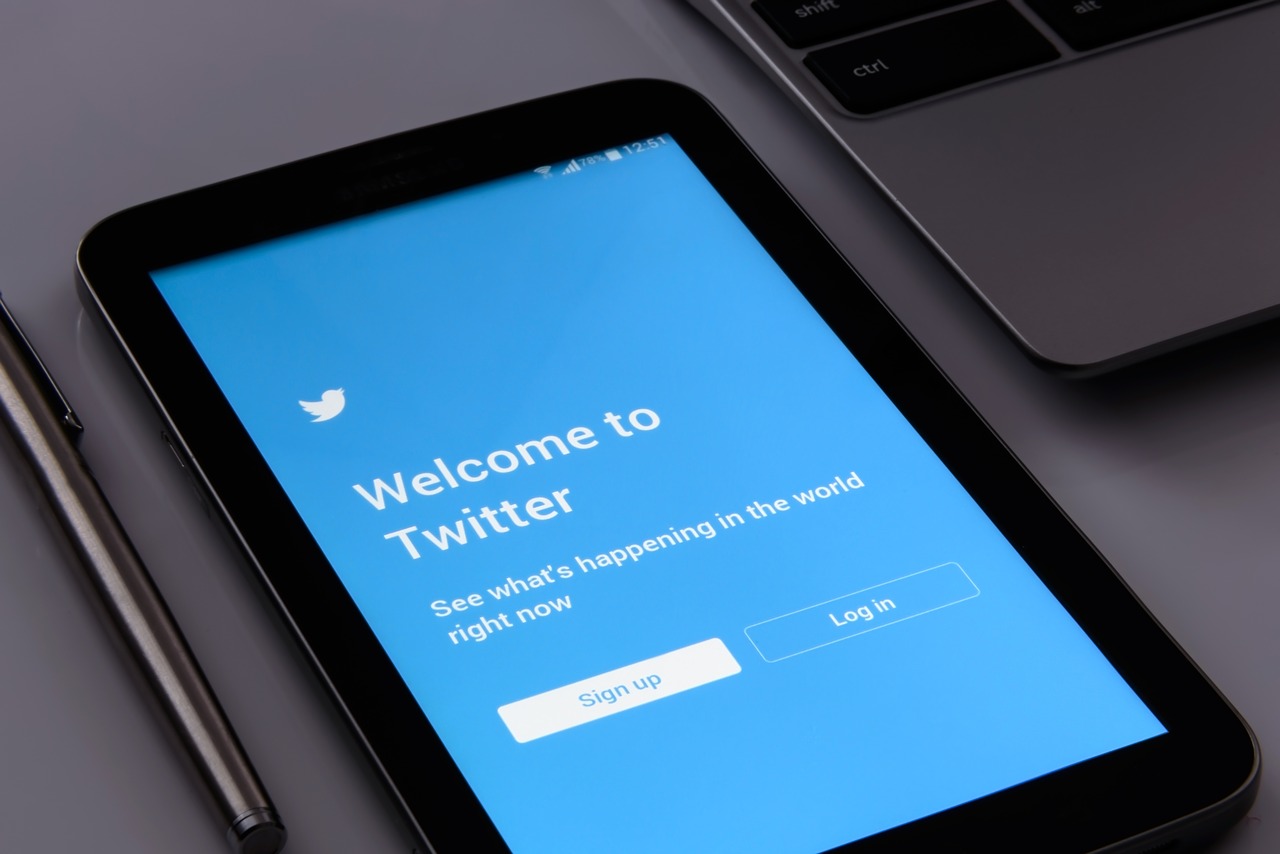 This article has been created in order to explain to you what is the Twitter Phishing Scam and how you can remove them as well as all potentially unwanted programs delivered through them.
This article has been created in order to explain to you what is the Twitter Phishing Scam and how you can remove them as well as all potentially unwanted programs delivered through them.
The Twitter Phishing Scam is a popular malware tactic that attempts to manipulate Twitter users into infecting themselves with viruses or disclosing their passwords. At the moment we do not have information about the perpetrators behind it. Our article gives an in-depth explanation of how it propagates and how victims can attempt to remove active infections.

Threat Summary
| Name | Twitter Phishing Scam |
| Type | Phishing email scam |
| Short Description | The Twitter Phishing Scam is a recent example of the scam tactic that extorts the targets into interacting with a scam site. |
| Symptoms | Victims will receive email messages that contain the phishing instructions. |
| Distribution Method | Primarily through Twitter messages. |
| Detection Tool |
See If Your System Has Been Affected by malware
Download
Malware Removal Tool
|
User Experience | Join Our Forum to Discuss Twitter Phishing Scam. |

Twitter Phishing Scam – Distribution Ways
The Twitter phishing scam is gaining momentum among the hacker tactics as many malicious actors have adopted it as an useful technique for gaining access to account credentials and delivery of malware. As Twitter is one of the most popular social networks it presents many possibilities for interaction. The users may either directly access it and through browsing come across the scam content or find it in a hacked or hacker-made account.
Twitter messages can come not only from registered profiles on the service but also as sponsored content. When the phishing attack is conducted through such mechanisms there are two possible causes. The first one is that the Twitter phishing scam content is produced and sent via deliberately made profiles. The second option is through hacked profiles — they can be hijacked by the same operators or acquired through the hacker underground markets. The criminal collectives frequently trade such information for profit.
Scam content can be embedded both in applications and links. This is the reason why there are numerous alternatives to the traditional campaigns that utilize phishing messages via the platform alone. A popular alternative is the coordination of SPAM email campaigns where the body content will include the relevant message. These emails can include elements that mask them as being sent directly by the company. Using the appropriate design and style many of them can confuse even experienced users.
Another technique is the creation of phishing web sites — they can impersonate any well-known Internet portal, vendor site or news media. By embedding the link in them or using various redirect elements the users will be lured into interacting with the scam. Web elements that can be for such purposes include pop-ups, banners, text links, ads and etc. The hacker operators can also post such sites in various communities such as forums, chat rooms and other social networks to boost them.
Twitter phishing scam messages can also be placed inside various infected payloads which is the same strategy used by viruses. Most of the messages are placed in malicious documents — upon interaction with their macros the Twitter message and its associated configuration will be run. The files can be any of the popular and most common types: presentations, rich text documents, spreadsheets and databases. When opened a notification prompt will be shown asking the users to enable the built-in content. If this is done the relevant Twitter message will be shown or a browser window will be opened that links directly to it.
The other method relies upon modifications of the application installers. The criminals will hijack the legitimate setup files of well-known software in order for them to display the Twitter phishing scam message during installation or after the apps are installed. The classic case is the inclusion of ransomware and Trojans.
In certain situations the hackers can also make use of browser hijackers — malicious web browser plugins that can be set into displaying Twitter messages upon installation. They are typically uploaded to the extension repositories of the most popular web browsers by using fake developer credentials and user reviews. The added descriptions promise great feature enhancements or performance optimizations. In reality when they are installed malicious code can be installed, settings can be changed and as a consequence the Twitter phishing scams will be shown.

Twitter Phishing Scam – In-Depth Overview
The Twitter phishing scam messages can produce a variety of malicious actions. The most forms are those that redirect the users to a fake login page. The landing pages may be those of a certain service or platform that the users might use. Depending on the body contents of the message the victims may think that they are accessing a Twitter service or a company web site. Some of the common scenarios are the following:
- Bank Login Page — Through messages posted by fake profiles the users will be lured to a fake online banking page. The domains will usually have self-signed security certificates and other elements that are expected from such sites. However upon entering their account credentials on the page they will be automatically forwarded to the hacker operators.
- Fake Software Offers — Twitter phishing scams can also lead to the distribution of malicious setup files. The accounts that post such messages may pose as vendors, review sites or recommendations by individual users which all praise the product. And while the applications may be real and legitimate solutions the hackers usually employ modified versions of the installers. The classic scheme is to take the setup files from the official download pages and embed malicious code into them. As a result during installation or after the target software has been placed on the computer to plant special malware that will display the Twitter scam messages. The delivered code can also manipulate the browsers into showing the message — either when they are opened up or when the Twitter service is engaged. This is a especially common with Twitter clients — special software used to interact with the social network
- Sponsored Content — Several Twitter phishing scam messages can also redirect the users to ad and sponsor content. Every user interaction leads to income generation for the operators.
Whenever a Twitter phishing scam redirects the users to a hacker-controlled page additional threats can be delivered. A common example is the inclusion of tracking cookies & data harvesting scripts that are placed on the landing pages. They will harvest information that can be grouped into two main categories:
- Personal Information — The module can harvest strings that can directly expose the identity of the hackers: their real name, location and any stored account credentials. By obtaining them they will be able to blackmail the victims or use them in criminal activity such as identity theft and financial abuse.
- Campaign Metrics — This data type is used by the operators to analyze how successful the campaigns are with the current configuration. Such information is usually a list of the installed hardware components in the machine and specific operating system values. They are all used to identify each individual target and assign an unique identifier.
The web pages can serve as conduits for all kinds of malicious threats. A popular example is the recent wave of cryptocurrency miners. They can be either delivered as stand-alone applications or JavaScript code that is executed directly in the browsers. They take advantage of the available system resources by executing complex mathematical tasks. Whenever one of them is reported to the servers the operators will receive funds in the form of cryptocurrency.

Twitter Phishing Scam #1 — The Cryptocurrency Offer
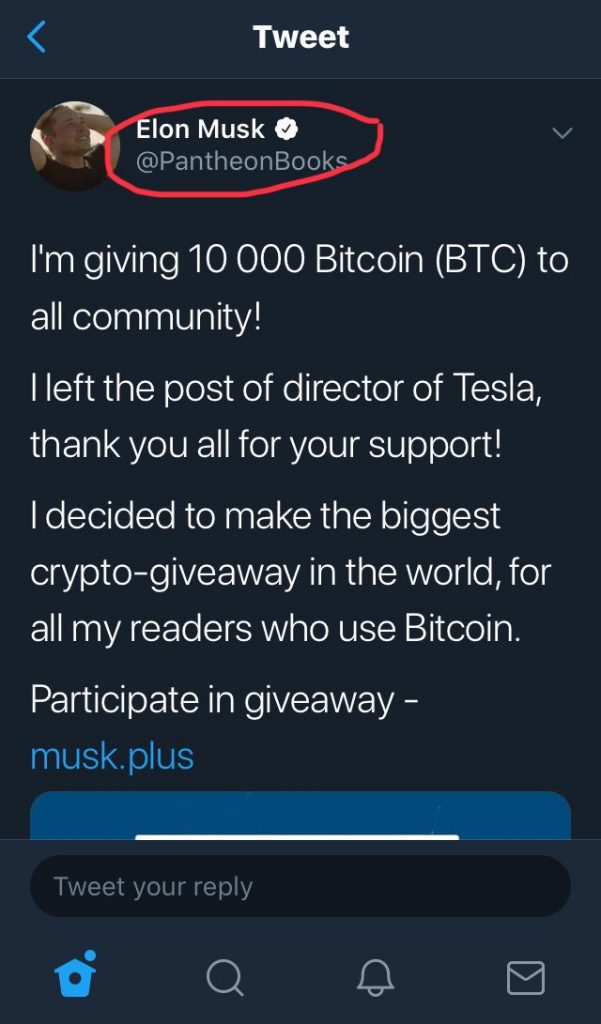
A recent example is the creation of several fake accounts belonging to celebrities advertising giveaways in cryptocurrency. Many victims fell to an Elon Musk scam spread on the Twitter social network. The account advertises a link to a phishing site that shows a Bitcoin address. They are prompted to send a payment as “proof of verification” of their wallets. However they will not receive the promised funds in return. The profile can be boosted further by being shared by other scam accounts (or hijacked ones).

Twitter Phishing Scam #2 — Free Game Credits

Scam accounts on Twitter that are created by hackers also make use of impatient gamers. Many of the popular mobile and MMORPG games depend on micro-transactions as a business model and frequently the vendors will offer various promotions and giveaways. The criminals will pretend to be the game company or a popular game that will offer “free” in-game currency.
The users will be prompted to access a shortened URL address, in the majority of cases this will lead to a fake login page. The landing page will be customized to appear as a game verification prompts or the game developer page itself.
An alternative approach is to offer them game updates or enhancements that will, one way or another, be advertised as the way to receive the credits. In many cases they are virus files or other malware.

Remove Twitter Phishing Scam from Windows and Your Browser
If you want to remove the Twitter Phishing Scam from your computer, we strongly suggest that you follow the removal instructions posted underneath this article. They have been created with the main idea In mind to help you delete this virus either manually or automatically. Be advised that according to experts the best way to try and remove the software that is causing the Twitter Phishing Scamming pop-ups is to use an advanced anti-malware software. Such program is created with the idea in mind to fully scan your computer and try to eliminate any traces of unwanted programs while protecting your computer against future infections as well.
- Windows
- Mac OS X
- Google Chrome
- Mozilla Firefox
- Microsoft Edge
- Safari
- Internet Explorer
- Stop Push Pop-ups
How to Remove Twitter Phishing Scam from Windows.
Step 1: Scan for Twitter Phishing Scam with SpyHunter Anti-Malware Tool



Step 2: Boot Your PC In Safe Mode





Step 3: Uninstall Twitter Phishing Scam and related software from Windows
Uninstall Steps for Windows 11



Uninstall Steps for Windows 10 and Older Versions
Here is a method in few easy steps that should be able to uninstall most programs. No matter if you are using Windows 10, 8, 7, Vista or XP, those steps will get the job done. Dragging the program or its folder to the recycle bin can be a very bad decision. If you do that, bits and pieces of the program are left behind, and that can lead to unstable work of your PC, errors with the file type associations and other unpleasant activities. The proper way to get a program off your computer is to Uninstall it. To do that:


 Follow the instructions above and you will successfully uninstall most programs.
Follow the instructions above and you will successfully uninstall most programs.
Step 4: Clean Any registries, Created by Twitter Phishing Scam on Your PC.
The usually targeted registries of Windows machines are the following:
- HKEY_LOCAL_MACHINE\Software\Microsoft\Windows\CurrentVersion\Run
- HKEY_CURRENT_USER\Software\Microsoft\Windows\CurrentVersion\Run
- HKEY_LOCAL_MACHINE\Software\Microsoft\Windows\CurrentVersion\RunOnce
- HKEY_CURRENT_USER\Software\Microsoft\Windows\CurrentVersion\RunOnce
You can access them by opening the Windows registry editor and deleting any values, created by Twitter Phishing Scam there. This can happen by following the steps underneath:


 Tip: To find a virus-created value, you can right-click on it and click "Modify" to see which file it is set to run. If this is the virus file location, remove the value.
Tip: To find a virus-created value, you can right-click on it and click "Modify" to see which file it is set to run. If this is the virus file location, remove the value.
Video Removal Guide for Twitter Phishing Scam (Windows).
Get rid of Twitter Phishing Scam from Mac OS X.
Step 1: Uninstall Twitter Phishing Scam and remove related files and objects





Your Mac will then show you a list of items that start automatically when you log in. Look for any suspicious apps identical or similar to Twitter Phishing Scam. Check the app you want to stop from running automatically and then select on the Minus (“-“) icon to hide it.
- Go to Finder.
- In the search bar type the name of the app that you want to remove.
- Above the search bar change the two drop down menus to “System Files” and “Are Included” so that you can see all of the files associated with the application you want to remove. Bear in mind that some of the files may not be related to the app so be very careful which files you delete.
- If all of the files are related, hold the ⌘+A buttons to select them and then drive them to “Trash”.
In case you cannot remove Twitter Phishing Scam via Step 1 above:
In case you cannot find the virus files and objects in your Applications or other places we have shown above, you can manually look for them in the Libraries of your Mac. But before doing this, please read the disclaimer below:



You can repeat the same procedure with the following other Library directories:
→ ~/Library/LaunchAgents
/Library/LaunchDaemons
Tip: ~ is there on purpose, because it leads to more LaunchAgents.
Step 2: Scan for and remove Twitter Phishing Scam files from your Mac
When you are facing problems on your Mac as a result of unwanted scripts and programs such as Twitter Phishing Scam, the recommended way of eliminating the threat is by using an anti-malware program. SpyHunter for Mac offers advanced security features along with other modules that will improve your Mac’s security and protect it in the future.
Video Removal Guide for Twitter Phishing Scam (Mac)
Remove Twitter Phishing Scam from Google Chrome.
Step 1: Start Google Chrome and open the drop menu

Step 2: Move the cursor over "Tools" and then from the extended menu choose "Extensions"

Step 3: From the opened "Extensions" menu locate the unwanted extension and click on its "Remove" button.

Step 4: After the extension is removed, restart Google Chrome by closing it from the red "X" button at the top right corner and start it again.
Erase Twitter Phishing Scam from Mozilla Firefox.
Step 1: Start Mozilla Firefox. Open the menu window:

Step 2: Select the "Add-ons" icon from the menu.

Step 3: Select the unwanted extension and click "Remove"

Step 4: After the extension is removed, restart Mozilla Firefox by closing it from the red "X" button at the top right corner and start it again.
Uninstall Twitter Phishing Scam from Microsoft Edge.
Step 1: Start Edge browser.
Step 2: Open the drop menu by clicking on the icon at the top right corner.

Step 3: From the drop menu select "Extensions".

Step 4: Choose the suspected malicious extension you want to remove and then click on the gear icon.

Step 5: Remove the malicious extension by scrolling down and then clicking on Uninstall.

Remove Twitter Phishing Scam from Safari
Step 1: Start the Safari app.
Step 2: After hovering your mouse cursor to the top of the screen, click on the Safari text to open its drop down menu.
Step 3: From the menu, click on "Preferences".

Step 4: After that, select the 'Extensions' Tab.

Step 5: Click once on the extension you want to remove.
Step 6: Click 'Uninstall'.

A pop-up window will appear asking for confirmation to uninstall the extension. Select 'Uninstall' again, and the Twitter Phishing Scam will be removed.
Eliminate Twitter Phishing Scam from Internet Explorer.
Step 1: Start Internet Explorer.
Step 2: Click on the gear icon labeled 'Tools' to open the drop menu and select 'Manage Add-ons'

Step 3: In the 'Manage Add-ons' window.

Step 4: Select the extension you want to remove and then click 'Disable'. A pop-up window will appear to inform you that you are about to disable the selected extension, and some more add-ons might be disabled as well. Leave all the boxes checked, and click 'Disable'.

Step 5: After the unwanted extension has been removed, restart Internet Explorer by closing it from the red 'X' button located at the top right corner and start it again.
Remove Push Notifications from Your Browsers
Turn Off Push Notifications from Google Chrome
To disable any Push Notices from Google Chrome browser, please follow the steps below:
Step 1: Go to Settings in Chrome.

Step 2: In Settings, select “Advanced Settings”:

Step 3: Click “Content Settings”:

Step 4: Open “Notifications”:

Step 5: Click the three dots and choose Block, Edit or Remove options:

Remove Push Notifications on Firefox
Step 1: Go to Firefox Options.

Step 2: Go to “Settings”, type “notifications” in the search bar and click "Settings":

Step 3: Click “Remove” on any site you wish notifications gone and click “Save Changes”

Stop Push Notifications on Opera
Step 1: In Opera, press ALT+P to go to Settings.

Step 2: In Setting search, type “Content” to go to Content Settings.

Step 3: Open Notifications:

Step 4: Do the same as you did with Google Chrome (explained below):

Eliminate Push Notifications on Safari
Step 1: Open Safari Preferences.

Step 2: Choose the domain from where you like push pop-ups gone and change to "Deny" from "Allow".
Twitter Phishing Scam-FAQ
What Is Twitter Phishing Scam?
The Twitter Phishing Scam threat is adware or browser redirect virus.
It may slow your computer down significantly and display advertisements. The main idea is for your information to likely get stolen or more ads to appear on your device.
The creators of such unwanted apps work with pay-per-click schemes to get your computer to visit risky or different types of websites that may generate them funds. This is why they do not even care what types of websites show up on the ads. This makes their unwanted software indirectly risky for your OS.
What Are the Symptoms of Twitter Phishing Scam?
There are several symptoms to look for when this particular threat and also unwanted apps in general are active:
Symptom #1: Your computer may become slow and have poor performance in general.
Symptom #2: You have toolbars, add-ons or extensions on your web browsers that you don't remember adding.
Symptom #3: You see all types of ads, like ad-supported search results, pop-ups and redirects to randomly appear.
Symptom #4: You see installed apps on your Mac running automatically and you do not remember installing them.
Symptom #5: You see suspicious processes running in your Task Manager.
If you see one or more of those symptoms, then security experts recommend that you check your computer for viruses.
What Types of Unwanted Programs Are There?
According to most malware researchers and cyber-security experts, the threats that can currently affect your device can be rogue antivirus software, adware, browser hijackers, clickers, fake optimizers and any forms of PUPs.
What to Do If I Have a "virus" like Twitter Phishing Scam?
With few simple actions. First and foremost, it is imperative that you follow these steps:
Step 1: Find a safe computer and connect it to another network, not the one that your Mac was infected in.
Step 2: Change all of your passwords, starting from your email passwords.
Step 3: Enable two-factor authentication for protection of your important accounts.
Step 4: Call your bank to change your credit card details (secret code, etc.) if you have saved your credit card for online shopping or have done online activities with your card.
Step 5: Make sure to call your ISP (Internet provider or carrier) and ask them to change your IP address.
Step 6: Change your Wi-Fi password.
Step 7: (Optional): Make sure to scan all of the devices connected to your network for viruses and repeat these steps for them if they are affected.
Step 8: Install anti-malware software with real-time protection on every device you have.
Step 9: Try not to download software from sites you know nothing about and stay away from low-reputation websites in general.
If you follow these recommendations, your network and all devices will become significantly more secure against any threats or information invasive software and be virus free and protected in the future too.
How Does Twitter Phishing Scam Work?
Once installed, Twitter Phishing Scam can collect data using trackers. This data is about your web browsing habits, such as the websites you visit and the search terms you use. It is then used to target you with ads or to sell your information to third parties.
Twitter Phishing Scam can also download other malicious software onto your computer, such as viruses and spyware, which can be used to steal your personal information and show risky ads, that may redirect to virus sites or scams.
Is Twitter Phishing Scam Malware?
The truth is that PUPs (adware, browser hijackers) are not viruses, but may be just as dangerous since they may show you and redirect you to malware websites and scam pages.
Many security experts classify potentially unwanted programs as malware. This is because of the unwanted effects that PUPs can cause, such as displaying intrusive ads and collecting user data without the user’s knowledge or consent.
About the Twitter Phishing Scam Research
The content we publish on SensorsTechForum.com, this Twitter Phishing Scam how-to removal guide included, is the outcome of extensive research, hard work and our team’s devotion to help you remove the specific, adware-related problem, and restore your browser and computer system.
How did we conduct the research on Twitter Phishing Scam?
Please note that our research is based on independent investigation. We are in contact with independent security researchers, thanks to which we receive daily updates on the latest malware, adware, and browser hijacker definitions.
Furthermore, the research behind the Twitter Phishing Scam threat is backed with VirusTotal.
To better understand this online threat, please refer to the following articles which provide knowledgeable details.


