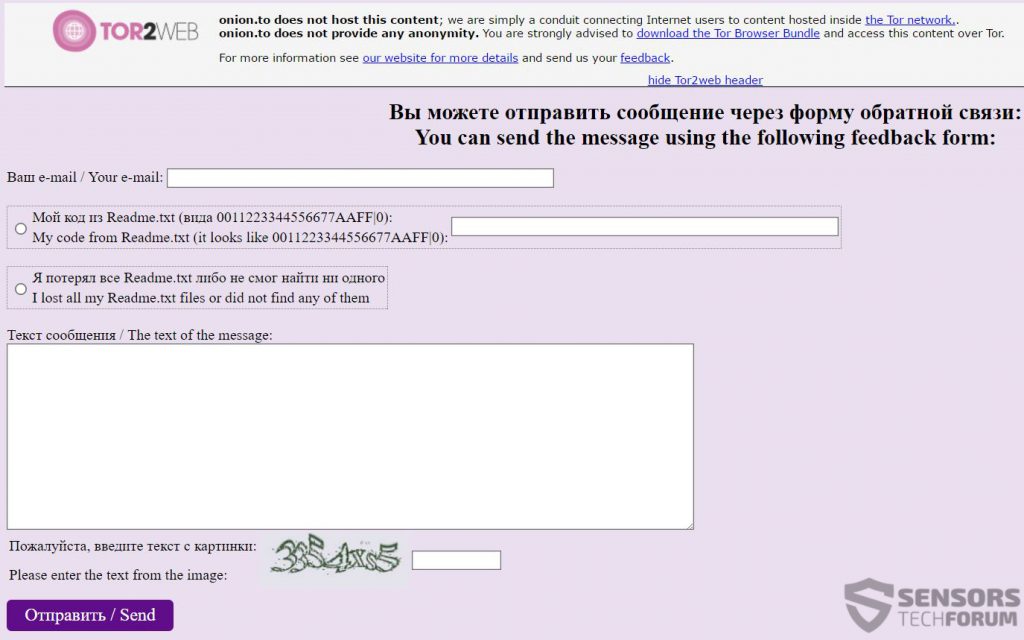A crypto-virus, mocking Windows 10 OS has been released and is reported be a variant of the Troldesh(Shade) ransomware variants. The .windows10 file extension is added to every file which is encoded with a strong encryption algorithm. The virus also leaves a ransom note in which it demands from its victims to contact the e-mail Ryabinina.Lina@gmail.com for further information. This is done most likely to get a feel for the victim while negotiating and make him/her pay money in the form of BitCoins to get access back to the encrypted files.
A crypto-virus, mocking Windows 10 OS has been released and is reported be a variant of the Troldesh(Shade) ransomware variants. The .windows10 file extension is added to every file which is encoded with a strong encryption algorithm. The virus also leaves a ransom note in which it demands from its victims to contact the e-mail Ryabinina.Lina@gmail.com for further information. This is done most likely to get a feel for the victim while negotiating and make him/her pay money in the form of BitCoins to get access back to the encrypted files.

Threat Summary
| Name | Windows 10 Ransomware |
| Type | Ransomware |
| Short Description | Windows 10 Ransomware may encrypt files using a strong RSA encryption and asks the user to pay ransom. |
| Symptoms | Encoded files become corrupt. A ransom note is left with as a “README.txt” file and the wallpaper is changed. |
| Distribution Method | Spam Emails, File Sharing Networks, Email Attachments |
| Detection Tool |
See If Your System Has Been Affected by malware
Download
Malware Removal Tool
|
| User Experience | Join our forum to Discuss Windows 10 Ransomware. |
| Data Recovery Tool | Windows Data Recovery by Stellar Phoenix Notice! This product scans your drive sectors to recover lost files and it may not recover 100% of the encrypted files, but only few of them, depending on the situation and whether or not you have reformatted your drive. |

Windows 10 Ransomware and Its Spread
The creators of the Windows 10 ransomware have most likely used massive spam campaigns to deliver it throughout different computers around the globe. The spammed messages may have different content, for example:
- “Your PayPal Receipt”
- “Confirmation Bank Statement”
- “Your Deadline Expires Tomorrow”
- “Credit Card Details”
- “Thank You For Your Purchase!”
This technique is known as social engineering and aims to get users to open the spammed e-mail message. If the user opens it, there can be found a malicious web link in the e-mail’s body which may redirect and infect the user via Exploit Kit. Another threat which may be discovered is malicious e-mail attachments which can infect the user by using malicious macros and JavaScript code.

Windows 10 Ransomware In Depth
As soon as its activated on the computer it has infected, Windows 10 ransomware may connect to the cyber-criminals’ command and control server which is masked using Tor networking. From there, the Windows 10 virus may choose a key from the server it has connected to and encrypt the files of the infected machine.
Similar to Shade ransomware, Windows 10 virus may look for the following types of files which it scrambles with a strong encryption:
→ Wb2, cdr, srw, p7b, odm, mdf, p7c, 3fr, der, odb, arw, rwl, cer, xlk, pdd, rw2, crt, dx, r3d, pem, bay, ptx, pfx, mdb, rtf, txt, xml, csv, pdf, prn, dif, slk, ods, xltx, xlm, odc, xlw, uxdc, pm, udl, dsn, iqy, dqy, oqy, cub, bak, frm, opt, myd, myi, db, onetoc2, one, onepkg, vcs, ics, pst, oft, msg, pptx, ppt, pptm, pps, ppsm, pot, potx, ptm, dwg, dxf, docx, doc, docm, dct, mef, cin, sdpx, dpx, fido, dae, dcm, dc3, dic, eps, kmz, iff, html, mht, mhtml, shtml, hta, htc, ssi, as, asr, xsl, xsd, dtd, xslt, rss, rdf, lbi, asa, ascx, asmx, config, cfm,cfml, cfc, tld, phtml, jsp, svg, svgz, rle, tga, cda, icb, wbm, wbmp, jpf, jpx, jp2, j2k, j2c, jpc, avi, mkv, movm, mp4, wmv, 3gp, mpg, mpeg, m4v, 7z, rar, tar, gz, bz2, wim, xz, c, h ,hpp, cpp, php, php3, php4, php5, py, pl, sln, js, json, inc, sql, java, class, ini Source: TrendMicro
The encryption algorithm which is believed to be used by Windows 10 ransomware is RSA cipher which is [very strong in bits. The ransomware also, adds the .windows 10 file extension and is believed to scramble the names of the encrypted files, for example:
→ Original file:
New Text Document.txt
Encrypted File
12dh2380d23248f397800x98dbx9g823f834fb3.{VICTIM-ID here}.windows10
The victim’s ID is added as a sub-extension between the scrambled name and the original name of the ransomware and it is also alpha numerical with capitalized letters, for example:
→ A784D238R3093C
After the damage is done, Windows 10 ransowmare changes the background of the infected computer to an image, looking the same as Shade Ransomware(see the picture at the beginning of this article). It also drops a README.txt file with numbers, for example README1.txt, README2.txt and so on. The text file has ransom instructions on how to contact the cyber-criminals in an anonymous manner:
→ “All the important files on your computer were encrypted.
To decrypt the files you should send the following code:
{UNIQUE ID HERE}
to e-mail address Ryabinina.Lina@gmail.com .
Then you will receive all necessary instructions.
All the attempts of decryption by yourself will result only in irrevocable loss of your data.
If you still want to try to decrypt them by yourself please make a backup at first because
the decryption will become impossible in case of any changes inside the files.
If you did not receive the answer from the aforecited email for more than 48 hours (and only in this case!),
use the feedback form. You can do it by two ways:
1) Download Tor Browser from here:
https://www.torproject.org/download/download-easy.html.en
Install it and type the following address into the address bar:
https://cryptorz76e7vuik.onion/
Press Enter and then the page with feedback form will be loaded.
2) Go to the one of the following addresses in any browser:
https://cryptorz76e7vuik.onion.to/
https://cryptorz76e7vuik.onion.cab/” Source: Pastebin.com
The Tor web page leads to the following communication platform:

Windows 10 Ransomware – Conclusion, Removal and File Restoration
Judging by how many similarities there are in this virus to other Troldesh variants, it may be an improved version of XTBL ransomware or Shade ransomware. Its removal is as highly advisable as not paying the ransom money to cyber-criminals for obvious reasons.
In order to delete Windows 10 ransomware in full, it is recommended to carefully follow the removal instructions which we have prepared for you below. To have best results, experts would advise to use an advanced anti-malware program which will automatically find all of the files and registry entries associated with Windows 10 ransomware and remove them too.
After removing this virus, you may want to try our alternative solutions for restoring your files, posted in step “3. Restore files encrypted by Windows 10 Ransomware” below. They may not recover your files, but in case you have backups and haven’t reformatted Windows, you may have a chance of getting back a small portion of them.
- Step 1
- Step 2
- Step 3
- Step 4
- Step 5
Step 1: Scan for Windows 10 Ransomware with SpyHunter Anti-Malware Tool



Ransomware Automatic Removal - Video Guide
Step 2: Uninstall Windows 10 Ransomware and related malware from Windows
Here is a method in few easy steps that should be able to uninstall most programs. No matter if you are using Windows 10, 8, 7, Vista or XP, those steps will get the job done. Dragging the program or its folder to the recycle bin can be a very bad decision. If you do that, bits and pieces of the program are left behind, and that can lead to unstable work of your PC, errors with the file type associations and other unpleasant activities. The proper way to get a program off your computer is to Uninstall it. To do that:


 Follow the instructions above and you will successfully delete most unwanted and malicious programs.
Follow the instructions above and you will successfully delete most unwanted and malicious programs.
Step 3: Clean any registries, created by Windows 10 Ransomware on your computer.
The usually targeted registries of Windows machines are the following:
- HKEY_LOCAL_MACHINE\Software\Microsoft\Windows\CurrentVersion\Run
- HKEY_CURRENT_USER\Software\Microsoft\Windows\CurrentVersion\Run
- HKEY_LOCAL_MACHINE\Software\Microsoft\Windows\CurrentVersion\RunOnce
- HKEY_CURRENT_USER\Software\Microsoft\Windows\CurrentVersion\RunOnce
You can access them by opening the Windows registry editor and deleting any values, created by Windows 10 Ransomware there. This can happen by following the steps underneath:


 Tip: To find a virus-created value, you can right-click on it and click "Modify" to see which file it is set to run. If this is the virus file location, remove the value.
Tip: To find a virus-created value, you can right-click on it and click "Modify" to see which file it is set to run. If this is the virus file location, remove the value.
Before starting "Step 4", please boot back into Normal mode, in case you are currently in Safe Mode.
This will enable you to install and use SpyHunter 5 successfully.
Step 4: Boot Your PC In Safe Mode to isolate and remove Windows 10 Ransomware





Step 5: Try to Restore Files Encrypted by Windows 10 Ransomware.
Method 1: Use STOP Decrypter by Emsisoft.
Not all variants of this ransomware can be decrypted for free, but we have added the decryptor used by researchers that is often updated with the variants which become eventually decrypted. You can try and decrypt your files using the instructions below, but if they do not work, then unfortunately your variant of the ransomware virus is not decryptable.
Follow the instructions below to use the Emsisoft decrypter and decrypt your files for free. You can download the Emsisoft decryption tool linked here and then follow the steps provided below:
1 Right-click on the decrypter and click on Run as Administrator as shown below:

2. Agree with the license terms:

3. Click on "Add Folder" and then add the folders where you want files decrypted as shown underneath:

4. Click on "Decrypt" and wait for your files to be decoded.

Note: Credit for the decryptor goes to Emsisoft researchers who have made the breakthrough with this virus.
Method 2: Use data recovery software
Ransomware infections and Windows 10 Ransomware aim to encrypt your files using an encryption algorithm which may be very difficult to decrypt. This is why we have suggested a data recovery method that may help you go around direct decryption and try to restore your files. Bear in mind that this method may not be 100% effective but may also help you a little or a lot in different situations.
Simply click on the link and on the website menus on the top, choose Data Recovery - Data Recovery Wizard for Windows or Mac (depending on your OS), and then download and run the tool.
Windows 10 Ransomware-FAQ
What is Windows 10 Ransomware Ransomware?
Windows 10 Ransomware is a ransomware infection - the malicious software that enters your computer silently and blocks either access to the computer itself or encrypt your files.
Many ransomware viruses use sophisticated encryption algorithms to make your files inaccessible. The goal of ransomware infections is to demand that you pay a ransom payment to get access to your files back.
What Does Windows 10 Ransomware Ransomware Do?
Ransomware in general is a malicious software that is designed to block access to your computer or files until a ransom is paid.
Ransomware viruses can also damage your system, corrupt data and delete files, resulting in the permanent loss of important files.
How Does Windows 10 Ransomware Infect?
Via several ways.Windows 10 Ransomware Ransomware infects computers by being sent via phishing emails, containing virus attachment. This attachment is usually masked as an important document, like an invoice, bank document or even a plane ticket and it looks very convincing to users.
Another way you may become a victim of Windows 10 Ransomware is if you download a fake installer, crack or patch from a low reputation website or if you click on a virus link. Many users report getting a ransomware infection by downloading torrents.
How to Open .Windows 10 Ransomware files?
You can't without a decryptor. At this point, the .Windows 10 Ransomware files are encrypted. You can only open them once they are decrypted using a specific decryption key for the particular algorithm.
What to Do If a Decryptor Does Not Work?
Do not panic, and backup the files. If a decryptor did not decrypt your .Windows 10 Ransomware files successfully, then do not despair, because this virus is still new.
Can I Restore ".Windows 10 Ransomware" Files?
Yes, sometimes files can be restored. We have suggested several file recovery methods that could work if you want to restore .Windows 10 Ransomware files.
These methods are in no way 100% guaranteed that you will be able to get your files back. But if you have a backup, your chances of success are much greater.
How To Get Rid of Windows 10 Ransomware Virus?
The safest way and the most efficient one for the removal of this ransomware infection is the use a professional anti-malware program.
It will scan for and locate Windows 10 Ransomware ransomware and then remove it without causing any additional harm to your important .Windows 10 Ransomware files.
Can I Report Ransomware to Authorities?
In case your computer got infected with a ransomware infection, you can report it to the local Police departments. It can help authorities worldwide track and determine the perpetrators behind the virus that has infected your computer.
Below, we have prepared a list with government websites, where you can file a report in case you are a victim of a cybercrime:
Cyber-security authorities, responsible for handling ransomware attack reports in different regions all over the world:
Germany - Offizielles Portal der deutschen Polizei
United States - IC3 Internet Crime Complaint Centre
United Kingdom - Action Fraud Police
France - Ministère de l'Intérieur
Italy - Polizia Di Stato
Spain - Policía Nacional
Netherlands - Politie
Poland - Policja
Portugal - Polícia Judiciária
Greece - Cyber Crime Unit (Hellenic Police)
India - Mumbai Police - CyberCrime Investigation Cell
Australia - Australian High Tech Crime Center
Reports may be responded to in different timeframes, depending on your local authorities.
Can You Stop Ransomware from Encrypting Your Files?
Yes, you can prevent ransomware. The best way to do this is to ensure your computer system is updated with the latest security patches, use a reputable anti-malware program and firewall, backup your important files frequently, and avoid clicking on malicious links or downloading unknown files.
Can Windows 10 Ransomware Ransomware Steal Your Data?
Yes, in most cases ransomware will steal your information. It is a form of malware that steals data from a user's computer, encrypts it, and then demands a ransom in order to decrypt it.
In many cases, the malware authors or attackers will threaten to delete the data or publish it online unless the ransom is paid.
Can Ransomware Infect WiFi?
Yes, ransomware can infect WiFi networks, as malicious actors can use it to gain control of the network, steal confidential data, and lock out users. If a ransomware attack is successful, it could lead to a loss of service and/or data, and in some cases, financial losses.
Should I Pay Ransomware?
No, you should not pay ransomware extortionists. Paying them only encourages criminals and does not guarantee that the files or data will be restored. The better approach is to have a secure backup of important data and be vigilant about security in the first place.
What Happens If I Don't Pay Ransom?
If you don't pay the ransom, the hackers may still have access to your computer, data, or files and may continue to threaten to expose or delete them, or even use them to commit cybercrimes. In some cases, they may even continue to demand additional ransom payments.
Can a Ransomware Attack Be Detected?
Yes, ransomware can be detected. Anti-malware software and other advanced security tools can detect ransomware and alert the user when it is present on a machine.
It is important to stay up-to-date on the latest security measures and to keep security software updated to ensure ransomware can be detected and prevented.
Do Ransomware Criminals Get Caught?
Yes, ransomware criminals do get caught. Law enforcement agencies, such as the FBI, Interpol and others have been successful in tracking down and prosecuting ransomware criminals in the US and other countries. As ransomware threats continue to increase, so does the enforcement activity.
About the Windows 10 Ransomware Research
The content we publish on SensorsTechForum.com, this Windows 10 Ransomware how-to removal guide included, is the outcome of extensive research, hard work and our team’s devotion to help you remove the specific malware and restore your encrypted files.
How did we conduct the research on this ransomware?
Our research is based on an independent investigation. We are in contact with independent security researchers, and as such, we receive daily updates on the latest malware and ransomware definitions.
Furthermore, the research behind the Windows 10 Ransomware ransomware threat is backed with VirusTotal and the NoMoreRansom project.
To better understand the ransomware threat, please refer to the following articles which provide knowledgeable details.
As a site that has been dedicated to providing free removal instructions for ransomware and malware since 2014, SensorsTechForum’s recommendation is to only pay attention to trustworthy sources.
How to recognize trustworthy sources:
- Always check "About Us" web page.
- Profile of the content creator.
- Make sure that real people are behind the site and not fake names and profiles.
- Verify Facebook, LinkedIn and Twitter personal profiles.