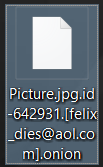 This article is created to help you remove Dharma ransomware’s .onion variant and restore .id-{random}.[felix_dies@aol.com].onion encrypted files.
This article is created to help you remove Dharma ransomware’s .onion variant and restore .id-{random}.[felix_dies@aol.com].onion encrypted files.
A new version of Dharma ransomware has been reported to be spreading, this time using the .onion file extension added to the files it encrypts. The new version of Dharma ransomware is believed to be very similar to the old one and just like it, encrypt files on the compromised computer after which change the wallpaper on the compromised computer and then demand victims to pay a hefty ransom fee to restore their encrypted files. In case your computer has been infected by the .onion Dharma ransomware recommendations are to read this article thoroughly.

Threat Summary
| Name |
.onion file virus |
| Type | Ransomware |
| Short Description | .Onion virus, also calling itself Dharma encrypts user files and leaves as contact e-mail addresses to contact the criminals behind it and pay a ransom fee to restore encrypted files. |
| Symptoms | Changes file extension of encrypted files to .onion. Changes wallpaper to one with ransom instructions that have ransom e-mail. |
| Distribution Method | Via an Exploit kit, Dll file attack, malicious JavaScript or a drive-by download of the malware itself in an obfuscated manner. |
| Detection Tool |
See If Your System Has Been Affected by malware
Download
Malware Removal Tool
|
| User Experience | Join our forum to Discuss .onion file virus. |
| Data Recovery Tool | Windows Data Recovery by Stellar Phoenix Notice! This product scans your drive sectors to recover lost files and it may not recover 100% of the encrypted files, but only few of them, depending on the situation and whether or not you have reformatted your drive. |

Update May 2017 – New Data Recovery Method
It has been brought to our attention that victims of the latest Dharma .onion ransomware infection variants have managed to restore a very high percentage (over 90%) of their files using a very unique method – converting files into virtual drives and then using partition recovery option on data recovery programs. This method takes advantage of the converting the files into a .VHD file type which is a virtual drive. Since there are new data recovery programs specifically designed to recover partitions, one approach is to restore files encyrpted by Dharma ransomware is to convert the encrypted files into .VHD files and then try to recover them using partition recovery software. Since the algorithm that encrypts files actually alters only a small portion of the file, you have a much higher chance of recovering the files if you change them into .VHD type.
The methods have been reported to not be a full guarantee to recover all the files, but if you haven’t reinstalled your operating system yet, we advise you to follow them. But first, make sure to remove Dharma’s malicious files from the instructions at the bottom of these article. Here are the instructions:

.Onion Dharma – How Does It Spread
For the distribution process of this variant of Dharma ransomware to be successful, an advanced combination of tools may be used by the cyber-criminals. These tools and software may include;
- Obfuscators for executable files.
- An exploit kit.
- File joiner programs.
- Multiple online hosts.
- Malicious scripts (JavaScript).
- Distribution websites for the download of the infection.
- Spamming services as well as spam bots.
These tools, combined altogether may result in the successful distribution of the .onion Dharma variant In various online locations, such as:
- Social media sites.
- Spammed as a messages, portraying to be legitimate.
- Spammed on chat services, such as Skype, Messenger, etc.
- Uploaded on suspicious websites or via compromised torrent sites as fake setups, key generators or activators for software.
If by e-mail, deceptive techniques are used to trick users into either opening a malicious e-mail attachment or opening a malicious web link. This results in the dropping of the malicious files of Dharma .onion virus on the compromised system.

.Onion File Virus – Infection Activity
After the victim has opened the malicious file, one way or another, the files of Dharma ransomware are dropped on the infected computer. The files have different names and usually reside in the below-mentioned Windows location:
After the files of Dharma ransomware’s .onion file variant have been dropped, the virus may begin to modify the Run and RunOnce Windows Registry subkeys. In those sub-keys, custom values can be added with data in them that has the location of the malicious files that perform the encryption process. The sub-keys are the following:
→ HKEY_LOCAL_MACHINE\Software\Microsoft\Windows\CurrentVersion\Run
HKEY_CURRENT_USER\Software\Microsoft\Windows\CurrentVersion\Run
HKEY_LOCAL_MACHINE\Software\Microsoft\Windows\CurrentVersion\RunOnce
HKEY_CURRENT_USER\Software\Microsoft\Windows\CurrentVersion\RunOnce
In addition to those sub-keys, Dharma .onion virus may also modify other sub-keys that change the wallpaper and perform other desktop activity.
→ HKEY_CURRENT_USER\Control Panel\Desktop
After performing the modifications on the sub-keys, Dharma .onion ransomware may unlike the previous .wallet and .dharma variants delete the shadow volume copies on the infected computer with the purpose to eliminate any chance of restoring encrypted files via Windows Backup features. This is achievable by executing a script that enters the following administrative Windows commands in the background, without the victim noticing:
→ process call create “cmd.exe /c
vssadmin.exe delete shadows /all /quiet
bcdedit.exe /set {default} recoveryenabled no
bcdedit.exe /set {default} bootstatuspolicy ignoreallfailures
In addition to this, the Dharma .onion ransomware may also create a folder, named “data” in %SystemDrive% in which other files of Dharma with unique and random names as well as a crypkey.bin file may also be dropped. This is done to aid the encryption process which is quite unique as well.

Dharma Ransomware’s .onion Encryption Process
The encryption process of Dharma ransomware is quite unique. Initially, the virus begins to encrypt a wide variety of file types, but it carefully avoids the following Windows System folders:
- %Windows%
- %AppData%
- %Local%
- %LocalLow%
- %System%
- %System32%
This is done so that Windows OS is leaved intact and the user can still use the OS to contact the cyber-criminals. Among the encrypted files are important documents, music, videos, pictures and other types of files, for example:
→ “PNG .PSD .PSPIMAGE .TGA .THM .TIF .TIFF .YUV .AI .EPS .PS .SVG .INDD .PCT .PDF .XLR .XLS .XLSX .ACCDB .DB .DBF .MDB .PDB .SQL .APK .APP .BAT .CGI .COM .EXE .GADGET .JAR .PIF .WSF .DEM .GAM .NES .ROM .SAV CAD Files .DWG .DXF GIS Files .GPX .KML .KMZ .ASP .ASPX .CER .CFM .CSR .CSS .HTM .HTML .JS .JSP .PHP .RSS .XHTML. DOC .DOCX .LOG .MSG .ODT .PAGES .RTF .TEX .TXT .WPD .WPS .CSV .DAT .GED .KEY .KEYCHAIN .PPS .PPT .PPTX ..INI .PRF Encoded Files .HQX .MIM .UUE .7Z .CBR .DEB .GZ .PKG .RAR .RPM .SITX .TAR.GZ .ZIP .ZIPX .BIN .CUE .DMG .ISO .MDF .TOAST .VCD SDF .TAR .TAX2014 .TAX2015 .VCF .XML Audio Files .AIF .IFF .M3U .M4A .MID .MP3 .MPA .WAV .WMA Video Files .3G2 .3GP .ASF .AVI .FLV .M4V .MOV .MP4 .MPG .RM .SRT .SWF .VOB .WMV 3D .3DM .3DS .MAX .OBJ R.BMP .DDS .GIF .JPG ..CRX .PLUGIN .FNT .FON .OTF .TTF .CAB .CPL .CUR .DESKTHEMEPACK .DLL .DMP .DRV .ICNS .ICO .LNK .SYS .CFG”Source:fileinfo.com
The files are changed on the spot and they may appear with the file extension id-{uniqueID}.[felix_dies@aol.com].onion
The encryption process of Dharma ransomware is similar to the CrySiS ransomware variants it is based on. However, it is more sophisticated than the RSA and AES ciphers used by CrySiS. In the past, many experienced users on forums have stated that they have attempted to use Kaspersky’s RakhniDecrypter to get their files back by renaming the extensions of Dharma to the same ones as CrySiS, but they failed to decode the data.
This is because the virus is created in a way that after the ransom is paid, the cyber-criminals send a scanner software for a key file, which may be located in the “data” folder of %SystemDrive%. From there, this software detects the public keys which the victim has to send back to the cyber-criminals and then based on this key, they generate a custom decryptor that only works for the victim’s computer and nobody else. It all points out to a cyber-criminal organization that has experience in ransomware viruses, like the people behind Locky and Cerber ransomware viruses that are still at large.
Whatever the case may be, Dharma’s .onion variant uses the e-mail felix_dies@aol.com and when contacted, the cyber-criminals come up with a custom offer that the victim has to accept. For the previous variants of dharma, the ransom “fee” varied from the minimum of 2 BTC, all the way up to 14 BTC, depending on how important is the computer being hacker. For servers, reports indicated that the ransom payoff amount was even higher. Here is a transcript of the instructions provided by the cyber-criminals via e-mail:
Hello,
We can decrypt your data, here is price:
– 7 Bitcoins in 20 hours without any stupid questions and test decryption.
– 12 Bitcoins if you need more than 20 hours to pay us, but less than 48 hours.
– 14 Bitcoins if you need more than 48 hours to pay us.
Pay us and send payment’s screenshot in attachment.
In this way after you pay we will send you decryptor tool with instructions.
TIME = MONEY.
If you don’t believe in our service and you want to see a proof, you can ask about test decryption.
Test decryption costs extra 1.5 Bitcoin to final price.
About test decryption:
You have to send us 1 crypted file.
Use sendspace.com and Win-Rar to send file for test decryptions.
File have to be less than 5 MB.
We will decrypt and send you your decrypted files back.
Also, if you don’t wanna pay you can try to bruteforce cryptokey, but it will take about 1500+ days if you have powerful enough machine.
Answer us with your decision.
Time limit starts from this email.
Here is our bitcoin wallet:
{WALLET ID}
We can recommend easy bitcoin exchange service – localbitcons.com
or you can google any service you want.
Source: Affected users.
Whatever the case may be, security experts always recommend that ransom should not be paid to these cyber-criminals and alternative ways to get the files back should be sought out after removing Dharma .onion virus.

Remove Dharma Ransomware and Restore .onion Encrypted Files
Before initiating the removal process of Dharma ransomware, we strongly recommend you to backup all the files, despite them being encoded.
Then, recommendations are to follow the removal instructions below as they are specifically designed to isolate Dharma .onion ransomware and then remove the virus files.
In case you experience issues in removing the virus manually or want to remove Dharma effectively and swiftly, security experts advise using an advanced anti-malware program. It will scan for and delete all the files associated with Dharma ransomware and protect your computer in the future as well.
After removing Dharma ransomware, it is time to try and restore the files. We have suggested multiple methods that are an alternative to a direct decryption. They are located in step “2. Restore files encrypted by .onion File Virus” below. They are in no way guarantee you will get all your files back, but some of the methods might work to restore a big part of the files. Some users on forums have reported that they have managed to restore their files via software such as Shadow Explorer and we have also reports of people able to restore some of their files by using data recovery software.
- Step 1
- Step 2
- Step 3
- Step 4
- Step 5
Step 1: Scan for .onion file virus with SpyHunter Anti-Malware Tool



Ransomware Automatic Removal - Video Guide
Step 2: Uninstall .onion file virus and related malware from Windows
Here is a method in few easy steps that should be able to uninstall most programs. No matter if you are using Windows 10, 8, 7, Vista or XP, those steps will get the job done. Dragging the program or its folder to the recycle bin can be a very bad decision. If you do that, bits and pieces of the program are left behind, and that can lead to unstable work of your PC, errors with the file type associations and other unpleasant activities. The proper way to get a program off your computer is to Uninstall it. To do that:


 Follow the instructions above and you will successfully delete most unwanted and malicious programs.
Follow the instructions above and you will successfully delete most unwanted and malicious programs.
Step 3: Clean any registries, created by .onion file virus on your computer.
The usually targeted registries of Windows machines are the following:
- HKEY_LOCAL_MACHINE\Software\Microsoft\Windows\CurrentVersion\Run
- HKEY_CURRENT_USER\Software\Microsoft\Windows\CurrentVersion\Run
- HKEY_LOCAL_MACHINE\Software\Microsoft\Windows\CurrentVersion\RunOnce
- HKEY_CURRENT_USER\Software\Microsoft\Windows\CurrentVersion\RunOnce
You can access them by opening the Windows registry editor and deleting any values, created by .onion file virus there. This can happen by following the steps underneath:


 Tip: To find a virus-created value, you can right-click on it and click "Modify" to see which file it is set to run. If this is the virus file location, remove the value.
Tip: To find a virus-created value, you can right-click on it and click "Modify" to see which file it is set to run. If this is the virus file location, remove the value.
Before starting "Step 4", please boot back into Normal mode, in case you are currently in Safe Mode.
This will enable you to install and use SpyHunter 5 successfully.
Step 4: Boot Your PC In Safe Mode to isolate and remove .onion file virus





Step 5: Try to Restore Files Encrypted by .onion file virus.
Method 1: Use STOP Decrypter by Emsisoft.
Not all variants of this ransomware can be decrypted for free, but we have added the decryptor used by researchers that is often updated with the variants which become eventually decrypted. You can try and decrypt your files using the instructions below, but if they do not work, then unfortunately your variant of the ransomware virus is not decryptable.
Follow the instructions below to use the Emsisoft decrypter and decrypt your files for free. You can download the Emsisoft decryption tool linked here and then follow the steps provided below:
1 Right-click on the decrypter and click on Run as Administrator as shown below:

2. Agree with the license terms:

3. Click on "Add Folder" and then add the folders where you want files decrypted as shown underneath:

4. Click on "Decrypt" and wait for your files to be decoded.

Note: Credit for the decryptor goes to Emsisoft researchers who have made the breakthrough with this virus.
Method 2: Use data recovery software
Ransomware infections and .onion file virus aim to encrypt your files using an encryption algorithm which may be very difficult to decrypt. This is why we have suggested a data recovery method that may help you go around direct decryption and try to restore your files. Bear in mind that this method may not be 100% effective but may also help you a little or a lot in different situations.
Simply click on the link and on the website menus on the top, choose Data Recovery - Data Recovery Wizard for Windows or Mac (depending on your OS), and then download and run the tool.
.onion file virus-FAQ
What is .onion file virus Ransomware?
.onion file virus is a ransomware infection - the malicious software that enters your computer silently and blocks either access to the computer itself or encrypt your files.
Many ransomware viruses use sophisticated encryption algorithms to make your files inaccessible. The goal of ransomware infections is to demand that you pay a ransom payment to get access to your files back.
What Does .onion file virus Ransomware Do?
Ransomware in general is a malicious software that is designed to block access to your computer or files until a ransom is paid.
Ransomware viruses can also damage your system, corrupt data and delete files, resulting in the permanent loss of important files.
How Does .onion file virus Infect?
Via several ways..onion file virus Ransomware infects computers by being sent via phishing emails, containing virus attachment. This attachment is usually masked as an important document, like an invoice, bank document or even a plane ticket and it looks very convincing to users.
Another way you may become a victim of .onion file virus is if you download a fake installer, crack or patch from a low reputation website or if you click on a virus link. Many users report getting a ransomware infection by downloading torrents.
How to Open ..onion file virus files?
You can't without a decryptor. At this point, the ..onion file virus files are encrypted. You can only open them once they are decrypted using a specific decryption key for the particular algorithm.
What to Do If a Decryptor Does Not Work?
Do not panic, and backup the files. If a decryptor did not decrypt your ..onion file virus files successfully, then do not despair, because this virus is still new.
Can I Restore "..onion file virus" Files?
Yes, sometimes files can be restored. We have suggested several file recovery methods that could work if you want to restore ..onion file virus files.
These methods are in no way 100% guaranteed that you will be able to get your files back. But if you have a backup, your chances of success are much greater.
How To Get Rid of .onion file virus Virus?
The safest way and the most efficient one for the removal of this ransomware infection is the use a professional anti-malware program.
It will scan for and locate .onion file virus ransomware and then remove it without causing any additional harm to your important ..onion file virus files.
Can I Report Ransomware to Authorities?
In case your computer got infected with a ransomware infection, you can report it to the local Police departments. It can help authorities worldwide track and determine the perpetrators behind the virus that has infected your computer.
Below, we have prepared a list with government websites, where you can file a report in case you are a victim of a cybercrime:
Cyber-security authorities, responsible for handling ransomware attack reports in different regions all over the world:
Germany - Offizielles Portal der deutschen Polizei
United States - IC3 Internet Crime Complaint Centre
United Kingdom - Action Fraud Police
France - Ministère de l'Intérieur
Italy - Polizia Di Stato
Spain - Policía Nacional
Netherlands - Politie
Poland - Policja
Portugal - Polícia Judiciária
Greece - Cyber Crime Unit (Hellenic Police)
India - Mumbai Police - CyberCrime Investigation Cell
Australia - Australian High Tech Crime Center
Reports may be responded to in different timeframes, depending on your local authorities.
Can You Stop Ransomware from Encrypting Your Files?
Yes, you can prevent ransomware. The best way to do this is to ensure your computer system is updated with the latest security patches, use a reputable anti-malware program and firewall, backup your important files frequently, and avoid clicking on malicious links or downloading unknown files.
Can .onion file virus Ransomware Steal Your Data?
Yes, in most cases ransomware will steal your information. It is a form of malware that steals data from a user's computer, encrypts it, and then demands a ransom in order to decrypt it.
In many cases, the malware authors or attackers will threaten to delete the data or publish it online unless the ransom is paid.
Can Ransomware Infect WiFi?
Yes, ransomware can infect WiFi networks, as malicious actors can use it to gain control of the network, steal confidential data, and lock out users. If a ransomware attack is successful, it could lead to a loss of service and/or data, and in some cases, financial losses.
Should I Pay Ransomware?
No, you should not pay ransomware extortionists. Paying them only encourages criminals and does not guarantee that the files or data will be restored. The better approach is to have a secure backup of important data and be vigilant about security in the first place.
What Happens If I Don't Pay Ransom?
If you don't pay the ransom, the hackers may still have access to your computer, data, or files and may continue to threaten to expose or delete them, or even use them to commit cybercrimes. In some cases, they may even continue to demand additional ransom payments.
Can a Ransomware Attack Be Detected?
Yes, ransomware can be detected. Anti-malware software and other advanced security tools can detect ransomware and alert the user when it is present on a machine.
It is important to stay up-to-date on the latest security measures and to keep security software updated to ensure ransomware can be detected and prevented.
Do Ransomware Criminals Get Caught?
Yes, ransomware criminals do get caught. Law enforcement agencies, such as the FBI, Interpol and others have been successful in tracking down and prosecuting ransomware criminals in the US and other countries. As ransomware threats continue to increase, so does the enforcement activity.
About the .onion file virus Research
The content we publish on SensorsTechForum.com, this .onion file virus how-to removal guide included, is the outcome of extensive research, hard work and our team’s devotion to help you remove the specific malware and restore your encrypted files.
How did we conduct the research on this ransomware?
Our research is based on an independent investigation. We are in contact with independent security researchers, and as such, we receive daily updates on the latest malware and ransomware definitions.
Furthermore, the research behind the .onion file virus ransomware threat is backed with VirusTotal and the NoMoreRansom project.
To better understand the ransomware threat, please refer to the following articles which provide knowledgeable details.
As a site that has been dedicated to providing free removal instructions for ransomware and malware since 2014, SensorsTechForum’s recommendation is to only pay attention to trustworthy sources.
How to recognize trustworthy sources:
- Always check "About Us" web page.
- Profile of the content creator.
- Make sure that real people are behind the site and not fake names and profiles.
- Verify Facebook, LinkedIn and Twitter personal profiles.














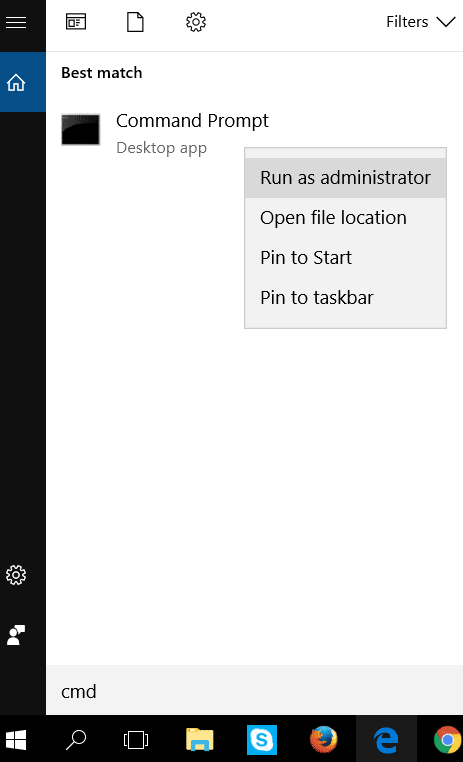
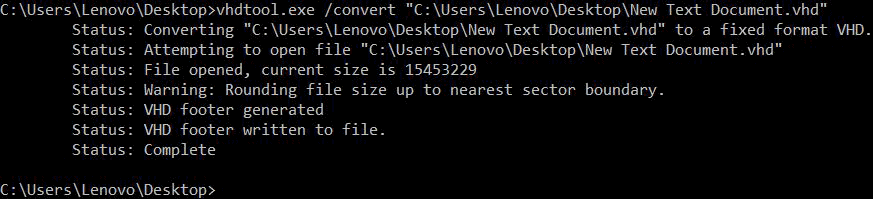
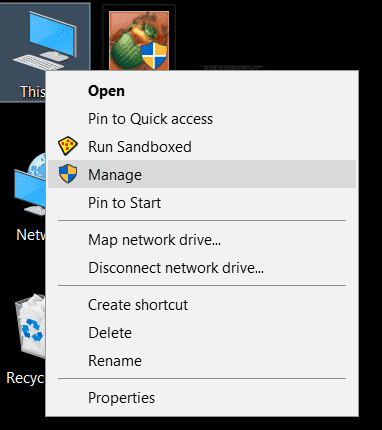
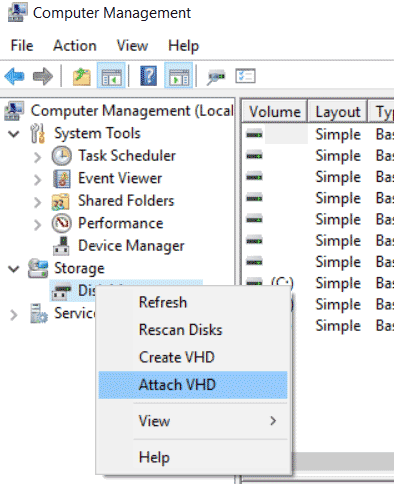
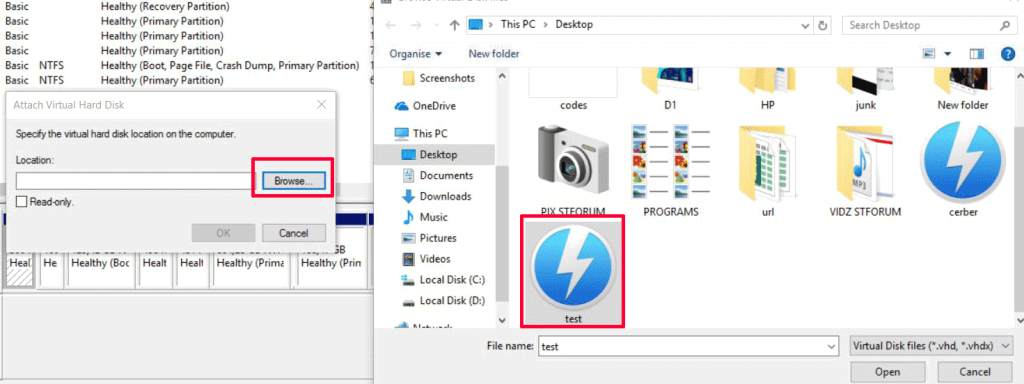
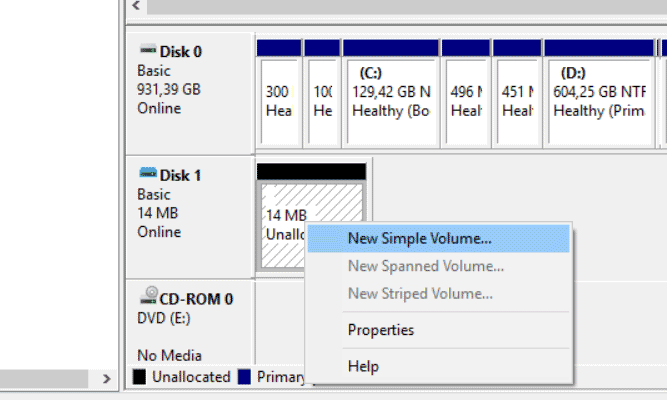
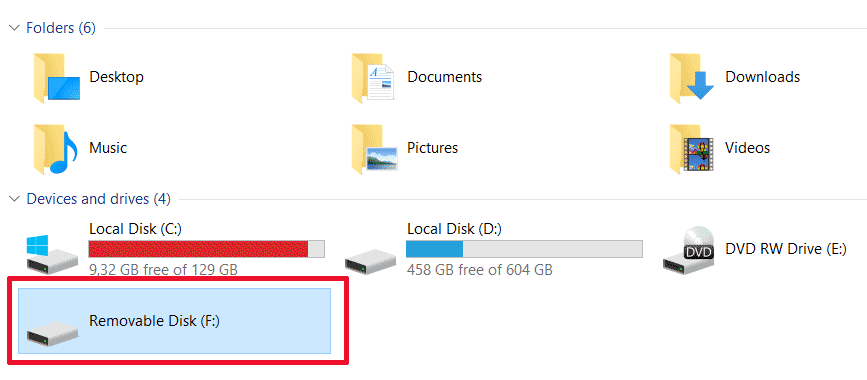
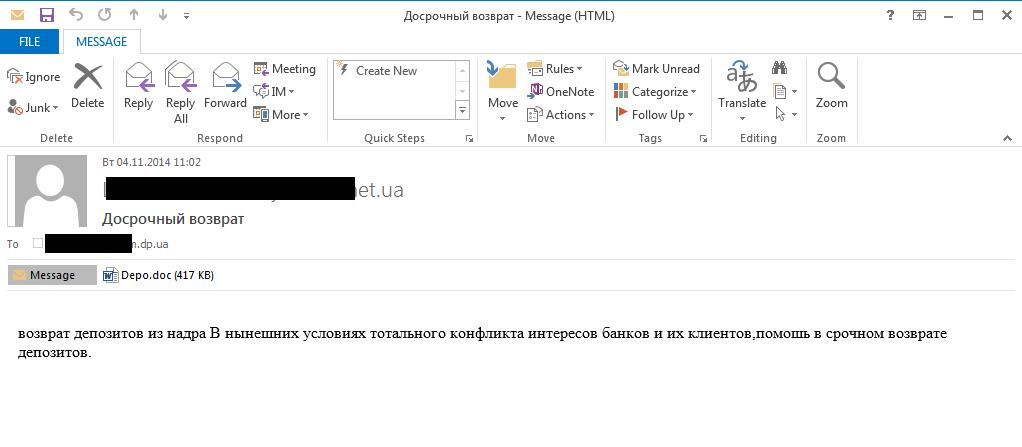


I Have this virus, I don’t know do, help me please!!
Backup the encrypted files and follow the methods in step 2 under “Automatically remove..” and then tell me what are the results : )
Hello, I didn’t have to format my computer
I can do this, but I need encrypted file as well as its unencrypted version, surely you should have both even if its an backup but must be unchanged file, by this I can decode the key and decrypt all files, and must be bigger than 128kb
Sure, can you share me your email please?
Rtsghost@outlook.com
Got all my files back