Rotq App
The Rotq App is classified as a Potentially Unwanted Application (PUA) and is similar to Fira app. Security researchers found its installer on a fraudulent webpage, which was forcibly opened through deceptive advertising networks on torrenting sites. This app is highly dangerous, as it is part of a campaign distributing the Legion loader malware. If you have downloaded this app, it is crucial to remove it immediately using a trusted anti-malware program.
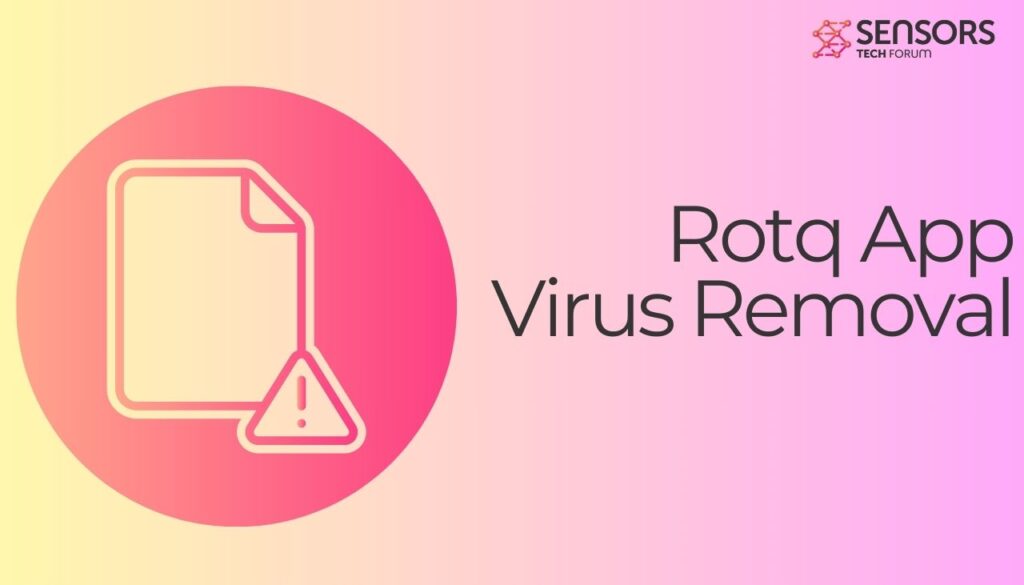
Threat Summary
| Name | Rotq App |
| Type | Adware, Redirect, PUP |
| Short Description | Undesired program that accesses your computer without your knowledge, alters browser settings and starts generating annoying ads. |
| Symptoms | Many pop-ups and other ads flood your preferred web borwser. It becomes sluggish and sometimes unresponsive. |
| Distribution Method | Freeware Installations, Bundled Packages |
| Detection Tool |
See If Your System Has Been Affected by malware
Download
Malware Removal Tool
|
Rotq App – Why Do I Have It
The Rotq App detection is associated with the presence of a potentially unwanted, ad-supported program on your computer. You could have allowed its installation during the configuration of another program as it often comes in a bundle with various free programs.
Another reason to have Rotq App on your PC is a recent visit of any poorly secured or corrupted website.
What Does Rotq App Do?
Once installed on your system, the app could alter some basic browser settings that will enable it to display various kinds of ads in the affected browsers. The adware could generate lots of pop-ups and banners, on the web pages you visit.
It could also cause redirects to bogus websites with deceptive offers. All these ads could make your browser sluggish and even unresponsive at times. Furthermore, they are likely to promote the installation of additional questionable programs like browser hijackers, toolbars, fake system optimizers, etc.
Frequently used web browsers like Google Chrome, Mozilla Firefox, Internet Explorer, Microsoft Edge, Opera and Safari could be flooded by ads generated by the program.
How to Remove Rotq App
To get rid of Rotq App and prevent it from generating all those annoying ads in the browser, you should complete several removal steps. In the guide below you will find all removal steps in their precise order. You could choose between manual and automatic removal approaches. In order to fully get rid of this particular undesired program and strengthen the security of your device we recommend you to combine the steps.
Preparation before removing Rotq App.
Before starting the actual removal process, we recommend that you do the following preparation steps.
- Make sure you have these instructions always open and in front of your eyes.
- Do a backup of all of your files, even if they could be damaged. You should back up your data with a cloud backup solution and insure your files against any type of loss, even from the most severe threats.
- Be patient as this could take a while.
- Scan for Malware
- Fix Registries
- Remove Virus Files
Step 1: Scan for Rotq App with SpyHunter Anti-Malware Tool



Step 2: Clean any registries, created by Rotq App on your computer.
The usually targeted registries of Windows machines are the following:
- HKEY_LOCAL_MACHINE\Software\Microsoft\Windows\CurrentVersion\Run
- HKEY_CURRENT_USER\Software\Microsoft\Windows\CurrentVersion\Run
- HKEY_LOCAL_MACHINE\Software\Microsoft\Windows\CurrentVersion\RunOnce
- HKEY_CURRENT_USER\Software\Microsoft\Windows\CurrentVersion\RunOnce
You can access them by opening the Windows registry editor and deleting any values, created by Rotq App there. This can happen by following the steps underneath:


 Tip: To find a virus-created value, you can right-click on it and click "Modify" to see which file it is set to run. If this is the virus file location, remove the value.
Tip: To find a virus-created value, you can right-click on it and click "Modify" to see which file it is set to run. If this is the virus file location, remove the value.Step 3: Find virus files created by Rotq App on your PC.
1.For Windows 8, 8.1 and 10.
For Newer Windows Operating Systems
1: On your keyboard press + R and write explorer.exe in the Run text box and then click on the Ok button.

2: Click on your PC from the quick access bar. This is usually an icon with a monitor and its name is either “My Computer”, “My PC” or “This PC” or whatever you have named it.

3: Navigate to the search box in the top-right of your PC's screen and type “fileextension:” and after which type the file extension. If you are looking for malicious executables, an example may be "fileextension:exe". After doing that, leave a space and type the file name you believe the malware has created. Here is how it may appear if your file has been found:

N.B. We recommend to wait for the green loading bar in the navigation box to fill up in case the PC is looking for the file and hasn't found it yet.
2.For Windows XP, Vista, and 7.
For Older Windows Operating Systems
In older Windows OS's the conventional approach should be the effective one:
1: Click on the Start Menu icon (usually on your bottom-left) and then choose the Search preference.

2: After the search window appears, choose More Advanced Options from the search assistant box. Another way is by clicking on All Files and Folders.

3: After that type the name of the file you are looking for and click on the Search button. This might take some time after which results will appear. If you have found the malicious file, you may copy or open its location by right-clicking on it.
Now you should be able to discover any file on Windows as long as it is on your hard drive and is not concealed via special software.
Rotq App FAQ
What Does Rotq App Trojan Do?
The Rotq App Trojan is a malicious computer program designed to disrupt, damage, or gain unauthorized access to a computer system. It can be used to steal sensitive data, gain control over a system, or launch other malicious activities.
Can Trojans Steal Passwords?
Yes, Trojans, like Rotq App, can steal passwords. These malicious programs are designed to gain access to a user's computer, spy on victims and steal sensitive information such as banking details and passwords.
Can Rotq App Trojan Hide Itself?
Yes, it can. A Trojan can use various techniques to mask itself, including rootkits, encryption, and obfuscation, to hide from security scanners and evade detection.
Can a Trojan be Removed by Factory Reset?
Yes, a Trojan can be removed by factory resetting your device. This is because it will restore the device to its original state, eliminating any malicious software that may have been installed. Bear in mind that there are more sophisticated Trojans that leave backdoors and reinfect even after a factory reset.
Can Rotq App Trojan Infect WiFi?
Yes, it is possible for a Trojan to infect WiFi networks. When a user connects to the infected network, the Trojan can spread to other connected devices and can access sensitive information on the network.
Can Trojans Be Deleted?
Yes, Trojans can be deleted. This is typically done by running a powerful anti-virus or anti-malware program that is designed to detect and remove malicious files. In some cases, manual deletion of the Trojan may also be necessary.
Can Trojans Steal Files?
Yes, Trojans can steal files if they are installed on a computer. This is done by allowing the malware author or user to gain access to the computer and then steal the files stored on it.
Which Anti-Malware Can Remove Trojans?
Anti-malware programs such as SpyHunter are capable of scanning for and removing Trojans from your computer. It is important to keep your anti-malware up to date and regularly scan your system for any malicious software.
Can Trojans Infect USB?
Yes, Trojans can infect USB devices. USB Trojans typically spread through malicious files downloaded from the internet or shared via email, allowing the hacker to gain access to a user's confidential data.
About the Rotq App Research
The content we publish on SensorsTechForum.com, this Rotq App how-to removal guide included, is the outcome of extensive research, hard work and our team’s devotion to help you remove the specific trojan problem.
How did we conduct the research on Rotq App?
Please note that our research is based on an independent investigation. We are in contact with independent security researchers, thanks to which we receive daily updates on the latest malware definitions, including the various types of trojans (backdoor, downloader, infostealer, ransom, etc.)
Furthermore, the research behind the Rotq App threat is backed with VirusTotal.
To better understand the threat posed by trojans, please refer to the following articles which provide knowledgeable details.


