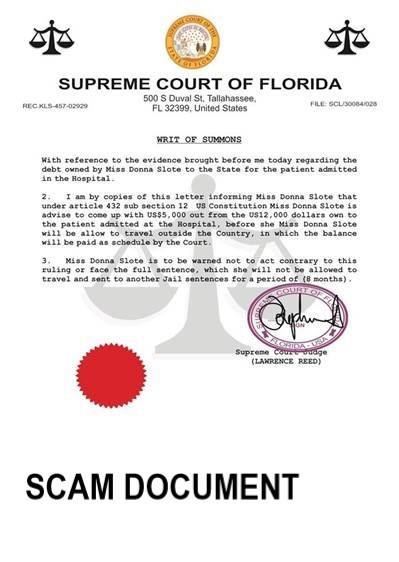This post has actually been made to describe what is the “Supreme Court” email scan and exactly how you can remove it from your computer properly.
The Supreme Court email scam is a dangerous malware campaign which is operated by an unknown hacking group. The main goal of the collective is to trick the recipients into interacting with potentially dangerous attachments which can lead to various infections.
Recipients should be very careful when receiving such messages. The hackers have been able to create almost perfect copies of legitimate email messages that can be sent by the Court. For this reason all details must be confirmed before the users open the messages or interact with the attachments in any way.

Supreme Court Email Scam Summary
| Name | Supreme Court Email Scam |
| Type | Email scam |
| Short Description | Aims to trick victims into disclosing information or interacting with malware content |
| Symptoms | Email scams can redirect to hacker-controlled pages or malicious content. |
| Distribution Method | Email, IM clients and communications software |
| Detection Tool |
See If Your System Has Been Affected by malware
Download
Malware Removal Tool
|
| User Experience | Join Our Forum to Discuss Supreme Court Email Scam. |
Supreme Court Email Scam — How Does It Infect?
The Supreme Court Email Scam is a recent phishing tactic orchestrated by an unknown group of hackers. Like other examples of its category it aims to deceive the recipients into thinking that they are receiving a legitimate message from a trusted entity. In this case this is a notice notification message which is designed to look authentic. The criminals behind it have included all necessary elements into the message: a similar sounding main body, identification string of a case and an attached file.
The emails of the target users could have been gathered from publicly-available information, hacked databases or stolen from online services. The users will be manipulated into interacting with the attached file by downloading and running it on their local machines. In the currently released samples the file is with a img extension which is a popular format for storing disc images. However in many cases the hackers utilize a technique called double extension infection which means that there is a secondary extension that is hidden from the users — usually an executive file. The file itself is named after a case number which follows the designed name in the email message itself.
Any interactions with such messages can lead to malicious actions, some of them include the following:
- Phishing Sites — Through these emails the hackers can manipulate the victims into filling out forms and handing over their account credentials.
- Malicious Infections — The Supreme Court email scam messages may be used to install various kinds of viruses. The most common ones include Trojan horse infections — they are used to take over control of the machines and spy on the users. In other cases the criminals can focus on web-based threats which can be started from within the browsers, for example this can be a cryptocurrency miner. They are designed to download a sequence of performance-intensive tasks which will be run on the machines. This can have a severe impact on the performance of the machines specifically on important components such as the CPU, Memory, Graphics, Hard Disk and Network Speed.
- Redirect Links — Email scam messages like this one can be used to link to redirect sites. They can impersonate company pages or services and show intrusive ads and affiliate links.
Whatever the case the criminals will attempt to cause a lot of disruption onto the target computers. For this reason we recommend that you follow the removal instructions to protect yoursel from danger.

Just how to Eliminate Supreme Court E-Mail Scam
If you think that you receive those e-mails as a result of a virus or adware that is collecting your information and also this is how the cyber-criminals have gotten into your computer system, after that we suggest you to remove it ASAP. The most effective technique of doing so according to security specialists is to utilize the guidelines below in combination with an innovative anti-malware software to check your computer system. Such device intends to check your computer and also ensure that harmful data are completely gone from it and also the system is shielded against invasions.
And also if your computer system is clean, yet you intend to protect yourself from destructive e-mails, we strongly suggest that you review the associated article on just how to protect on your own from getting contaminated by harmful emails below:
- Windows
- Mac OS X
- Google Chrome
- Mozilla Firefox
- Microsoft Edge
- Safari
- Internet Explorer
- Stop Push Pop-ups
How to Remove Supreme Court Email Scam from Windows.
Step 1: Scan for Supreme Court Email Scam with SpyHunter Anti-Malware Tool



Step 2: Boot Your PC In Safe Mode





Step 3: Uninstall Supreme Court Email Scam and related software from Windows
Here is a method in few easy steps that should be able to uninstall most programs. No matter if you are using Windows 10, 8, 7, Vista or XP, those steps will get the job done. Dragging the program or its folder to the recycle bin can be a very bad decision. If you do that, bits and pieces of the program are left behind, and that can lead to unstable work of your PC, errors with the file type associations and other unpleasant activities. The proper way to get a program off your computer is to Uninstall it. To do that:


 Follow the instructions above and you will successfully uninstall most programs.
Follow the instructions above and you will successfully uninstall most programs.
Step 4: Clean Any registries, Created by Supreme Court Email Scam on Your PC.
The usually targeted registries of Windows machines are the following:
- HKEY_LOCAL_MACHINE\Software\Microsoft\Windows\CurrentVersion\Run
- HKEY_CURRENT_USER\Software\Microsoft\Windows\CurrentVersion\Run
- HKEY_LOCAL_MACHINE\Software\Microsoft\Windows\CurrentVersion\RunOnce
- HKEY_CURRENT_USER\Software\Microsoft\Windows\CurrentVersion\RunOnce
You can access them by opening the Windows registry editor and deleting any values, created by Supreme Court Email Scam there. This can happen by following the steps underneath:


 Tip: To find a virus-created value, you can right-click on it and click "Modify" to see which file it is set to run. If this is the virus file location, remove the value.
Tip: To find a virus-created value, you can right-click on it and click "Modify" to see which file it is set to run. If this is the virus file location, remove the value.
Video Removal Guide for Supreme Court Email Scam (Windows).
Get rid of Supreme Court Email Scam from Mac OS X.
Step 1: Uninstall Supreme Court Email Scam and remove related files and objects





Your Mac will then show you a list of items that start automatically when you log in. Look for any suspicious apps identical or similar to Supreme Court Email Scam. Check the app you want to stop from running automatically and then select on the Minus (“-“) icon to hide it.
- Go to Finder.
- In the search bar type the name of the app that you want to remove.
- Above the search bar change the two drop down menus to “System Files” and “Are Included” so that you can see all of the files associated with the application you want to remove. Bear in mind that some of the files may not be related to the app so be very careful which files you delete.
- If all of the files are related, hold the ⌘+A buttons to select them and then drive them to “Trash”.
In case you cannot remove Supreme Court Email Scam via Step 1 above:
In case you cannot find the virus files and objects in your Applications or other places we have shown above, you can manually look for them in the Libraries of your Mac. But before doing this, please read the disclaimer below:



You can repeat the same procedure with the following other Library directories:
→ ~/Library/LaunchAgents
/Library/LaunchDaemons
Tip: ~ is there on purpose, because it leads to more LaunchAgents.
Step 2: Scan for and remove Supreme Court Email Scam files from your Mac
When you are facing problems on your Mac as a result of unwanted scripts and programs such as Supreme Court Email Scam, the recommended way of eliminating the threat is by using an anti-malware program. SpyHunter for Mac offers advanced security features along with other modules that will improve your Mac’s security and protect it in the future.
Video Removal Guide for Supreme Court Email Scam (Mac)
Remove Supreme Court Email Scam from Google Chrome.
Step 1: Start Google Chrome and open the drop menu

Step 2: Move the cursor over "Tools" and then from the extended menu choose "Extensions"

Step 3: From the opened "Extensions" menu locate the unwanted extension and click on its "Remove" button.

Step 4: After the extension is removed, restart Google Chrome by closing it from the red "X" button at the top right corner and start it again.
Erase Supreme Court Email Scam from Mozilla Firefox.
Step 1: Start Mozilla Firefox. Open the menu window:

Step 2: Select the "Add-ons" icon from the menu.

Step 3: Select the unwanted extension and click "Remove"

Step 4: After the extension is removed, restart Mozilla Firefox by closing it from the red "X" button at the top right corner and start it again.
Uninstall Supreme Court Email Scam from Microsoft Edge.
Step 1: Start Edge browser.
Step 2: Open the drop menu by clicking on the icon at the top right corner.

Step 3: From the drop menu select "Extensions".

Step 4: Choose the suspected malicious extension you want to remove and then click on the gear icon.

Step 5: Remove the malicious extension by scrolling down and then clicking on Uninstall.

Remove Supreme Court Email Scam from Safari
Step 1: Start the Safari app.
Step 2: After hovering your mouse cursor to the top of the screen, click on the Safari text to open its drop down menu.
Step 3: From the menu, click on "Preferences".

Step 4: After that, select the 'Extensions' Tab.

Step 5: Click once on the extension you want to remove.
Step 6: Click 'Uninstall'.

A pop-up window will appear asking for confirmation to uninstall the extension. Select 'Uninstall' again, and the Supreme Court Email Scam will be removed.
Eliminate Supreme Court Email Scam from Internet Explorer.
Step 1: Start Internet Explorer.
Step 2: Click on the gear icon labeled 'Tools' to open the drop menu and select 'Manage Add-ons'

Step 3: In the 'Manage Add-ons' window.

Step 4: Select the extension you want to remove and then click 'Disable'. A pop-up window will appear to inform you that you are about to disable the selected extension, and some more add-ons might be disabled as well. Leave all the boxes checked, and click 'Disable'.

Step 5: After the unwanted extension has been removed, restart Internet Explorer by closing it from the red 'X' button located at the top right corner and start it again.
Remove Push Notifications from Your Browsers
Turn Off Push Notifications from Google Chrome
To disable any Push Notices from Google Chrome browser, please follow the steps below:
Step 1: Go to Settings in Chrome.

Step 2: In Settings, select “Advanced Settings”:

Step 3: Click “Content Settings”:

Step 4: Open “Notifications”:

Step 5: Click the three dots and choose Block, Edit or Remove options:

Remove Push Notifications on Firefox
Step 1: Go to Firefox Options.

Step 2: Go to “Settings”, type “notifications” in the search bar and click "Settings":

Step 3: Click “Remove” on any site you wish notifications gone and click “Save Changes”

Stop Push Notifications on Opera
Step 1: In Opera, press ALT+P to go to Settings.

Step 2: In Setting search, type “Content” to go to Content Settings.

Step 3: Open Notifications:

Step 4: Do the same as you did with Google Chrome (explained below):

Eliminate Push Notifications on Safari
Step 1: Open Safari Preferences.

Step 2: Choose the domain from where you like push pop-ups gone and change to "Deny" from "Allow".
Supreme Court Email Scam-FAQ
What Is Supreme Court Email Scam?
The Supreme Court Email Scam threat is adware or browser redirect virus.
It may slow your computer down significantly and display advertisements. The main idea is for your information to likely get stolen or more ads to appear on your device.
The creators of such unwanted apps work with pay-per-click schemes to get your computer to visit risky or different types of websites that may generate them funds. This is why they do not even care what types of websites show up on the ads. This makes their unwanted software indirectly risky for your OS.
What Are the Symptoms of Supreme Court Email Scam?
There are several symptoms to look for when this particular threat and also unwanted apps in general are active:
Symptom #1: Your computer may become slow and have poor performance in general.
Symptom #2: You have toolbars, add-ons or extensions on your web browsers that you don't remember adding.
Symptom #3: You see all types of ads, like ad-supported search results, pop-ups and redirects to randomly appear.
Symptom #4: You see installed apps on your Mac running automatically and you do not remember installing them.
Symptom #5: You see suspicious processes running in your Task Manager.
If you see one or more of those symptoms, then security experts recommend that you check your computer for viruses.
What Types of Unwanted Programs Are There?
According to most malware researchers and cyber-security experts, the threats that can currently affect your device can be rogue antivirus software, adware, browser hijackers, clickers, fake optimizers and any forms of PUPs.
What to Do If I Have a "virus" like Supreme Court Email Scam?
With few simple actions. First and foremost, it is imperative that you follow these steps:
Step 1: Find a safe computer and connect it to another network, not the one that your Mac was infected in.
Step 2: Change all of your passwords, starting from your email passwords.
Step 3: Enable two-factor authentication for protection of your important accounts.
Step 4: Call your bank to change your credit card details (secret code, etc.) if you have saved your credit card for online shopping or have done online activities with your card.
Step 5: Make sure to call your ISP (Internet provider or carrier) and ask them to change your IP address.
Step 6: Change your Wi-Fi password.
Step 7: (Optional): Make sure to scan all of the devices connected to your network for viruses and repeat these steps for them if they are affected.
Step 8: Install anti-malware software with real-time protection on every device you have.
Step 9: Try not to download software from sites you know nothing about and stay away from low-reputation websites in general.
If you follow these recommendations, your network and all devices will become significantly more secure against any threats or information invasive software and be virus free and protected in the future too.
How Does Supreme Court Email Scam Work?
Once installed, Supreme Court Email Scam can collect data using trackers. This data is about your web browsing habits, such as the websites you visit and the search terms you use. It is then used to target you with ads or to sell your information to third parties.
Supreme Court Email Scam can also download other malicious software onto your computer, such as viruses and spyware, which can be used to steal your personal information and show risky ads, that may redirect to virus sites or scams.
Is Supreme Court Email Scam Malware?
The truth is that PUPs (adware, browser hijackers) are not viruses, but may be just as dangerous since they may show you and redirect you to malware websites and scam pages.
Many security experts classify potentially unwanted programs as malware. This is because of the unwanted effects that PUPs can cause, such as displaying intrusive ads and collecting user data without the user’s knowledge or consent.
About the Supreme Court Email Scam Research
The content we publish on SensorsTechForum.com, this Supreme Court Email Scam how-to removal guide included, is the outcome of extensive research, hard work and our team’s devotion to help you remove the specific, adware-related problem, and restore your browser and computer system.
How did we conduct the research on Supreme Court Email Scam?
Please note that our research is based on independent investigation. We are in contact with independent security researchers, thanks to which we receive daily updates on the latest malware, adware, and browser hijacker definitions.
Furthermore, the research behind the Supreme Court Email Scam threat is backed with VirusTotal.
To better understand this online threat, please refer to the following articles which provide knowledgeable details.