Turbo Your PC
“Turbo Your PC” appears to be a PC optimization tool that claims to improve system performance. However, is it a trustworthy program? In fact, it is a rogue software due to its deceptive behavior. Researchers have pointed out that it may intentionally present fake system issues to deceive you into buying its full version. Unfortunately, it can enter your system and install itself without your consent. If you notice this program running on your computer, it’s essential to remove it promptly to avoid serious security and privacy risks.
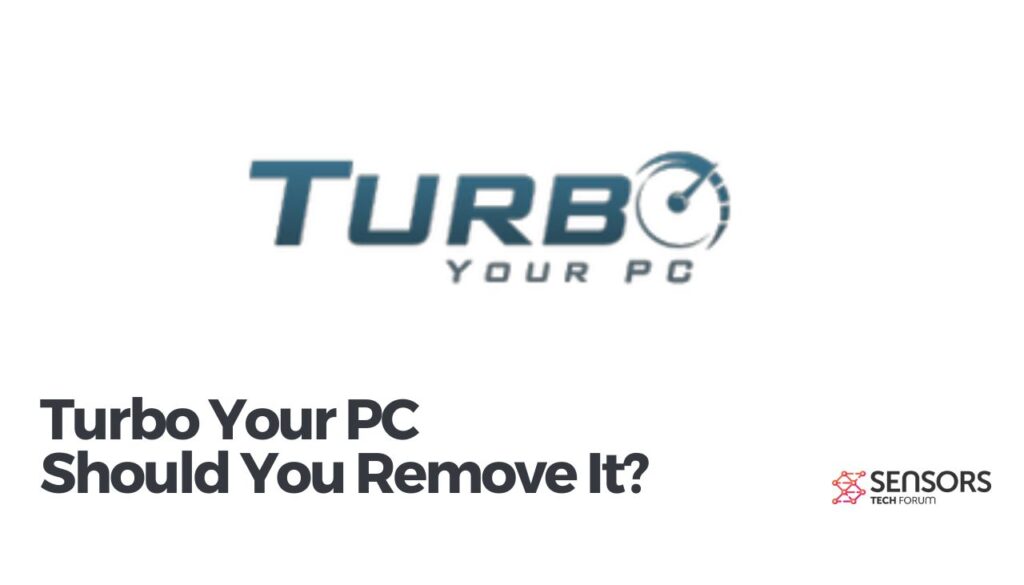
Turbo Your PC Details
| Name | Turbo Your PC |
| Type | Rogue Software, PUP |
| Removal Time | Less than 15 Minutes (Full-system Scan) |
| Removal Tool |
See If Your System Has Been Affected by malware
Download
Malware Removal Tool
|
Turbo Your PC – Spread Techniques
The official website of Turbo Your PC was one of its main distribution channels. It was hosted on the domain https://turboyourpc.com/ but is currently unavailable. A lot of visual elements, attractive call-to-actions and fake statistic numbers were used to convince users that this program will save their PCs:
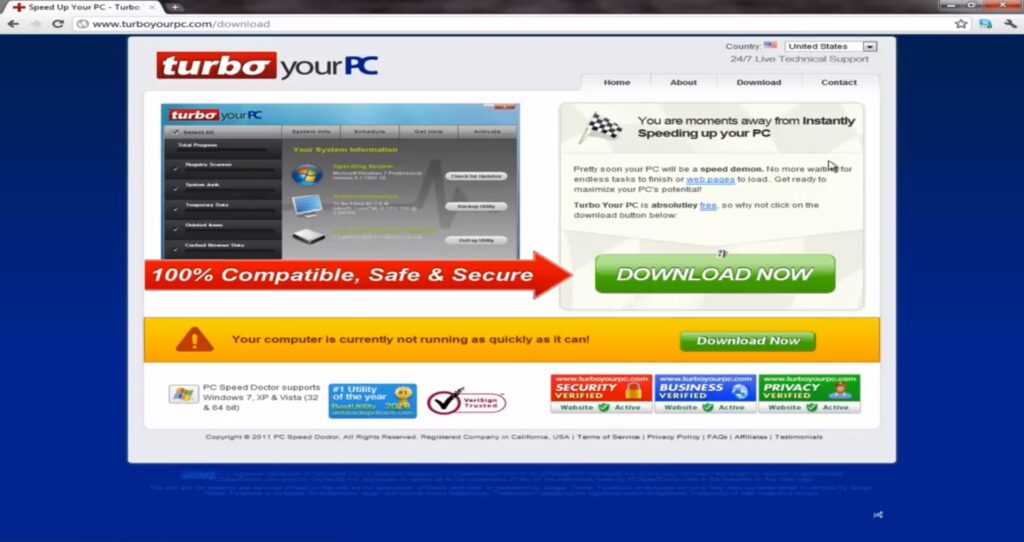
In addition, many paid software reviews published on various websites, software platforms and social media channels are also noticed to be part of the spread channels used for this rogue program.
The program’s website is currently down, so it’s likely that this troublesome software is being distributed using common, deceptive methods, such as software bundling. This means that when you download certain free third-party applications, they may secretly include the installation code for this unwanted program. It can install itself without notifying you, taking advantage of the quick “Next – Next – Finish” installation process commonly followed by users.
Thankfully, choosing the Advanced/Custom configuration option during installation can help you avoid installing undesired apps by allowing you to deselect them.
Turbo Your PC – More About Its Impact
The nasty Turbo Your PC is a rogue optimization program that promises you to speed your system by detecting and cleaning up all issues related to:
- Registries.
- Disk Space.
- Startup Programs.
- Applications for Uninstall.
- Browser Plugins.
- Browser Data.
Once its configuration file is started on the system the program could start loading on each PC start. This side effect could occur after certain values plague registry keys and this way become able to manipulate their functionalities. Below you could see the interface of Turbo Your PC:
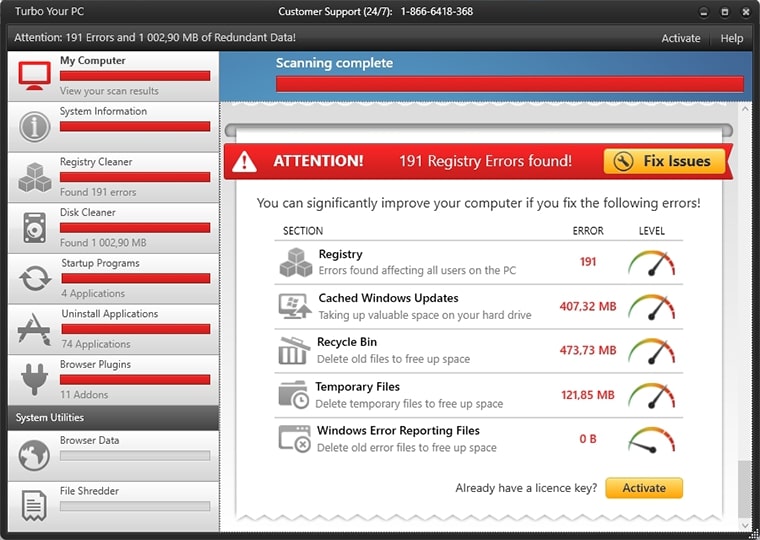
Turbo Your PC, a questionable program, inundates users with irritating pop-up notifications, especially in the free version, pressuring them to scan their systems. However, this scanning process merely fabricates numerous system issues as a ploy to convince users to purchase the full version. Be cautious, as buying it exposes your operating system and financial data to security risks, including potential malware installation and the risk of credential theft. The program’s claimed functionalities appear fictitious, rendering it useless, and it may even hinder your PC’s performance as it consumes excessive system resources.
On top of that, the program could be set to utilize some tracking mechanisms to spy on your browsing activities and steal data from the device. Alike other rogue applications Turbo Your PC may obtain some of the following data:
- IP Address.
- Software installed on your system.
- Windows version.
- Settings logs.
- Browsing history.
- Search queries.
- Internet service provider (ISP).
- Geographic location.
- Types and versions of used browsers.
Is It a Virus?
In conclusion, Turbo Your PC is a program that not only generates error reports but also poses a threat by running its vulnerable code on your device. This puts your device’s security at risk and exposes sensitive data to potential misuse or malicious activities. These adverse effects, which can occur shortly after Turbo Your PC infiltrates your system, clearly indicate its potential harm. It is advisable to remove this program from your device promptly.
How to Remove Turbo Your PC Rogue System Utility
To completely uninstall “Turbo Your PC” and its related files from your computer, follow these steps. The removal process includes both manual and automatic methods, which when used together can effectively eliminate this unwanted program.
The automatic method can efficiently identify all potentially harmful files, making it easier for you to access and remove them. Keep in mind that some of the files linked to this rogue program might have names different from “Turbo Your PC.”
- Windows
- Mac OS X
- Google Chrome
- Mozilla Firefox
- Microsoft Edge
- Safari
- Internet Explorer
- Stop Push Pop-ups
How to Remove Turbo Your PC from Windows.
Step 1: Scan for Turbo Your PC with SpyHunter Anti-Malware Tool



Step 2: Boot Your PC In Safe Mode





Step 3: Uninstall Turbo Your PC and related software from Windows
Here is a method in few easy steps that should be able to uninstall most programs. No matter if you are using Windows 10, 8, 7, Vista or XP, those steps will get the job done. Dragging the program or its folder to the recycle bin can be a very bad decision. If you do that, bits and pieces of the program are left behind, and that can lead to unstable work of your PC, errors with the file type associations and other unpleasant activities. The proper way to get a program off your computer is to Uninstall it. To do that:


 Follow the instructions above and you will successfully uninstall most programs.
Follow the instructions above and you will successfully uninstall most programs.
Step 4: Clean Any registries, Created by Turbo Your PC on Your PC.
The usually targeted registries of Windows machines are the following:
- HKEY_LOCAL_MACHINE\Software\Microsoft\Windows\CurrentVersion\Run
- HKEY_CURRENT_USER\Software\Microsoft\Windows\CurrentVersion\Run
- HKEY_LOCAL_MACHINE\Software\Microsoft\Windows\CurrentVersion\RunOnce
- HKEY_CURRENT_USER\Software\Microsoft\Windows\CurrentVersion\RunOnce
You can access them by opening the Windows registry editor and deleting any values, created by Turbo Your PC there. This can happen by following the steps underneath:


 Tip: To find a virus-created value, you can right-click on it and click "Modify" to see which file it is set to run. If this is the virus file location, remove the value.
Tip: To find a virus-created value, you can right-click on it and click "Modify" to see which file it is set to run. If this is the virus file location, remove the value.
Video Removal Guide for Turbo Your PC (Windows).
Get rid of Turbo Your PC from Mac OS X.
Step 1: Uninstall Turbo Your PC and remove related files and objects





Your Mac will then show you a list of items that start automatically when you log in. Look for any suspicious apps identical or similar to Turbo Your PC. Check the app you want to stop from running automatically and then select on the Minus (“-“) icon to hide it.
- Go to Finder.
- In the search bar type the name of the app that you want to remove.
- Above the search bar change the two drop down menus to “System Files” and “Are Included” so that you can see all of the files associated with the application you want to remove. Bear in mind that some of the files may not be related to the app so be very careful which files you delete.
- If all of the files are related, hold the ⌘+A buttons to select them and then drive them to “Trash”.
In case you cannot remove Turbo Your PC via Step 1 above:
In case you cannot find the virus files and objects in your Applications or other places we have shown above, you can manually look for them in the Libraries of your Mac. But before doing this, please read the disclaimer below:



You can repeat the same procedure with the following other Library directories:
→ ~/Library/LaunchAgents
/Library/LaunchDaemons
Tip: ~ is there on purpose, because it leads to more LaunchAgents.
Step 2: Scan for and remove Turbo Your PC files from your Mac
When you are facing problems on your Mac as a result of unwanted scripts and programs such as Turbo Your PC, the recommended way of eliminating the threat is by using an anti-malware program. SpyHunter for Mac offers advanced security features along with other modules that will improve your Mac’s security and protect it in the future.
Video Removal Guide for Turbo Your PC (Mac)
Remove Turbo Your PC from Google Chrome.
Step 1: Start Google Chrome and open the drop menu

Step 2: Move the cursor over "Tools" and then from the extended menu choose "Extensions"

Step 3: From the opened "Extensions" menu locate the unwanted extension and click on its "Remove" button.

Step 4: After the extension is removed, restart Google Chrome by closing it from the red "X" button at the top right corner and start it again.
Erase Turbo Your PC from Mozilla Firefox.
Step 1: Start Mozilla Firefox. Open the menu window:

Step 2: Select the "Add-ons" icon from the menu.

Step 3: Select the unwanted extension and click "Remove"

Step 4: After the extension is removed, restart Mozilla Firefox by closing it from the red "X" button at the top right corner and start it again.
Uninstall Turbo Your PC from Microsoft Edge.
Step 1: Start Edge browser.
Step 2: Open the drop menu by clicking on the icon at the top right corner.

Step 3: From the drop menu select "Extensions".

Step 4: Choose the suspected malicious extension you want to remove and then click on the gear icon.

Step 5: Remove the malicious extension by scrolling down and then clicking on Uninstall.

Remove Turbo Your PC from Safari
Step 1: Start the Safari app.
Step 2: After hovering your mouse cursor to the top of the screen, click on the Safari text to open its drop down menu.
Step 3: From the menu, click on "Preferences".

Step 4: After that, select the 'Extensions' Tab.

Step 5: Click once on the extension you want to remove.
Step 6: Click 'Uninstall'.

A pop-up window will appear asking for confirmation to uninstall the extension. Select 'Uninstall' again, and the Turbo Your PC will be removed.
Eliminate Turbo Your PC from Internet Explorer.
Step 1: Start Internet Explorer.
Step 2: Click on the gear icon labeled 'Tools' to open the drop menu and select 'Manage Add-ons'

Step 3: In the 'Manage Add-ons' window.

Step 4: Select the extension you want to remove and then click 'Disable'. A pop-up window will appear to inform you that you are about to disable the selected extension, and some more add-ons might be disabled as well. Leave all the boxes checked, and click 'Disable'.

Step 5: After the unwanted extension has been removed, restart Internet Explorer by closing it from the red 'X' button located at the top right corner and start it again.
Remove Push Notifications from Your Browsers
Turn Off Push Notifications from Google Chrome
To disable any Push Notices from Google Chrome browser, please follow the steps below:
Step 1: Go to Settings in Chrome.

Step 2: In Settings, select “Advanced Settings”:

Step 3: Click “Content Settings”:

Step 4: Open “Notifications”:

Step 5: Click the three dots and choose Block, Edit or Remove options:

Remove Push Notifications on Firefox
Step 1: Go to Firefox Options.

Step 2: Go to “Settings”, type “notifications” in the search bar and click "Settings":

Step 3: Click “Remove” on any site you wish notifications gone and click “Save Changes”

Stop Push Notifications on Opera
Step 1: In Opera, press ALT+P to go to Settings.

Step 2: In Setting search, type “Content” to go to Content Settings.

Step 3: Open Notifications:

Step 4: Do the same as you did with Google Chrome (explained below):

Eliminate Push Notifications on Safari
Step 1: Open Safari Preferences.

Step 2: Choose the domain from where you like push pop-ups gone and change to "Deny" from "Allow".
Turbo Your PC-FAQ
What Is Turbo Your PC?
The Turbo Your PC threat is adware or browser redirect virus.
It may slow your computer down significantly and display advertisements. The main idea is for your information to likely get stolen or more ads to appear on your device.
The creators of such unwanted apps work with pay-per-click schemes to get your computer to visit risky or different types of websites that may generate them funds. This is why they do not even care what types of websites show up on the ads. This makes their unwanted software indirectly risky for your OS.
What Are the Symptoms of Turbo Your PC?
There are several symptoms to look for when this particular threat and also unwanted apps in general are active:
Symptom #1: Your computer may become slow and have poor performance in general.
Symptom #2: You have toolbars, add-ons or extensions on your web browsers that you don't remember adding.
Symptom #3: You see all types of ads, like ad-supported search results, pop-ups and redirects to randomly appear.
Symptom #4: You see installed apps on your Mac running automatically and you do not remember installing them.
Symptom #5: You see suspicious processes running in your Task Manager.
If you see one or more of those symptoms, then security experts recommend that you check your computer for viruses.
What Types of Unwanted Programs Are There?
According to most malware researchers and cyber-security experts, the threats that can currently affect your device can be rogue antivirus software, adware, browser hijackers, clickers, fake optimizers and any forms of PUPs.
What to Do If I Have a "virus" like Turbo Your PC?
With few simple actions. First and foremost, it is imperative that you follow these steps:
Step 1: Find a safe computer and connect it to another network, not the one that your Mac was infected in.
Step 2: Change all of your passwords, starting from your email passwords.
Step 3: Enable two-factor authentication for protection of your important accounts.
Step 4: Call your bank to change your credit card details (secret code, etc.) if you have saved your credit card for online shopping or have done online activities with your card.
Step 5: Make sure to call your ISP (Internet provider or carrier) and ask them to change your IP address.
Step 6: Change your Wi-Fi password.
Step 7: (Optional): Make sure to scan all of the devices connected to your network for viruses and repeat these steps for them if they are affected.
Step 8: Install anti-malware software with real-time protection on every device you have.
Step 9: Try not to download software from sites you know nothing about and stay away from low-reputation websites in general.
If you follow these recommendations, your network and all devices will become significantly more secure against any threats or information invasive software and be virus free and protected in the future too.
How Does Turbo Your PC Work?
Once installed, Turbo Your PC can collect data using trackers. This data is about your web browsing habits, such as the websites you visit and the search terms you use. It is then used to target you with ads or to sell your information to third parties.
Turbo Your PC can also download other malicious software onto your computer, such as viruses and spyware, which can be used to steal your personal information and show risky ads, that may redirect to virus sites or scams.
Is Turbo Your PC Malware?
The truth is that PUPs (adware, browser hijackers) are not viruses, but may be just as dangerous since they may show you and redirect you to malware websites and scam pages.
Many security experts classify potentially unwanted programs as malware. This is because of the unwanted effects that PUPs can cause, such as displaying intrusive ads and collecting user data without the user’s knowledge or consent.
About the Turbo Your PC Research
The content we publish on SensorsTechForum.com, this Turbo Your PC how-to removal guide included, is the outcome of extensive research, hard work and our team’s devotion to help you remove the specific, adware-related problem, and restore your browser and computer system.
How did we conduct the research on Turbo Your PC?
Please note that our research is based on independent investigation. We are in contact with independent security researchers, thanks to which we receive daily updates on the latest malware, adware, and browser hijacker definitions.
Furthermore, the research behind the Turbo Your PC threat is backed with VirusTotal.
To better understand this online threat, please refer to the following articles which provide knowledgeable details.













