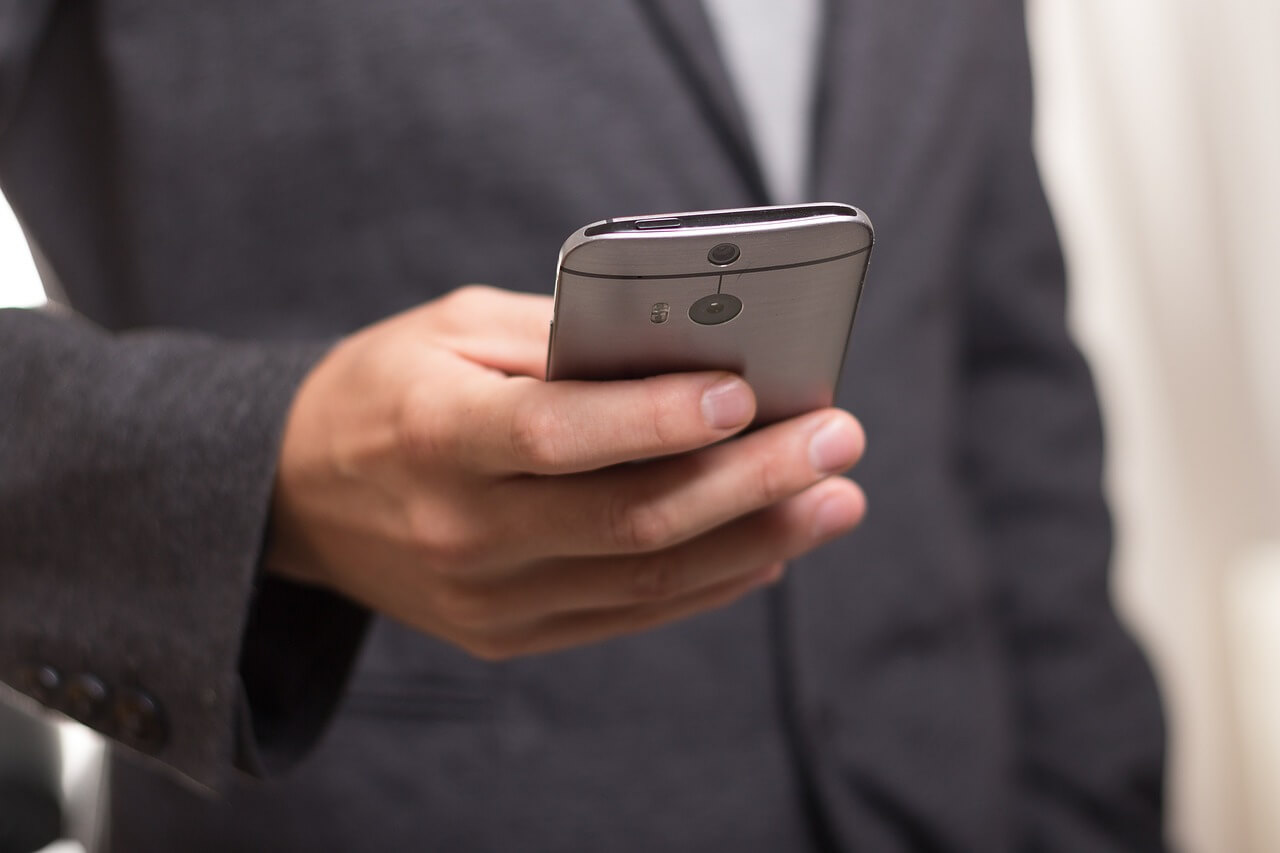 This article has been created in order to explain to you what is the Voice Phishing Scam malware infections and how you can remove them as well as all potentially unwanted programs delivered through them.
This article has been created in order to explain to you what is the Voice Phishing Scam malware infections and how you can remove them as well as all potentially unwanted programs delivered through them.
Voice Phishing Scam malware infections is a popular malicious tactic that attempts to manipulate targets into revealing personal information or infecting themselves with viruses. At the moment we do not have information about the perpetrators behind it. Our article gives an in-depth explanation of how it propagates and how victims can attempt to remove active infections.

Threat Summary
| Name | Voice Phishing Scam Malware Infections |
| Type | Phishing voice scam |
| Short Description | The Voice Phishing Scam is a recent example of the scam tactic that extorts the targets into interacting with a scam site or providing sensitive data. |
| Symptoms | Victims will receive phone messages that contain the phishing instructions. |
| Distribution Method | Various, including the most popular methods. |
| Detection Tool |
See If Your System Has Been Affected by malware
Download
Malware Removal Tool
|
User Experience | Join Our Forum to Discuss Voice Phishing Scam Malware Infections. |

Voice Phishing Scam Malware Infections – Distribution Ways
Voice phishing scam messages are a contemporary social engineering tactic that are prevalent in several outstanding attack campaigns. The concept is simple and it can be carried over different technologies and services. The perpetrators of the crime use databases of user information from various sources such as the following:
- Collective Databases — The criminals can buy databases containing with user information from the underground hacker markets.
- Prior Infections — The hacker operators use may infect the targets with various ransomware, Trojans and other malware in order to extract the necessary information.
- Phishing Pages — Using phishing pages that pose as login pages and account reset sites the hacker operators will acquire the necessary data.
Another popular way of conducting such calls is the use of the war dialer method. This is an automated script that calls phone numbers in a certain region by dialing the numbers with the area code. The software will log and keep records of inactive numbers in order to optimize the campaign. By doing so the voice phishing scam operators will only be connected to real people.
Instead of calling the users by themselves the voice phishing operators may also use recorded messages or voice messages in order to scam the targets. This is a popular alternative to traditional phishing tactics, in the past few months we have also received reports of smishing scams as well. They use SMS messages instead of voice calls to coerce the targets into opening up malware landing pages.

Voice Phishing Scam Malware Infections – In-Depth Overview
The victims of phone phishing (also known as “vishing”) will be scammed into revealing sensitive information about themselves. Some of the common strategies (scenarios) are the following:
- Government Representative — This is a popular scam that seeks to impersonate IRS and other agencies and institutions.
- Giveaways and Store Promotions — The hacker operators will present themselves as promising gifts and giveaways in return of personal information or performing certain computer actions.
- Popular Companies — Successful voice phishing campaigns may use company information, branding and typical responses.
In most cases the collected data from the victims will be used for identity theft or financial abuse crimes. Usually such campaigns are organized by collectives and all information is stored into databases. The data can be used by the group or sold somewhere in the hacker underground markets for profit. What’s more dangerous is that through these tactics the criminals can induce tech support scams and even blackmail.
When the voice phishing scam attacks are being done the operators can spoof the caller ID — the calls will be logged as originating from the institution that is impersonated or the mobile carrier. This is done by using special software, services and virtual phone numbers. To a large extent due to this the calls are also untraceable back to the operators.
It’s important to note that voice phishing attacks can copy down the exact content and call-in organization done by legitimate companies such as Amazon. This includes the use of recorded instructions, voice-to-text (using speech synthesizers) and even the associated music. Along with the spoofed caller ID practically there can be no perceive difference from the target’s side to a vishing example.
Another voice phishing scam tactic is associated with the delivery of malware. The victims may be instructed into downloading a virus file leading to a malicious infection:
- Trojan Horse Infections — These are among the most dangerous malware types. They set-up a local client service that establishes a secure and persistent connection to a certain hacker-controlled server. It allows the operators to take over control of the victim machines, hijack files and plant other threats.
- Ransomware — These viruses target user data of all popular types according to a built-in list of target file type extensions. They will be encrypted with a strong cipher and the users will be extorted to pay a “fee” to recover their files.
- Miners — By interacting with web elements or running apps and virus files the users can infect themselves with cryptocurrency miners. They set up local client connections that download processor-intensive tasks which are run. Whenever one of them is reported the hacker operators will receive income in the form of cryptocurrency. The funds will automatically be wired to their digital wallets.
- Browser Hijackers — The criminals can instruct the targets into installing a malicious browser extensions, known as a browser hijacker or redirect code. They are developed to be compatible with all popular browsers (for the computers and mobile devices) and once installed they will install viruses and also redirect the user to hacker-controlled pages. Learn how to stop browser redirects .
One of the main goals of the voice phishing scams is to direct the victims into opening up fake login pages. They may impersonate well-known search engines, vendor sites or download portals. In these cases they can led to virus infections of all popular types. These landing pages can also display sponsored content and intrusive ads, every single user interaction will lead into income generation for the operators. This includes the display of banners, pop-ups, in-text links, redirects and etc. To a large extent this also infects the victims with tracking cookies. Voice phishing scam malware infections can utilize data collection modules together with the cookies to gather information that is grouped into two main groups:
- Machine Information — The criminals can identify specific computer/device information via the acquired information. This is made by creating a report of the installed hardware components, system settings and other values of interest. All gathered strings are processed through an algorithm that results in this ID.
- User Information — Data that is directly associated with the user’s identity will be harvested as well. Such examples include strings such as the following: real name, address, phone number and username & password combinations.

Voice Phishing Scam — Bank Call
This is one of the most prevalent and popular voice phishing scenarios as it has been found to be very effective in harvesting sensitive user data.
The targets will receive a call from with a spoofed caller ID originating from a bank or another type of financial institution. When the call is answered a recorded message or a scammer will request financial or personal information. The requests are motivated by common scenarios such as “unauthorized card activity” or “transfer validation”. In order to “verify” or “complete” these actions the users will be requested to once again give sensitive information to the attackers.

Remove Voice Phishing Scam Malware Infections from Windows and Your Browser
Voice Phishing Scam malware infections are caused by a variety of phishing tactics that manipulate the users into engaging in dangerous behavior. As a result of interaction with the voice messages and calls the targets will be coerced into revealing personal information or infecting the computers. All kinds of scenarios are being used by the hackers in order to maximize the number of infected users.
To protect yourself from the malware elements and remove active infections the use of a professional-grade anti-spyware solution is recommended.
- Windows
- Mac OS X
- Google Chrome
- Mozilla Firefox
- Microsoft Edge
- Safari
- Internet Explorer
- Stop Push Pop-ups
How to Remove Voice Phishing Scam Malware Infections from Windows.
Step 1: Scan for Voice Phishing Scam Malware Infections with SpyHunter Anti-Malware Tool



Step 2: Boot Your PC In Safe Mode





Step 3: Uninstall Voice Phishing Scam Malware Infections and related software from Windows
Uninstall Steps for Windows 11



Uninstall Steps for Windows 10 and Older Versions
Here is a method in few easy steps that should be able to uninstall most programs. No matter if you are using Windows 10, 8, 7, Vista or XP, those steps will get the job done. Dragging the program or its folder to the recycle bin can be a very bad decision. If you do that, bits and pieces of the program are left behind, and that can lead to unstable work of your PC, errors with the file type associations and other unpleasant activities. The proper way to get a program off your computer is to Uninstall it. To do that:


 Follow the instructions above and you will successfully uninstall most programs.
Follow the instructions above and you will successfully uninstall most programs.
Step 4: Clean Any registries, Created by Voice Phishing Scam Malware Infections on Your PC.
The usually targeted registries of Windows machines are the following:
- HKEY_LOCAL_MACHINE\Software\Microsoft\Windows\CurrentVersion\Run
- HKEY_CURRENT_USER\Software\Microsoft\Windows\CurrentVersion\Run
- HKEY_LOCAL_MACHINE\Software\Microsoft\Windows\CurrentVersion\RunOnce
- HKEY_CURRENT_USER\Software\Microsoft\Windows\CurrentVersion\RunOnce
You can access them by opening the Windows registry editor and deleting any values, created by Voice Phishing Scam Malware Infections there. This can happen by following the steps underneath:


 Tip: To find a virus-created value, you can right-click on it and click "Modify" to see which file it is set to run. If this is the virus file location, remove the value.
Tip: To find a virus-created value, you can right-click on it and click "Modify" to see which file it is set to run. If this is the virus file location, remove the value.
Video Removal Guide for Voice Phishing Scam Malware Infections (Windows).
Get rid of Voice Phishing Scam Malware Infections from Mac OS X.
Step 1: Uninstall Voice Phishing Scam Malware Infections and remove related files and objects





Your Mac will then show you a list of items that start automatically when you log in. Look for any suspicious apps identical or similar to Voice Phishing Scam Malware Infections. Check the app you want to stop from running automatically and then select on the Minus (“-“) icon to hide it.
- Go to Finder.
- In the search bar type the name of the app that you want to remove.
- Above the search bar change the two drop down menus to “System Files” and “Are Included” so that you can see all of the files associated with the application you want to remove. Bear in mind that some of the files may not be related to the app so be very careful which files you delete.
- If all of the files are related, hold the ⌘+A buttons to select them and then drive them to “Trash”.
In case you cannot remove Voice Phishing Scam Malware Infections via Step 1 above:
In case you cannot find the virus files and objects in your Applications or other places we have shown above, you can manually look for them in the Libraries of your Mac. But before doing this, please read the disclaimer below:



You can repeat the same procedure with the following other Library directories:
→ ~/Library/LaunchAgents
/Library/LaunchDaemons
Tip: ~ is there on purpose, because it leads to more LaunchAgents.
Step 2: Scan for and remove Voice Phishing Scam Malware Infections files from your Mac
When you are facing problems on your Mac as a result of unwanted scripts and programs such as Voice Phishing Scam Malware Infections, the recommended way of eliminating the threat is by using an anti-malware program. SpyHunter for Mac offers advanced security features along with other modules that will improve your Mac’s security and protect it in the future.
Video Removal Guide for Voice Phishing Scam Malware Infections (Mac)
Remove Voice Phishing Scam Malware Infections from Google Chrome.
Step 1: Start Google Chrome and open the drop menu

Step 2: Move the cursor over "Tools" and then from the extended menu choose "Extensions"

Step 3: From the opened "Extensions" menu locate the unwanted extension and click on its "Remove" button.

Step 4: After the extension is removed, restart Google Chrome by closing it from the red "X" button at the top right corner and start it again.
Erase Voice Phishing Scam Malware Infections from Mozilla Firefox.
Step 1: Start Mozilla Firefox. Open the menu window:

Step 2: Select the "Add-ons" icon from the menu.

Step 3: Select the unwanted extension and click "Remove"

Step 4: After the extension is removed, restart Mozilla Firefox by closing it from the red "X" button at the top right corner and start it again.
Uninstall Voice Phishing Scam Malware Infections from Microsoft Edge.
Step 1: Start Edge browser.
Step 2: Open the drop menu by clicking on the icon at the top right corner.

Step 3: From the drop menu select "Extensions".

Step 4: Choose the suspected malicious extension you want to remove and then click on the gear icon.

Step 5: Remove the malicious extension by scrolling down and then clicking on Uninstall.

Remove Voice Phishing Scam Malware Infections from Safari
Step 1: Start the Safari app.
Step 2: After hovering your mouse cursor to the top of the screen, click on the Safari text to open its drop down menu.
Step 3: From the menu, click on "Preferences".

Step 4: After that, select the 'Extensions' Tab.

Step 5: Click once on the extension you want to remove.
Step 6: Click 'Uninstall'.

A pop-up window will appear asking for confirmation to uninstall the extension. Select 'Uninstall' again, and the Voice Phishing Scam Malware Infections will be removed.
Eliminate Voice Phishing Scam Malware Infections from Internet Explorer.
Step 1: Start Internet Explorer.
Step 2: Click on the gear icon labeled 'Tools' to open the drop menu and select 'Manage Add-ons'

Step 3: In the 'Manage Add-ons' window.

Step 4: Select the extension you want to remove and then click 'Disable'. A pop-up window will appear to inform you that you are about to disable the selected extension, and some more add-ons might be disabled as well. Leave all the boxes checked, and click 'Disable'.

Step 5: After the unwanted extension has been removed, restart Internet Explorer by closing it from the red 'X' button located at the top right corner and start it again.
Remove Push Notifications from Your Browsers
Turn Off Push Notifications from Google Chrome
To disable any Push Notices from Google Chrome browser, please follow the steps below:
Step 1: Go to Settings in Chrome.

Step 2: In Settings, select “Advanced Settings”:

Step 3: Click “Content Settings”:

Step 4: Open “Notifications”:

Step 5: Click the three dots and choose Block, Edit or Remove options:

Remove Push Notifications on Firefox
Step 1: Go to Firefox Options.

Step 2: Go to “Settings”, type “notifications” in the search bar and click "Settings":

Step 3: Click “Remove” on any site you wish notifications gone and click “Save Changes”

Stop Push Notifications on Opera
Step 1: In Opera, press ALT+P to go to Settings.

Step 2: In Setting search, type “Content” to go to Content Settings.

Step 3: Open Notifications:

Step 4: Do the same as you did with Google Chrome (explained below):

Eliminate Push Notifications on Safari
Step 1: Open Safari Preferences.

Step 2: Choose the domain from where you like push pop-ups gone and change to "Deny" from "Allow".
Voice Phishing Scam Malware Infections-FAQ
What Is Voice Phishing Scam Malware Infections?
The Voice Phishing Scam Malware Infections threat is adware or browser redirect virus.
It may slow your computer down significantly and display advertisements. The main idea is for your information to likely get stolen or more ads to appear on your device.
The creators of such unwanted apps work with pay-per-click schemes to get your computer to visit risky or different types of websites that may generate them funds. This is why they do not even care what types of websites show up on the ads. This makes their unwanted software indirectly risky for your OS.
What Are the Symptoms of Voice Phishing Scam Malware Infections?
There are several symptoms to look for when this particular threat and also unwanted apps in general are active:
Symptom #1: Your computer may become slow and have poor performance in general.
Symptom #2: You have toolbars, add-ons or extensions on your web browsers that you don't remember adding.
Symptom #3: You see all types of ads, like ad-supported search results, pop-ups and redirects to randomly appear.
Symptom #4: You see installed apps on your Mac running automatically and you do not remember installing them.
Symptom #5: You see suspicious processes running in your Task Manager.
If you see one or more of those symptoms, then security experts recommend that you check your computer for viruses.
What Types of Unwanted Programs Are There?
According to most malware researchers and cyber-security experts, the threats that can currently affect your device can be rogue antivirus software, adware, browser hijackers, clickers, fake optimizers and any forms of PUPs.
What to Do If I Have a "virus" like Voice Phishing Scam Malware Infections?
With few simple actions. First and foremost, it is imperative that you follow these steps:
Step 1: Find a safe computer and connect it to another network, not the one that your Mac was infected in.
Step 2: Change all of your passwords, starting from your email passwords.
Step 3: Enable two-factor authentication for protection of your important accounts.
Step 4: Call your bank to change your credit card details (secret code, etc.) if you have saved your credit card for online shopping or have done online activities with your card.
Step 5: Make sure to call your ISP (Internet provider or carrier) and ask them to change your IP address.
Step 6: Change your Wi-Fi password.
Step 7: (Optional): Make sure to scan all of the devices connected to your network for viruses and repeat these steps for them if they are affected.
Step 8: Install anti-malware software with real-time protection on every device you have.
Step 9: Try not to download software from sites you know nothing about and stay away from low-reputation websites in general.
If you follow these recommendations, your network and all devices will become significantly more secure against any threats or information invasive software and be virus free and protected in the future too.
How Does Voice Phishing Scam Malware Infections Work?
Once installed, Voice Phishing Scam Malware Infections can collect data using trackers. This data is about your web browsing habits, such as the websites you visit and the search terms you use. It is then used to target you with ads or to sell your information to third parties.
Voice Phishing Scam Malware Infections can also download other malicious software onto your computer, such as viruses and spyware, which can be used to steal your personal information and show risky ads, that may redirect to virus sites or scams.
Is Voice Phishing Scam Malware Infections Malware?
The truth is that PUPs (adware, browser hijackers) are not viruses, but may be just as dangerous since they may show you and redirect you to malware websites and scam pages.
Many security experts classify potentially unwanted programs as malware. This is because of the unwanted effects that PUPs can cause, such as displaying intrusive ads and collecting user data without the user’s knowledge or consent.
About the Voice Phishing Scam Malware Infections Research
The content we publish on SensorsTechForum.com, this Voice Phishing Scam Malware Infections how-to removal guide included, is the outcome of extensive research, hard work and our team’s devotion to help you remove the specific, adware-related problem, and restore your browser and computer system.
How did we conduct the research on Voice Phishing Scam Malware Infections?
Please note that our research is based on independent investigation. We are in contact with independent security researchers, thanks to which we receive daily updates on the latest malware, adware, and browser hijacker definitions.
Furthermore, the research behind the Voice Phishing Scam Malware Infections threat is backed with VirusTotal.
To better understand this online threat, please refer to the following articles which provide knowledgeable details.


