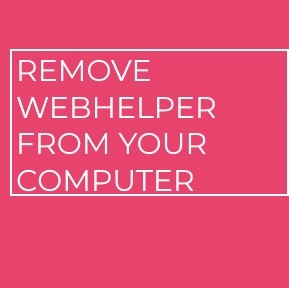 What is WebHelper process? Is WebHelper a virus or is it legitimate file? Why WebHelper is running at 100% CPU?
What is WebHelper process? Is WebHelper a virus or is it legitimate file? Why WebHelper is running at 100% CPU?
The WebHelper malicious threat is a widespread virus that is being spread across the Internet using various methods. While it is not by itself a dangerous application there are many solitary fles which contain various types of viruses. As such careful attention should be paid to all users that encounter such files.
The malware files can be acquired through various methods. The hackers may send out phishing email messages or create hacker-made malware sites that are hosted on similar sounding domain names to well-known Internet pages. They can include stolen or fake content, multimedia elements hijacked from real sites and self-signed or stolen security certificates.
To facilitate a larger number of infected users the criminals behind the WebHelper .exe malware can embed the virus installation code into payload carriers of various types. This includes all sorts of documents across the most popular file formats: spreadsheets, presentations, text files and databases. They are to be infected with the necessary scripts (macros) that will download and run the built-in malware as soon as they are launched. The other mechanism is the creation of malicious installers of popular software which are often used by end users.
These files can be uploaded file-sharing networks like BitTorrent where both legitimate and pirate data is freely distributed. When the hackers want to infect a larger number of users they can make browser hijackers — malware plugins made compatible with the most popular web browsers which are commonly uploaded to their repositories with fake user reviews and developer credentials.

Threat Summary
| Name | WebHelper |
| Type | Generic malware. |
| Short Description | Poses as the legitimate Windows process. |
| Symptoms | The WebHelper process will be running in the background and will execute various malware actions. |
| Distribution Method | Via malicious websites, malicious e-mails as well as other methods of replication. |
| Detection Tool |
See If Your System Has Been Affected by malware
Download
Malware Removal Tool
|
User Experience | Join Our Forum to Discuss WebHelper. |

WebHelper Malware – Infection
When the actual WebHelper malware is launched it can cause a wide range of malicious actions. This can include any of the following:
- System Modifications — This includes the manipulation of the boot options so that the threat is launched automatically when the computer is powered on. The engine can also edit the Windows Registry so that existing strings can be edited or news ones specific to the threat can be added. In many cases the users can expect data loss, performance issues and unexpected errors.
- Trojans — In a large percentage of cases these type of files can hold a Trojan horse client. It will establish a secure connection to a specific hacker-controlled server thus allowing the criminals to take over control of the hosts, steal user data and spy on the victims.
- Additional Payload Delivery — The WebHelper malware can be used to plant other threats to the affected computers. Depending on the individual instructions all kinds of viruses can be deployed.
As every single WebHelper malware infection can manifest different behavior we suggest that such infections are removed as soon as possible. Follow our in-depth removal guide to do this.

WebHelper Malware – More Information
As soon as the WebHelper malware has infected your computer, the virus may connect to a remote host and download it’s malicious payload. The payload may consist of more than one file and the files may be of the following file types:
→ .exe, .dll, .tmp, .bat, .vbs, .wsf, .js
As soon as the malicious files of WebHelper have been downloaded, the virus may set a registry entry in the Run and RunOnce sub-keys of Windows which may result in the malware running automatically on Windows boot. The sub-keys have the following locations:
→ HKEY_LOCAL_MACHINE\Software\Microsoft\Windows\CurrentVersion\Run
HKEY_CURRENT_USER\Software\Microsoft\Windows\CurrentVersion\Run
HKEY_LOCAL_MACHINE\Software\Microsoft\Windows\CurrentVersion\RunOnce
HKEY_CURRENT_USER\Software\Microsoft\Windows\CurrentVersion\RunOnce

Remove WebHelper from Your Computer
In order to make sure that the WebHelper is completely gone from your computer system, it is strongly advisable that you follow the removal instructions, which we have prepared for WebHelper down below. They are divided in manual removal instructions and automatic removal ones. If you lack experience in removing malware, like the WebHelper, which creates a lot of objects on your PC, experts recommend removing this malware, by using a specific malware removal software. Such will not only remove the WebHelper completely and automatically, but will also make sure that your GPU is safe from intrusive mining injectors in the future as well.
Preparation before removing WebHelper.
Before starting the actual removal process, we recommend that you do the following preparation steps.
- Make sure you have these instructions always open and in front of your eyes.
- Do a backup of all of your files, even if they could be damaged. You should back up your data with a cloud backup solution and insure your files against any type of loss, even from the most severe threats.
- Be patient as this could take a while.
- Scan for Malware
- Fix Registries
- Remove Virus Files
Step 1: Scan for WebHelper with SpyHunter Anti-Malware Tool



Step 2: Clean any registries, created by WebHelper on your computer.
The usually targeted registries of Windows machines are the following:
- HKEY_LOCAL_MACHINE\Software\Microsoft\Windows\CurrentVersion\Run
- HKEY_CURRENT_USER\Software\Microsoft\Windows\CurrentVersion\Run
- HKEY_LOCAL_MACHINE\Software\Microsoft\Windows\CurrentVersion\RunOnce
- HKEY_CURRENT_USER\Software\Microsoft\Windows\CurrentVersion\RunOnce
You can access them by opening the Windows registry editor and deleting any values, created by WebHelper there. This can happen by following the steps underneath:


 Tip: To find a virus-created value, you can right-click on it and click "Modify" to see which file it is set to run. If this is the virus file location, remove the value.
Tip: To find a virus-created value, you can right-click on it and click "Modify" to see which file it is set to run. If this is the virus file location, remove the value.Step 3: Find virus files created by WebHelper on your PC.
1.For Windows 8, 8.1 and 10.
For Newer Windows Operating Systems
1: On your keyboard press + R and write explorer.exe in the Run text box and then click on the Ok button.

2: Click on your PC from the quick access bar. This is usually an icon with a monitor and its name is either “My Computer”, “My PC” or “This PC” or whatever you have named it.

3: Navigate to the search box in the top-right of your PC's screen and type “fileextension:” and after which type the file extension. If you are looking for malicious executables, an example may be "fileextension:exe". After doing that, leave a space and type the file name you believe the malware has created. Here is how it may appear if your file has been found:

N.B. We recommend to wait for the green loading bar in the navigation box to fill up in case the PC is looking for the file and hasn't found it yet.
2.For Windows XP, Vista, and 7.
For Older Windows Operating Systems
In older Windows OS's the conventional approach should be the effective one:
1: Click on the Start Menu icon (usually on your bottom-left) and then choose the Search preference.

2: After the search window appears, choose More Advanced Options from the search assistant box. Another way is by clicking on All Files and Folders.

3: After that type the name of the file you are looking for and click on the Search button. This might take some time after which results will appear. If you have found the malicious file, you may copy or open its location by right-clicking on it.
Now you should be able to discover any file on Windows as long as it is on your hard drive and is not concealed via special software.
WebHelper FAQ
What Does WebHelper Trojan Do?
The WebHelper Trojan is a malicious computer program designed to disrupt, damage, or gain unauthorized access to a computer system. It can be used to steal sensitive data, gain control over a system, or launch other malicious activities.
Can Trojans Steal Passwords?
Yes, Trojans, like WebHelper, can steal passwords. These malicious programs are designed to gain access to a user's computer, spy on victims and steal sensitive information such as banking details and passwords.
Can WebHelper Trojan Hide Itself?
Yes, it can. A Trojan can use various techniques to mask itself, including rootkits, encryption, and obfuscation, to hide from security scanners and evade detection.
Can a Trojan be Removed by Factory Reset?
Yes, a Trojan can be removed by factory resetting your device. This is because it will restore the device to its original state, eliminating any malicious software that may have been installed. Bear in mind that there are more sophisticated Trojans that leave backdoors and reinfect even after a factory reset.
Can WebHelper Trojan Infect WiFi?
Yes, it is possible for a Trojan to infect WiFi networks. When a user connects to the infected network, the Trojan can spread to other connected devices and can access sensitive information on the network.
Can Trojans Be Deleted?
Yes, Trojans can be deleted. This is typically done by running a powerful anti-virus or anti-malware program that is designed to detect and remove malicious files. In some cases, manual deletion of the Trojan may also be necessary.
Can Trojans Steal Files?
Yes, Trojans can steal files if they are installed on a computer. This is done by allowing the malware author or user to gain access to the computer and then steal the files stored on it.
Which Anti-Malware Can Remove Trojans?
Anti-malware programs such as SpyHunter are capable of scanning for and removing Trojans from your computer. It is important to keep your anti-malware up to date and regularly scan your system for any malicious software.
Can Trojans Infect USB?
Yes, Trojans can infect USB devices. USB Trojans typically spread through malicious files downloaded from the internet or shared via email, allowing the hacker to gain access to a user's confidential data.
About the WebHelper Research
The content we publish on SensorsTechForum.com, this WebHelper how-to removal guide included, is the outcome of extensive research, hard work and our team’s devotion to help you remove the specific trojan problem.
How did we conduct the research on WebHelper?
Please note that our research is based on an independent investigation. We are in contact with independent security researchers, thanks to which we receive daily updates on the latest malware definitions, including the various types of trojans (backdoor, downloader, infostealer, ransom, etc.)
Furthermore, the research behind the WebHelper threat is backed with VirusTotal.
To better understand the threat posed by trojans, please refer to the following articles which provide knowledgeable details.


