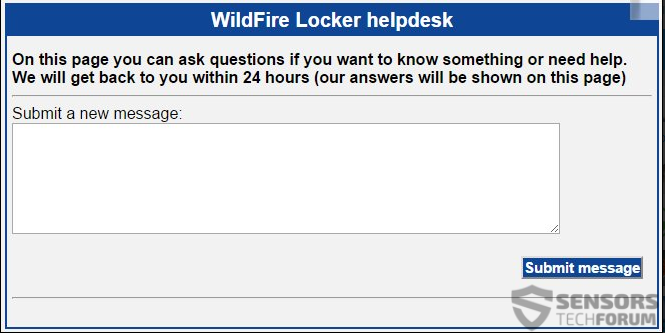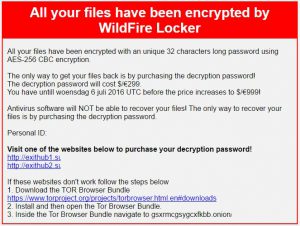 A virus known as WildFire Locker has been reported to begin impacting users on a serious scale, encrypting files and adding a .wflx extension after their original ones. By doing so, the WildFire Locker virus denies access to users and leaves instructions in which it demands the sum of 299 euros or US dollars. Users who have been infected by this nasty virus should immediately remove it instead of following the instructions In its ransom note. We strong recommend reading this article if you want to learn how to easily remove WildFire Locker yourself and try to restore your files.
A virus known as WildFire Locker has been reported to begin impacting users on a serious scale, encrypting files and adding a .wflx extension after their original ones. By doing so, the WildFire Locker virus denies access to users and leaves instructions in which it demands the sum of 299 euros or US dollars. Users who have been infected by this nasty virus should immediately remove it instead of following the instructions In its ransom note. We strong recommend reading this article if you want to learn how to easily remove WildFire Locker yourself and try to restore your files.

Threat Summary
| Name |
WildFire Locker |
| Type | Ransomware |
| Short Description | Encrypts files asking for 299 USD or EUR in ransom payoff to decode them. |
| Symptoms | The user may witness a ransom note as a wallpaper, html file and a .txt document. Files are appended .wflx file extension. |
| Distribution Method | Via an Exploit kit, JavaScript or a Trojan. |
| Detection Tool |
See If Your System Has Been Affected by malware
Download
Malware Removal Tool
|
| User Experience | Join our forum to Discuss WildFire Ransomware. |
| Data Recovery Tool | Windows Data Recovery by Stellar Phoenix Notice! This product scans your drive sectors to recover lost files and it may not recover 100% of the encrypted files, but only few of them, depending on the situation and whether or not you have reformatted your drive. |

WildFire Locker – Infection Mechanism
To infect users successfully, WildFire Locker uses advanced techniques to spread its malicious files across computers. Those techniques may include the usage of either malicious URLs or malicious files uploaded as attachments. Some of the most preferred techniques used by cyber-criminals to infect users are:
- Malicious JavaScript.
- Browser redirects.
- Exploit Kit Attacks.
The cyber-criminals also take advantage of massive spam campaigns which may include the usage of spamming software on different places:
- E-mails.
- Social media.
- Forums and other websites which include user comments.

WildFire Ransomware In Depth
After a successful infection is confirmed, WildFire ransomware may connect to the C&C (Command and Control) server of the cyber-criminals and send the following information to the crooks:
- Private identification number.
- IP Address and other system information.
- Operating system and security software information.
After doing so, this virus may drop several files onto the infected computer, main of which may be its ransom note files and the malicious executable associated with it:
- HOW_TO_UNLOCK_FILES_README_({UNIQUE PRIVATE ID}).html
- HOW_TO_UNLOCK_FILES_README_({UNIQUE PRIVATE ID}).txt
- C:/Users/{User’s Profile}/Local/…/{malicious executable}.exe
WildFire ransomware also has a wide variety of extensions which it is pre-programmed to scan for and encrypt. They are associated primarily with the following types of files:
- E-mail messages.
- Videos.
- Pictures.
- Audio files.
- Microsoft Office Documents.
- Adobe Reader Documents.
- VM Virutal Box Documents.
In addition to that, WildFire Ransomware also may modify the following registry entry to change the default wallpaper of the user PC:
→ HKEY_CURRENT_USER\Control Panel\Desktop with value “Wallpaper = {location of the ransom note background image}”
The message on both the .txt file and the wallpaper image is the following:
→ “All your files have been encrypted by WildFire Locker
All your files have been encrypted with an unique 32 characters long password using AES-256 CBC encryption.
The only way to get your files back is by purchasing the decryption password!
The decryption password will cost $/€299.
You have untill woensdag 6 juli 2016 UTC before the price increases to $/€999!
Antivirus software will NOT be able to recover your files! The only way to recover your files is by purchasing the decryption password.
Personal ID: {random A-Z 1-9}
Visit one of the websites below to purchase your decryption password!
https://exithub1.su/{random A-Z 1-9}
https://exithub2.su/{random A-Z 1-9}
If these websites don’t work follow the steps below
1. Download the TOR Browser Bundle https://www.torproject.org/projects/torbrowser.html.en#downloads
2. Install and then open the Tor Browser Bundle.
3. Inside the Tor Browser Bundle navigate to gsxrmcgsygcxfkbb.onion/{random A-Z 1-9}
Regarding encryption, WildFire uses a very strong encryption, called AES (Advanced Encryption Standard) which is 256 bits in strength. In addition to this cipher, the WildFire ransomware also uses a CBC (cipher block chaining) to additionally sophisticate the situation for the user and make direct decryption risky.
The encoded files by WildFire ransomware have the following file extension:
→ A Document.pdf.wflx
In addition to that, WildFire also leaves an HTML file which points to payment instruction pages reported to look like the following:
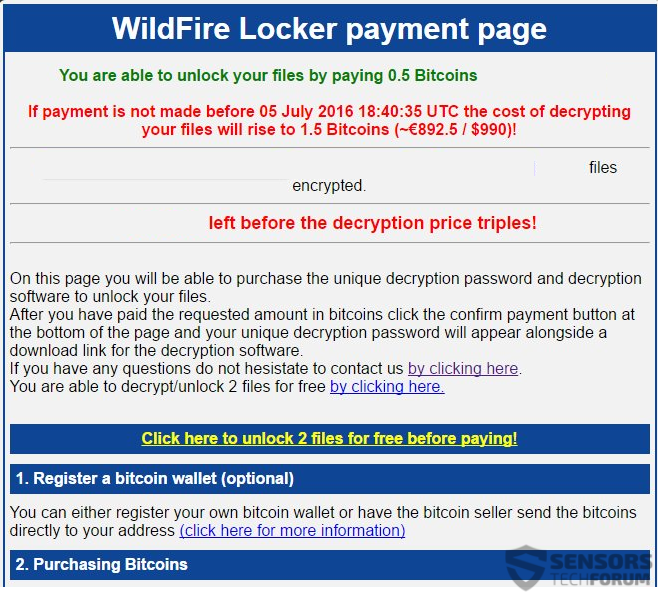
The WildFire Locker payment platform also has something very interesting – direct chat communication with the cyber-criminals:

Remove WildFire Ransomware and Try to Get Back Encrypted Files
WildFire ransomware virus is malware which may prove to be tricky for removal because it may have multiple copies, fail-safe mechanisms and other settings that may prevent it from being removed or cause damage to Windows on deletion.
This is why security experts recommend deleting all files and registries associated with this virus thoroughly. In case you are having difficulty doing this manually, experts strongly advise users to remove this virus automatically using an advanced anti-malware program. This will assist In deleting all associated objects as well as protect you in the future.
- Step 1
- Step 2
- Step 3
- Step 4
- Step 5
Step 1: Scan for WildFire Locker with SpyHunter Anti-Malware Tool



Ransomware Automatic Removal - Video Guide
Step 2: Uninstall WildFire Locker and related malware from Windows
Here is a method in few easy steps that should be able to uninstall most programs. No matter if you are using Windows 10, 8, 7, Vista or XP, those steps will get the job done. Dragging the program or its folder to the recycle bin can be a very bad decision. If you do that, bits and pieces of the program are left behind, and that can lead to unstable work of your PC, errors with the file type associations and other unpleasant activities. The proper way to get a program off your computer is to Uninstall it. To do that:


 Follow the instructions above and you will successfully delete most unwanted and malicious programs.
Follow the instructions above and you will successfully delete most unwanted and malicious programs.
Step 3: Clean any registries, created by WildFire Locker on your computer.
The usually targeted registries of Windows machines are the following:
- HKEY_LOCAL_MACHINE\Software\Microsoft\Windows\CurrentVersion\Run
- HKEY_CURRENT_USER\Software\Microsoft\Windows\CurrentVersion\Run
- HKEY_LOCAL_MACHINE\Software\Microsoft\Windows\CurrentVersion\RunOnce
- HKEY_CURRENT_USER\Software\Microsoft\Windows\CurrentVersion\RunOnce
You can access them by opening the Windows registry editor and deleting any values, created by WildFire Locker there. This can happen by following the steps underneath:


 Tip: To find a virus-created value, you can right-click on it and click "Modify" to see which file it is set to run. If this is the virus file location, remove the value.
Tip: To find a virus-created value, you can right-click on it and click "Modify" to see which file it is set to run. If this is the virus file location, remove the value.
Before starting "Step 4", please boot back into Normal mode, in case you are currently in Safe Mode.
This will enable you to install and use SpyHunter 5 successfully.
Step 4: Boot Your PC In Safe Mode to isolate and remove WildFire Locker





Step 5: Try to Restore Files Encrypted by WildFire Locker.
Method 1: Use STOP Decrypter by Emsisoft.
Not all variants of this ransomware can be decrypted for free, but we have added the decryptor used by researchers that is often updated with the variants which become eventually decrypted. You can try and decrypt your files using the instructions below, but if they do not work, then unfortunately your variant of the ransomware virus is not decryptable.
Follow the instructions below to use the Emsisoft decrypter and decrypt your files for free. You can download the Emsisoft decryption tool linked here and then follow the steps provided below:
1 Right-click on the decrypter and click on Run as Administrator as shown below:

2. Agree with the license terms:

3. Click on "Add Folder" and then add the folders where you want files decrypted as shown underneath:

4. Click on "Decrypt" and wait for your files to be decoded.

Note: Credit for the decryptor goes to Emsisoft researchers who have made the breakthrough with this virus.
Method 2: Use data recovery software
Ransomware infections and WildFire Locker aim to encrypt your files using an encryption algorithm which may be very difficult to decrypt. This is why we have suggested a data recovery method that may help you go around direct decryption and try to restore your files. Bear in mind that this method may not be 100% effective but may also help you a little or a lot in different situations.
Simply click on the link and on the website menus on the top, choose Data Recovery - Data Recovery Wizard for Windows or Mac (depending on your OS), and then download and run the tool.
WildFire Locker-FAQ
What is WildFire Locker Ransomware?
WildFire Locker is a ransomware infection - the malicious software that enters your computer silently and blocks either access to the computer itself or encrypt your files.
Many ransomware viruses use sophisticated encryption algorithms to make your files inaccessible. The goal of ransomware infections is to demand that you pay a ransom payment to get access to your files back.
What Does WildFire Locker Ransomware Do?
Ransomware in general is a malicious software that is designed to block access to your computer or files until a ransom is paid.
Ransomware viruses can also damage your system, corrupt data and delete files, resulting in the permanent loss of important files.
How Does WildFire Locker Infect?
Via several ways.WildFire Locker Ransomware infects computers by being sent via phishing emails, containing virus attachment. This attachment is usually masked as an important document, like an invoice, bank document or even a plane ticket and it looks very convincing to users.
Another way you may become a victim of WildFire Locker is if you download a fake installer, crack or patch from a low reputation website or if you click on a virus link. Many users report getting a ransomware infection by downloading torrents.
How to Open .WildFire Locker files?
You can't without a decryptor. At this point, the .WildFire Locker files are encrypted. You can only open them once they are decrypted using a specific decryption key for the particular algorithm.
What to Do If a Decryptor Does Not Work?
Do not panic, and backup the files. If a decryptor did not decrypt your .WildFire Locker files successfully, then do not despair, because this virus is still new.
Can I Restore ".WildFire Locker" Files?
Yes, sometimes files can be restored. We have suggested several file recovery methods that could work if you want to restore .WildFire Locker files.
These methods are in no way 100% guaranteed that you will be able to get your files back. But if you have a backup, your chances of success are much greater.
How To Get Rid of WildFire Locker Virus?
The safest way and the most efficient one for the removal of this ransomware infection is the use a professional anti-malware program.
It will scan for and locate WildFire Locker ransomware and then remove it without causing any additional harm to your important .WildFire Locker files.
Can I Report Ransomware to Authorities?
In case your computer got infected with a ransomware infection, you can report it to the local Police departments. It can help authorities worldwide track and determine the perpetrators behind the virus that has infected your computer.
Below, we have prepared a list with government websites, where you can file a report in case you are a victim of a cybercrime:
Cyber-security authorities, responsible for handling ransomware attack reports in different regions all over the world:
Germany - Offizielles Portal der deutschen Polizei
United States - IC3 Internet Crime Complaint Centre
United Kingdom - Action Fraud Police
France - Ministère de l'Intérieur
Italy - Polizia Di Stato
Spain - Policía Nacional
Netherlands - Politie
Poland - Policja
Portugal - Polícia Judiciária
Greece - Cyber Crime Unit (Hellenic Police)
India - Mumbai Police - CyberCrime Investigation Cell
Australia - Australian High Tech Crime Center
Reports may be responded to in different timeframes, depending on your local authorities.
Can You Stop Ransomware from Encrypting Your Files?
Yes, you can prevent ransomware. The best way to do this is to ensure your computer system is updated with the latest security patches, use a reputable anti-malware program and firewall, backup your important files frequently, and avoid clicking on malicious links or downloading unknown files.
Can WildFire Locker Ransomware Steal Your Data?
Yes, in most cases ransomware will steal your information. It is a form of malware that steals data from a user's computer, encrypts it, and then demands a ransom in order to decrypt it.
In many cases, the malware authors or attackers will threaten to delete the data or publish it online unless the ransom is paid.
Can Ransomware Infect WiFi?
Yes, ransomware can infect WiFi networks, as malicious actors can use it to gain control of the network, steal confidential data, and lock out users. If a ransomware attack is successful, it could lead to a loss of service and/or data, and in some cases, financial losses.
Should I Pay Ransomware?
No, you should not pay ransomware extortionists. Paying them only encourages criminals and does not guarantee that the files or data will be restored. The better approach is to have a secure backup of important data and be vigilant about security in the first place.
What Happens If I Don't Pay Ransom?
If you don't pay the ransom, the hackers may still have access to your computer, data, or files and may continue to threaten to expose or delete them, or even use them to commit cybercrimes. In some cases, they may even continue to demand additional ransom payments.
Can a Ransomware Attack Be Detected?
Yes, ransomware can be detected. Anti-malware software and other advanced security tools can detect ransomware and alert the user when it is present on a machine.
It is important to stay up-to-date on the latest security measures and to keep security software updated to ensure ransomware can be detected and prevented.
Do Ransomware Criminals Get Caught?
Yes, ransomware criminals do get caught. Law enforcement agencies, such as the FBI, Interpol and others have been successful in tracking down and prosecuting ransomware criminals in the US and other countries. As ransomware threats continue to increase, so does the enforcement activity.
About the WildFire Locker Research
The content we publish on SensorsTechForum.com, this WildFire Locker how-to removal guide included, is the outcome of extensive research, hard work and our team’s devotion to help you remove the specific malware and restore your encrypted files.
How did we conduct the research on this ransomware?
Our research is based on an independent investigation. We are in contact with independent security researchers, and as such, we receive daily updates on the latest malware and ransomware definitions.
Furthermore, the research behind the WildFire Locker ransomware threat is backed with VirusTotal and the NoMoreRansom project.
To better understand the ransomware threat, please refer to the following articles which provide knowledgeable details.
As a site that has been dedicated to providing free removal instructions for ransomware and malware since 2014, SensorsTechForum’s recommendation is to only pay attention to trustworthy sources.
How to recognize trustworthy sources:
- Always check "About Us" web page.
- Profile of the content creator.
- Make sure that real people are behind the site and not fake names and profiles.
- Verify Facebook, LinkedIn and Twitter personal profiles.