 This article has been created in order to help explain what exactly is the Windows Media Center virus and show how you can remove it from your computer completely.
This article has been created in order to help explain what exactly is the Windows Media Center virus and show how you can remove it from your computer completely.
A new virus for Windows has been detected by security researchers to perform a wide variety of malicious tasks including to completely prevent access of the user to his computer. The malware’s primary purpose is to come on your computer, possibly by pretending to be a useful software, but is most likely a hoax antivirus program or any other similar PUP. Once such program is activated, it may trigger script which changes all of the programs on the affected computer to open Windows Media Center automatically, up to the point where you do not have any control over your computer system and everything you click on opens the software..

Threat Summary
| Name | Windows Media Center Virus |
| Type | Malware |
| Short Description | Sets Windows Media Center as a shortcut to any button or program on your computer and may perform other malicious activities as well. |
| Symptoms | Your computer’s icons all become shortcuts of Windows Media Center and each time you click on any button or try to access software via drop-down or the start menu of Windows, WMC is also opened.. |
| Distribution Method | Bundled downloads. Web pages which may advertise it. Fake antivirus software. |
| Detection Tool |
See If Your System Has Been Affected by malware
Download
Malware Removal Tool
|
User Experience | Join Our Forum to Discuss Windows Media Center Virus. |

Windows Media Center Virus – How Did I Get It
The main way which is used for the Windows Media Center virus is to be executed on your computer as a result of having an unwanted program that may currently be residing In it. Such unwanted software aims to get victims to download and and install it, while they are thinking that their computer is compromised. A good example via which such fake antivirus and PC optimizer programs enter on your computer is fake messages, that often claim your computer is at risk, such as the one in the image underneath:
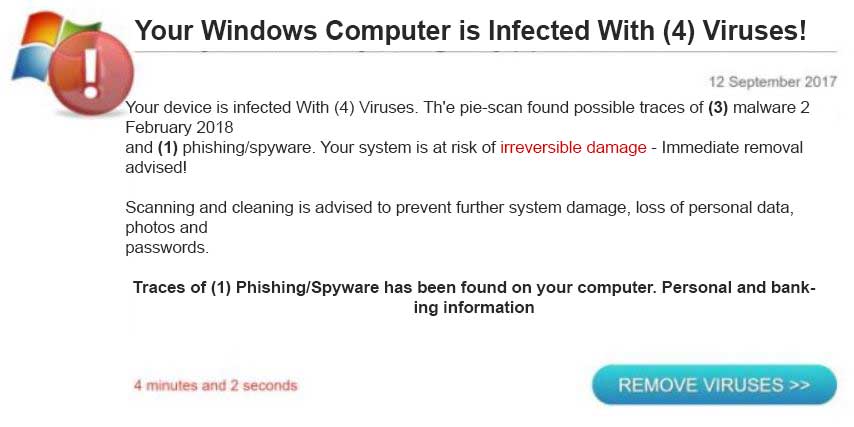
These types of messages often appear on your computer if you have visitied a website or if you have adware programs on your computer that display different types of advertising, such as pop-ups, banners and other form of ad-supported contents.
In addition to this, it is also common for unwanted programs to be spread as a result of being bundled well within the installers of third-party programs. These installers often aim to convince victims that the unwanted programs are advertised as a free extra to help improve your browsing experience, but in most cases that is not the situation. Also, in most cases these programs are well concealed within the “Advanced” or “Custom” installation steps when you install such free software from third-party websites. This is why, every time you download your favorite media player or other free software, we do recommend that you check each installation steps for bundled apps, because some of those are PUPs which effectively lead to viruses, like the Windows Media Center virus.

Windows Media Center Virus – Purpose and Activity
Windows Media Center virus is not actually related in any way to the original Windows Media Center by Microsoft. The malware only uses the software as it set’s it on your computer as a default program to open everything with it, by heavily modifying Windows. This ultimately results in the icons of each of your programs to be appearing as Windows Media Center objects, which appear like the following image shows:
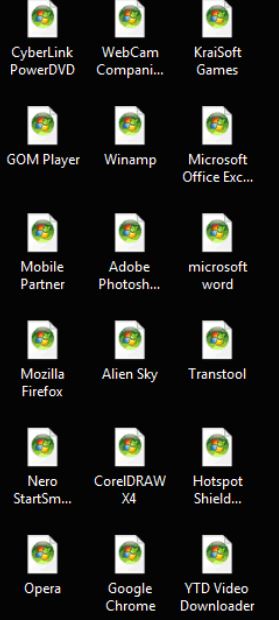
Once clicked on, the apps basically act as shortcut to the original Windows Media Center and open the program:

And what is worse is that nothing on the computer works excep that you can open programs via the Run window, but then again, you still have to start it, using the hotkeys Windows Button + R. After having successfully crippled a computer system, the Windows Media Center virus may start to perform various different types of actvities on the victim’s computer, like most malware does:
- It may download other viruses on your computer.
- Collect your keystrokes.
- Download other adware on your computer.
- Install cryptocurrency miner viruses.
- Take screenshots of your desktop.
- Steal saved passwords and files from your PC.
In addition to all of those activities on your computer, the Windows Media Center virus does other nefarious actions as well. One of those actions is to delete your antivirus program and stop it from functioning. This activity results In the Windows Media Center virus to stay on your PC for longer periods of time.

Remove Windows Media Center Virus from Your Computer
In order to delete this virus from your PC, we do recommend that you isolate it first. One of the ways to do that is to follow the manual or automatic removal instructions underenath. Usually experts do advise to install an advanced anti-malware software for a faster and more effective removal process, but in this situation your computer is not able to open any program what so ever. This is why you will need to boot your computer into Safe Mode with networking, preferably by following the manual removal instructions below and then stop Windows Media Center as a service, after which revert the settings changed by the virus back to normal. To do that, you will need to open System Restore of Windows and get your compuer back to the restore point before this occurred. After this, as many security professionals do advise, you can check for malware, preferrably by installing an advanced anti-malware software. It will not only automatically take care of any nefarious programs installed on your computer, but will also protect your PC in the future as well.
Preparation before removing Windows Media Center Virus.
Before starting the actual removal process, we recommend that you do the following preparation steps.
- Make sure you have these instructions always open and in front of your eyes.
- Do a backup of all of your files, even if they could be damaged. You should back up your data with a cloud backup solution and insure your files against any type of loss, even from the most severe threats.
- Be patient as this could take a while.
- Scan for Malware
- Fix Registries
- Remove Virus Files
Step 1: Scan for Windows Media Center Virus with SpyHunter Anti-Malware Tool



Step 2: Clean any registries, created by Windows Media Center Virus on your computer.
The usually targeted registries of Windows machines are the following:
- HKEY_LOCAL_MACHINE\Software\Microsoft\Windows\CurrentVersion\Run
- HKEY_CURRENT_USER\Software\Microsoft\Windows\CurrentVersion\Run
- HKEY_LOCAL_MACHINE\Software\Microsoft\Windows\CurrentVersion\RunOnce
- HKEY_CURRENT_USER\Software\Microsoft\Windows\CurrentVersion\RunOnce
You can access them by opening the Windows registry editor and deleting any values, created by Windows Media Center Virus there. This can happen by following the steps underneath:


 Tip: To find a virus-created value, you can right-click on it and click "Modify" to see which file it is set to run. If this is the virus file location, remove the value.
Tip: To find a virus-created value, you can right-click on it and click "Modify" to see which file it is set to run. If this is the virus file location, remove the value.Step 3: Find virus files created by Windows Media Center Virus on your PC.
1.For Windows 8, 8.1 and 10.
For Newer Windows Operating Systems
1: On your keyboard press + R and write explorer.exe in the Run text box and then click on the Ok button.

2: Click on your PC from the quick access bar. This is usually an icon with a monitor and its name is either “My Computer”, “My PC” or “This PC” or whatever you have named it.

3: Navigate to the search box in the top-right of your PC's screen and type “fileextension:” and after which type the file extension. If you are looking for malicious executables, an example may be "fileextension:exe". After doing that, leave a space and type the file name you believe the malware has created. Here is how it may appear if your file has been found:

N.B. We recommend to wait for the green loading bar in the navigation box to fill up in case the PC is looking for the file and hasn't found it yet.
2.For Windows XP, Vista, and 7.
For Older Windows Operating Systems
In older Windows OS's the conventional approach should be the effective one:
1: Click on the Start Menu icon (usually on your bottom-left) and then choose the Search preference.

2: After the search window appears, choose More Advanced Options from the search assistant box. Another way is by clicking on All Files and Folders.

3: After that type the name of the file you are looking for and click on the Search button. This might take some time after which results will appear. If you have found the malicious file, you may copy or open its location by right-clicking on it.
Now you should be able to discover any file on Windows as long as it is on your hard drive and is not concealed via special software.
Windows Media Center Virus FAQ
What Does Windows Media Center Virus Trojan Do?
The Windows Media Center Virus Trojan is a malicious computer program designed to disrupt, damage, or gain unauthorized access to a computer system. It can be used to steal sensitive data, gain control over a system, or launch other malicious activities.
Can Trojans Steal Passwords?
Yes, Trojans, like Windows Media Center Virus, can steal passwords. These malicious programs are designed to gain access to a user's computer, spy on victims and steal sensitive information such as banking details and passwords.
Can Windows Media Center Virus Trojan Hide Itself?
Yes, it can. A Trojan can use various techniques to mask itself, including rootkits, encryption, and obfuscation, to hide from security scanners and evade detection.
Can a Trojan be Removed by Factory Reset?
Yes, a Trojan can be removed by factory resetting your device. This is because it will restore the device to its original state, eliminating any malicious software that may have been installed. Bear in mind that there are more sophisticated Trojans that leave backdoors and reinfect even after a factory reset.
Can Windows Media Center Virus Trojan Infect WiFi?
Yes, it is possible for a Trojan to infect WiFi networks. When a user connects to the infected network, the Trojan can spread to other connected devices and can access sensitive information on the network.
Can Trojans Be Deleted?
Yes, Trojans can be deleted. This is typically done by running a powerful anti-virus or anti-malware program that is designed to detect and remove malicious files. In some cases, manual deletion of the Trojan may also be necessary.
Can Trojans Steal Files?
Yes, Trojans can steal files if they are installed on a computer. This is done by allowing the malware author or user to gain access to the computer and then steal the files stored on it.
Which Anti-Malware Can Remove Trojans?
Anti-malware programs such as SpyHunter are capable of scanning for and removing Trojans from your computer. It is important to keep your anti-malware up to date and regularly scan your system for any malicious software.
Can Trojans Infect USB?
Yes, Trojans can infect USB devices. USB Trojans typically spread through malicious files downloaded from the internet or shared via email, allowing the hacker to gain access to a user's confidential data.
About the Windows Media Center Virus Research
The content we publish on SensorsTechForum.com, this Windows Media Center Virus how-to removal guide included, is the outcome of extensive research, hard work and our team’s devotion to help you remove the specific trojan problem.
How did we conduct the research on Windows Media Center Virus?
Please note that our research is based on an independent investigation. We are in contact with independent security researchers, thanks to which we receive daily updates on the latest malware definitions, including the various types of trojans (backdoor, downloader, infostealer, ransom, etc.)
Furthermore, the research behind the Windows Media Center Virus threat is backed with VirusTotal.
To better understand the threat posed by trojans, please refer to the following articles which provide knowledgeable details.




My labtop cannot connected to the network. And I can’t Download SpyHunter. All my applications in my PC look like a file with Windows Media Center icon.( I didn’t find the reason & solution )… ♂️