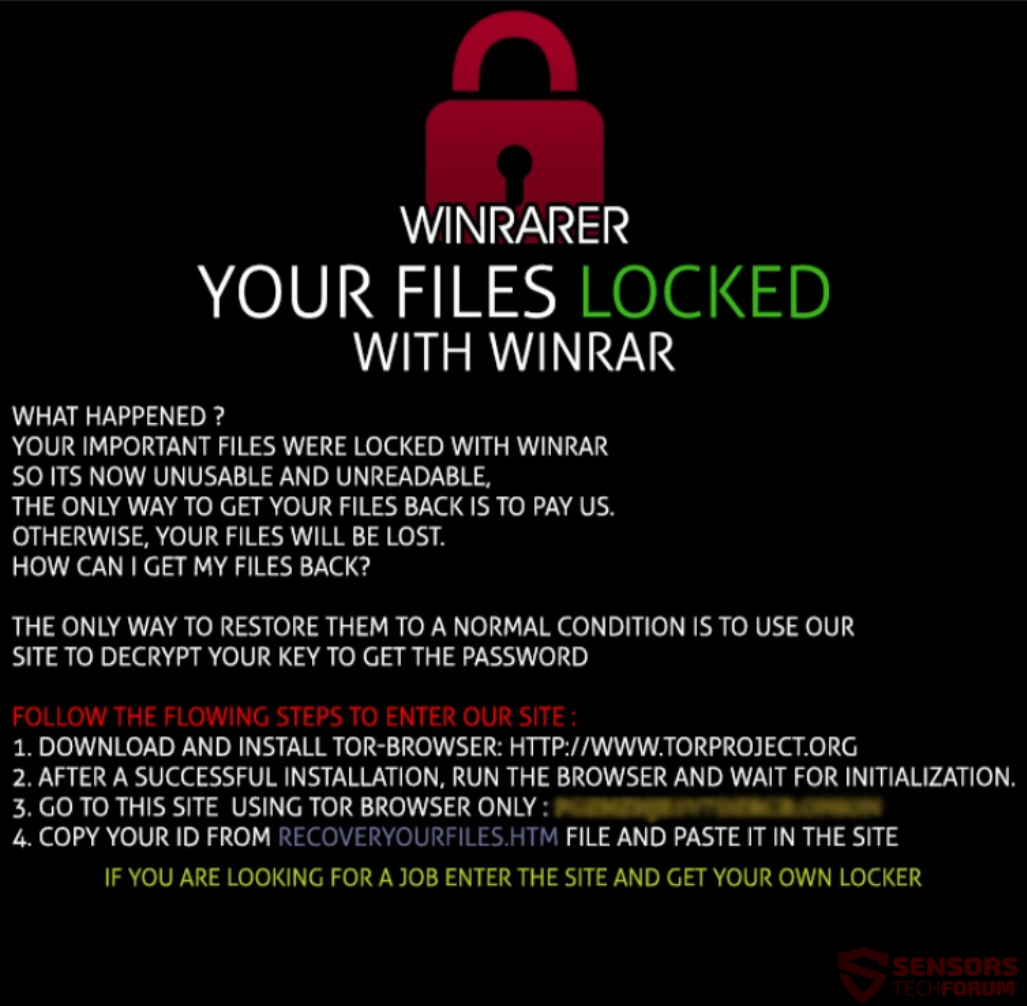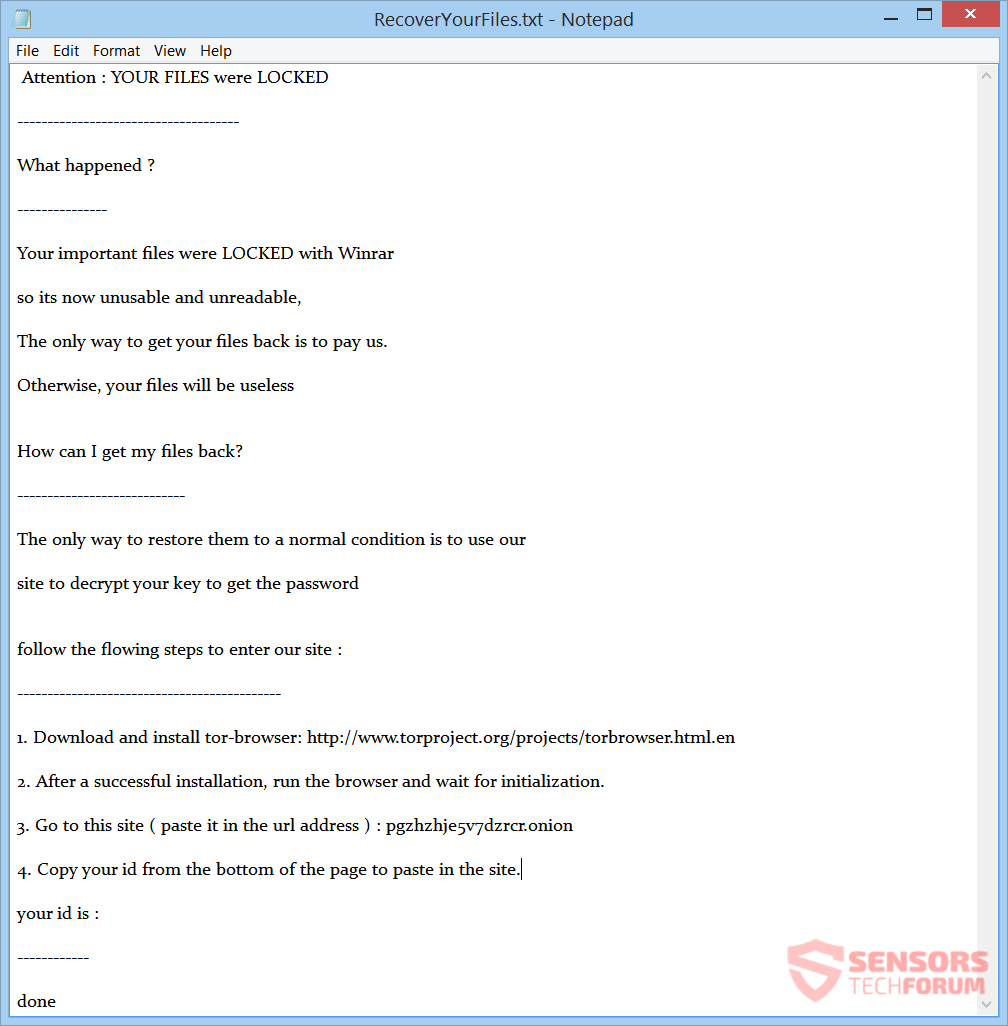WinRarer is the latest ransomware that uses the encryption of the popular WinRar program to encrypt users’ files. If the virus gets into your system, it will lock your important files in a single .ace archive that is protected with a password. The password seems to be extremely long to prevent you from trying a brute force program to crack it easily. To see how to remove this ransomware and what ways you can try to restore your files, read the article, carefully.

Threat Summary
| Name | WinRarer |
| Type | Ransomware, Cryptovirus |
| Short Description | The ransomware will lock your files in an archive and display a ransom note with instructions for payment. |
| Symptoms | The ransom note is also a screen locker and all encrypted files are locked in an .ace password protected archive. |
| Distribution Method | Spam Emails, Email Attachments, Executables |
| Detection Tool |
See If Your System Has Been Affected by malware
Download
Malware Removal Tool
|
User Experience | Join Our Forum to Discuss WinRarer. |
| Data Recovery Tool | Windows Data Recovery by Stellar Phoenix Notice! This product scans your drive sectors to recover lost files and it may not recover 100% of the encrypted files, but only few of them, depending on the situation and whether or not you have reformatted your drive. |

WinRarer Ransomware – Infection
The WinRarer ransomware can enter your personal computer through various ways. Interestingly enough, the malicious payload file can hide inside torrents for games. One such example is Battlefield 1 and games that run Denuvo protection, as pirated versions can always be filled with malware. The protection makes it harder for people to crack it and when people see there is a working version they download it as if it’s hot bread. Another example of such distribution is the MM Locker Ransomware.
That way of infecting users does not exclude of others being in play. The payload file might be spread via spam e-mails as an attachment and make you believe that it is something important. Opening the attached file will infect your PC. The WinRarer ransomware might also infect your system by delivering its payload via social media and file-share networks. Refrain from opening files from suspicious sources, e-mails or links. Do a scan with a security tool, check their size and signature. You should read the ransomware prevention tips from the topic in the forum.

WinRarer Ransomware – Details
A ransomware cryptovirus named WinRarer has surfaced on the Web. The virus uses WinRar to encrypt your files. Other ransomware viruses of this type have been seen in the past, but this one actually uses the name of the archiving tool.
When the WinRarer ransomware launches its payload, it can create entries in the Windows Registry. Thus, the ransomware can achieve persistence. The registry entries will make the virus start automatically with each boot of the Windows operating system. Your files will become locked in an archive, and after that, the ransom note will lock your desktop screen.
You will be presented with the payment instructions. The following files associated with the ransomware are put on your computer, when the encryption process is done:
- RECOVERYOURFILES.HTM
- RecoverYourFiles.jpg
The ransom message is spread around directories with encrypted files, and you can see how it looks from here:
The ransom message reads:
Attention : YOUR FILES were LOCKED
————————————-
What happened ?
—————
Your important files were LOCKED with Winrar
so its now unusable and unreadable,
The only way to get your files back is to pay us.
Otherwise, your files will be useless
How can I get my files back?
—————————-
The only way to restore them to a normal condition is to use our
site to decrypt your key to get the password
follow the flowing steps to enter our site :
——————————————–
1. Download and install tor-browser: https://www.torproject.org/projects/torbrowser.html.en
2. After a successful installation, run the browser and wait for initialization.
3. Go to this site ( paste it in the url address ) : pgzhzhje5v7dzrcr.onion
4. Copy your id from the bottom of the page to paste in the site.
your id is : [Redacted]
————
done
On top of that, there is a file called RecoverYourFiles.jpg, which also serves as a screen locker and shows the following image on your desktop:
The file reads:
WINRARER
YOUR FILES LOCKED
WITH WINRAR
WHAT HAPPENED ?
YOUR IMPORTANT FILES WERE LOCKED WITH WINRAR
SO ITS NOW UNUSABLE AND UNREADABLE,
THE ONLY WAY TO GET YOUR FILES BACK IS TO PAY US.
OTHERWISE, YOUR FILES WILL BE LOST.
HOW CAN I GET MY FILES BACK?
THE ONLY WAY TO RESTORE THEM TO A NORMAL CONDITION IS TO USE OUR
SITE TO DECRYPT YOUR KEY TO GET THE PASSWORDFOLLOW THE FLOWING STEPS TO ENTER OUR SITE:
1. DOWNLOAD AND INSTALL TOR-BROWSER: HTTP://WWW.TORPROJECT.ORG
2. AFTER A SUCCESSFUL INSTALLATION, RUN THE BROWSER AND WAIT FOR INITIALIZATION.
3. GO TO THIS SITE USING TOR BROWSER ONLY: [Redacted] 4. COPY YOUR ID FROM RECOVERYOURFILES.HTM FILE AND PASTE IT IN THE SITE
IF YOU ARE LOOKING FOR A JOB ENTER THE SITE AND GET YOUR OWN LOCKER
You are not given a specific deadline for paying or contacting the cybercriminals. The note with instructions just states that your only option is to pay to recover your files. That is not true. Besides, you should NOT contact the cyber crooks or pay the ransom, as you will fund criminal activity. Not only that, but there is no guarantee that your files will become accessible again if you do pay. Furthermore, the criminals will probably use the money for a new ransomware project.
The WinRarer ransomware will lock your files by using WinRar. Your files will be placed in a single .ace archive. That archive is password protected, and the key used for it is very long, so it can prevent simple brute-forcers from being used. Documents, drivers, photos, databases and many other file types will be among the locked files. WinRar uses the AES encryption algorithm with 128 bits, so your files are in fact encrypted.
The WinRarer cryptovirus is very possible to erase the Shadow Volume Copies from the Windows operating system by using the following command:
→vssadmin.exe delete shadows /all /Quiet
Read more to see what types of methods you can try to restore parts of your data.

Remove WinRarer Ransomware and Restore Your Files
If your computer got infected with the WinRarer ransomware virus, you should have some experience in removing malware. You should get rid of this ransomware as fast as possible before it can have the chance to spread further and infect more computers. You should remove the ransomware and follow the step-by-step instructions guide given below. To see ways that you can try to recover your data, see the step titled 2. Restore files encrypted by WinRarer.
- Step 1
- Step 2
- Step 3
- Step 4
- Step 5
Step 1: Scan for WinRarer with SpyHunter Anti-Malware Tool



Ransomware Automatic Removal - Video Guide
Step 2: Uninstall WinRarer and related malware from Windows
Here is a method in few easy steps that should be able to uninstall most programs. No matter if you are using Windows 10, 8, 7, Vista or XP, those steps will get the job done. Dragging the program or its folder to the recycle bin can be a very bad decision. If you do that, bits and pieces of the program are left behind, and that can lead to unstable work of your PC, errors with the file type associations and other unpleasant activities. The proper way to get a program off your computer is to Uninstall it. To do that:


 Follow the instructions above and you will successfully delete most unwanted and malicious programs.
Follow the instructions above and you will successfully delete most unwanted and malicious programs.
Step 3: Clean any registries, created by WinRarer on your computer.
The usually targeted registries of Windows machines are the following:
- HKEY_LOCAL_MACHINE\Software\Microsoft\Windows\CurrentVersion\Run
- HKEY_CURRENT_USER\Software\Microsoft\Windows\CurrentVersion\Run
- HKEY_LOCAL_MACHINE\Software\Microsoft\Windows\CurrentVersion\RunOnce
- HKEY_CURRENT_USER\Software\Microsoft\Windows\CurrentVersion\RunOnce
You can access them by opening the Windows registry editor and deleting any values, created by WinRarer there. This can happen by following the steps underneath:


 Tip: To find a virus-created value, you can right-click on it and click "Modify" to see which file it is set to run. If this is the virus file location, remove the value.
Tip: To find a virus-created value, you can right-click on it and click "Modify" to see which file it is set to run. If this is the virus file location, remove the value.
Before starting "Step 4", please boot back into Normal mode, in case you are currently in Safe Mode.
This will enable you to install and use SpyHunter 5 successfully.
Step 4: Boot Your PC In Safe Mode to isolate and remove WinRarer





Step 5: Try to Restore Files Encrypted by WinRarer.
Method 1: Use STOP Decrypter by Emsisoft.
Not all variants of this ransomware can be decrypted for free, but we have added the decryptor used by researchers that is often updated with the variants which become eventually decrypted. You can try and decrypt your files using the instructions below, but if they do not work, then unfortunately your variant of the ransomware virus is not decryptable.
Follow the instructions below to use the Emsisoft decrypter and decrypt your files for free. You can download the Emsisoft decryption tool linked here and then follow the steps provided below:
1 Right-click on the decrypter and click on Run as Administrator as shown below:

2. Agree with the license terms:

3. Click on "Add Folder" and then add the folders where you want files decrypted as shown underneath:

4. Click on "Decrypt" and wait for your files to be decoded.

Note: Credit for the decryptor goes to Emsisoft researchers who have made the breakthrough with this virus.
Method 2: Use data recovery software
Ransomware infections and WinRarer aim to encrypt your files using an encryption algorithm which may be very difficult to decrypt. This is why we have suggested a data recovery method that may help you go around direct decryption and try to restore your files. Bear in mind that this method may not be 100% effective but may also help you a little or a lot in different situations.
Simply click on the link and on the website menus on the top, choose Data Recovery - Data Recovery Wizard for Windows or Mac (depending on your OS), and then download and run the tool.
WinRarer-FAQ
What is WinRarer Ransomware?
WinRarer is a ransomware infection - the malicious software that enters your computer silently and blocks either access to the computer itself or encrypt your files.
Many ransomware viruses use sophisticated encryption algorithms to make your files inaccessible. The goal of ransomware infections is to demand that you pay a ransom payment to get access to your files back.
What Does WinRarer Ransomware Do?
Ransomware in general is a malicious software that is designed to block access to your computer or files until a ransom is paid.
Ransomware viruses can also damage your system, corrupt data and delete files, resulting in the permanent loss of important files.
How Does WinRarer Infect?
Via several ways.WinRarer Ransomware infects computers by being sent via phishing emails, containing virus attachment. This attachment is usually masked as an important document, like an invoice, bank document or even a plane ticket and it looks very convincing to users.
Another way you may become a victim of WinRarer is if you download a fake installer, crack or patch from a low reputation website or if you click on a virus link. Many users report getting a ransomware infection by downloading torrents.
How to Open .WinRarer files?
You can't without a decryptor. At this point, the .WinRarer files are encrypted. You can only open them once they are decrypted using a specific decryption key for the particular algorithm.
What to Do If a Decryptor Does Not Work?
Do not panic, and backup the files. If a decryptor did not decrypt your .WinRarer files successfully, then do not despair, because this virus is still new.
Can I Restore ".WinRarer" Files?
Yes, sometimes files can be restored. We have suggested several file recovery methods that could work if you want to restore .WinRarer files.
These methods are in no way 100% guaranteed that you will be able to get your files back. But if you have a backup, your chances of success are much greater.
How To Get Rid of WinRarer Virus?
The safest way and the most efficient one for the removal of this ransomware infection is the use a professional anti-malware program.
It will scan for and locate WinRarer ransomware and then remove it without causing any additional harm to your important .WinRarer files.
Can I Report Ransomware to Authorities?
In case your computer got infected with a ransomware infection, you can report it to the local Police departments. It can help authorities worldwide track and determine the perpetrators behind the virus that has infected your computer.
Below, we have prepared a list with government websites, where you can file a report in case you are a victim of a cybercrime:
Cyber-security authorities, responsible for handling ransomware attack reports in different regions all over the world:
Germany - Offizielles Portal der deutschen Polizei
United States - IC3 Internet Crime Complaint Centre
United Kingdom - Action Fraud Police
France - Ministère de l'Intérieur
Italy - Polizia Di Stato
Spain - Policía Nacional
Netherlands - Politie
Poland - Policja
Portugal - Polícia Judiciária
Greece - Cyber Crime Unit (Hellenic Police)
India - Mumbai Police - CyberCrime Investigation Cell
Australia - Australian High Tech Crime Center
Reports may be responded to in different timeframes, depending on your local authorities.
Can You Stop Ransomware from Encrypting Your Files?
Yes, you can prevent ransomware. The best way to do this is to ensure your computer system is updated with the latest security patches, use a reputable anti-malware program and firewall, backup your important files frequently, and avoid clicking on malicious links or downloading unknown files.
Can WinRarer Ransomware Steal Your Data?
Yes, in most cases ransomware will steal your information. It is a form of malware that steals data from a user's computer, encrypts it, and then demands a ransom in order to decrypt it.
In many cases, the malware authors or attackers will threaten to delete the data or publish it online unless the ransom is paid.
Can Ransomware Infect WiFi?
Yes, ransomware can infect WiFi networks, as malicious actors can use it to gain control of the network, steal confidential data, and lock out users. If a ransomware attack is successful, it could lead to a loss of service and/or data, and in some cases, financial losses.
Should I Pay Ransomware?
No, you should not pay ransomware extortionists. Paying them only encourages criminals and does not guarantee that the files or data will be restored. The better approach is to have a secure backup of important data and be vigilant about security in the first place.
What Happens If I Don't Pay Ransom?
If you don't pay the ransom, the hackers may still have access to your computer, data, or files and may continue to threaten to expose or delete them, or even use them to commit cybercrimes. In some cases, they may even continue to demand additional ransom payments.
Can a Ransomware Attack Be Detected?
Yes, ransomware can be detected. Anti-malware software and other advanced security tools can detect ransomware and alert the user when it is present on a machine.
It is important to stay up-to-date on the latest security measures and to keep security software updated to ensure ransomware can be detected and prevented.
Do Ransomware Criminals Get Caught?
Yes, ransomware criminals do get caught. Law enforcement agencies, such as the FBI, Interpol and others have been successful in tracking down and prosecuting ransomware criminals in the US and other countries. As ransomware threats continue to increase, so does the enforcement activity.
About the WinRarer Research
The content we publish on SensorsTechForum.com, this WinRarer how-to removal guide included, is the outcome of extensive research, hard work and our team’s devotion to help you remove the specific malware and restore your encrypted files.
How did we conduct the research on this ransomware?
Our research is based on an independent investigation. We are in contact with independent security researchers, and as such, we receive daily updates on the latest malware and ransomware definitions.
Furthermore, the research behind the WinRarer ransomware threat is backed with VirusTotal and the NoMoreRansom project.
To better understand the ransomware threat, please refer to the following articles which provide knowledgeable details.
As a site that has been dedicated to providing free removal instructions for ransomware and malware since 2014, SensorsTechForum’s recommendation is to only pay attention to trustworthy sources.
How to recognize trustworthy sources:
- Always check "About Us" web page.
- Profile of the content creator.
- Make sure that real people are behind the site and not fake names and profiles.
- Verify Facebook, LinkedIn and Twitter personal profiles.