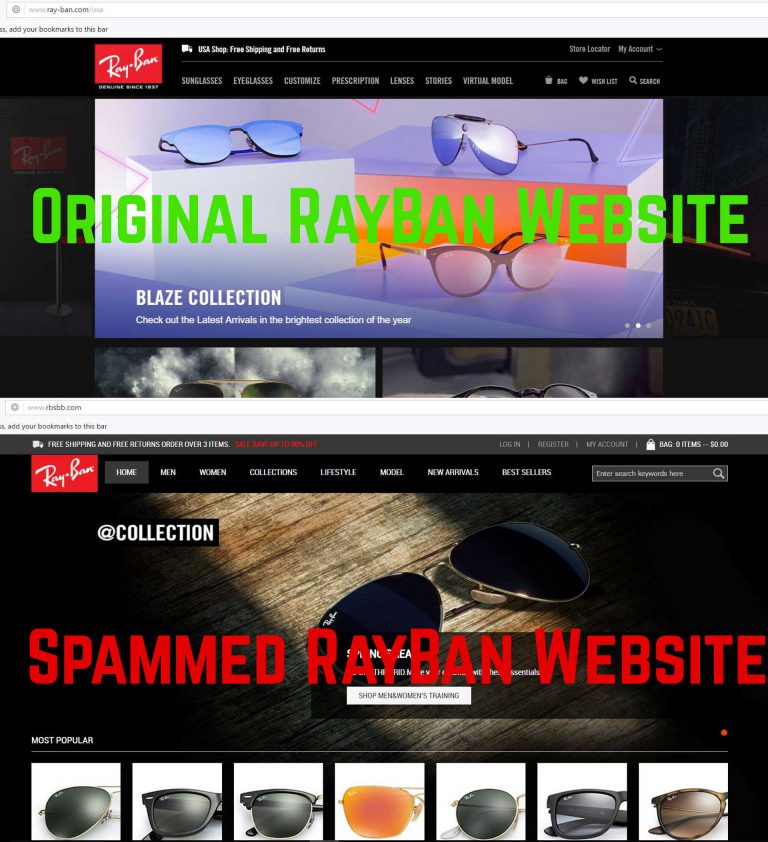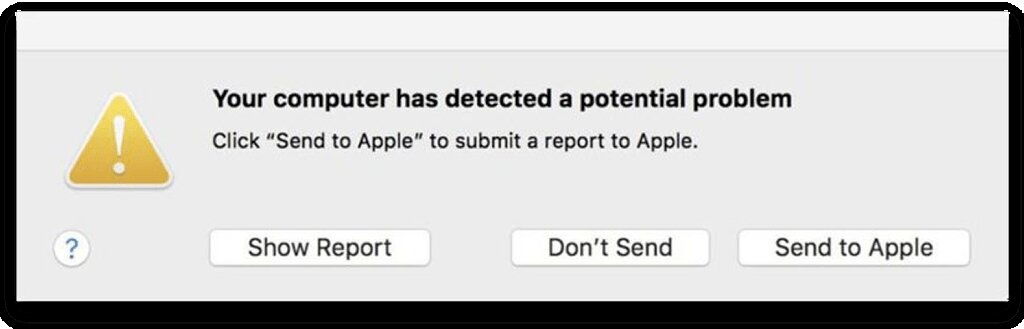This blog post has been created with the main purpose to explain to you what is the WindShift Mac Virus (Your computer has detected a potential problem) and how you can remove it completely from your Mac.
A new Trojan horse for MacOS machines was recently identified to be spread with a very low detection rate. The virus, called WindShift has been labeled more of a Spyware type of virus which aims to revoke certificates and thus be detected by next to none VirusTotal antivirus engines. The Trojan’s primary goal is to infect victims via phishing and then tap onto their Mac’s with the idea to spy on the victim. If you have seen the WindShift also known as WindTail detection on your Mac, we do recommend that you read this article thoroughly.
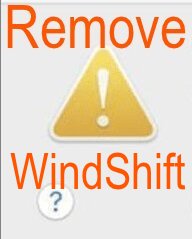
Threat Summary
| Name | WindShift Trojan |
| Type | Browser Hijacker, Redirect, PUP |
| Short Description | Aims to modify the Mac users’ settings and then spy on users by tapping into camera or microphone. |
| Symptoms | You may see messages about expired certificates and a pop-up saying “Your computer has detected a potential problem” |
| Distribution Method | Via phishing web links and pages |
| Detection Tool |
See If Your System Has Been Affected by malware
Download
Malware Removal Tool
|
| User Experience | Join Our Forum to Discuss WindShift Trojan. |
WindShift – Distribution Methods
WindShift is malware for MacOS machines and it is also known as OSX.WindTail or OSX.WindShift as a detection by most antivirus programs. But you may also encounter this virus by an anonymous detection, such as Trojan.OSX.Agent.c and others. The virus is known to spread via a very unconventional method that is typical for most viruses and that is via phishing pages.
Such pages may often pretend to be the original pages of big websites you may be familiar with, like PayPal, eBay, Amazon, Gmail and other large sites. Below, you can see a fake RayBan website, versus a Phishing one, spreading the RayBan Facebook virus:
But Phishing is not a typical way to spread malware and this could be the primary reason why the people behind this virus used just that. These phishing pages may ask you to click on a button or download a file and this is one way via which one could unknowingly let the WindShift Trojan on their Mac.
WindShift Mac Trojan – Activity
The main infection file according to malware researchers has been reported at VirusTotal to have the following specifics:
→ Name: Meeting_Agenda.zip
IOC: ad282e5ba2bc06a128eb20da753350278a2e47ab545fdab808e94a2ff7b4061e
Size:246.37 KB
Also classified by reports as an APT (Advanced Persistent Threat), the malware may silently enter your Mac without you even realising it. Then, the WindShift Trojan may start to revoke certificates, like the following:
→ CSSMERR_TP_CERT_REVOKED
Shortly after that, the WindShift Malware may begin to cause problems by likely taking down other certificates and as a result of that the “Your computer has detected a potential problem” error message appears on the user’s Mac, looking like the image underneath shows:
The bad news here is that Apple validates Macs’ firmware frequently and this is not likely to happen. This is why, seeing this message along with the CSMERR certificate revoked is the most clear symptom of having the WindShift (“Your computer has detected a potential problem”) Trojan on your Mac.
If the Trojan has already compromised a Mac, researchers report that it could be used to perform the following activities:
- Record what you do on your Mac.
- Communicate with the control server of the hackers.
- Take pictures of your Mac’s desktop.
- Steal files from your Mac.
But what gets even more interesting is that the Trojan was actually reported in relation to the “Your computer has detected a potential problem” Trojan is that four months ago a hacking group was detected to perform digital espionage with this virus and their malware was undetected. And what is bad here is that even though the servers of WindShift were disabled, the malware is still active and could still be spread. And what is even worse is that it could be used by other hackers to spy on Mac users or could be modified to become something worse than it already is. So, experts advise to be careful, especially if you see the “Your computer has detected a potential problem” message. If this is the case, we recommend checking your Mac for malware and removing it, preferably by following the instructions in the “Remove” section below.
Remove The “Your computer has detected a potential problem” Threat
If you know how to detect and eliminate the malicious files by knowing their location and name, we recommend that you follow the first two steps below. However, if you do not seem to find the files or feel unsure that you have removed the “Your computer has detected a potential problem” WindShift Trojan, we would strongly recommend that you follow the other two steps underneath the first two. They are made so that you try to remove WindShift Trojan automatically with the aid of an advanced anti-malware software for Mac. Such programs aim to identify all of the problems and viruses on your Mac and then delete them completely, while ensuring that your Mac and it’s certificates stay protected in the future.
Steps to Prepare Before Removal:
Before starting to follow the steps below, be advised that you should first do the following preparations:
- Backup your files in case the worst happens.
- Make sure to have a device with these instructions on standy.
- Arm yourself with patience.
- 1. Scan for Mac Malware
- 2. Uninstall Risky Apps
- 3. Clean Your Browsers
Step 1: Scan for and remove WindShift Trojan files from your Mac
When you are facing problems on your Mac as a result of unwanted scripts and programs such as WindShift Trojan, the recommended way of eliminating the threat is by using an anti-malware program. SpyHunter for Mac offers advanced security features along with other modules that will improve your Mac’s security and protect it in the future.

Quick and Easy Mac Malware Video Removal Guide
Bonus Step: How to Make Your Mac Run Faster?
Mac machines maintain probably the fastest operating system out there. Still, Macs do become slow and sluggish sometimes. The video guide below examines all of the possible problems that may lead to your Mac being slower than usual as well as all of the steps that can help you to speed up your Mac.
Step 2: Uninstall WindShift Trojan and remove related files and objects
1. Hit the ⇧+⌘+U keys to open Utilities. Another way is to click on “Go” and then click “Utilities”, like the image below shows:

2. Find Activity Monitor and double-click it:

3. In the Activity Monitor look for any suspicious processes, belonging or related to WindShift Trojan:


4. Click on the "Go" button again, but this time select Applications. Another way is with the ⇧+⌘+A buttons.
5. In the Applications menu, look for any suspicious app or an app with a name, similar or identical to WindShift Trojan. If you find it, right-click on the app and select “Move to Trash”.

6. Select Accounts, after which click on the Login Items preference. Your Mac will then show you a list of items that start automatically when you log in. Look for any suspicious apps identical or similar to WindShift Trojan. Check the app you want to stop from running automatically and then select on the Minus (“-“) icon to hide it.
7. Remove any leftover files that might be related to this threat manually by following the sub-steps below:
- Go to Finder.
- In the search bar type the name of the app that you want to remove.
- Above the search bar change the two drop down menus to “System Files” and “Are Included” so that you can see all of the files associated with the application you want to remove. Bear in mind that some of the files may not be related to the app so be very careful which files you delete.
- If all of the files are related, hold the ⌘+A buttons to select them and then drive them to “Trash”.
In case you cannot remove WindShift Trojan via Step 1 above:
In case you cannot find the virus files and objects in your Applications or other places we have shown above, you can manually look for them in the Libraries of your Mac. But before doing this, please read the disclaimer below:
1. Click on "Go" and Then "Go to Folder" as shown underneath:

2. Type in "/Library/LauchAgents/" and click Ok:

3. Delete all of the virus files that have similar or the same name as WindShift Trojan. If you believe there is no such file, do not delete anything.

You can repeat the same procedure with the following other Library directories:
→ ~/Library/LaunchAgents
/Library/LaunchDaemons
Tip: ~ is there on purpose, because it leads to more LaunchAgents.
Step 3: Remove WindShift Trojan – related extensions from Safari / Chrome / Firefox









WindShift Trojan-FAQ
What is WindShift Trojan on your Mac?
The WindShift Trojan threat is probably a potentially unwanted app. There is also a chance it could be related to Mac malware. If so, such apps tend to slow your Mac down significantly and display advertisements. They could also use cookies and other trackers to obtain browsing information from the installed web browsers on your Mac.
Can Macs Get Viruses?
Yes. As much as any other device, Apple computers do get malware. Apple devices may not be a frequent target by malware authors, but rest assured that almost all of the Apple devices can become infected with a threat.
What Types of Mac Threats Are There?
According to most malware researchers and cyber-security experts, the types of threats that can currently infect your Mac can be rogue antivirus programs, adware or hijackers (PUPs), Trojan horses, ransomware and crypto-miner malware.
What To Do If I Have a Mac Virus, Like WindShift Trojan?
Do not panic! You can easily get rid of most Mac threats by firstly isolating them and then removing them. One recommended way to do that is by using a reputable malware removal software that can take care of the removal automatically for you.
There are many Mac anti-malware apps out there that you can choose from. SpyHunter for Mac is one of the reccomended Mac anti-malware apps, that can scan for free and detect any viruses. This saves time for manual removal that you would otherwise have to do.
How to Secure My Data from WindShift Trojan?
With few simple actions. First and foremost, it is imperative that you follow these steps:
Step 1: Find a safe computer and connect it to another network, not the one that your Mac was infected in.
Step 2: Change all of your passwords, starting from your e-mail passwords.
Step 3: Enable two-factor authentication for protection of your important accounts.
Step 4: Call your bank to change your credit card details (secret code, etc.) if you have saved your credit card for online shopping or have done online activiites with your card.
Step 5: Make sure to call your ISP (Internet provider or carrier) and ask them to change your IP address.
Step 6: Change your Wi-Fi password.
Step 7: (Optional): Make sure to scan all of the devices connected to your network for viruses and repeat these steps for them if they are affected.
Step 8: Install anti-malware software with real-time protection on every device you have.
Step 9: Try not to download software from sites you know nothing about and stay away from low-reputation websites in general.
If you follow these reccomendations, your network and Apple devices will become significantly more safe against any threats or information invasive software and be virus free and protected in the future too.
More tips you can find on our MacOS Virus section, where you can also ask any questions and comment about your Mac problems.
About the WindShift Trojan Research
The content we publish on SensorsTechForum.com, this WindShift Trojan how-to removal guide included, is the outcome of extensive research, hard work and our team’s devotion to help you remove the specific macOS issue.
How did we conduct the research on WindShift Trojan?
Please note that our research is based on an independent investigation. We are in contact with independent security researchers, thanks to which we receive daily updates on the latest malware definitions, including the various types of Mac threats, especially adware and potentially unwanted apps (PUAs).
Furthermore, the research behind the WindShift Trojan threat is backed with VirusTotal.
To better understand the threat posed by Mac malware, please refer to the following articles which provide knowledgeable details.