What Is Zoom App Mac
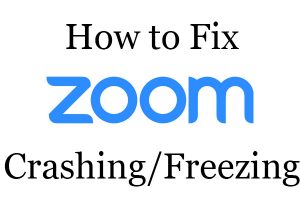 Zoom app on Mac or Zoom video communications is the type of application, that is create to make life easier by enhancing video communications. However, the app and its developers have been long criticized regarding “security lapses” as well as “poor design choices”. The application has also been widely regarded as an app with suspicious privacy policies and corporate data disclosure problems. And only recently, the app has been involved with a new problem – it crashing or freezing during video communications.
Zoom app on Mac or Zoom video communications is the type of application, that is create to make life easier by enhancing video communications. However, the app and its developers have been long criticized regarding “security lapses” as well as “poor design choices”. The application has also been widely regarded as an app with suspicious privacy policies and corporate data disclosure problems. And only recently, the app has been involved with a new problem – it crashing or freezing during video communications.
Zoom App Freezing and Crashing
The Zoom app is made by Zoom Video Communications, Inc. It is an American communications company that is based in San Jose, California. The main purpose of the Zoom app is to provide online video communications and online chat services via a p2p (peer to peer) platform that is used for distance education, conference communications and social relations. The main strategy of the company is to create something that is easy to use at an acceptable cost.
Many users have reported Zoom, concerning problems with the application’s security that have resulted in the app crashing, freezing and so on. The company fired back, claiming they use end-to-end encryption. Later, they clarified that this was only limited for Zoom to Zoom connections. This effectively means that the app is not entirely secure when it comes to communications outside of its base servers.

Threat Summary
| Name | Zoom |
| Type | App for Mac |
| Short Description | May frequently crash or occasionally freeze and users cannot seem to understand its security. |
| Symptoms | App freezes and crashes frequently. |
| Distribution Method | Via the AppStore |
| Detection Tool |
See If Your System Has Been Affected by malware
Download
Malware Removal Tool
|
User Experience | Join Our Forum to Discuss Zoom. |
Zoom Video Communications App – Description
Zoom Video Communications is a legitimate application, but only recently people have been complaining on having terrible experience with the app crashing. One report on Apple Community Forums caused quite the stir:
Zoom is freezing(crashing) MacBook Air with HighOS Sierra
Hi guys, I found similar topic for Mojave, but I still have Air with HighOS Sierra 10.13.6 (17G12034) and when I try to join conference on Zoom, my MacBook Air freezes and the only option is to press the power button for a few seconds to shut it down.
The reason why I’m writing here that I was not happy with answers given by Apple experts in previous threads. Yes – Zoom is 3rd party app, but I’m running it as non-priviledged user, so in my view it is Apple problem as well as if app misbehaves, the worst thing it should happen is that app itself crashes. It should not be able to halt the whole system and affects all other apps nor the system itself…
So this is clearly a bug on the Apple side and there is no point to hide it or dilute the truth.
Apple please fix it!!!
MacBook Air 13″, 10.13
Posted on Apr 8, 2020 1:37 AM
In response, technicians and computer experts replied:
Urquhart1244
User level:Level 8
(37,485 points)
TVSpeciality level out of ten: 1
Apr 8, 2020 3:11 AM in response to apple_bakerZoom is pretty bad software from pretty bad people. Do look for alternatives, if you have anything to say about the choice.
People have defended the application, claiming that it is Apple video acceleration issue, but reality is that the main problem has to be fixed from the Zoom developers who have to work together with Apple to make sure the video acceleration works well.

How to Fix or Remove Zoom App from Your Mac
According to user “a brody” on Apple community forums, one fix is to do the following steps:
1. Check if the graphics switching is off in System Preferences for “Energy Saver”. If it’s off, then you should turn it back to “ON”.
2. If this continues to happen, try to use Etrecheck o see what is running in the background and shut down any processes that might be using Video acceleration.
3. Try reinstalling Zoom using the steps below to remove it and then re-add it.
Be advised that many third-party software that gets installed on the web may also cause these problems. The below guide will help you if you want to remove Zoom and then reinstall it and also use an advanced anti-malware app. We recommend such an app because it can scan for and find any viruses on your Mac, if there are such present and causing interruptions and apps to freeze.
Steps to Prepare Before Removal:
Before starting to follow the steps below, be advised that you should first do the following preparations:
- Backup your files in case the worst happens.
- Make sure to have a device with these instructions on standy.
- Arm yourself with patience.
- 1. Scan for Mac Malware
- 2. Uninstall Risky Apps
- 3. Clean Your Browsers
Step 1: Scan for and remove Zoom files from your Mac
When you are facing problems on your Mac as a result of unwanted scripts and programs such as Zoom, the recommended way of eliminating the threat is by using an anti-malware program. SpyHunter for Mac offers advanced security features along with other modules that will improve your Mac’s security and protect it in the future.

Quick and Easy Mac Malware Video Removal Guide
Bonus Step: How to Make Your Mac Run Faster?
Mac machines maintain probably the fastest operating system out there. Still, Macs do become slow and sluggish sometimes. The video guide below examines all of the possible problems that may lead to your Mac being slower than usual as well as all of the steps that can help you to speed up your Mac.
Step 2: Uninstall Zoom and remove related files and objects
1. Hit the ⇧+⌘+U keys to open Utilities. Another way is to click on “Go” and then click “Utilities”, like the image below shows:

2. Find Activity Monitor and double-click it:

3. In the Activity Monitor look for any suspicious processes, belonging or related to Zoom:


4. Click on the "Go" button again, but this time select Applications. Another way is with the ⇧+⌘+A buttons.
5. In the Applications menu, look for any suspicious app or an app with a name, similar or identical to Zoom. If you find it, right-click on the app and select “Move to Trash”.

6. Select Accounts, after which click on the Login Items preference. Your Mac will then show you a list of items that start automatically when you log in. Look for any suspicious apps identical or similar to Zoom. Check the app you want to stop from running automatically and then select on the Minus (“-“) icon to hide it.
7. Remove any leftover files that might be related to this threat manually by following the sub-steps below:
- Go to Finder.
- In the search bar type the name of the app that you want to remove.
- Above the search bar change the two drop down menus to “System Files” and “Are Included” so that you can see all of the files associated with the application you want to remove. Bear in mind that some of the files may not be related to the app so be very careful which files you delete.
- If all of the files are related, hold the ⌘+A buttons to select them and then drive them to “Trash”.
In case you cannot remove Zoom via Step 1 above:
In case you cannot find the virus files and objects in your Applications or other places we have shown above, you can manually look for them in the Libraries of your Mac. But before doing this, please read the disclaimer below:
1. Click on "Go" and Then "Go to Folder" as shown underneath:

2. Type in "/Library/LauchAgents/" and click Ok:

3. Delete all of the virus files that have similar or the same name as Zoom. If you believe there is no such file, do not delete anything.

You can repeat the same procedure with the following other Library directories:
→ ~/Library/LaunchAgents
/Library/LaunchDaemons
Tip: ~ is there on purpose, because it leads to more LaunchAgents.
Step 3: Remove Zoom – related extensions from Safari / Chrome / Firefox









Zoom-FAQ
What is Zoom on your Mac?
The Zoom threat is probably a potentially unwanted app. There is also a chance it could be related to Mac malware. If so, such apps tend to slow your Mac down significantly and display advertisements. They could also use cookies and other trackers to obtain browsing information from the installed web browsers on your Mac.
Can Macs Get Viruses?
Yes. As much as any other device, Apple computers do get malware. Apple devices may not be a frequent target by malware authors, but rest assured that almost all of the Apple devices can become infected with a threat.
What Types of Mac Threats Are There?
According to most malware researchers and cyber-security experts, the types of threats that can currently infect your Mac can be rogue antivirus programs, adware or hijackers (PUPs), Trojan horses, ransomware and crypto-miner malware.
What To Do If I Have a Mac Virus, Like Zoom?
Do not panic! You can easily get rid of most Mac threats by firstly isolating them and then removing them. One recommended way to do that is by using a reputable malware removal software that can take care of the removal automatically for you.
There are many Mac anti-malware apps out there that you can choose from. SpyHunter for Mac is one of the reccomended Mac anti-malware apps, that can scan for free and detect any viruses. This saves time for manual removal that you would otherwise have to do.
How to Secure My Data from Zoom?
With few simple actions. First and foremost, it is imperative that you follow these steps:
Step 1: Find a safe computer and connect it to another network, not the one that your Mac was infected in.
Step 2: Change all of your passwords, starting from your e-mail passwords.
Step 3: Enable two-factor authentication for protection of your important accounts.
Step 4: Call your bank to change your credit card details (secret code, etc.) if you have saved your credit card for online shopping or have done online activiites with your card.
Step 5: Make sure to call your ISP (Internet provider or carrier) and ask them to change your IP address.
Step 6: Change your Wi-Fi password.
Step 7: (Optional): Make sure to scan all of the devices connected to your network for viruses and repeat these steps for them if they are affected.
Step 8: Install anti-malware software with real-time protection on every device you have.
Step 9: Try not to download software from sites you know nothing about and stay away from low-reputation websites in general.
If you follow these reccomendations, your network and Apple devices will become significantly more safe against any threats or information invasive software and be virus free and protected in the future too.
More tips you can find on our MacOS Virus section, where you can also ask any questions and comment about your Mac problems.
About the Zoom Research
The content we publish on SensorsTechForum.com, this Zoom how-to removal guide included, is the outcome of extensive research, hard work and our team’s devotion to help you remove the specific macOS issue.
How did we conduct the research on Zoom?
Please note that our research is based on an independent investigation. We are in contact with independent security researchers, thanks to which we receive daily updates on the latest malware definitions, including the various types of Mac threats, especially adware and potentially unwanted apps (PUAs).
Furthermore, the research behind the Zoom threat is backed with VirusTotal.
To better understand the threat posed by Mac malware, please refer to the following articles which provide knowledgeable details.













