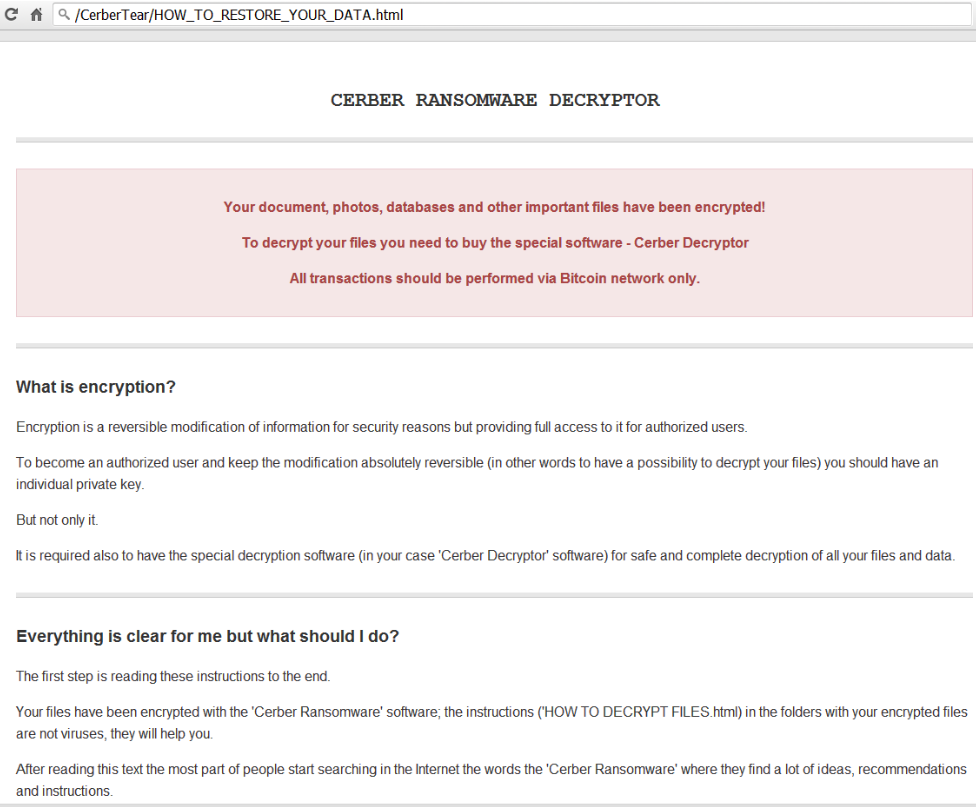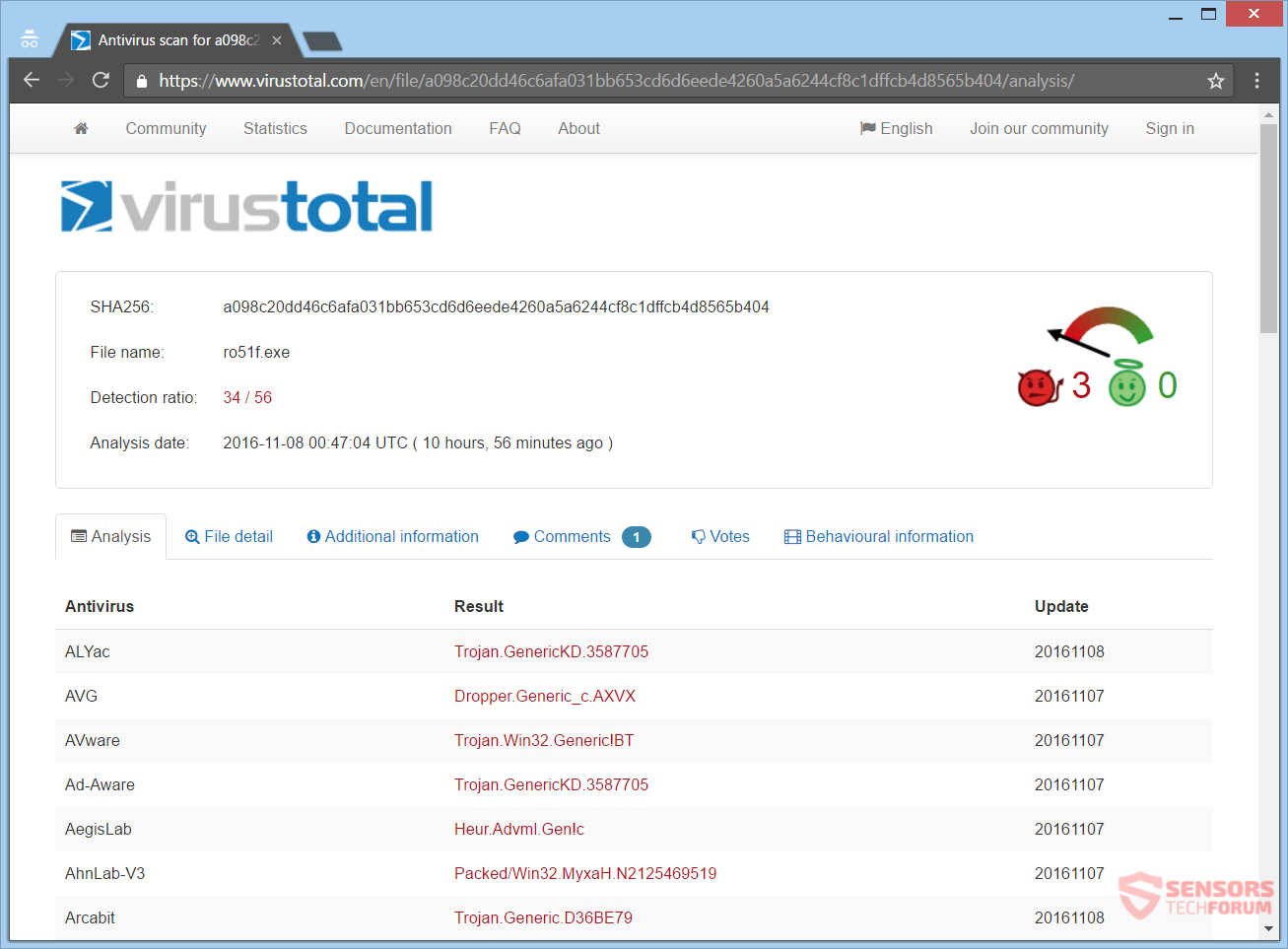The Cerber ransomware has become so popular that there is bound to be copycats. One of them is the CerberTear ransomware. The virus will encrypt your files while placing the .cerber extension and displaying a ransom note afterward, which imitates that of the original cryptovirus. This ransomware is based on the open-source HiddenTear / EDA2 project. To see how to remove the ransomware and how you can try to decrypt your files, read the whole article.

Threat Summary
| Name | CerberTear |
| Type | Ransomware, Cryptovirus |
| Short Description | The ransomware will encrypt your files and then display a ransom note with payment instructions. |
| Symptoms | All encrypted files get the extension .cerber appended to them. |
| Distribution Method | Spam Emails, Email Attachments |
| Detection Tool |
See If Your System Has Been Affected by malware
Download
Malware Removal Tool
|
User Experience | Join Our Forum to Discuss CerberTear. |
| Data Recovery Tool | Windows Data Recovery by Stellar Phoenix Notice! This product scans your drive sectors to recover lost files and it may not recover 100% of the encrypted files, but only few of them, depending on the situation and whether or not you have reformatted your drive. |

CerberTear Ransomware – Delivery
The CerberTear ransomware could get inside your machine in a number of ways. The payload file could be spread via spam emails. Spam mail is used for the distribution of the original Cerber virus, and since this is a copycat, the same tactic is probably implemented. Such emails have an attached file and are written in a way to make you believe that they are important along with the file. In case you open the attachment, it will release the malicious content from the file and infect your computer system. You can see an example of a payload file and how it is detected by malware vendors on the VirusTotal website below:
CerberTear ransomware could infect your computer by using different methods. The malware creators could deliver their malware file through social media and file-sharing services. Do not be opening files from unknown locations such as emails or links with a suspicious source. Before opening, you should scan files with a security application and check its size and signatures. You should read the ransomware prevention tips from the thread in the forum.

CerberTear Ransomware – Details
The CerberTear is a cryptovirus that imitates the Cerber ransomware. The malware researcher Karsten Hahn from G Data has discovered it recently. The ransomware is based on the open-source Hidden Tear / EDA2 project.
Your files get encrypted and will all have the extension .cerber appended to each one of them, after the encryption process is completed. The instructions with demands for payment are written in files spread across your system folders containing encrypted files.
When the CerberTear ransomware executes its payload, it can create entries in the Windows Registry. That can make the ransomware more sustainable, and it could spread it in different locations on your computer device. Also, the registry entries might make the cryptovirus launch automatically with the loading of the Windows operating system.
You can view part of the screen with the ransom message below:
The ransom message is quite long and located in a file called HOW_TO_RESTORE_YOUR_DATA.html. It reads the following:
CERBER RANSOMWARE DECRYPTOR
Your document, photos, databases and other important files have been encrypted!
To decrypt your files you need to buy the special software – Cerber Decryptor
All transactions should be performed via Bitcoin network only.What is encryption?
Encryption is a reversible modification of information for security reasons but providing full access to it for authorized users.
To become an authorized user and keep the modification absolutely reversible (in other words to have a possibility to decrypt your files) you should have an individual private key.
But not only it.
It is required also to have the special decryption software (in your case ‘Cerber Decryptor’ software) for safe and complete decryption of all your files and data.Everything is clear for me but what should I do?
The first step is reading these instructions to the end.
Your files have been encrypted with the ‘Cerber Ransomware’ software; the instructions (‘HOW TO DECRYPT FILES.html) in the folders with your encrypted files are not viruses, they will help you.
After reading this text the most part of people start searching the Internet the words the ‘Cerber Ransomware’ where they find a lot of ideas, recommendations and instructions.
It is necessary to realize that we are the ones who closed the lock on your files and we are the only ones who have this secret key to open them.Any attempts to get back your files with the third-party tools can be fatal for your encrypted files.
The most part of the third-party software change data within the encrypted file to restore it but this causes damage to the files.
Finally it will be impossible to decrypt your files.
When you make a puzzle but some items are lost, broken or not in its place – the puzzle items will never match, the same way the third-party software will ruin your files completely and irreversibly.
You should realize that any intervention of the third-party software to restore files encrypted with the ‘Cerber ransomware’ software may be fatal for your files.
There are several plain steps to restore your files but if you do not follow them we will not be able to help you, and we will not try since you have read this warning already.
For your information the software to decrypt your files (as well as the private key provided together) are paid products.After purchase of the software package you will be able to:
decrypt all your files;
work with your documents;
view your photos and other media;
continue your usual and comfortable work at the computer.
How to get ‘Cerber Decryptor’ ?
1. Create a Bitcoin Wallet (we recommend Blockchain.info)
2. Buy necessary amount of Bitcoins (0.4 Bitcoins)
Here are our recommendations:
LocalBitcoins.com – the fastest and easiest way to buy and sell Bitcoins;
CoinCafe.com – the simplest and fastest way to buy, sell and use Bitcoins;
BTCDirect.eu – the best for Europe;
CEX.IO – Visa/MasterCard;
CoinMama.com – Visa/MasterCard;
HowToBuyBitcoins.info – discover quickly how to buy and sell bitcoins in your local currency.
3. Send 0.4 BTC (Bitcoins) to the following address:
1GU18zL2P7Y5bq8EPFBSo2tnvCd9ZEBi3E
4. Get the link and download the software, your files will be decrypted automatically!
Additional information:
You will find the instructions for restoring your files in those folders, where you have your encrypted files only. Unfortunately antivirus companies ca not protect and restore your files but they can make the situation worse removing the instructions how to restore your encrypted files.
You are asked to pay 0.4 Bitcoins which is an equivalent of 285 US dollars. You are being lied to that you are hit by the Cerber ransomware and that you might damage your files by trying to decrypt them with third-party programs. That is made to make you pay the ransom sum that is asked from you, but you should NOT think of doing that as you might end up only supporting their criminal activity. No one can guarantee you that if you pay you will recover your data to its previous working state. Besides, the cybercriminals will probably use the money for creating new ransomware.
The CerberTear ransomware encrypts files while appending the .cerber extension to them. A list with file extensions which the ransomware searches to encrypt is given right here:
→.3dm, .3g2, .3gp, .aaf, .accdb, .aep, .aepx, .aet, .ai, .aif, .as, .asf, .asp, .asx, .avi, .bmp, .c, .class, .cpp, .cs, .csv, .dat, .db, .dbf, .doc, .docb, .docm, .docx, .dot, .dotm, .dotx, .dwg, .dxf, .efx, .eps, .fla, .flv, .game, .gif, .grle, .h, .idml, .iff, .indb, .indd, .indl, .indt, .inx, .jar, .java, .jpeg, .jpg, .m3u, .m3u8, .m4u, .max, .mdb, .mid, .mlx, .mov, .mp3, .mp4, .mpa, .mpeg, .mpg, .msg, .pdb, .pdf, .php, .plb, .pmd, .png, .pot, .potm, .potx, .ppam, .ppj, .pps, .ppsm, .ppsx, .ppt, .pptm, .pptx, .prel, .prproj, .ps, .psd, .ra, .raw, .rb, .rtf, .sav, .sdf, .ses, .sldm, .sldx, .slot, .spv, .sql, .sv5, .svg, .swf, .tif, .txt, .vcf, .vob, .wav, .wma, .wmv, .wpd, .wps, .xla, .xlam, .xll, .xlm, .xls, .xlsb, .xlsx, .xlt, .xltm, .xltx, .xlw, .xqx
The CerberTear cryptovirus is very likely to erase the Shadow Volume Copies from the Windows operating system by using the following command:
→vssadmin.exe delete shadows /all /Quiet
Continue to read to see in what ways you can try restoring your file data.

Remove CerberTear and Decrypt .cerber Files
If your computer got infected with the CerberTear ransomware virus, you should have some experience in removing malware. You should get rid of this ransomware as fast as possible before it can have the chance to spread further and infect more computers. You should remove the ransomware and follow the step-by-step instructions guide given below. To see ways that you can try to recover your data, see the step titled 2. Restore files encrypted by CerberTear.
- Step 1
- Step 2
- Step 3
- Step 4
- Step 5
Step 1: Scan for CerberTear with SpyHunter Anti-Malware Tool



Ransomware Automatic Removal - Video Guide
Step 2: Uninstall CerberTear and related malware from Windows
Here is a method in few easy steps that should be able to uninstall most programs. No matter if you are using Windows 10, 8, 7, Vista or XP, those steps will get the job done. Dragging the program or its folder to the recycle bin can be a very bad decision. If you do that, bits and pieces of the program are left behind, and that can lead to unstable work of your PC, errors with the file type associations and other unpleasant activities. The proper way to get a program off your computer is to Uninstall it. To do that:


 Follow the instructions above and you will successfully delete most unwanted and malicious programs.
Follow the instructions above and you will successfully delete most unwanted and malicious programs.
Step 3: Clean any registries, created by CerberTear on your computer.
The usually targeted registries of Windows machines are the following:
- HKEY_LOCAL_MACHINE\Software\Microsoft\Windows\CurrentVersion\Run
- HKEY_CURRENT_USER\Software\Microsoft\Windows\CurrentVersion\Run
- HKEY_LOCAL_MACHINE\Software\Microsoft\Windows\CurrentVersion\RunOnce
- HKEY_CURRENT_USER\Software\Microsoft\Windows\CurrentVersion\RunOnce
You can access them by opening the Windows registry editor and deleting any values, created by CerberTear there. This can happen by following the steps underneath:


 Tip: To find a virus-created value, you can right-click on it and click "Modify" to see which file it is set to run. If this is the virus file location, remove the value.
Tip: To find a virus-created value, you can right-click on it and click "Modify" to see which file it is set to run. If this is the virus file location, remove the value.
Before starting "Step 4", please boot back into Normal mode, in case you are currently in Safe Mode.
This will enable you to install and use SpyHunter 5 successfully.
Step 4: Boot Your PC In Safe Mode to isolate and remove CerberTear





Step 5: Try to Restore Files Encrypted by CerberTear.
Method 1: Use STOP Decrypter by Emsisoft.
Not all variants of this ransomware can be decrypted for free, but we have added the decryptor used by researchers that is often updated with the variants which become eventually decrypted. You can try and decrypt your files using the instructions below, but if they do not work, then unfortunately your variant of the ransomware virus is not decryptable.
Follow the instructions below to use the Emsisoft decrypter and decrypt your files for free. You can download the Emsisoft decryption tool linked here and then follow the steps provided below:
1 Right-click on the decrypter and click on Run as Administrator as shown below:

2. Agree with the license terms:

3. Click on "Add Folder" and then add the folders where you want files decrypted as shown underneath:

4. Click on "Decrypt" and wait for your files to be decoded.

Note: Credit for the decryptor goes to Emsisoft researchers who have made the breakthrough with this virus.
Method 2: Use data recovery software
Ransomware infections and CerberTear aim to encrypt your files using an encryption algorithm which may be very difficult to decrypt. This is why we have suggested a data recovery method that may help you go around direct decryption and try to restore your files. Bear in mind that this method may not be 100% effective but may also help you a little or a lot in different situations.
Simply click on the link and on the website menus on the top, choose Data Recovery - Data Recovery Wizard for Windows or Mac (depending on your OS), and then download and run the tool.
CerberTear-FAQ
What is CerberTear Ransomware?
CerberTear is a ransomware infection - the malicious software that enters your computer silently and blocks either access to the computer itself or encrypt your files.
Many ransomware viruses use sophisticated encryption algorithms to make your files inaccessible. The goal of ransomware infections is to demand that you pay a ransom payment to get access to your files back.
What Does CerberTear Ransomware Do?
Ransomware in general is a malicious software that is designed to block access to your computer or files until a ransom is paid.
Ransomware viruses can also damage your system, corrupt data and delete files, resulting in the permanent loss of important files.
How Does CerberTear Infect?
Via several ways.CerberTear Ransomware infects computers by being sent via phishing emails, containing virus attachment. This attachment is usually masked as an important document, like an invoice, bank document or even a plane ticket and it looks very convincing to users.
Another way you may become a victim of CerberTear is if you download a fake installer, crack or patch from a low reputation website or if you click on a virus link. Many users report getting a ransomware infection by downloading torrents.
How to Open .CerberTear files?
You can't without a decryptor. At this point, the .CerberTear files are encrypted. You can only open them once they are decrypted using a specific decryption key for the particular algorithm.
What to Do If a Decryptor Does Not Work?
Do not panic, and backup the files. If a decryptor did not decrypt your .CerberTear files successfully, then do not despair, because this virus is still new.
Can I Restore ".CerberTear" Files?
Yes, sometimes files can be restored. We have suggested several file recovery methods that could work if you want to restore .CerberTear files.
These methods are in no way 100% guaranteed that you will be able to get your files back. But if you have a backup, your chances of success are much greater.
How To Get Rid of CerberTear Virus?
The safest way and the most efficient one for the removal of this ransomware infection is the use a professional anti-malware program.
It will scan for and locate CerberTear ransomware and then remove it without causing any additional harm to your important .CerberTear files.
Can I Report Ransomware to Authorities?
In case your computer got infected with a ransomware infection, you can report it to the local Police departments. It can help authorities worldwide track and determine the perpetrators behind the virus that has infected your computer.
Below, we have prepared a list with government websites, where you can file a report in case you are a victim of a cybercrime:
Cyber-security authorities, responsible for handling ransomware attack reports in different regions all over the world:
Germany - Offizielles Portal der deutschen Polizei
United States - IC3 Internet Crime Complaint Centre
United Kingdom - Action Fraud Police
France - Ministère de l'Intérieur
Italy - Polizia Di Stato
Spain - Policía Nacional
Netherlands - Politie
Poland - Policja
Portugal - Polícia Judiciária
Greece - Cyber Crime Unit (Hellenic Police)
India - Mumbai Police - CyberCrime Investigation Cell
Australia - Australian High Tech Crime Center
Reports may be responded to in different timeframes, depending on your local authorities.
Can You Stop Ransomware from Encrypting Your Files?
Yes, you can prevent ransomware. The best way to do this is to ensure your computer system is updated with the latest security patches, use a reputable anti-malware program and firewall, backup your important files frequently, and avoid clicking on malicious links or downloading unknown files.
Can CerberTear Ransomware Steal Your Data?
Yes, in most cases ransomware will steal your information. It is a form of malware that steals data from a user's computer, encrypts it, and then demands a ransom in order to decrypt it.
In many cases, the malware authors or attackers will threaten to delete the data or publish it online unless the ransom is paid.
Can Ransomware Infect WiFi?
Yes, ransomware can infect WiFi networks, as malicious actors can use it to gain control of the network, steal confidential data, and lock out users. If a ransomware attack is successful, it could lead to a loss of service and/or data, and in some cases, financial losses.
Should I Pay Ransomware?
No, you should not pay ransomware extortionists. Paying them only encourages criminals and does not guarantee that the files or data will be restored. The better approach is to have a secure backup of important data and be vigilant about security in the first place.
What Happens If I Don't Pay Ransom?
If you don't pay the ransom, the hackers may still have access to your computer, data, or files and may continue to threaten to expose or delete them, or even use them to commit cybercrimes. In some cases, they may even continue to demand additional ransom payments.
Can a Ransomware Attack Be Detected?
Yes, ransomware can be detected. Anti-malware software and other advanced security tools can detect ransomware and alert the user when it is present on a machine.
It is important to stay up-to-date on the latest security measures and to keep security software updated to ensure ransomware can be detected and prevented.
Do Ransomware Criminals Get Caught?
Yes, ransomware criminals do get caught. Law enforcement agencies, such as the FBI, Interpol and others have been successful in tracking down and prosecuting ransomware criminals in the US and other countries. As ransomware threats continue to increase, so does the enforcement activity.
About the CerberTear Research
The content we publish on SensorsTechForum.com, this CerberTear how-to removal guide included, is the outcome of extensive research, hard work and our team’s devotion to help you remove the specific malware and restore your encrypted files.
How did we conduct the research on this ransomware?
Our research is based on an independent investigation. We are in contact with independent security researchers, and as such, we receive daily updates on the latest malware and ransomware definitions.
Furthermore, the research behind the CerberTear ransomware threat is backed with VirusTotal and the NoMoreRansom project.
To better understand the ransomware threat, please refer to the following articles which provide knowledgeable details.
As a site that has been dedicated to providing free removal instructions for ransomware and malware since 2014, SensorsTechForum’s recommendation is to only pay attention to trustworthy sources.
How to recognize trustworthy sources:
- Always check "About Us" web page.
- Profile of the content creator.
- Make sure that real people are behind the site and not fake names and profiles.
- Verify Facebook, LinkedIn and Twitter personal profiles.