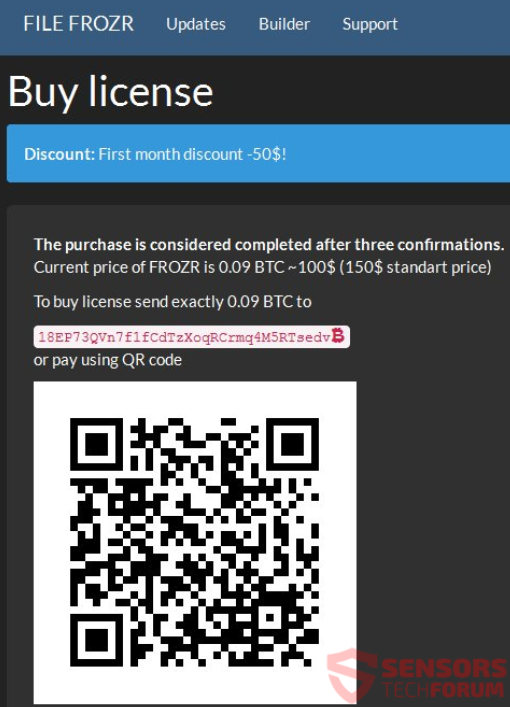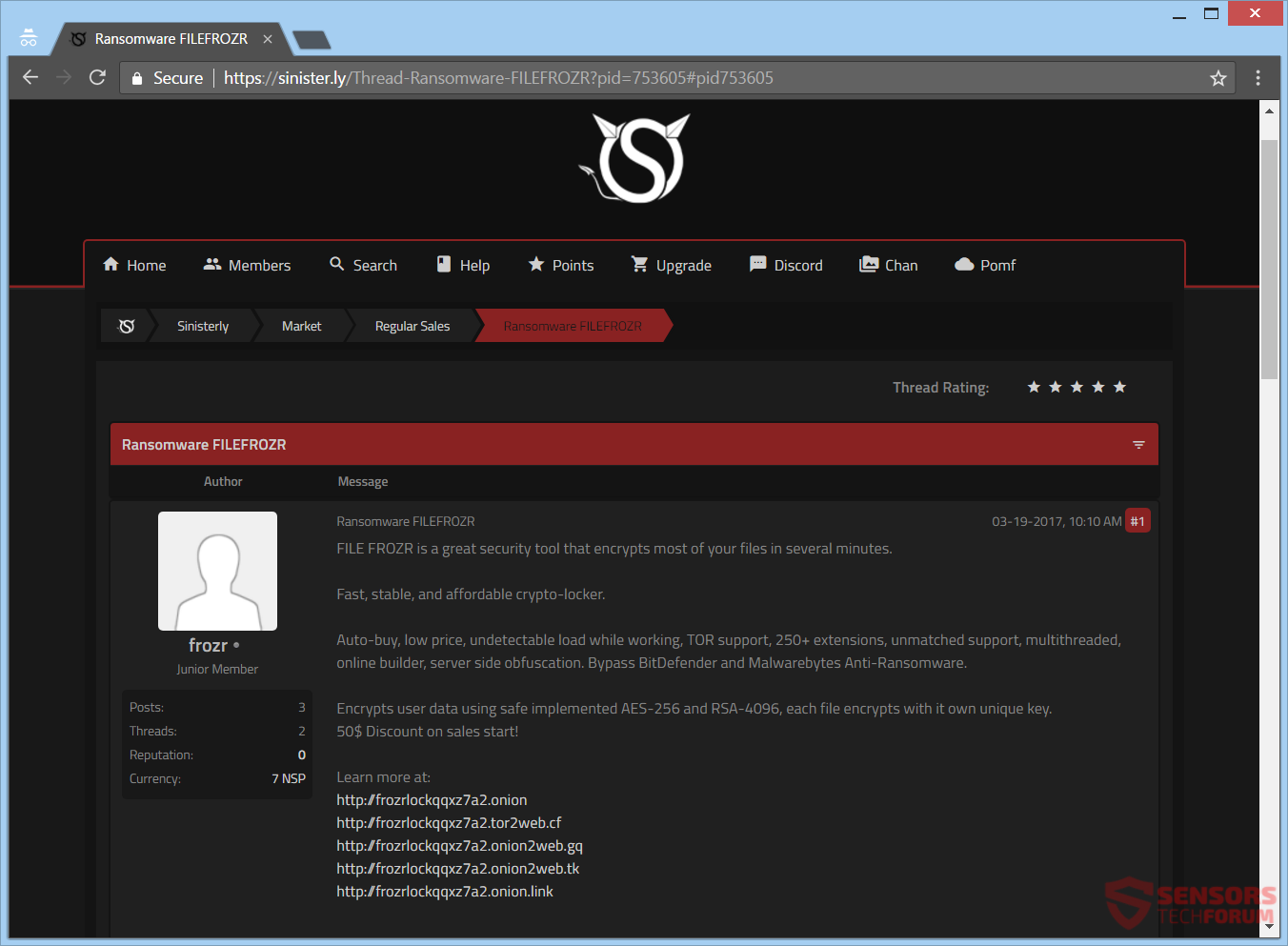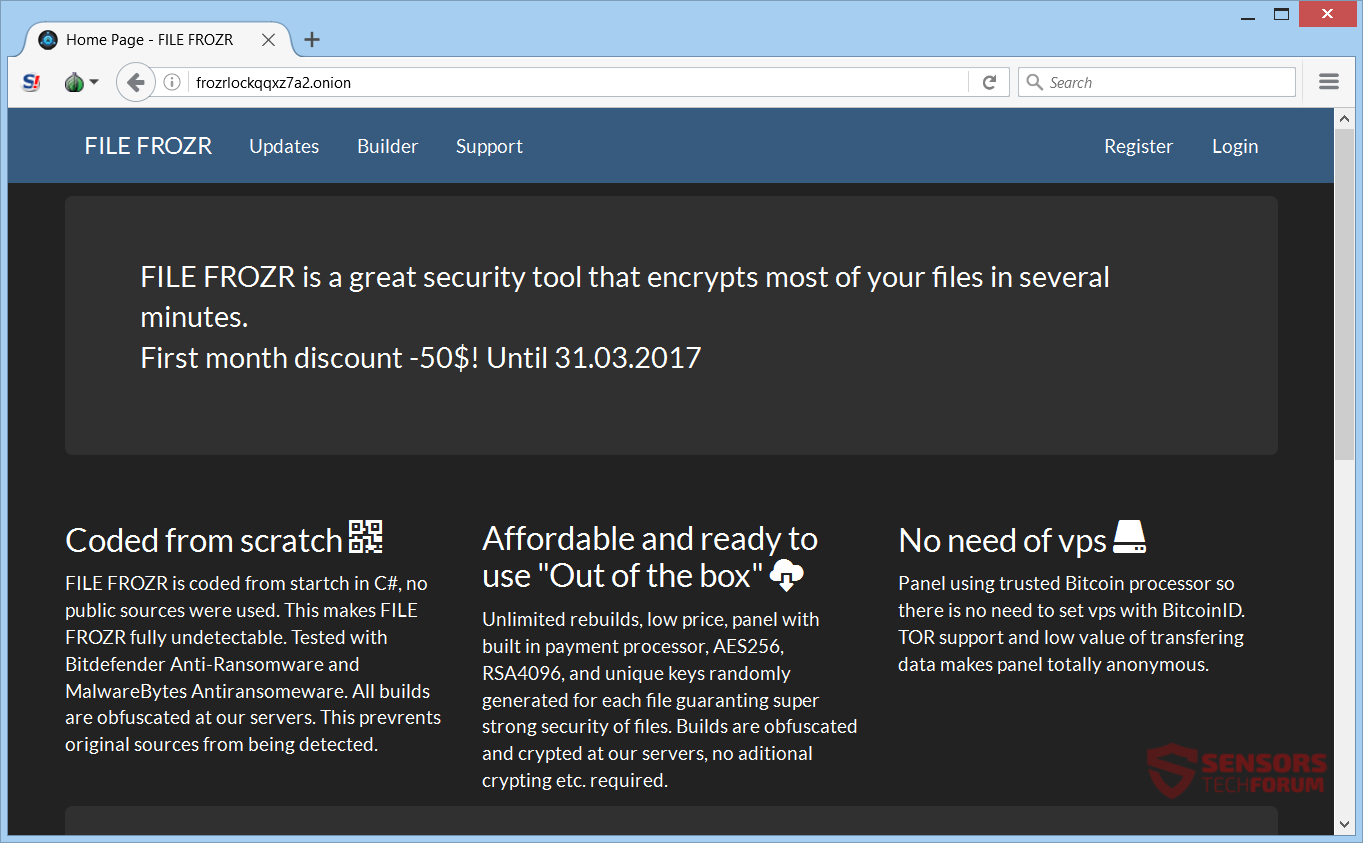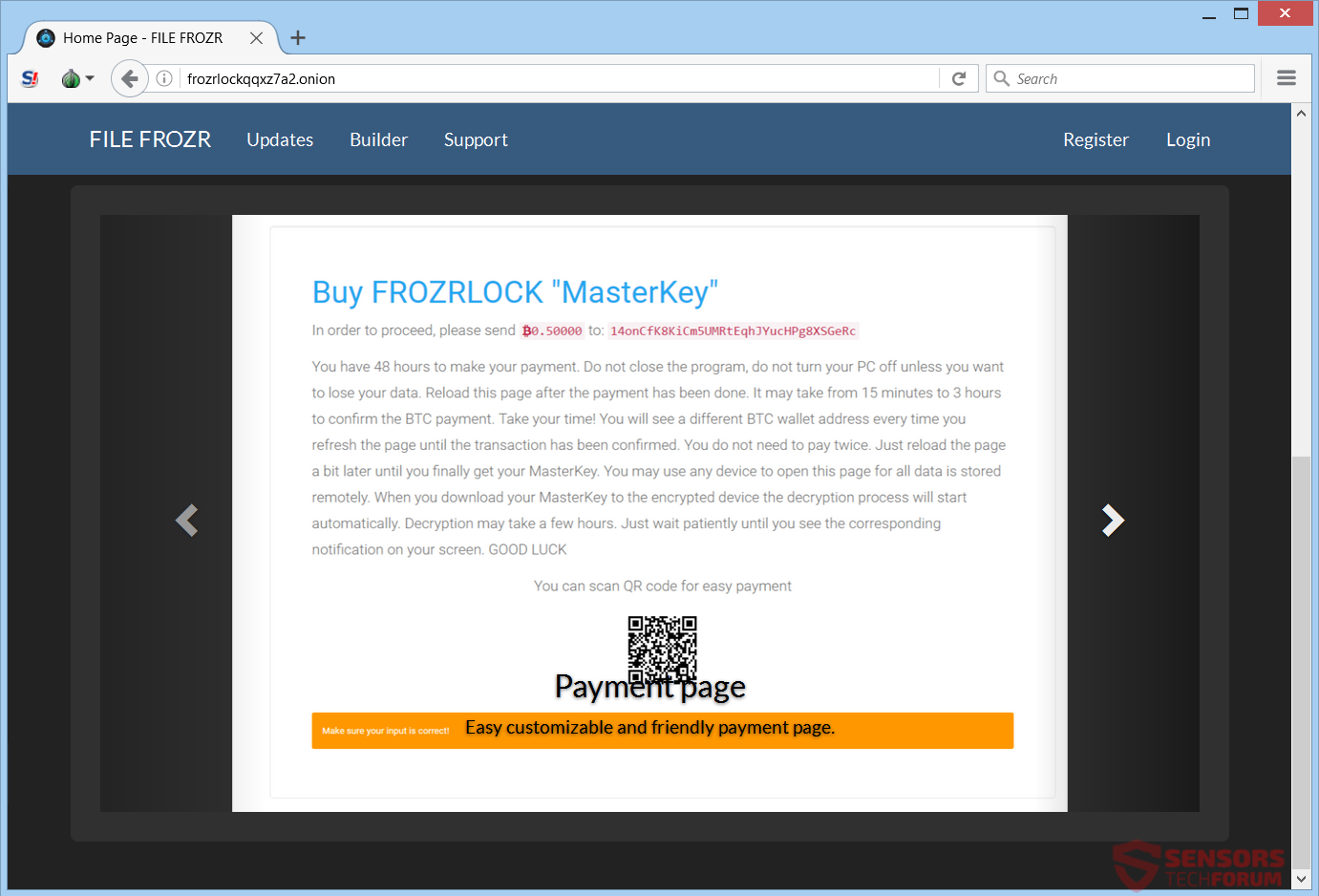This article will aid you to remove FileFrozr ransomware effectively. Follow the ransomware removal instructions at the bottom of the article.
FileFrozr ransomware is a RaaS (Ransomware as a Service) that is being offered for the price of 0.09 Bitcoins or 100 US dollars. The service offers a discount and will receive an update soon, so live versions could begin to spread fast. If you get infected, your files will become encrypted and receive an extension, which the buyer has set. Files with around 250 different extensions will get encrypted. Read the article through and see what ways you can try out to potentially restore some of your data.

Threat Summary
| Name | FileFrozr |
| Type | Ransomware, RaaS, Cryptovirus |
| Short Description | The ransomware is put on the Internet as a service (RaaS). It is offered for 0.09 Bitcoin or 100 US dollars. |
| Symptoms | The ransomware will encrypt your files and will place an extension to all files after the encryption is completed. |
| Distribution Method | Spam Emails, Email Attachments |
| Detection Tool |
See If Your System Has Been Affected by malware
Download
Malware Removal Tool
|
User Experience | Join Our Forum to Discuss FileFrozr. |
| Data Recovery Tool | Windows Data Recovery by Stellar Phoenix Notice! This product scans your drive sectors to recover lost files and it may not recover 100% of the encrypted files, but only few of them, depending on the situation and whether or not you have reformatted your drive. |

FileFrozr Ransomware – Delivery Methods
The FileFrozr ransomware could be delivered via many different methods. Since it is a ransomware as a service, whoever makes a variant of it could choose to spread it with more than one method. One of the many possibilities is through document files, as the coders for the cryptovirus can put a script code for enabling macros inside them as a way of infection. Another option for delivering it to the end user could involve the spread of the payload dropper by using Exploit Kits or attaching it in spam e-mails. Also, it is good to take note of the advertising that the creator of FileFrozr is doing on numerous sites, such as sinister.ly:
The text states the following:
FILE FROZR is a great security tool that encrypts most of your files in several minutes.
Fast, stable, and affordable crypto-locker.
Auto-buy, low price, undetectable load while working, TOR support, 250+ extensions, unmatched support, multithreaded, online builder, server side obfuscation. Bypass BitDefender and Malwarebytes Anti-Ransomware.
Encrypts user data using safe implemented AES-256 and RSA-4096, each file encrypts with it own unique key.
50$ Discount on sales start!
The FileFrozr ransomware could also get delivered through social media networks and file-sharing services. Freeware programs found on the Web could be promoted as useful but still contain the downloader for the payload of the ransomware. Don’t open files when you download them, before scanning them with a security tool beforehand. That goes especially for files, which come from a suspicious source, like an e-mail with an unknown origin. You should check their size and signatures for anything that seems unusual, as well. Also, give the ransomware prevention tips a read to see how you can avoid future infections.

FileFrozr Ransomware – Technical Details
FileFrozr ransomware is a cryptovirus that is being distributed on the Internet as a RaaS (Ransomware as a Service). The following TOR web pages are being used to sell it:
- https://frozrlockqqxz7a2.onion
- https://frozrlockqqxz7a2.tor2web.cf
- https://frozrlockqqxz7a2.onion2web.gq
- https://frozrlockqqxz7a2.onion2web.tk
- https://frozrlockqqxz7a2.onion.link
Visiting the site through any of those links will load its main screen. This is how the main page of the FileFrozr service looks like once you are on its website page:
The text on the TOR-based website reads:
FILE FROZR is a great security tool that encrypts most of your files in several minutes.
First month discount -50$! Until 31.03.2017Coded from scratch
FILE FROZR is coded from startch in C#, no public sources were used. This makes FILE FROZR fully undetectable. Tested with Bitdefender Anti-Ransomware and MalwareBytes Antiransomeware. All builds are obfuscated at our servers. This prevrents original sources from being detected.
Affordable and ready to use “Out of the box”
Unlimited rebuilds, low price, panel with built in payment processor, AES256, RSA4096, and unique keys randomly generated for each file guaranting super strong security of files. Builds are obfuscated and crypted at our servers, no aditional crypting etc. required.
No need of vps
Panel using trusted Bitcoin processor so there is no need to set vps with BitcoinID. TOR support and low value of transfering data makes panel totally anonymous.
You can preview the default ransom note implemented in the ransomware from here:
This is what that ransom note states:
Buy FROZRLOCK “MasterKey”
In order to proceed, please send 0.50000 to: 14onCfK8KiCm5UMRtEqhJYucHPg8XSGeRc
You have 48 hours to make your payment. Do not close the program, do not turn your PC off unless you want to lose your data. Reload this page after the payment has been done. It may take from 15 minutes to 3 hours to confirm the BTC payment. Take your time! You will see a different BTC wallet address every time you refresh the page until the transaction has been confirmed. You do not need to pay twice. Just reload the page a bit later until you finally get your MasterKey. You may use any device to open this page for all data is stored remotely. When you download your MasterKey to the encrypted device the decryption process will start automatically. Decryption may take a few hours. Just wait patiently until you see the corresponding notification on your screen. GOOD LUCK
You can scan QR code for easy payment
The FileFrozr ransomware virus uses BitCoin and the TOR service for keeping its creator anonymous and hidden on the Web.
FileFrozr Ransomware – Encryption Process
The FileFrozr ransomware cryptovirus searches to encrypt files with more than 250 different extensions. More file extensions are quite possible to be added, depending on what files, cybercriminals wish to encrypt. The encryption process uses the AES encryption algorithm with 256-bit ciphers and RSA with 4096-bit ones. In a pending update, the cryptovirus will have a feature for offline mode, meaning that internet connection won’t be required for the malware to encrypt your data.
The FileFrozr cryptovirus might be set in the future to erase the Shadow Volume Copies from the Windows operating system by using this command:
→vssadmin.exe delete shadows /all /Quiet
Read on through and see what types of ways you can try to potentially recover some of your data.

Remove FileFrozr Ransomware and Restore Your Files
If your computer got infected with the FileFrozr ransomware virus, you should have a bit of experience in removing malware. You should get rid of this ransomware as quickly as possible before it can have the chance to spread further and infect other computers. You should remove the ransomware and follow the step-by-step instructions guide provided below.
- Step 1
- Step 2
- Step 3
- Step 4
- Step 5
Step 1: Scan for FileFrozr with SpyHunter Anti-Malware Tool



Ransomware Automatic Removal - Video Guide
Step 2: Uninstall FileFrozr and related malware from Windows
Here is a method in few easy steps that should be able to uninstall most programs. No matter if you are using Windows 10, 8, 7, Vista or XP, those steps will get the job done. Dragging the program or its folder to the recycle bin can be a very bad decision. If you do that, bits and pieces of the program are left behind, and that can lead to unstable work of your PC, errors with the file type associations and other unpleasant activities. The proper way to get a program off your computer is to Uninstall it. To do that:


 Follow the instructions above and you will successfully delete most unwanted and malicious programs.
Follow the instructions above and you will successfully delete most unwanted and malicious programs.
Step 3: Clean any registries, created by FileFrozr on your computer.
The usually targeted registries of Windows machines are the following:
- HKEY_LOCAL_MACHINE\Software\Microsoft\Windows\CurrentVersion\Run
- HKEY_CURRENT_USER\Software\Microsoft\Windows\CurrentVersion\Run
- HKEY_LOCAL_MACHINE\Software\Microsoft\Windows\CurrentVersion\RunOnce
- HKEY_CURRENT_USER\Software\Microsoft\Windows\CurrentVersion\RunOnce
You can access them by opening the Windows registry editor and deleting any values, created by FileFrozr there. This can happen by following the steps underneath:


 Tip: To find a virus-created value, you can right-click on it and click "Modify" to see which file it is set to run. If this is the virus file location, remove the value.
Tip: To find a virus-created value, you can right-click on it and click "Modify" to see which file it is set to run. If this is the virus file location, remove the value.
Before starting "Step 4", please boot back into Normal mode, in case you are currently in Safe Mode.
This will enable you to install and use SpyHunter 5 successfully.
Step 4: Boot Your PC In Safe Mode to isolate and remove FileFrozr





Step 5: Try to Restore Files Encrypted by FileFrozr.
Method 1: Use STOP Decrypter by Emsisoft.
Not all variants of this ransomware can be decrypted for free, but we have added the decryptor used by researchers that is often updated with the variants which become eventually decrypted. You can try and decrypt your files using the instructions below, but if they do not work, then unfortunately your variant of the ransomware virus is not decryptable.
Follow the instructions below to use the Emsisoft decrypter and decrypt your files for free. You can download the Emsisoft decryption tool linked here and then follow the steps provided below:
1 Right-click on the decrypter and click on Run as Administrator as shown below:

2. Agree with the license terms:

3. Click on "Add Folder" and then add the folders where you want files decrypted as shown underneath:

4. Click on "Decrypt" and wait for your files to be decoded.

Note: Credit for the decryptor goes to Emsisoft researchers who have made the breakthrough with this virus.
Method 2: Use data recovery software
Ransomware infections and FileFrozr aim to encrypt your files using an encryption algorithm which may be very difficult to decrypt. This is why we have suggested a data recovery method that may help you go around direct decryption and try to restore your files. Bear in mind that this method may not be 100% effective but may also help you a little or a lot in different situations.
Simply click on the link and on the website menus on the top, choose Data Recovery - Data Recovery Wizard for Windows or Mac (depending on your OS), and then download and run the tool.
FileFrozr-FAQ
What is FileFrozr Ransomware?
FileFrozr is a ransomware infection - the malicious software that enters your computer silently and blocks either access to the computer itself or encrypt your files.
Many ransomware viruses use sophisticated encryption algorithms to make your files inaccessible. The goal of ransomware infections is to demand that you pay a ransom payment to get access to your files back.
What Does FileFrozr Ransomware Do?
Ransomware in general is a malicious software that is designed to block access to your computer or files until a ransom is paid.
Ransomware viruses can also damage your system, corrupt data and delete files, resulting in the permanent loss of important files.
How Does FileFrozr Infect?
Via several ways.FileFrozr Ransomware infects computers by being sent via phishing emails, containing virus attachment. This attachment is usually masked as an important document, like an invoice, bank document or even a plane ticket and it looks very convincing to users.
Another way you may become a victim of FileFrozr is if you download a fake installer, crack or patch from a low reputation website or if you click on a virus link. Many users report getting a ransomware infection by downloading torrents.
How to Open .FileFrozr files?
You can't without a decryptor. At this point, the .FileFrozr files are encrypted. You can only open them once they are decrypted using a specific decryption key for the particular algorithm.
What to Do If a Decryptor Does Not Work?
Do not panic, and backup the files. If a decryptor did not decrypt your .FileFrozr files successfully, then do not despair, because this virus is still new.
Can I Restore ".FileFrozr" Files?
Yes, sometimes files can be restored. We have suggested several file recovery methods that could work if you want to restore .FileFrozr files.
These methods are in no way 100% guaranteed that you will be able to get your files back. But if you have a backup, your chances of success are much greater.
How To Get Rid of FileFrozr Virus?
The safest way and the most efficient one for the removal of this ransomware infection is the use a professional anti-malware program.
It will scan for and locate FileFrozr ransomware and then remove it without causing any additional harm to your important .FileFrozr files.
Can I Report Ransomware to Authorities?
In case your computer got infected with a ransomware infection, you can report it to the local Police departments. It can help authorities worldwide track and determine the perpetrators behind the virus that has infected your computer.
Below, we have prepared a list with government websites, where you can file a report in case you are a victim of a cybercrime:
Cyber-security authorities, responsible for handling ransomware attack reports in different regions all over the world:
Germany - Offizielles Portal der deutschen Polizei
United States - IC3 Internet Crime Complaint Centre
United Kingdom - Action Fraud Police
France - Ministère de l'Intérieur
Italy - Polizia Di Stato
Spain - Policía Nacional
Netherlands - Politie
Poland - Policja
Portugal - Polícia Judiciária
Greece - Cyber Crime Unit (Hellenic Police)
India - Mumbai Police - CyberCrime Investigation Cell
Australia - Australian High Tech Crime Center
Reports may be responded to in different timeframes, depending on your local authorities.
Can You Stop Ransomware from Encrypting Your Files?
Yes, you can prevent ransomware. The best way to do this is to ensure your computer system is updated with the latest security patches, use a reputable anti-malware program and firewall, backup your important files frequently, and avoid clicking on malicious links or downloading unknown files.
Can FileFrozr Ransomware Steal Your Data?
Yes, in most cases ransomware will steal your information. It is a form of malware that steals data from a user's computer, encrypts it, and then demands a ransom in order to decrypt it.
In many cases, the malware authors or attackers will threaten to delete the data or publish it online unless the ransom is paid.
Can Ransomware Infect WiFi?
Yes, ransomware can infect WiFi networks, as malicious actors can use it to gain control of the network, steal confidential data, and lock out users. If a ransomware attack is successful, it could lead to a loss of service and/or data, and in some cases, financial losses.
Should I Pay Ransomware?
No, you should not pay ransomware extortionists. Paying them only encourages criminals and does not guarantee that the files or data will be restored. The better approach is to have a secure backup of important data and be vigilant about security in the first place.
What Happens If I Don't Pay Ransom?
If you don't pay the ransom, the hackers may still have access to your computer, data, or files and may continue to threaten to expose or delete them, or even use them to commit cybercrimes. In some cases, they may even continue to demand additional ransom payments.
Can a Ransomware Attack Be Detected?
Yes, ransomware can be detected. Anti-malware software and other advanced security tools can detect ransomware and alert the user when it is present on a machine.
It is important to stay up-to-date on the latest security measures and to keep security software updated to ensure ransomware can be detected and prevented.
Do Ransomware Criminals Get Caught?
Yes, ransomware criminals do get caught. Law enforcement agencies, such as the FBI, Interpol and others have been successful in tracking down and prosecuting ransomware criminals in the US and other countries. As ransomware threats continue to increase, so does the enforcement activity.
About the FileFrozr Research
The content we publish on SensorsTechForum.com, this FileFrozr how-to removal guide included, is the outcome of extensive research, hard work and our team’s devotion to help you remove the specific malware and restore your encrypted files.
How did we conduct the research on this ransomware?
Our research is based on an independent investigation. We are in contact with independent security researchers, and as such, we receive daily updates on the latest malware and ransomware definitions.
Furthermore, the research behind the FileFrozr ransomware threat is backed with VirusTotal and the NoMoreRansom project.
To better understand the ransomware threat, please refer to the following articles which provide knowledgeable details.
As a site that has been dedicated to providing free removal instructions for ransomware and malware since 2014, SensorsTechForum’s recommendation is to only pay attention to trustworthy sources.
How to recognize trustworthy sources:
- Always check "About Us" web page.
- Profile of the content creator.
- Make sure that real people are behind the site and not fake names and profiles.
- Verify Facebook, LinkedIn and Twitter personal profiles.