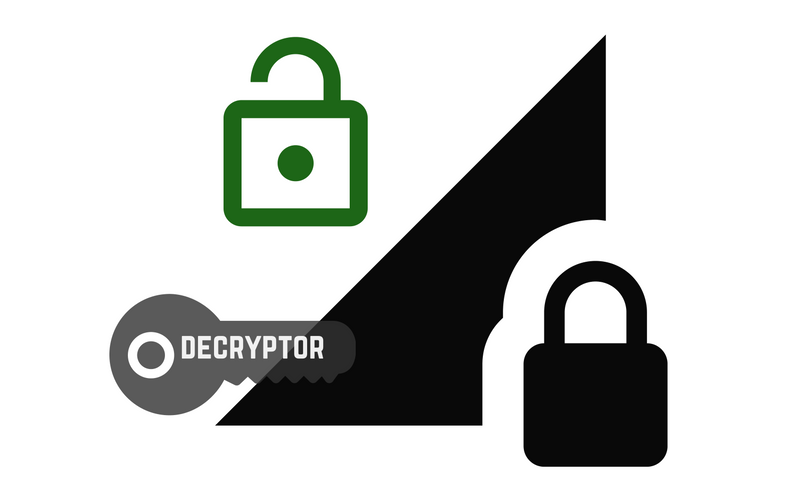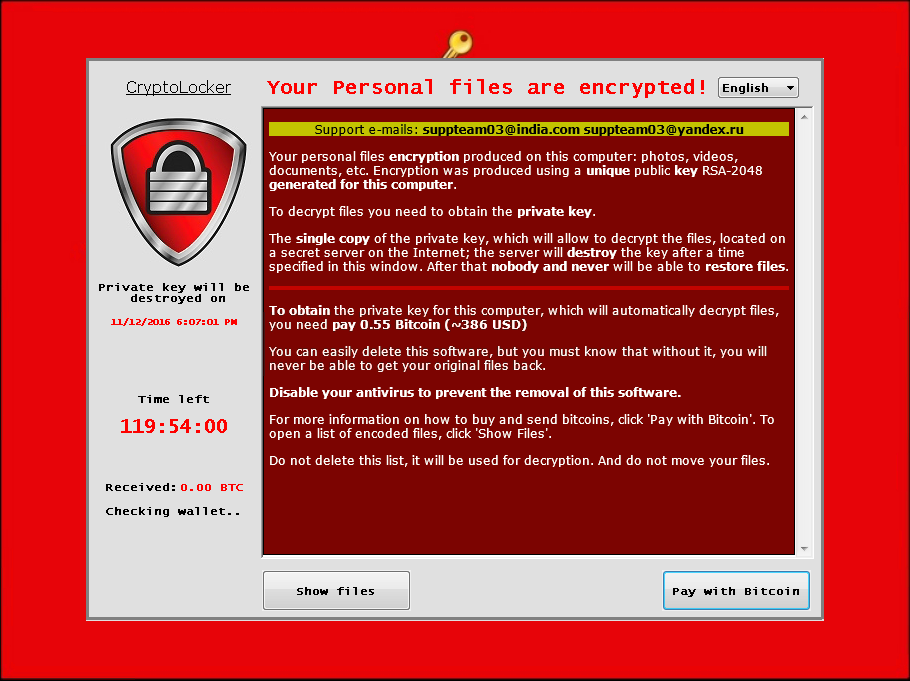PClock4 virus, also known as PClock SysGop ransomware, is the latest iteration of the PClock ransomware family.
PClock ransomware virus has been around for quite some time. Previous infection campaigns were using the XOR algorithm to encrypt the user’s data. A previous PClock version of the ransomware family was also pretending to be Cryptolocker, relying on the famous ransomware’s name and fame. This old infection was reported to ask for 0.5 Bitcoin in exchange for file decryption. Let’s see what has been changed in PClock4 ransomware virus, in the table below:

Threat Summary
| Name |
PClock4 |
| Type | ScreenLock Ransomware |
| Short Description | PClock4, also known as PClock SysGop, uses the RSA-2048 encryption algorithm and targets a total of 2630 file type extensions. Reportedly it demands a ransom of 0.6 – 1.6 Bitcoin. |
| Symptoms | The victim’s files are encrypted. A screen locker function is embedded in the source code of PClock4 which gets in the way of any user activity on the targeted machine. A ransom message is displayed. For full text of the message, see the article. |
| Distribution Method | Spam emails. |
| Detection Tool |
See If Your System Has Been Affected by malware
Download
Malware Removal Tool
|
| User Experience | Join our forum to Discuss PClock4. |
| Data Recovery Tool | Windows Data Recovery by Stellar Phoenix Notice! This product scans your drive sectors to recover lost files and it may not recover 100% of the encrypted files, but only few of them, depending on the situation and whether or not you have reformatted your drive. |
Unfortunately, in October researchers reported that there was no longer a way to decrypt newer PClock variants without the original decryption key possessed by criminals. The free decrypter coded by Fabian Wosar got broken when the ransomware authors updated their code. However, there still may be a chance for you to obtain access to your encrypted data via using powerful data recovery software or via data back ups.
There is no guarantee software data recovery attempts will be successful but in some cases users have shared positive results in restoring data partially. You will find data recovery solutions at the end of this article, where you will also be instructed on how to remove PClock both manually and automatically.

PClock 4 Ransomware Distribution Method
PClock4 has been reported to spread mainly in spam email campaigns. Such campaigns tend to become more intensive during the winter holidays season when people are less aware of potential online infections. The ransomware’s payload may be hiding in attached files appearing to be sent by legal organizations. Here are two examples of subject lines of PClock4 spam campaign:
- PLEASE READ YOUR FAX T6931
- Criminal case against you
Researchers report that the malware is attached in WSF files which contain the payload dropper – Crimace Trojan.
More particularly,a RAR archive contains a WSF file. When users download and open the archive, and execute the WSF file, a JScript function is set to initiate a series of operations that download and run a malware known as Crimace, known to be detected as TrojanDownloader:JS/Crimace.A.
The Trojan is a malware downloader, that connects to an online server and downloads and runs other malware such as PClock4. Other malware can be distributed the same way, too.
Besides being sent out in aggressive spam and phishing campaigns, the ransomware may be distributed in exploit kit operations.

PClock4 Ransomware – Further Technical Analysis
By comparing screenshots of PClock4 previous campaigns and the latest one described here, we will see that not much has changed. In other words, the ransomware hasn’t evolved, or at least no big changes have been observed. Here is an example of the latest campaign, provided by Microsoft:
The ransomware has been detected by Microsoft as Ransom:Win32/WinPlock.B or WinPlock, and is more commonly referred to as PClock. The first infections of the crypto virus were observed in 2015.
Emsisoft security researcher Fabian Wosar was able to create a decrypter for the earlier versions that enabled users to decrypt their files for free. Unfortunately, this is not the case any longer, as cybercriminals updated their code in May 2015 and broke the decrypter. The only way for PClock victims was to restore encrypted data from backup files or by paying the ransom, which is never recommended as it doesn’t guarantee any success. After all, don’t forget you are dealing with cybercriminals.
Interestingly, despite being known for more than 2 years, PClock has remained an entry-level operation even in the PClock4 iteration. The ransomware still requires its victims to get in contact with the authors via email, which is an ancient tactic. The only change in PClock4 appears to be the number of files targeted for encryption – it has jumped from 100+ files types, to 2,630.

Remove PClock4 and Restore Encrypted Files
PClock4 can be removed manually – the first half of PClock4 removal manual below will guide you through the process but keep in mind at least some experience in malware removal is needed. If you don’t feel confident enough, please refer to the instructions for PClock4 automatic removal.
- Step 1
- Step 2
- Step 3
- Step 4
- Step 5
Step 1: Scan for PClock4 with SpyHunter Anti-Malware Tool



Ransomware Automatic Removal - Video Guide
Step 2: Uninstall PClock4 and related malware from Windows
Here is a method in few easy steps that should be able to uninstall most programs. No matter if you are using Windows 10, 8, 7, Vista or XP, those steps will get the job done. Dragging the program or its folder to the recycle bin can be a very bad decision. If you do that, bits and pieces of the program are left behind, and that can lead to unstable work of your PC, errors with the file type associations and other unpleasant activities. The proper way to get a program off your computer is to Uninstall it. To do that:


 Follow the instructions above and you will successfully delete most unwanted and malicious programs.
Follow the instructions above and you will successfully delete most unwanted and malicious programs.
Step 3: Clean any registries, created by PClock4 on your computer.
The usually targeted registries of Windows machines are the following:
- HKEY_LOCAL_MACHINE\Software\Microsoft\Windows\CurrentVersion\Run
- HKEY_CURRENT_USER\Software\Microsoft\Windows\CurrentVersion\Run
- HKEY_LOCAL_MACHINE\Software\Microsoft\Windows\CurrentVersion\RunOnce
- HKEY_CURRENT_USER\Software\Microsoft\Windows\CurrentVersion\RunOnce
You can access them by opening the Windows registry editor and deleting any values, created by PClock4 there. This can happen by following the steps underneath:


 Tip: To find a virus-created value, you can right-click on it and click "Modify" to see which file it is set to run. If this is the virus file location, remove the value.
Tip: To find a virus-created value, you can right-click on it and click "Modify" to see which file it is set to run. If this is the virus file location, remove the value.
Before starting "Step 4", please boot back into Normal mode, in case you are currently in Safe Mode.
This will enable you to install and use SpyHunter 5 successfully.
Step 4: Boot Your PC In Safe Mode to isolate and remove PClock4





Step 5: Try to Restore Files Encrypted by PClock4.
Method 1: Use STOP Decrypter by Emsisoft.
Not all variants of this ransomware can be decrypted for free, but we have added the decryptor used by researchers that is often updated with the variants which become eventually decrypted. You can try and decrypt your files using the instructions below, but if they do not work, then unfortunately your variant of the ransomware virus is not decryptable.
Follow the instructions below to use the Emsisoft decrypter and decrypt your files for free. You can download the Emsisoft decryption tool linked here and then follow the steps provided below:
1 Right-click on the decrypter and click on Run as Administrator as shown below:

2. Agree with the license terms:

3. Click on "Add Folder" and then add the folders where you want files decrypted as shown underneath:

4. Click on "Decrypt" and wait for your files to be decoded.

Note: Credit for the decryptor goes to Emsisoft researchers who have made the breakthrough with this virus.
Method 2: Use data recovery software
Ransomware infections and PClock4 aim to encrypt your files using an encryption algorithm which may be very difficult to decrypt. This is why we have suggested a data recovery method that may help you go around direct decryption and try to restore your files. Bear in mind that this method may not be 100% effective but may also help you a little or a lot in different situations.
Simply click on the link and on the website menus on the top, choose Data Recovery - Data Recovery Wizard for Windows or Mac (depending on your OS), and then download and run the tool.
PClock4-FAQ
What is PClock4 Ransomware?
PClock4 is a ransomware infection - the malicious software that enters your computer silently and blocks either access to the computer itself or encrypt your files.
Many ransomware viruses use sophisticated encryption algorithms to make your files inaccessible. The goal of ransomware infections is to demand that you pay a ransom payment to get access to your files back.
What Does PClock4 Ransomware Do?
Ransomware in general is a malicious software that is designed to block access to your computer or files until a ransom is paid.
Ransomware viruses can also damage your system, corrupt data and delete files, resulting in the permanent loss of important files.
How Does PClock4 Infect?
Via several ways.PClock4 Ransomware infects computers by being sent via phishing emails, containing virus attachment. This attachment is usually masked as an important document, like an invoice, bank document or even a plane ticket and it looks very convincing to users.
Another way you may become a victim of PClock4 is if you download a fake installer, crack or patch from a low reputation website or if you click on a virus link. Many users report getting a ransomware infection by downloading torrents.
How to Open .PClock4 files?
You can't without a decryptor. At this point, the .PClock4 files are encrypted. You can only open them once they are decrypted using a specific decryption key for the particular algorithm.
What to Do If a Decryptor Does Not Work?
Do not panic, and backup the files. If a decryptor did not decrypt your .PClock4 files successfully, then do not despair, because this virus is still new.
Can I Restore ".PClock4" Files?
Yes, sometimes files can be restored. We have suggested several file recovery methods that could work if you want to restore .PClock4 files.
These methods are in no way 100% guaranteed that you will be able to get your files back. But if you have a backup, your chances of success are much greater.
How To Get Rid of PClock4 Virus?
The safest way and the most efficient one for the removal of this ransomware infection is the use a professional anti-malware program.
It will scan for and locate PClock4 ransomware and then remove it without causing any additional harm to your important .PClock4 files.
Can I Report Ransomware to Authorities?
In case your computer got infected with a ransomware infection, you can report it to the local Police departments. It can help authorities worldwide track and determine the perpetrators behind the virus that has infected your computer.
Below, we have prepared a list with government websites, where you can file a report in case you are a victim of a cybercrime:
Cyber-security authorities, responsible for handling ransomware attack reports in different regions all over the world:
Germany - Offizielles Portal der deutschen Polizei
United States - IC3 Internet Crime Complaint Centre
United Kingdom - Action Fraud Police
France - Ministère de l'Intérieur
Italy - Polizia Di Stato
Spain - Policía Nacional
Netherlands - Politie
Poland - Policja
Portugal - Polícia Judiciária
Greece - Cyber Crime Unit (Hellenic Police)
India - Mumbai Police - CyberCrime Investigation Cell
Australia - Australian High Tech Crime Center
Reports may be responded to in different timeframes, depending on your local authorities.
Can You Stop Ransomware from Encrypting Your Files?
Yes, you can prevent ransomware. The best way to do this is to ensure your computer system is updated with the latest security patches, use a reputable anti-malware program and firewall, backup your important files frequently, and avoid clicking on malicious links or downloading unknown files.
Can PClock4 Ransomware Steal Your Data?
Yes, in most cases ransomware will steal your information. It is a form of malware that steals data from a user's computer, encrypts it, and then demands a ransom in order to decrypt it.
In many cases, the malware authors or attackers will threaten to delete the data or publish it online unless the ransom is paid.
Can Ransomware Infect WiFi?
Yes, ransomware can infect WiFi networks, as malicious actors can use it to gain control of the network, steal confidential data, and lock out users. If a ransomware attack is successful, it could lead to a loss of service and/or data, and in some cases, financial losses.
Should I Pay Ransomware?
No, you should not pay ransomware extortionists. Paying them only encourages criminals and does not guarantee that the files or data will be restored. The better approach is to have a secure backup of important data and be vigilant about security in the first place.
What Happens If I Don't Pay Ransom?
If you don't pay the ransom, the hackers may still have access to your computer, data, or files and may continue to threaten to expose or delete them, or even use them to commit cybercrimes. In some cases, they may even continue to demand additional ransom payments.
Can a Ransomware Attack Be Detected?
Yes, ransomware can be detected. Anti-malware software and other advanced security tools can detect ransomware and alert the user when it is present on a machine.
It is important to stay up-to-date on the latest security measures and to keep security software updated to ensure ransomware can be detected and prevented.
Do Ransomware Criminals Get Caught?
Yes, ransomware criminals do get caught. Law enforcement agencies, such as the FBI, Interpol and others have been successful in tracking down and prosecuting ransomware criminals in the US and other countries. As ransomware threats continue to increase, so does the enforcement activity.
About the PClock4 Research
The content we publish on SensorsTechForum.com, this PClock4 how-to removal guide included, is the outcome of extensive research, hard work and our team’s devotion to help you remove the specific malware and restore your encrypted files.
How did we conduct the research on this ransomware?
Our research is based on an independent investigation. We are in contact with independent security researchers, and as such, we receive daily updates on the latest malware and ransomware definitions.
Furthermore, the research behind the PClock4 ransomware threat is backed with VirusTotal and the NoMoreRansom project.
To better understand the ransomware threat, please refer to the following articles which provide knowledgeable details.
As a site that has been dedicated to providing free removal instructions for ransomware and malware since 2014, SensorsTechForum’s recommendation is to only pay attention to trustworthy sources.
How to recognize trustworthy sources:
- Always check "About Us" web page.
- Profile of the content creator.
- Make sure that real people are behind the site and not fake names and profiles.
- Verify Facebook, LinkedIn and Twitter personal profiles.