 PClock ransomware, pretending to be the notorious Cryptolocker, which is one of the first infections of this kind, has been reported to encrypt files. The crypto-virus uses the algorithm XOR to encrypt the data. The PClock ransomware wants 0.5 BTC, which is approximately 220 USD to decrypt the files and give the user access to them. However, users are strongly advised NOT to pay any ransom money, because there may be a solution to decrypt the files. If you want to remove PClock from your computer and decrypt the data, please read the instructions in this article.
PClock ransomware, pretending to be the notorious Cryptolocker, which is one of the first infections of this kind, has been reported to encrypt files. The crypto-virus uses the algorithm XOR to encrypt the data. The PClock ransomware wants 0.5 BTC, which is approximately 220 USD to decrypt the files and give the user access to them. However, users are strongly advised NOT to pay any ransom money, because there may be a solution to decrypt the files. If you want to remove PClock from your computer and decrypt the data, please read the instructions in this article.

Threat Summary
| Name | PClock |
| Type | Ransomware |
| Short Description | The ransomware encrypts files with a powerful RSA algorithm and asks a 0.5 BTC ransom payment for decryption. |
| Symptoms | Files are encrypted and become inaccessible. The wallpaper is changed and a window pops up, both with the ransom note, giving a deadline to pay the ransom ammount.. |
| Distribution Method | Spam Emails, Email Attachments, File Sharing Networks. |
| Detection Tool |
See If Your System Has Been Affected by malware
Download
Malware Removal Tool
|
| User Experience | Join our forum to Discuss PClock Ransomware. |
| Data Recovery Tool | Windows Data Recovery by Stellar Phoenix Notice! This product scans your drive sectors to recover lost files and it may not recover 100% of the encrypted files, but only few of them, depending on the situation and whether or not you have reformatted your drive. |

PClock Ransomware – Spread
To infect users, PClock is believed to use one of the following methods:
Infect via malicious URLs posted as referral spam messages or spam e-mails.
Infect via dangerous files that may contain JavaScript or Exploit Kits that are programmed to download the payload undetected.
To begin with, the ransomware may use the following e-mail subjects to convince users into clicking on the malicious content:
- “Your PayPal Receipt.”
- “Your eBay order has been confirmed.”
- “Open the attachment to see your new credit card number.”
- “Your account has been suspended.”
Such indirect social engineering type of attacks are the primary reason users get infected by malware. We strongly advise you to check thoroughly every URL or file you believe is suspicious before its even downloaded on your computer. One way to do this is via online security services, such as VirusTotal or HerdProtect, for example.

PClock Ransomware – More about The Threat
After infecting a computer system, PClock may create the following files on its primary drive:
→ In %AppData%:
\WinDsk\windsk.exe – the executable of the ransomware that may encrypt files.
\WinDsk\windskwp.jpg – the ransom message which is set as a background after a successful infection.
On %Desktop%:
CryptoLocker.lnk – a support file for paying the ransom.
In the %User’s Profile% folder:
enc_files.txt – a list which contains the names of the files that have been encrypted by the ransomware.
In addition to that, PClock also gets administrative permissions to modify the Windows Registry editor. This is done to create a registry entry that runs the malicious “windsk.exe” file every time you boot up Windows. The targeted key with values is the following:
→ The key:
HKEY_CURRENT_USER\Software\Microsoft\Windows\CurrentVersion\Run\
The values in it:
“wincl” = “{location to the malicious executable}”
After finishing the setup process, PClock Ransomware start the encryption process. Researchers from the independent blog ID-Ransomware.blogspot.bg https://id-ransomware.blogspot.bg have identified that it uses the XOR cipher to encrypt files. PClock scans for the following files and encrypts them:
→ .3fr, .accdb, .ai, .arw, .bay, .cdr, .cer, .cr2, .crt, .crw, .h, .dbf, .dcr, .der, .dng, .doc, .docm, .docx, .dwg, .dxf, .dxg, .eps, .erf, .indd, .jpe, .jpg, .kdc, .mdb, .mdf, .mef, .mrw, .nef, .nrw, .odb, .odm, .odp, .ods, .odt, .orf, .p12, .p7b, .p7c, .pdd, .pef, .pem, .pfx, .ppt, .pptm, .pptx, .psd, .pst, .ptx, .r3d, .raf, .raw, .rtf, .rw2, .rwl, .srf, .srw, .wb2, .wpd, .wps, .xlk, .xls, .xlsb, .xlsm, .xlsx Source:kb.wisc.edu
After encrypting the files, PClock changes the wallpaper of the user, with a message that makes it look like CryptoLocker:
Furthermore, it opens up a Window with payment instructions to additionally scare off infected users into paying ransom money:
The ransomware usually gives around 72 hours to pay the ransom money of 0.5 BitCoins. After this, it threatens to destroy the private keys.

Remove PClock Ransomware after Which Decrypt the Files
“Do not pay the ransom!” – This is what malware researchers advise infected users. Luckily there is a decryptor provided for PClock by EmsiSoft, and you may download it by clicking on the web link in step “3. Decrypt files encrypted by PClock Ransomware” below.
To remove PClock, you should immediately orient towards following the instructions below. They will help you isolate this cyber-threat and remove it without damaging your system.
- Step 1
- Step 2
- Step 3
- Step 4
- Step 5
Step 1: Scan for PClock with SpyHunter Anti-Malware Tool



Ransomware Automatic Removal - Video Guide
Step 2: Uninstall PClock and related malware from Windows
Here is a method in few easy steps that should be able to uninstall most programs. No matter if you are using Windows 10, 8, 7, Vista or XP, those steps will get the job done. Dragging the program or its folder to the recycle bin can be a very bad decision. If you do that, bits and pieces of the program are left behind, and that can lead to unstable work of your PC, errors with the file type associations and other unpleasant activities. The proper way to get a program off your computer is to Uninstall it. To do that:


 Follow the instructions above and you will successfully delete most unwanted and malicious programs.
Follow the instructions above and you will successfully delete most unwanted and malicious programs.
Step 3: Clean any registries, created by PClock on your computer.
The usually targeted registries of Windows machines are the following:
- HKEY_LOCAL_MACHINE\Software\Microsoft\Windows\CurrentVersion\Run
- HKEY_CURRENT_USER\Software\Microsoft\Windows\CurrentVersion\Run
- HKEY_LOCAL_MACHINE\Software\Microsoft\Windows\CurrentVersion\RunOnce
- HKEY_CURRENT_USER\Software\Microsoft\Windows\CurrentVersion\RunOnce
You can access them by opening the Windows registry editor and deleting any values, created by PClock there. This can happen by following the steps underneath:


 Tip: To find a virus-created value, you can right-click on it and click "Modify" to see which file it is set to run. If this is the virus file location, remove the value.
Tip: To find a virus-created value, you can right-click on it and click "Modify" to see which file it is set to run. If this is the virus file location, remove the value.
Before starting "Step 4", please boot back into Normal mode, in case you are currently in Safe Mode.
This will enable you to install and use SpyHunter 5 successfully.
Step 4: Boot Your PC In Safe Mode to isolate and remove PClock





Step 5: Try to Restore Files Encrypted by PClock.
Method 1: Use STOP Decrypter by Emsisoft.
Not all variants of this ransomware can be decrypted for free, but we have added the decryptor used by researchers that is often updated with the variants which become eventually decrypted. You can try and decrypt your files using the instructions below, but if they do not work, then unfortunately your variant of the ransomware virus is not decryptable.
Follow the instructions below to use the Emsisoft decrypter and decrypt your files for free. You can download the Emsisoft decryption tool linked here and then follow the steps provided below:
1 Right-click on the decrypter and click on Run as Administrator as shown below:

2. Agree with the license terms:

3. Click on "Add Folder" and then add the folders where you want files decrypted as shown underneath:

4. Click on "Decrypt" and wait for your files to be decoded.

Note: Credit for the decryptor goes to Emsisoft researchers who have made the breakthrough with this virus.
Method 2: Use data recovery software
Ransomware infections and PClock aim to encrypt your files using an encryption algorithm which may be very difficult to decrypt. This is why we have suggested a data recovery method that may help you go around direct decryption and try to restore your files. Bear in mind that this method may not be 100% effective but may also help you a little or a lot in different situations.
Simply click on the link and on the website menus on the top, choose Data Recovery - Data Recovery Wizard for Windows or Mac (depending on your OS), and then download and run the tool.
PClock-FAQ
What is PClock Ransomware?
PClock is a ransomware infection - the malicious software that enters your computer silently and blocks either access to the computer itself or encrypt your files.
Many ransomware viruses use sophisticated encryption algorithms to make your files inaccessible. The goal of ransomware infections is to demand that you pay a ransom payment to get access to your files back.
What Does PClock Ransomware Do?
Ransomware in general is a malicious software that is designed to block access to your computer or files until a ransom is paid.
Ransomware viruses can also damage your system, corrupt data and delete files, resulting in the permanent loss of important files.
How Does PClock Infect?
Via several ways.PClock Ransomware infects computers by being sent via phishing emails, containing virus attachment. This attachment is usually masked as an important document, like an invoice, bank document or even a plane ticket and it looks very convincing to users.
Another way you may become a victim of PClock is if you download a fake installer, crack or patch from a low reputation website or if you click on a virus link. Many users report getting a ransomware infection by downloading torrents.
How to Open .PClock files?
You can't without a decryptor. At this point, the .PClock files are encrypted. You can only open them once they are decrypted using a specific decryption key for the particular algorithm.
What to Do If a Decryptor Does Not Work?
Do not panic, and backup the files. If a decryptor did not decrypt your .PClock files successfully, then do not despair, because this virus is still new.
Can I Restore ".PClock" Files?
Yes, sometimes files can be restored. We have suggested several file recovery methods that could work if you want to restore .PClock files.
These methods are in no way 100% guaranteed that you will be able to get your files back. But if you have a backup, your chances of success are much greater.
How To Get Rid of PClock Virus?
The safest way and the most efficient one for the removal of this ransomware infection is the use a professional anti-malware program.
It will scan for and locate PClock ransomware and then remove it without causing any additional harm to your important .PClock files.
Can I Report Ransomware to Authorities?
In case your computer got infected with a ransomware infection, you can report it to the local Police departments. It can help authorities worldwide track and determine the perpetrators behind the virus that has infected your computer.
Below, we have prepared a list with government websites, where you can file a report in case you are a victim of a cybercrime:
Cyber-security authorities, responsible for handling ransomware attack reports in different regions all over the world:
Germany - Offizielles Portal der deutschen Polizei
United States - IC3 Internet Crime Complaint Centre
United Kingdom - Action Fraud Police
France - Ministère de l'Intérieur
Italy - Polizia Di Stato
Spain - Policía Nacional
Netherlands - Politie
Poland - Policja
Portugal - Polícia Judiciária
Greece - Cyber Crime Unit (Hellenic Police)
India - Mumbai Police - CyberCrime Investigation Cell
Australia - Australian High Tech Crime Center
Reports may be responded to in different timeframes, depending on your local authorities.
Can You Stop Ransomware from Encrypting Your Files?
Yes, you can prevent ransomware. The best way to do this is to ensure your computer system is updated with the latest security patches, use a reputable anti-malware program and firewall, backup your important files frequently, and avoid clicking on malicious links or downloading unknown files.
Can PClock Ransomware Steal Your Data?
Yes, in most cases ransomware will steal your information. It is a form of malware that steals data from a user's computer, encrypts it, and then demands a ransom in order to decrypt it.
In many cases, the malware authors or attackers will threaten to delete the data or publish it online unless the ransom is paid.
Can Ransomware Infect WiFi?
Yes, ransomware can infect WiFi networks, as malicious actors can use it to gain control of the network, steal confidential data, and lock out users. If a ransomware attack is successful, it could lead to a loss of service and/or data, and in some cases, financial losses.
Should I Pay Ransomware?
No, you should not pay ransomware extortionists. Paying them only encourages criminals and does not guarantee that the files or data will be restored. The better approach is to have a secure backup of important data and be vigilant about security in the first place.
What Happens If I Don't Pay Ransom?
If you don't pay the ransom, the hackers may still have access to your computer, data, or files and may continue to threaten to expose or delete them, or even use them to commit cybercrimes. In some cases, they may even continue to demand additional ransom payments.
Can a Ransomware Attack Be Detected?
Yes, ransomware can be detected. Anti-malware software and other advanced security tools can detect ransomware and alert the user when it is present on a machine.
It is important to stay up-to-date on the latest security measures and to keep security software updated to ensure ransomware can be detected and prevented.
Do Ransomware Criminals Get Caught?
Yes, ransomware criminals do get caught. Law enforcement agencies, such as the FBI, Interpol and others have been successful in tracking down and prosecuting ransomware criminals in the US and other countries. As ransomware threats continue to increase, so does the enforcement activity.
About the PClock Research
The content we publish on SensorsTechForum.com, this PClock how-to removal guide included, is the outcome of extensive research, hard work and our team’s devotion to help you remove the specific malware and restore your encrypted files.
How did we conduct the research on this ransomware?
Our research is based on an independent investigation. We are in contact with independent security researchers, and as such, we receive daily updates on the latest malware and ransomware definitions.
Furthermore, the research behind the PClock ransomware threat is backed with VirusTotal and the NoMoreRansom project.
To better understand the ransomware threat, please refer to the following articles which provide knowledgeable details.
As a site that has been dedicated to providing free removal instructions for ransomware and malware since 2014, SensorsTechForum’s recommendation is to only pay attention to trustworthy sources.
How to recognize trustworthy sources:
- Always check "About Us" web page.
- Profile of the content creator.
- Make sure that real people are behind the site and not fake names and profiles.
- Verify Facebook, LinkedIn and Twitter personal profiles.














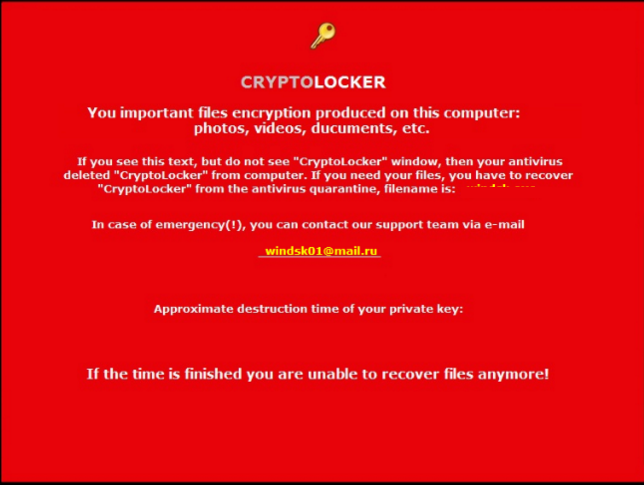
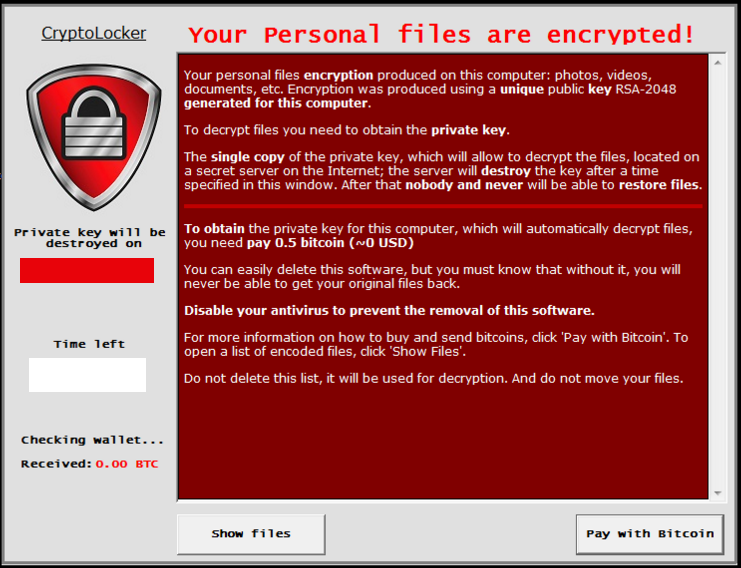

Is there anyone who confirms that decrypting actually works?
Hello John,
The decrypter tool works, but some users report that it did not work on their PCs. Moreover, it was updated just recently, you can try it and get back to us to share your experience: emsi.at/DecryptPClock2.
Cheers,
STF
Thx, it looks like my encrypted files are other type than PClock. Anyway I might use it in the future in case I need it. thx
You’re welcome!
Stay tuned :)
Sir my laptop is affected by the cryptolocker and it is identified as the pclocker ransomware, how do i decrypt my files