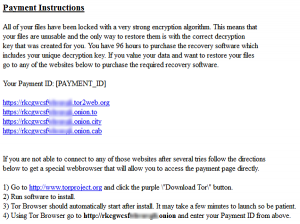| Name | Trojan.Cryptolocker.AA |
| Type | Ransomware, Trojan |
| Short Description | Trojan.Cryptolocker.AA locks the user’s important files and demands a payment. From the CryptoLocker family of ransomware |
| Symptoms | Files are locked in a ‘.LOCKED’ file format and a ransom message is displayed. Payment instructions are included in a file. |
| Distribution Method | Distribution method is not clear yet. It may be distributed via unsafe browsing, corrupted attachments, drive-by downloads, malicious apps, etc. |
| Detection tool | Download Advanced anti-malware tool, to See If Your System Has Been Affected By Trojan.Cryptolocker.AA |
| User Experience | Join our forum to follow the discussion about Trojan.Cryptolocker.AA. |
| Data Recovery Tool | Windows Data Recovery by Stellar Phoenix Notice! This product scans your drive sectors to recover lost files and it may not recover 100% of the encrypted files, but only few of them, depending on the situation and whether or not you have reformatted your drive. |
A new ransomware, variant of the notorious CryptoLocker family of Trojans has appeared on the security radar of online threat researchers. It involves the encryption of the user’s important files on his computer after which leaves a ransom note with instructions about how to pay for their unlocking. Even though security experts classify this trojan horse as a low-level type of threat, it can still do damage to your valuable information, this is why a proper anti-malware protection is always good to have around.
Trojan.Cryptolocker.AA – How Did I Get Infected?
One particular strategy cyber criminals use to spread out this trojan is spam email campaigns. They may pose as someone important sending you a business proposition or a company claiming you have won a prize. Some cyber-criminals with higher programming skills and deeper pockets even use spoof mailing software when they make targeted attacks for one machine or several devices on a network. Such spoof emails may be exactly the same as someone inside the network, who is familiar to the user, like a family member, a boss or anybody in his friends/contacts list.
Another method of spreading is by being redirected to a malicious site that downloads the malware as a form of a java or flash player plugin update on the user PC. This is very common for bot viruses on social networks that post videos prompting to download a plugin from an external domain. You can also be redirected if you have a PUP (Potentially Unwanted Program) on your computer.
Trojan.Cryptolocker.AA In Detail
According to Symantec’s report, once activated, this particular trojan may scan for files of the following formats and use different algorithms to prioritize them (ex. how often they are opened by the user, etc.):
→‘.txt .jpg .jpe .gif .png .jpeg .avi .pdf .mp3 .mp4 .ppt .pptx .xls .xlsx .QBB .QBW .QDB .doc .docx .docm .zip .rar .7z .wps .php .ssh .key .psd .tc .dwg .wpd .rtf .raw .pst .wmv .mpeg .mpg .mov .m4v .mkv .vhd .vmdk .vdi .vbox’
After it has selected its targets, this trojan then carefully encrypts them and puts a .LOCKED extension on them, making them inaccessible or ‘corrupt’.
After the user’s files have been ‘.LOCKED’, this Trojan then drops a ransom note in the following Windows directory:
→%Users%\Desktop\Payment-Instructions.html
This Trojan horse is also able to collect information about the machine’s type and other info and sent it over to the host’s domain.
Removing Trojan.Cryptolocker.AA from PC
To remove a trojan horse from the computer, you should have at least minimal experience in removing viruses. It is recommended first to back up all the data, both encrypted and non-encrypted that is of relevance to you on an external drive. Then, you should follow these instructions:
1. Start Your PC in Safe Mode to Remove Trojan.Cryptolocker.AA.
For Windows XP, Vista, 7 systems:
1. Remove all CDs and DVDs, and then Restart your PC from the “Start” menu.
2. Select one of the two options provided below:
– For PCs with a single operating system: Press “F8” repeatedly after the first boot screen shows up during the restart of your computer. In case the Windows logo appears on the screen, you have to repeat the same task again.
– For PCs with multiple operating systems: Тhe arrow keys will help you select the operating system you prefer to start in Safe Mode. Press “F8” just as described for a single operating system.
3. As the “Advanced Boot Options” screen appears, select the Safe Mode option you want using the arrow keys. As you make your selection, press “Enter“.
4. Log on to your computer using your administrator account
While your computer is in Safe Mode, the words “Safe Mode” will appear in all four corners of your screen.
For Windows 8, 8.1 and 10 systems:
Step 1: Open the Start Menu

Step 2: Whilst holding down Shift button, click on Power and then click on Restart.
Step 3: After reboot, the aftermentioned menu will appear. From there you should choose Troubleshoot.

Step 4: You will see the Troubleshoot menu. From this menu you can choose Advanced Options.

Step 5: After the Advanced Options menu appears, click on Startup Settings.

Step 6: Click on Restart.

Step 7: A menu will appear upon reboot. You should choose Safe Mode by pressing its corresponding number and the machine will restart.
2. Remove Trojan.Cryptolocker.AA automatically by downloading an advanced anti-malware program.
To clean your computer you should download an updated anti-malware program on a safe PC and then install it on the affected computer in offline mode. After that you should boot into safe mode and scan your computer to remove all Trojan.Cryptolocker.AA associated objects.
Restore .LOCKED Files
There are several ways to restore encrypted files, depending on the algorithm used by the ransomware. Since this trojan may be from the CryptoLocker family, it most likely employs RSA encryption algorithm.
One way is to use a decryption program for Windows. For more information, check this article.
Another way to decrypt your files is to find the key using software for Ubuntu, called Python and to decrypt it with the cado-nfs program. This is a bit tech-savvy and more costly but is worth a try. If you want to learn how to do it, click here.
IMPORTANT: Bear in mind that if the encryption is stronger (for example above 512 bit) your chances automatically dim down to almost impossible to decrypt. The decryption time may vary from few hours to days and even weeks and months to complete depending on the encryption’s strength.
How To Protect Yourself In the Future?
We have decided to include few friendly advises on protecting yourself from malware and in the future reduce cyber attacks drastically.
Tips to protect yourself from CryptoLocker Trojans
Follow these:
- Make sure to use additional firewall protection. Downloading a second firewall (like ZoneAlarm(HLL) for example) is an excellent solution for any potential intrusions.
- Make sure that your programs have less administrative power over what they read and write on your computer. Make them prompt you admin access before starting.
- Use stronger passwords. Stronger passwords (preferably ones that are not words) are harder to crack by several methods, including brute forcing since it includes pass lists with relevant words.
- Turn off AutoPlay. This protects your computer from malicious executable files on USB sticks or other external memory carriers that are immediately inserted into it.
- Disable File Sharing – it is recommended if you need file sharing between your computer to make it password protect it to restrict the threat only to yourself if infected.
- Switch off any remote services – this can be devastating for business networks since it can cause a lot of damage on a massive scale.
- If you see a service or a process that is external and not Windows critical and is being exploited by hackers (Like Flash Player) disable it until there is an update that fixes the exploit.
- Make sure always to update the critical security patches for your software and OS.
- Configure your mail server to block out and delete suspicious file attachment containing emails.
- If you have a compromised computer in your network, make sure to isolate immediately it by powering it off and disconnecting it by hand from the network.
- Make sure to educate all of the users on the network never to open suspicious file attachments, show them examples.
- Employ a virus-scanning extension in your browser that will scan all the downloaded files on your computer.
- Turn off any non-needed wireless services, like Infrared ports or Bluetooth – hackers love to use them to exploit devices. In case you use Bluetooth, make sure that you monitor all of the unauthorized devices that prompt you to pair with them and decline and investigate any suspicious ones.
- Employ a virus-scanning extension in your browser that will scan all the downloaded files on your computer.
- Employ a powerful anti-malware solution to protect yourself from any future threats automatically.
Also, security engineers recommend that you back up your files immediately, preferably on an external memory carrier in order to be able to restore them. In order to protect yourself from Trojan.Cryptolocker.AA (For Windows Users) please follow these simple instructions:
For Windows 7 and earlier:
1-Click on Windows Start Menu

2-Type Backup And Restore
3-Open it and click on Set Up Backup

4-A window will appear asking you where to set up backup. You should have a flash drive or an external hard drive. Mark it by clicking on it with your mouse then click on Next.

5-On the next window, the system will ask you what do you want to backup. Choose the ‘Let Me Choose’ option and then click on Next.

6-Click on ‘Save settings and run backup’ on the next window in order to protect your files from possible attacks by Trojan.Cryptolocker.AA.

For Windows 8, 8.1 and 10:
1-Press Windows button + R

2-In the window type ‘filehistory’ and press Enter

3-A File History window will appear. Click on ‘Configure file history settings’

4-The configuration menu for File History will appear. Click on ‘Turn On’. After its on, click on Select Drive in order to select the backup drive. It is recommended to choose an external HDD, SSD or a USB stick whose memory capacity is corresponding to the size of the files you want to backup.

5-Select the drive then click on ‘Ok’ in order to set up file backup and protect yourself from Trojan.Cryptolocker.AA.
Enabling Windows Defense Feature:
1- Press Windows button + R keys.

2- A run windows should appear. In it type ‘sysdm.cpl’ and then click on Run.

3- A System Properties windows should appear. In it choose System Protection.

5- Click on Turn on system protection and select the size on the hard disk you want to utilize for system protection.
6- Click on Ok and you should see an indication in Protection settings that the protection from Trojan.Cryptolocker.AA is on.

Restoring a file via Windows Defense feature:
1-Right-click on the encrypted file, then choose Properties.

2-Click on the Previous Versions tab and then mark the last version of the file.

3-Click on Apply and Ok and the file encrypted by Trojan.Cryptolocker.AA should be restored.
Spy Hunter FREE scanner will only detect the threat. If you want the threat to be automatically removed, you need to purchase the full version of the malware tool. Find Out More About SpyHunter Anti-Malware Tool
- Step 1
- Step 2
- Step 3
- Step 4
- Step 5
Step 1: Scan for Trojan.Cryptolocker.AA with SpyHunter Anti-Malware Tool



Ransomware Automatic Removal - Video Guide
Step 2: Uninstall Trojan.Cryptolocker.AA and related malware from Windows
Here is a method in few easy steps that should be able to uninstall most programs. No matter if you are using Windows 10, 8, 7, Vista or XP, those steps will get the job done. Dragging the program or its folder to the recycle bin can be a very bad decision. If you do that, bits and pieces of the program are left behind, and that can lead to unstable work of your PC, errors with the file type associations and other unpleasant activities. The proper way to get a program off your computer is to Uninstall it. To do that:


 Follow the instructions above and you will successfully delete most unwanted and malicious programs.
Follow the instructions above and you will successfully delete most unwanted and malicious programs.
Step 3: Clean any registries, created by Trojan.Cryptolocker.AA on your computer.
The usually targeted registries of Windows machines are the following:
- HKEY_LOCAL_MACHINE\Software\Microsoft\Windows\CurrentVersion\Run
- HKEY_CURRENT_USER\Software\Microsoft\Windows\CurrentVersion\Run
- HKEY_LOCAL_MACHINE\Software\Microsoft\Windows\CurrentVersion\RunOnce
- HKEY_CURRENT_USER\Software\Microsoft\Windows\CurrentVersion\RunOnce
You can access them by opening the Windows registry editor and deleting any values, created by Trojan.Cryptolocker.AA there. This can happen by following the steps underneath:


 Tip: To find a virus-created value, you can right-click on it and click "Modify" to see which file it is set to run. If this is the virus file location, remove the value.
Tip: To find a virus-created value, you can right-click on it and click "Modify" to see which file it is set to run. If this is the virus file location, remove the value.
Before starting "Step 4", please boot back into Normal mode, in case you are currently in Safe Mode.
This will enable you to install and use SpyHunter 5 successfully.
Step 4: Boot Your PC In Safe Mode to isolate and remove Trojan.Cryptolocker.AA





Step 5: Try to Restore Files Encrypted by Trojan.Cryptolocker.AA.
Method 1: Use STOP Decrypter by Emsisoft.
Not all variants of this ransomware can be decrypted for free, but we have added the decryptor used by researchers that is often updated with the variants which become eventually decrypted. You can try and decrypt your files using the instructions below, but if they do not work, then unfortunately your variant of the ransomware virus is not decryptable.
Follow the instructions below to use the Emsisoft decrypter and decrypt your files for free. You can download the Emsisoft decryption tool linked here and then follow the steps provided below:
1 Right-click on the decrypter and click on Run as Administrator as shown below:

2. Agree with the license terms:

3. Click on "Add Folder" and then add the folders where you want files decrypted as shown underneath:

4. Click on "Decrypt" and wait for your files to be decoded.

Note: Credit for the decryptor goes to Emsisoft researchers who have made the breakthrough with this virus.
Method 2: Use data recovery software
Ransomware infections and Trojan.Cryptolocker.AA aim to encrypt your files using an encryption algorithm which may be very difficult to decrypt. This is why we have suggested a data recovery method that may help you go around direct decryption and try to restore your files. Bear in mind that this method may not be 100% effective but may also help you a little or a lot in different situations.
Simply click on the link and on the website menus on the top, choose Data Recovery - Data Recovery Wizard for Windows or Mac (depending on your OS), and then download and run the tool.
Trojan.Cryptolocker.AA-FAQ
What is Trojan.Cryptolocker.AA Ransomware?
Trojan.Cryptolocker.AA is a ransomware infection - the malicious software that enters your computer silently and blocks either access to the computer itself or encrypt your files.
Many ransomware viruses use sophisticated encryption algorithms to make your files inaccessible. The goal of ransomware infections is to demand that you pay a ransom payment to get access to your files back.
What Does Trojan.Cryptolocker.AA Ransomware Do?
Ransomware in general is a malicious software that is designed to block access to your computer or files until a ransom is paid.
Ransomware viruses can also damage your system, corrupt data and delete files, resulting in the permanent loss of important files.
How Does Trojan.Cryptolocker.AA Infect?
Via several ways.Trojan.Cryptolocker.AA Ransomware infects computers by being sent via phishing emails, containing virus attachment. This attachment is usually masked as an important document, like an invoice, bank document or even a plane ticket and it looks very convincing to users.
Another way you may become a victim of Trojan.Cryptolocker.AA is if you download a fake installer, crack or patch from a low reputation website or if you click on a virus link. Many users report getting a ransomware infection by downloading torrents.
How to Open .Trojan.Cryptolocker.AA files?
You can't without a decryptor. At this point, the .Trojan.Cryptolocker.AA files are encrypted. You can only open them once they are decrypted using a specific decryption key for the particular algorithm.
What to Do If a Decryptor Does Not Work?
Do not panic, and backup the files. If a decryptor did not decrypt your .Trojan.Cryptolocker.AA files successfully, then do not despair, because this virus is still new.
Can I Restore ".Trojan.Cryptolocker.AA" Files?
Yes, sometimes files can be restored. We have suggested several file recovery methods that could work if you want to restore .Trojan.Cryptolocker.AA files.
These methods are in no way 100% guaranteed that you will be able to get your files back. But if you have a backup, your chances of success are much greater.
How To Get Rid of Trojan.Cryptolocker.AA Virus?
The safest way and the most efficient one for the removal of this ransomware infection is the use a professional anti-malware program.
It will scan for and locate Trojan.Cryptolocker.AA ransomware and then remove it without causing any additional harm to your important .Trojan.Cryptolocker.AA files.
Can I Report Ransomware to Authorities?
In case your computer got infected with a ransomware infection, you can report it to the local Police departments. It can help authorities worldwide track and determine the perpetrators behind the virus that has infected your computer.
Below, we have prepared a list with government websites, where you can file a report in case you are a victim of a cybercrime:
Cyber-security authorities, responsible for handling ransomware attack reports in different regions all over the world:
Germany - Offizielles Portal der deutschen Polizei
United States - IC3 Internet Crime Complaint Centre
United Kingdom - Action Fraud Police
France - Ministère de l'Intérieur
Italy - Polizia Di Stato
Spain - Policía Nacional
Netherlands - Politie
Poland - Policja
Portugal - Polícia Judiciária
Greece - Cyber Crime Unit (Hellenic Police)
India - Mumbai Police - CyberCrime Investigation Cell
Australia - Australian High Tech Crime Center
Reports may be responded to in different timeframes, depending on your local authorities.
Can You Stop Ransomware from Encrypting Your Files?
Yes, you can prevent ransomware. The best way to do this is to ensure your computer system is updated with the latest security patches, use a reputable anti-malware program and firewall, backup your important files frequently, and avoid clicking on malicious links or downloading unknown files.
Can Trojan.Cryptolocker.AA Ransomware Steal Your Data?
Yes, in most cases ransomware will steal your information. It is a form of malware that steals data from a user's computer, encrypts it, and then demands a ransom in order to decrypt it.
In many cases, the malware authors or attackers will threaten to delete the data or publish it online unless the ransom is paid.
Can Ransomware Infect WiFi?
Yes, ransomware can infect WiFi networks, as malicious actors can use it to gain control of the network, steal confidential data, and lock out users. If a ransomware attack is successful, it could lead to a loss of service and/or data, and in some cases, financial losses.
Should I Pay Ransomware?
No, you should not pay ransomware extortionists. Paying them only encourages criminals and does not guarantee that the files or data will be restored. The better approach is to have a secure backup of important data and be vigilant about security in the first place.
What Happens If I Don't Pay Ransom?
If you don't pay the ransom, the hackers may still have access to your computer, data, or files and may continue to threaten to expose or delete them, or even use them to commit cybercrimes. In some cases, they may even continue to demand additional ransom payments.
Can a Ransomware Attack Be Detected?
Yes, ransomware can be detected. Anti-malware software and other advanced security tools can detect ransomware and alert the user when it is present on a machine.
It is important to stay up-to-date on the latest security measures and to keep security software updated to ensure ransomware can be detected and prevented.
Do Ransomware Criminals Get Caught?
Yes, ransomware criminals do get caught. Law enforcement agencies, such as the FBI, Interpol and others have been successful in tracking down and prosecuting ransomware criminals in the US and other countries. As ransomware threats continue to increase, so does the enforcement activity.
About the Trojan.Cryptolocker.AA Research
The content we publish on SensorsTechForum.com, this Trojan.Cryptolocker.AA how-to removal guide included, is the outcome of extensive research, hard work and our team’s devotion to help you remove the specific malware and restore your encrypted files.
How did we conduct the research on this ransomware?
Our research is based on an independent investigation. We are in contact with independent security researchers, and as such, we receive daily updates on the latest malware and ransomware definitions.
Furthermore, the research behind the Trojan.Cryptolocker.AA ransomware threat is backed with VirusTotal and the NoMoreRansom project.
To better understand the ransomware threat, please refer to the following articles which provide knowledgeable details.
As a site that has been dedicated to providing free removal instructions for ransomware and malware since 2014, SensorsTechForum’s recommendation is to only pay attention to trustworthy sources.
How to recognize trustworthy sources:
- Always check "About Us" web page.
- Profile of the content creator.
- Make sure that real people are behind the site and not fake names and profiles.
- Verify Facebook, LinkedIn and Twitter personal profiles.