What Is Reload Ransomware?
Reload ransomware is one of the latest variants of the Makop ransomware family. The ransomware attacks the computer system and encrypts all files, appending the .reload extension to their filenames. This is how a file encrypted by Reload ransomware will look after it is encrypted: nameoffile.jpg.[2AF20FA3].[reload2024@outlook.com].reload. Victims will also discover a ransom note with instructions, called +README-WARNING+.txt.
N.B. The very first step you should consider is removing the ransomware from your computer with an anti-malware program. This way, you prevent it from spreading further and infecting more computer. Also remember to safely backup your encrypted files before attempting any decryption methods.
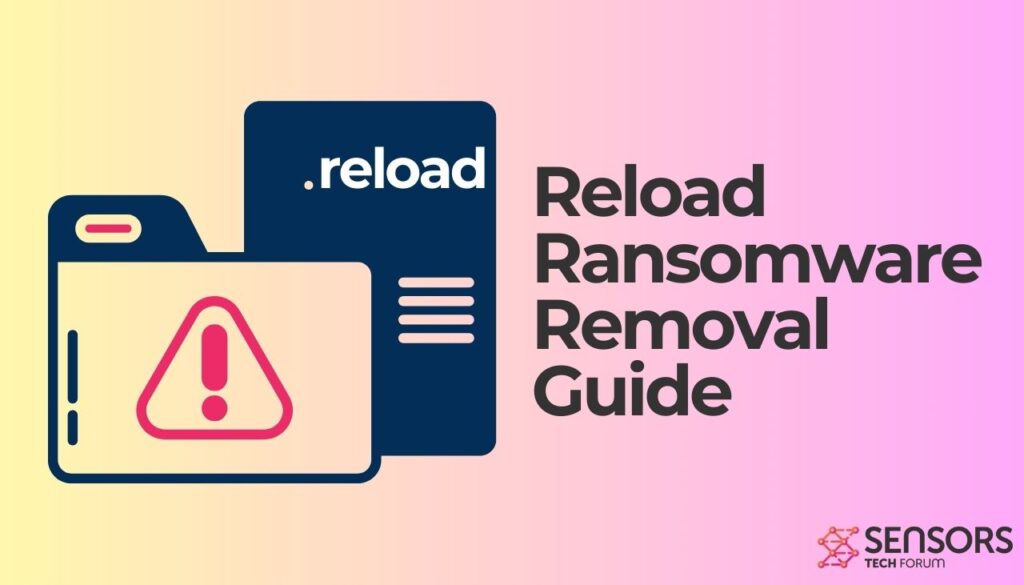
Reload Ransomware – Details
| Name | Reload Ransomware |
| File Extension | .reload; nameoffile.jpg.[2AF20FA3].[reload2024@outlook.com].reload |
| Type | Ransomware, Cryptovirus |
| Short Description | The ransomware encrypts files on your computer system and demands a ransom to be paid to allegedly recover them. |
| Symptoms | The File Virus ransomware will encrypt your files by appending the .reload extension to them. |
| Ransom Note | +README-WARNING+.txt |
| Distribution Method | Spam Emails, Email Attachments |
| Detection Tool |
See If Your Mac Has Been Affected by Reload Ransomware
Download
Malware Removal Tool
|
Reload Ransomware – How Did It Infect My PC?
Ransomware such as this one can spread through payload droppers on social media, file-sharing services, email attachments, and free software on the web. In most cases, potential victims either receive an email that contains a malicious attachments, or unknowingly download a trojanized program from a torrent website.
Once activated, the ransomware encrypts your files and presents you with a ransom note requiring payment in order to restore your documents. It may also modify the Windows Registry and launch or stop processes, making it more challenging to take out of the system. Upon encryption, all of your documents will be given the .reload extension, including audio, video, image files, documents, backups, and banking information.
Also note that the ransomware could be set to erase all the Shadow Volume Copies from the Windows operating system with the help of the command:
vssadmin.exe delete shadows /all /Quiet
If your computer device is infected by Reload, continue reading for removal instructions.
Reload Ransom Note
Once the successful encryption process is complete, the ransomware drops the following ransom note (called +README-WARNING+.txt):
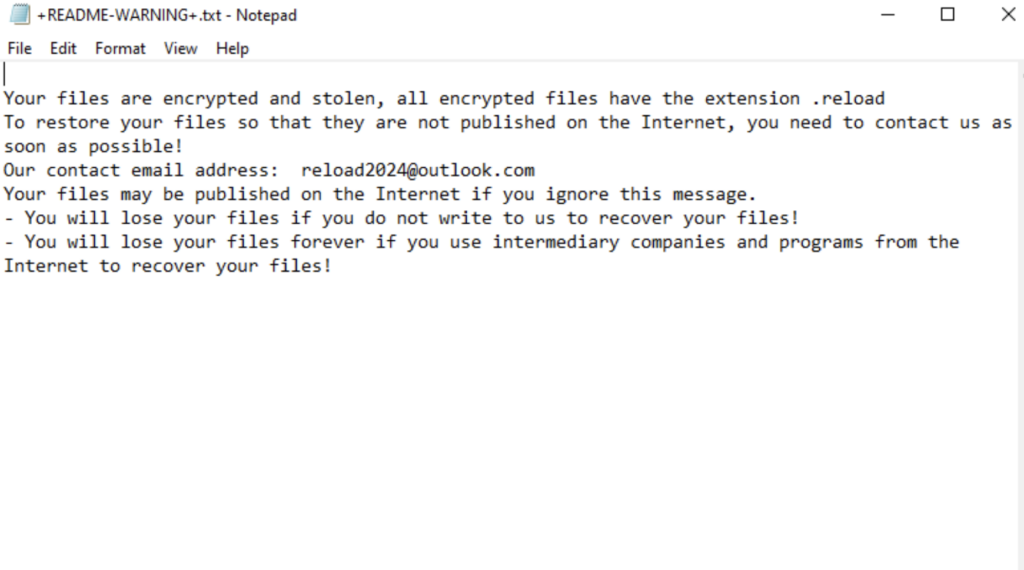
Your files are encrypted and stolen, all encrypted files have the extension .reload
To restore your files so that they are not published on the Internet, you need to contact us as soon as possible!
Our contact email address: reload2024@outlook.com
Your files may be published on the Internet if you ignore this message.
– You will lose your files if you do not write to us to recover your files!
– You will lose your files forever if you use intermediary companies and programs from the Internet to recover your files!
What Are .Reload Files
The .reload files have been compromised by ransomware and are no longer accessible until the encryption is successfully reversed. In order to regain access to your files, either the ransom must be paid or a reliable data recovery tool should be used. However, note that paying the ransom is not a guarantee that you will get a decryption key. In a prevalent number of cases, ransom payments only fuel future cybercrime activities, whereas victims’ files remain locked.
Most viruses of the same category target certain file types and implement the AES encryption algorithm for encryption. Targeted files include:
- Videos (.mp4, .avi, etc.).
- Audio (.mp3, .wav, etc.).
- Picture file kinds (.jpg, .png, .etc).
- Archive file formats (.zip, .rar, etc).
- Documents of different types (.docx, .pptx, etc.).
- Others.
How to Open .Reload Files
If your system has been infected with the Reload virus ransomware, the most important thing to do is to eradicate it completely and restore your files from a backup. Remember that executing an encrypted file is not possible. You need to encrypt it first.
What To Do If My Files Are Locked with the .Reload Extension?
The only technique of retrieving files encrypted by Reload Ransomware virus ransomware is to restore them from a backup or by reversing the cipher. If no backup is accessible, data recovery software could be employed in an attempt to get back the files, as detailed in the guide below. Nevertheless, there is no assurance that these strategies will be effective.
How to Protect Windows from Ransomware in the Future?
In order to protect your Windows system from any ransomware, make sure to continually install the latest security patches and updates, safely store your files, be cautious when surfing the web, and be mindful of the files you download.
Remove Reload Ransomware
If your computer has been infected with the .Reload Virus File, we urge you to take swift action and remove the ransomware immediately. Having some prior experience in malware removal is recommended, but not necessary. To prevent the ransomware from spreading, it is important to eliminate it as soon as possible. To do so, please follow the instructions listed below.
- Step 1
- Step 2
- Step 3
- Step 4
- Step 5
Step 1: Scan for Reload Ransomware with SpyHunter Anti-Malware Tool



Ransomware Automatic Removal - Video Guide
Step 2: Uninstall Reload Ransomware and related malware from Windows
Here is a method in few easy steps that should be able to uninstall most programs. No matter if you are using Windows 10, 8, 7, Vista or XP, those steps will get the job done. Dragging the program or its folder to the recycle bin can be a very bad decision. If you do that, bits and pieces of the program are left behind, and that can lead to unstable work of your PC, errors with the file type associations and other unpleasant activities. The proper way to get a program off your computer is to Uninstall it. To do that:


 Follow the instructions above and you will successfully delete most unwanted and malicious programs.
Follow the instructions above and you will successfully delete most unwanted and malicious programs.
Step 3: Clean any registries, created by Reload Ransomware on your computer.
The usually targeted registries of Windows machines are the following:
- HKEY_LOCAL_MACHINE\Software\Microsoft\Windows\CurrentVersion\Run
- HKEY_CURRENT_USER\Software\Microsoft\Windows\CurrentVersion\Run
- HKEY_LOCAL_MACHINE\Software\Microsoft\Windows\CurrentVersion\RunOnce
- HKEY_CURRENT_USER\Software\Microsoft\Windows\CurrentVersion\RunOnce
You can access them by opening the Windows registry editor and deleting any values, created by Reload Ransomware there. This can happen by following the steps underneath:


 Tip: To find a virus-created value, you can right-click on it and click "Modify" to see which file it is set to run. If this is the virus file location, remove the value.
Tip: To find a virus-created value, you can right-click on it and click "Modify" to see which file it is set to run. If this is the virus file location, remove the value.
Before starting "Step 4", please boot back into Normal mode, in case you are currently in Safe Mode.
This will enable you to install and use SpyHunter 5 successfully.
Step 4: Boot Your PC In Safe Mode to isolate and remove Reload Ransomware





Step 5: Try to Restore Files Encrypted by Reload Ransomware.
Method 1: Use STOP Decrypter by Emsisoft.
Not all variants of this ransomware can be decrypted for free, but we have added the decryptor used by researchers that is often updated with the variants which become eventually decrypted. You can try and decrypt your files using the instructions below, but if they do not work, then unfortunately your variant of the ransomware virus is not decryptable.
Follow the instructions below to use the Emsisoft decrypter and decrypt your files for free. You can download the Emsisoft decryption tool linked here and then follow the steps provided below:
1 Right-click on the decrypter and click on Run as Administrator as shown below:

2. Agree with the license terms:

3. Click on "Add Folder" and then add the folders where you want files decrypted as shown underneath:

4. Click on "Decrypt" and wait for your files to be decoded.

Note: Credit for the decryptor goes to Emsisoft researchers who have made the breakthrough with this virus.
Method 2: Use data recovery software
Ransomware infections and Reload Ransomware aim to encrypt your files using an encryption algorithm which may be very difficult to decrypt. This is why we have suggested a data recovery method that may help you go around direct decryption and try to restore your files. Bear in mind that this method may not be 100% effective but may also help you a little or a lot in different situations.
Simply click on the link and on the website menus on the top, choose Data Recovery - Data Recovery Wizard for Windows or Mac (depending on your OS), and then download and run the tool.
Reload Ransomware-FAQ
What is Reload Ransomware Ransomware?
Reload Ransomware is a ransomware infection - the malicious software that enters your computer silently and blocks either access to the computer itself or encrypt your files.
Many ransomware viruses use sophisticated encryption algorithms to make your files inaccessible. The goal of ransomware infections is to demand that you pay a ransom payment to get access to your files back.
What Does Reload Ransomware Ransomware Do?
Ransomware in general is a malicious software that is designed to block access to your computer or files until a ransom is paid.
Ransomware viruses can also damage your system, corrupt data and delete files, resulting in the permanent loss of important files.
How Does Reload Ransomware Infect?
Via several ways.Reload Ransomware Ransomware infects computers by being sent via phishing emails, containing virus attachment. This attachment is usually masked as an important document, like an invoice, bank document or even a plane ticket and it looks very convincing to users.
Another way you may become a victim of Reload Ransomware is if you download a fake installer, crack or patch from a low reputation website or if you click on a virus link. Many users report getting a ransomware infection by downloading torrents.
How to Open .Reload Ransomware files?
You can't without a decryptor. At this point, the .Reload Ransomware files are encrypted. You can only open them once they are decrypted using a specific decryption key for the particular algorithm.
What to Do If a Decryptor Does Not Work?
Do not panic, and backup the files. If a decryptor did not decrypt your .Reload Ransomware files successfully, then do not despair, because this virus is still new.
Can I Restore ".Reload Ransomware" Files?
Yes, sometimes files can be restored. We have suggested several file recovery methods that could work if you want to restore .Reload Ransomware files.
These methods are in no way 100% guaranteed that you will be able to get your files back. But if you have a backup, your chances of success are much greater.
How To Get Rid of Reload Ransomware Virus?
The safest way and the most efficient one for the removal of this ransomware infection is the use a professional anti-malware program.
It will scan for and locate Reload Ransomware ransomware and then remove it without causing any additional harm to your important .Reload Ransomware files.
Can I Report Ransomware to Authorities?
In case your computer got infected with a ransomware infection, you can report it to the local Police departments. It can help authorities worldwide track and determine the perpetrators behind the virus that has infected your computer.
Below, we have prepared a list with government websites, where you can file a report in case you are a victim of a cybercrime:
Cyber-security authorities, responsible for handling ransomware attack reports in different regions all over the world:
Germany - Offizielles Portal der deutschen Polizei
United States - IC3 Internet Crime Complaint Centre
United Kingdom - Action Fraud Police
France - Ministère de l'Intérieur
Italy - Polizia Di Stato
Spain - Policía Nacional
Netherlands - Politie
Poland - Policja
Portugal - Polícia Judiciária
Greece - Cyber Crime Unit (Hellenic Police)
India - Mumbai Police - CyberCrime Investigation Cell
Australia - Australian High Tech Crime Center
Reports may be responded to in different timeframes, depending on your local authorities.
Can You Stop Ransomware from Encrypting Your Files?
Yes, you can prevent ransomware. The best way to do this is to ensure your computer system is updated with the latest security patches, use a reputable anti-malware program and firewall, backup your important files frequently, and avoid clicking on malicious links or downloading unknown files.
Can Reload Ransomware Ransomware Steal Your Data?
Yes, in most cases ransomware will steal your information. It is a form of malware that steals data from a user's computer, encrypts it, and then demands a ransom in order to decrypt it.
In many cases, the malware authors or attackers will threaten to delete the data or publish it online unless the ransom is paid.
Can Ransomware Infect WiFi?
Yes, ransomware can infect WiFi networks, as malicious actors can use it to gain control of the network, steal confidential data, and lock out users. If a ransomware attack is successful, it could lead to a loss of service and/or data, and in some cases, financial losses.
Should I Pay Ransomware?
No, you should not pay ransomware extortionists. Paying them only encourages criminals and does not guarantee that the files or data will be restored. The better approach is to have a secure backup of important data and be vigilant about security in the first place.
What Happens If I Don't Pay Ransom?
If you don't pay the ransom, the hackers may still have access to your computer, data, or files and may continue to threaten to expose or delete them, or even use them to commit cybercrimes. In some cases, they may even continue to demand additional ransom payments.
Can a Ransomware Attack Be Detected?
Yes, ransomware can be detected. Anti-malware software and other advanced security tools can detect ransomware and alert the user when it is present on a machine.
It is important to stay up-to-date on the latest security measures and to keep security software updated to ensure ransomware can be detected and prevented.
Do Ransomware Criminals Get Caught?
Yes, ransomware criminals do get caught. Law enforcement agencies, such as the FBI, Interpol and others have been successful in tracking down and prosecuting ransomware criminals in the US and other countries. As ransomware threats continue to increase, so does the enforcement activity.
About the Reload Ransomware Research
The content we publish on SensorsTechForum.com, this Reload Ransomware how-to removal guide included, is the outcome of extensive research, hard work and our team’s devotion to help you remove the specific malware and restore your encrypted files.
How did we conduct the research on this ransomware?
Our research is based on an independent investigation. We are in contact with independent security researchers, and as such, we receive daily updates on the latest malware and ransomware definitions.
Furthermore, the research behind the Reload Ransomware ransomware threat is backed with VirusTotal and the NoMoreRansom project.
To better understand the ransomware threat, please refer to the following articles which provide knowledgeable details.
As a site that has been dedicated to providing free removal instructions for ransomware and malware since 2014, SensorsTechForum’s recommendation is to only pay attention to trustworthy sources.
How to recognize trustworthy sources:
- Always check "About Us" web page.
- Profile of the content creator.
- Make sure that real people are behind the site and not fake names and profiles.
- Verify Facebook, LinkedIn and Twitter personal profiles.


