Weather Zero Trojan – What Is It?
The Weather Zero Trojan is a type of malicious software that disguises itself as a legitimate, weather-related application or browser extension but serves a far more dangerous purpose. Once installed, this Trojan can perform various harmful actions on the infected device without the user’s knowledge.
Typically, it may manipulate browser settings, display intrusive ads, redirect you to malicious websites, or monitor browsing activity to collect sensitive information like login credentials, search history, and personal data.
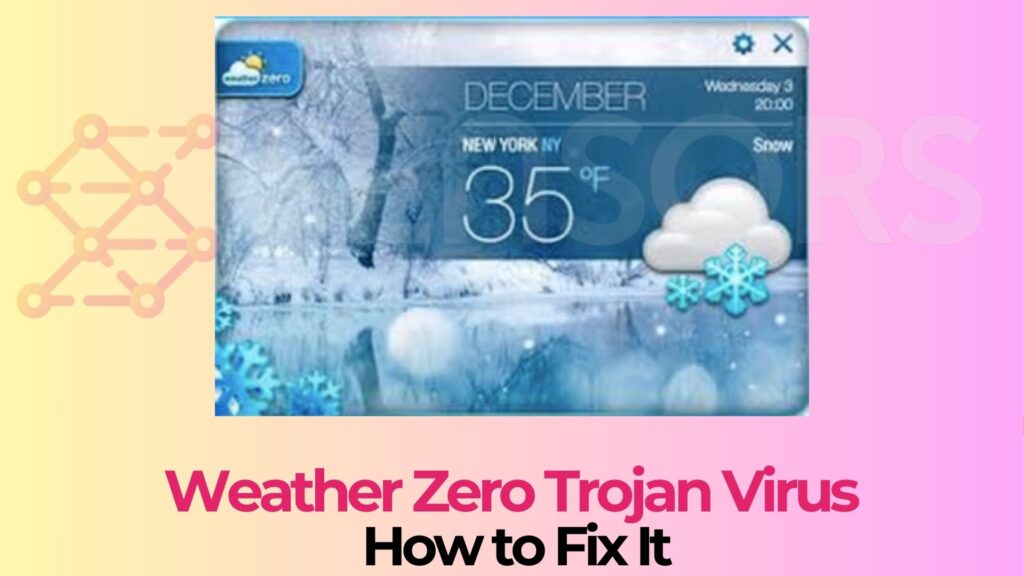
Weather Zero Trojan Summary
| Type | Trojan Horse |
| Removal Time | Around 15 minutes. |
| Removal Tool |
See If Your Mac Has Been Affected by Weather Zero
Download
Malware Removal Tool
|
What Does the Weather Zero Malware Do?
Key characteristics and malicious activities of the Weather Zero Trojan include the following:
- Unauthorized data collection — the trojan may monitor user activities and gather data, often including login details, browsing habits, and sometimes even financial information, which could then be sold or used for identity theft.
- Browser hijacking — Weather Zero often hijacks the browser’s search engine, homepage, or new tab settings, redirecting users to unwanted websites that promote ads or potentially harmful content.
- Persistent behavior — the trojan can be difficult to remove manually, as it often installs additional files or makes system changes to ensure it reinstalls itself after deletion attempts.
- System performance issues — The Trojan may drain system resources, resulting in slower device performance, increased data usage, and potentially high CPU or memory usage.
How Did the Trojan Get Installed?
Weather Zero can sneak into your computer s in a stealthy manner, mostly via fake applications and infected sites. This type of malware can seriously damage an infected computer, as it abuses system resources and may be used in cryptomining operations.
Other distribution tactics that the malware operators may use include fake software updates, malicious spam emails, and trojanized applications.
To summarize, these are the most common methods used by cybercriminals to spread trojans such as Weather Zero:
- Exploit kits;
- Phishing emails;
- Bundled freeware installers;
- Fake updates and infected pages.
How to Remove Weather Zero Thoroughly
Following the steps below should rid you of the Weather Zero trojan:
- Perform a full system scan using trustworthy antivirus or anti-malware software to find and delete the Trojan.
- Disconnect from the Internet to stop the malware from sending any stolen information to its server.
- After removing the malware, change all of your passwords using a safe, clean device.
- Keep an eye on your accounts for any unusual activity, especially if the malware had access to sensitive data.
Keep in mind that, considering the nature of the threat, it’s best to use a professional anti-malware program to eliminate it thoroughly. Follow our detailed guide for a thorough removal process for Weather Zero.
Preparation before removing Weather Zero.
Before starting the actual removal process, we recommend that you do the following preparation steps.
- Make sure you have these instructions always open and in front of your eyes.
- Do a backup of all of your files, even if they could be damaged. You should back up your data with a cloud backup solution and insure your files against any type of loss, even from the most severe threats.
- Be patient as this could take a while.
- Scan for Malware
- Fix Registries
- Remove Virus Files
Step 1: Scan for Weather Zero with SpyHunter Anti-Malware Tool



Step 2: Clean any registries, created by Weather Zero on your computer.
The usually targeted registries of Windows machines are the following:
- HKEY_LOCAL_MACHINE\Software\Microsoft\Windows\CurrentVersion\Run
- HKEY_CURRENT_USER\Software\Microsoft\Windows\CurrentVersion\Run
- HKEY_LOCAL_MACHINE\Software\Microsoft\Windows\CurrentVersion\RunOnce
- HKEY_CURRENT_USER\Software\Microsoft\Windows\CurrentVersion\RunOnce
You can access them by opening the Windows registry editor and deleting any values, created by Weather Zero there. This can happen by following the steps underneath:


 Tip: To find a virus-created value, you can right-click on it and click "Modify" to see which file it is set to run. If this is the virus file location, remove the value.
Tip: To find a virus-created value, you can right-click on it and click "Modify" to see which file it is set to run. If this is the virus file location, remove the value.Step 3: Find virus files created by Weather Zero on your PC.
1.For Windows 8, 8.1 and 10.
For Newer Windows Operating Systems
1: On your keyboard press + R and write explorer.exe in the Run text box and then click on the Ok button.

2: Click on your PC from the quick access bar. This is usually an icon with a monitor and its name is either “My Computer”, “My PC” or “This PC” or whatever you have named it.

3: Navigate to the search box in the top-right of your PC's screen and type “fileextension:” and after which type the file extension. If you are looking for malicious executables, an example may be "fileextension:exe". After doing that, leave a space and type the file name you believe the malware has created. Here is how it may appear if your file has been found:

N.B. We recommend to wait for the green loading bar in the navigation box to fill up in case the PC is looking for the file and hasn't found it yet.
2.For Windows XP, Vista, and 7.
For Older Windows Operating Systems
In older Windows OS's the conventional approach should be the effective one:
1: Click on the Start Menu icon (usually on your bottom-left) and then choose the Search preference.

2: After the search window appears, choose More Advanced Options from the search assistant box. Another way is by clicking on All Files and Folders.

3: After that type the name of the file you are looking for and click on the Search button. This might take some time after which results will appear. If you have found the malicious file, you may copy or open its location by right-clicking on it.
Now you should be able to discover any file on Windows as long as it is on your hard drive and is not concealed via special software.
Weather Zero FAQ
What Does Weather Zero Trojan Do?
The Weather Zero Trojan is a malicious computer program designed to disrupt, damage, or gain unauthorized access to a computer system. It can be used to steal sensitive data, gain control over a system, or launch other malicious activities.
Can Trojans Steal Passwords?
Yes, Trojans, like Weather Zero, can steal passwords. These malicious programs are designed to gain access to a user's computer, spy on victims and steal sensitive information such as banking details and passwords.
Can Weather Zero Trojan Hide Itself?
Yes, it can. A Trojan can use various techniques to mask itself, including rootkits, encryption, and obfuscation, to hide from security scanners and evade detection.
Can a Trojan be Removed by Factory Reset?
Yes, a Trojan can be removed by factory resetting your device. This is because it will restore the device to its original state, eliminating any malicious software that may have been installed. Bear in mind that there are more sophisticated Trojans that leave backdoors and reinfect even after a factory reset.
Can Weather Zero Trojan Infect WiFi?
Yes, it is possible for a Trojan to infect WiFi networks. When a user connects to the infected network, the Trojan can spread to other connected devices and can access sensitive information on the network.
Can Trojans Be Deleted?
Yes, Trojans can be deleted. This is typically done by running a powerful anti-virus or anti-malware program that is designed to detect and remove malicious files. In some cases, manual deletion of the Trojan may also be necessary.
Can Trojans Steal Files?
Yes, Trojans can steal files if they are installed on a computer. This is done by allowing the malware author or user to gain access to the computer and then steal the files stored on it.
Which Anti-Malware Can Remove Trojans?
Anti-malware programs such as SpyHunter are capable of scanning for and removing Trojans from your computer. It is important to keep your anti-malware up to date and regularly scan your system for any malicious software.
Can Trojans Infect USB?
Yes, Trojans can infect USB devices. USB Trojans typically spread through malicious files downloaded from the internet or shared via email, allowing the hacker to gain access to a user's confidential data.
About the Weather Zero Research
The content we publish on SensorsTechForum.com, this Weather Zero how-to removal guide included, is the outcome of extensive research, hard work and our team’s devotion to help you remove the specific trojan problem.
How did we conduct the research on Weather Zero?
Please note that our research is based on an independent investigation. We are in contact with independent security researchers, thanks to which we receive daily updates on the latest malware definitions, including the various types of trojans (backdoor, downloader, infostealer, ransom, etc.)
Furthermore, the research behind the Weather Zero threat is backed with VirusTotal.
To better understand the threat posed by trojans, please refer to the following articles which provide knowledgeable details.


