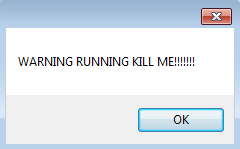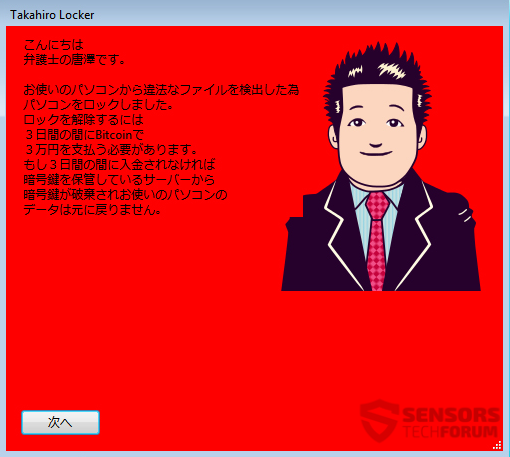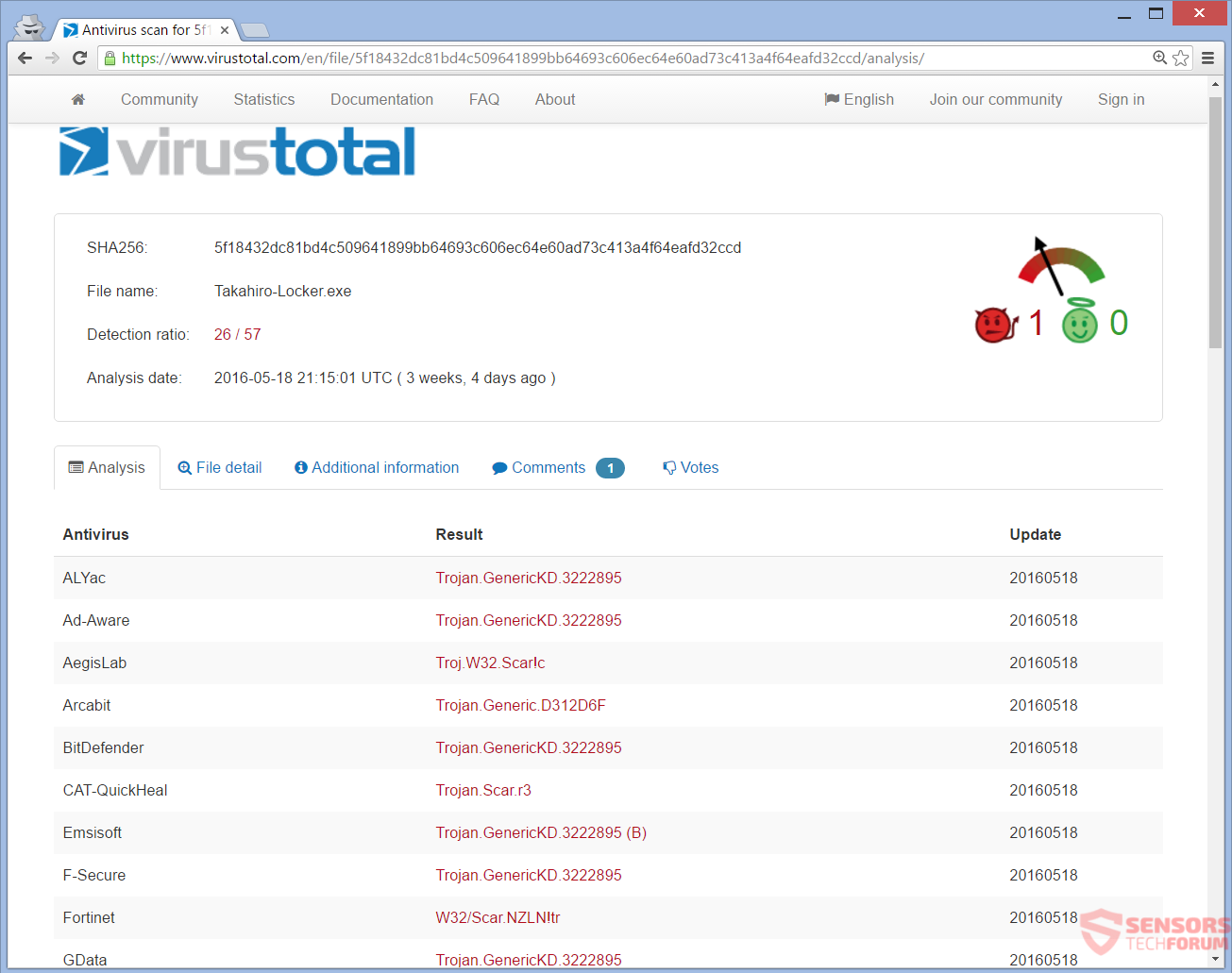Takahiro Locker is the name of a ransomware, which has its ransom message written in Japanese. Despite that, Japanese users might not be the only ones targeted. The ransomware seeks to encrypt files with a small number of extensions, but ones with the most important data to users. To see how to remove this ransomware and what can try to restore your files, you should read this article to its end.

Threat Summary
| Name | Takahiro Locker |
| Type | Ransomware |
| Short Description | The ransomware encrypts files asks for a ransom of 3 Bitcoins. |
| Symptoms | The ransomware locks mainly documents and pictures among media files. It creates a ransom note written in Japanese. |
| Distribution Method | Spam Emails, Email Attachments, Executable Files |
| Detection Tool |
See If Your System Has Been Affected by malware
Download
Malware Removal Tool
|
| User Experience | Join Our Forum to Discuss Takahiro Locker. |
| Data Recovery Tool | Windows Data Recovery by Stellar Phoenix Notice! This product scans your drive sectors to recover lost files and it may not recover 100% of the encrypted files, but only few of them, depending on the situation and whether or not you have reformatted your drive. |

Takahiro Locker Ransomware – Delivery
Takahiro Locker ransomware has an .exe file which delivers its payload. That executable file is delivered in a couple of ways. One of the ways is if the file is dropped by other malware, and another – if the user downloaded the file without knowing about it. Malicious websites, social media networks, and file-sharing services can all be the source of download.
Spam emails are not excluded from delivering this ransomware infection. Inside emails, there could be malicious code – either as an attachment or in the body of the email. Downloading an attachment or simply opening an email might download the malware executable of Takahiro Locker. Be very careful around spam emails and files with an unknown origin if you want to avoid not getting infected.

Takahiro Locker Ransomware – Technical Overview
Takahiro Locker is how this ransomware is called. That is the name showing in the lock screen after file encryption. It is believed that is Japanese in origin but might also target other Japanese speakers across the world.
Below is a list with the most popular names of Takahiro Locker shown as detections in anti-malware programs:
- Trojan.Win32.Scar.nzln (Kaspersky)
- Trojan.GenericKD.3222895 (BitDefender)
- W32/Scar.NZLN!tr (Fortinet)
- Ransom_TAKALOCKER.A (TrendMicro)
Once the payload is unleashed, the ransomware will make new folders on the compromised computer and create the following directory:
→%User Temp%\Google\Chrome
Inside it will copy itself under the name “Update.exe”, and this will look exactly like a temporary update for the Google Chrome browser. After that, two registry entries will be made inside the Windows Registry.
→HKEY_CURRENT_USER\Software\Microsoft\Windows\CurrentVersion\Run Google Chrome Update Check = %User Temp%\Google\Chrome\Update.exe
→HKEY_CURRENT_USER\Software\Google\Update\SEND SENDING = [random address]
The first registry entry integrates an auto-start mechanism in Windows so that the ransomware can launch with each boot of the Operating System. The second string in the registry will probably send information to the malware owner via some electronic address.
You can see this error show up on your screen at some point later (Image on the right). The error message says: “WARNING RUNNING KILL ME! ”. The message serves as an initiation for the plot of the ransom note. It is all part of the scare plan to trick you into paying the ransom. Afterward, Takahiro Locker ransomware will start encrypting files.
The encrypted files are usually documents and pictures, but it can lock other files people use on a daily basis. Once the encryption is done, a ransom note is created, and this lock screen pops up:
The ransom note on the lock screen is written in Japanese, but a rough translation reads:
Hello,
this is Tang, a Lawyer.
You have made an illegal file transfer, so I have locked your PC.
To unlock your files, you need to pay 3 Bitcoins within 3 days.
You need to have 30,000 Japanese Yen, to transfer them to Bitcoins and send them to me.
If you don’t pay within 3 days, the key for decryption will be deleted from where the server is stored and the data of your PC can no longer be returned.
Click the button “Next”.
As we see from the note above, the price of the ransom 3 Bitcoins. And the threat of not sending a decryption key if the ransom is not paid within 3 days is probably true.
Everything from the error message to the ransom note is very cleverly made. In most countries the trick might work, because governments watch about file downloads, and this action is punishable by law. Having strict laws about downloads might work in the few countries which speak Japanese – Japan, Palau, Brazil, United States, Peru, Philippines, France.
Do NOT pay the ransom if you recognize that you have been hit with this ransomware. Paying will only supply the malware creators with money, which will probably be used for other criminal acts. No proof exists that the decrypter tool given for money will even work.
Takahiro Locker is detected on VirusTotal from a lot of security programs:
The Takahiro Locker ransomware locks files with extensions related to documents, pictures, torrents, videos, music and archives. The extensions that the ransomware seeks to encrypt are very specific and small in number, but are what people still use to store their important data. The encrypted extensions are these:
→.txt, .jpg, .png, .bmp, .zip, .rar, .torrent, .7z, .sql, .pdf, .tar, .mp3, .mp4, .flv, .lnk, .html, .php
Interestingly enough, Takahiro Locker does not tamper with any files in these locations:
- Windows
- Steam
- Origin
- Program Files
- the Recycle Bin
Takahiro Locker ransomware probably also deletes Shadow Volume Copies from the Windows Operating System.

Remove Takahiro Locker Ransomware and Restore Encrypted Files
If your PC is infected with the Takahiro Locker ransomware, you should have experience in removing malware. You should get rid of the ransomware as soon as possible before it has the chance to continue encrypting files or spread deeper in your network. We recommend that you follow the step-by-step instructions provided down here.
- Step 1
- Step 2
- Step 3
- Step 4
- Step 5
Step 1: Scan for Takahiro Locker with SpyHunter Anti-Malware Tool



Ransomware Automatic Removal - Video Guide
Step 2: Uninstall Takahiro Locker and related malware from Windows
Here is a method in few easy steps that should be able to uninstall most programs. No matter if you are using Windows 10, 8, 7, Vista or XP, those steps will get the job done. Dragging the program or its folder to the recycle bin can be a very bad decision. If you do that, bits and pieces of the program are left behind, and that can lead to unstable work of your PC, errors with the file type associations and other unpleasant activities. The proper way to get a program off your computer is to Uninstall it. To do that:


 Follow the instructions above and you will successfully delete most unwanted and malicious programs.
Follow the instructions above and you will successfully delete most unwanted and malicious programs.
Step 3: Clean any registries, created by Takahiro Locker on your computer.
The usually targeted registries of Windows machines are the following:
- HKEY_LOCAL_MACHINE\Software\Microsoft\Windows\CurrentVersion\Run
- HKEY_CURRENT_USER\Software\Microsoft\Windows\CurrentVersion\Run
- HKEY_LOCAL_MACHINE\Software\Microsoft\Windows\CurrentVersion\RunOnce
- HKEY_CURRENT_USER\Software\Microsoft\Windows\CurrentVersion\RunOnce
You can access them by opening the Windows registry editor and deleting any values, created by Takahiro Locker there. This can happen by following the steps underneath:


 Tip: To find a virus-created value, you can right-click on it and click "Modify" to see which file it is set to run. If this is the virus file location, remove the value.
Tip: To find a virus-created value, you can right-click on it and click "Modify" to see which file it is set to run. If this is the virus file location, remove the value.
Before starting "Step 4", please boot back into Normal mode, in case you are currently in Safe Mode.
This will enable you to install and use SpyHunter 5 successfully.
Step 4: Boot Your PC In Safe Mode to isolate and remove Takahiro Locker





Step 5: Try to Restore Files Encrypted by Takahiro Locker.
Method 1: Use STOP Decrypter by Emsisoft.
Not all variants of this ransomware can be decrypted for free, but we have added the decryptor used by researchers that is often updated with the variants which become eventually decrypted. You can try and decrypt your files using the instructions below, but if they do not work, then unfortunately your variant of the ransomware virus is not decryptable.
Follow the instructions below to use the Emsisoft decrypter and decrypt your files for free. You can download the Emsisoft decryption tool linked here and then follow the steps provided below:
1 Right-click on the decrypter and click on Run as Administrator as shown below:

2. Agree with the license terms:

3. Click on "Add Folder" and then add the folders where you want files decrypted as shown underneath:

4. Click on "Decrypt" and wait for your files to be decoded.

Note: Credit for the decryptor goes to Emsisoft researchers who have made the breakthrough with this virus.
Method 2: Use data recovery software
Ransomware infections and Takahiro Locker aim to encrypt your files using an encryption algorithm which may be very difficult to decrypt. This is why we have suggested a data recovery method that may help you go around direct decryption and try to restore your files. Bear in mind that this method may not be 100% effective but may also help you a little or a lot in different situations.
Simply click on the link and on the website menus on the top, choose Data Recovery - Data Recovery Wizard for Windows or Mac (depending on your OS), and then download and run the tool.
Takahiro Locker-FAQ
What is Takahiro Locker Ransomware?
Takahiro Locker is a ransomware infection - the malicious software that enters your computer silently and blocks either access to the computer itself or encrypt your files.
Many ransomware viruses use sophisticated encryption algorithms to make your files inaccessible. The goal of ransomware infections is to demand that you pay a ransom payment to get access to your files back.
What Does Takahiro Locker Ransomware Do?
Ransomware in general is a malicious software that is designed to block access to your computer or files until a ransom is paid.
Ransomware viruses can also damage your system, corrupt data and delete files, resulting in the permanent loss of important files.
How Does Takahiro Locker Infect?
Via several ways.Takahiro Locker Ransomware infects computers by being sent via phishing emails, containing virus attachment. This attachment is usually masked as an important document, like an invoice, bank document or even a plane ticket and it looks very convincing to users.
Another way you may become a victim of Takahiro Locker is if you download a fake installer, crack or patch from a low reputation website or if you click on a virus link. Many users report getting a ransomware infection by downloading torrents.
How to Open .Takahiro Locker files?
You can't without a decryptor. At this point, the .Takahiro Locker files are encrypted. You can only open them once they are decrypted using a specific decryption key for the particular algorithm.
What to Do If a Decryptor Does Not Work?
Do not panic, and backup the files. If a decryptor did not decrypt your .Takahiro Locker files successfully, then do not despair, because this virus is still new.
Can I Restore ".Takahiro Locker" Files?
Yes, sometimes files can be restored. We have suggested several file recovery methods that could work if you want to restore .Takahiro Locker files.
These methods are in no way 100% guaranteed that you will be able to get your files back. But if you have a backup, your chances of success are much greater.
How To Get Rid of Takahiro Locker Virus?
The safest way and the most efficient one for the removal of this ransomware infection is the use a professional anti-malware program.
It will scan for and locate Takahiro Locker ransomware and then remove it without causing any additional harm to your important .Takahiro Locker files.
Can I Report Ransomware to Authorities?
In case your computer got infected with a ransomware infection, you can report it to the local Police departments. It can help authorities worldwide track and determine the perpetrators behind the virus that has infected your computer.
Below, we have prepared a list with government websites, where you can file a report in case you are a victim of a cybercrime:
Cyber-security authorities, responsible for handling ransomware attack reports in different regions all over the world:
Germany - Offizielles Portal der deutschen Polizei
United States - IC3 Internet Crime Complaint Centre
United Kingdom - Action Fraud Police
France - Ministère de l'Intérieur
Italy - Polizia Di Stato
Spain - Policía Nacional
Netherlands - Politie
Poland - Policja
Portugal - Polícia Judiciária
Greece - Cyber Crime Unit (Hellenic Police)
India - Mumbai Police - CyberCrime Investigation Cell
Australia - Australian High Tech Crime Center
Reports may be responded to in different timeframes, depending on your local authorities.
Can You Stop Ransomware from Encrypting Your Files?
Yes, you can prevent ransomware. The best way to do this is to ensure your computer system is updated with the latest security patches, use a reputable anti-malware program and firewall, backup your important files frequently, and avoid clicking on malicious links or downloading unknown files.
Can Takahiro Locker Ransomware Steal Your Data?
Yes, in most cases ransomware will steal your information. It is a form of malware that steals data from a user's computer, encrypts it, and then demands a ransom in order to decrypt it.
In many cases, the malware authors or attackers will threaten to delete the data or publish it online unless the ransom is paid.
Can Ransomware Infect WiFi?
Yes, ransomware can infect WiFi networks, as malicious actors can use it to gain control of the network, steal confidential data, and lock out users. If a ransomware attack is successful, it could lead to a loss of service and/or data, and in some cases, financial losses.
Should I Pay Ransomware?
No, you should not pay ransomware extortionists. Paying them only encourages criminals and does not guarantee that the files or data will be restored. The better approach is to have a secure backup of important data and be vigilant about security in the first place.
What Happens If I Don't Pay Ransom?
If you don't pay the ransom, the hackers may still have access to your computer, data, or files and may continue to threaten to expose or delete them, or even use them to commit cybercrimes. In some cases, they may even continue to demand additional ransom payments.
Can a Ransomware Attack Be Detected?
Yes, ransomware can be detected. Anti-malware software and other advanced security tools can detect ransomware and alert the user when it is present on a machine.
It is important to stay up-to-date on the latest security measures and to keep security software updated to ensure ransomware can be detected and prevented.
Do Ransomware Criminals Get Caught?
Yes, ransomware criminals do get caught. Law enforcement agencies, such as the FBI, Interpol and others have been successful in tracking down and prosecuting ransomware criminals in the US and other countries. As ransomware threats continue to increase, so does the enforcement activity.
About the Takahiro Locker Research
The content we publish on SensorsTechForum.com, this Takahiro Locker how-to removal guide included, is the outcome of extensive research, hard work and our team’s devotion to help you remove the specific malware and restore your encrypted files.
How did we conduct the research on this ransomware?
Our research is based on an independent investigation. We are in contact with independent security researchers, and as such, we receive daily updates on the latest malware and ransomware definitions.
Furthermore, the research behind the Takahiro Locker ransomware threat is backed with VirusTotal and the NoMoreRansom project.
To better understand the ransomware threat, please refer to the following articles which provide knowledgeable details.
As a site that has been dedicated to providing free removal instructions for ransomware and malware since 2014, SensorsTechForum’s recommendation is to only pay attention to trustworthy sources.
How to recognize trustworthy sources:
- Always check "About Us" web page.
- Profile of the content creator.
- Make sure that real people are behind the site and not fake names and profiles.
- Verify Facebook, LinkedIn and Twitter personal profiles.