What Is Fantom Ransomware?
Fantom ransomware is a new crypto-virus that is based on the open-source EDA2 project. The virus locks files and claims to use the RSA-4096 and AES-256 algorithms for their encryption. When the encryption is complete, the ransomware puts files with instructions for paying on your desktop. All files have the .fantom extension appended. To remove the virus and see what you can try to restore your files, you should read the article, carefully.

Threat Summary
| Name | Fantom |
| Type | Ransomware, Crypto-Virus |
| Short Description | The ransomware encrypts files with nearly 600 extensions and claims to have used RSA-4096 and AES-256 algoritms for the encryption process. It demands that you buy a decryption password from the virus makers. |
| Symptoms | The ransomware will lock all files with the .fantom extension appended to them and display a ransom note with instructions on your desktop. |
| Distribution Method | Spam Emails, Email Attachments, Executable Files |
| Detection Tool |
See If Your System Has Been Affected by malware
Download
Malware Removal Tool
|
Fantom Virus – Delivery Ways
The Fantom virus is likely to use several delivery ways. Targeted attacks are not evident yet. Spam email campaigns might be the main cause for delivering the ransomware. A spam email will consist of a short description that sounds important and the full information, or a needed program is to be found as files attached to the letter. Files in these attachments could seem plain, but upon opening, a file can release the payload of the ransomware and infect your computer.
Social media and file-sharing services are another two ways for possible delivery of the Fantom virus. A file containing a malicious script inside it could be put on these networks and be presented as a useful program. Opening the file executes the payload, and your system is infected. An advice you should follow to prevent that from happening is to avoid suspicious emails, links, and files. When you are about to open a file, first check its signatures, size and try scanning it with security software.
Fantom Virus – Technical Analysis
The Fantom virus is a ransomware that is based on the new EDA2 open-source project. That project was created with educational purposes by a researcher, but it has been used in many real-life attacks. The Fantom ransomware was discovered by the researcher Jakub Kroustek.
After infection, the payload file will create the following files on your computer:
- [Path of the executable]\WindowsUpdate.exe
- [Path of the executable]\update.bat
- %AppData%\delback.bat
- %UserProfile%\2d5s8g4ed.jpg
The WindowsUpdate.exe file is used to bring up a screen of a Windows Update, which is fake. You can view that screen right here:
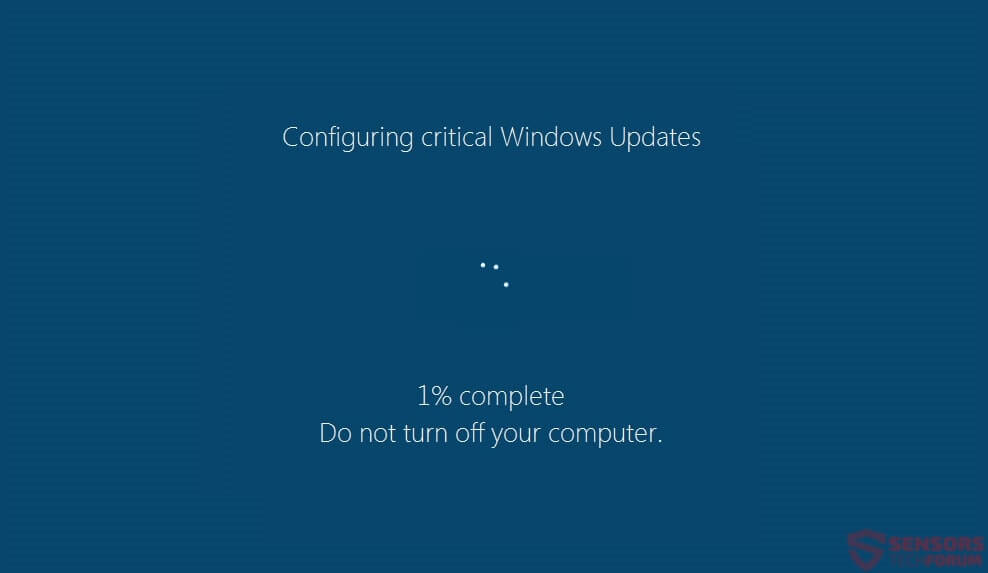
The screen will be locked and will not allow interaction with it or any other windows as it will be on top of them all. If you see the screen, know that your files are being encrypted in the background. You can close the screen using the Ctrl + F4 key combination, but that won’t stop the encrypting process. The screen increases the percentage show on it to fake the rise in activity of your disk drives.
Next, the Fantom ransomware will create the following entries in the Windows Registry:
HKCU\Software\Microsoft\Windows\CurrentVersion\Policies\System “DisableTaskMgr” = 1
HKCU\Control Panel\Desktop\ “Wallpaper” “%UserProfile%\How to decrypt your files.jpg”
The first entry is set to disable the Windows Task Manager. The latter entry refers to the picture that will be placed as your wallpaper after the process of file encryption is done. You can see how that wallpaper looks like and see why the virus is named Fantom:
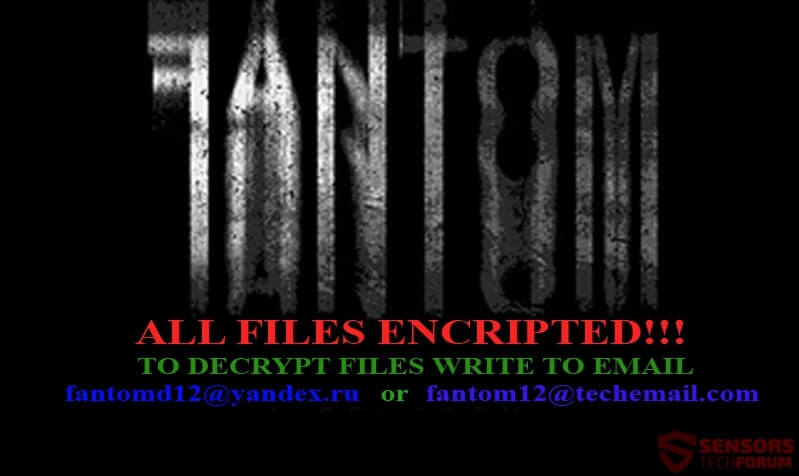
After all of your files get encrypted, the file DECRYPT_YOUR_FILES.HTML will be created. As you can see below, that is the actual ransom note of the Fantom virus:
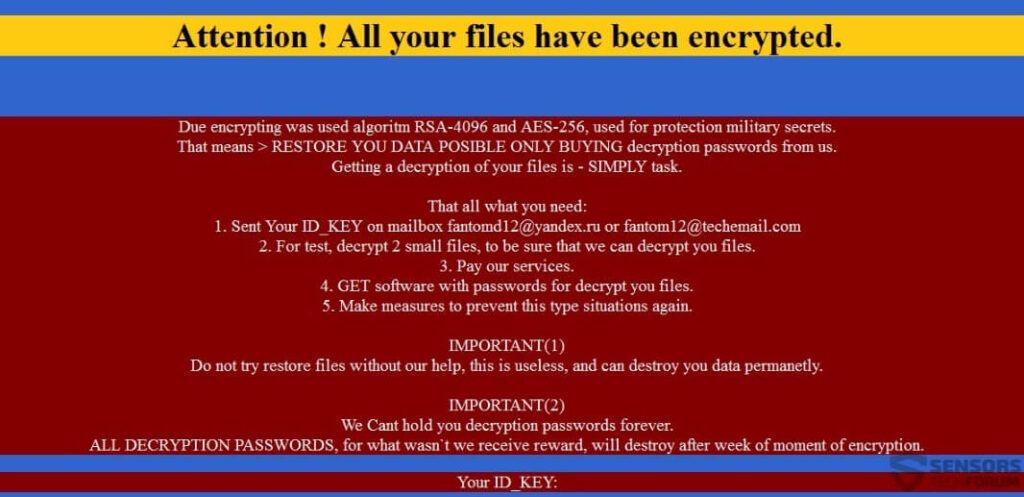
The text on there reads:
Due encrypting was used algoritm RSA-4096 and AES-256, used for protection military secrets.
That means > RESTORE YOU DATA POSIBLE ONLY BUYING decryption passwords from us.
Getting a decryption of your files is – SIMPLY task.That all what you need:
1. Sent Your ID_KEY on mailbox fantomd12@yandex.ru or fantom12@techemail.com
2. For test, decrypt 2 small files, to be sure that we can decrypt you files.
3. Pay our services.
4. GET software with passwords for decrypt you files.
5. Make measures to prevent this type situations again.IMPORTANT(1)
Do not try restore files without our help, this is useless, and can destroy you data permanetly.IMPORTANT(2)
We Cant hold you decryption passwords forever.
ALL DECRYPTION PASSWORDS, for what wasn`t we receive reward, will destroy after week of moment of encryption.
Your ID_KEY:
That ransom note looks very familiar as other ransomware viruses have used variations of it:
The Fantom virus has no set deadline or price for paying the ransom, but warns that the decryption keys will not be kept forever on the servers of criminals. The ransomware points to two emails for contacting the cyber criminals:
- fantomd12@yandex.ru
- fantom12@techemail.com
Do NOT contact the cyber crooks about decryption. No guarantee exists that you will get your files back, and any monetary support will aid them with their criminal activity.
The Fantom ransomware encrypts a huge amount of different file types. The ransomware searches to encrypt files which have the following extensions:
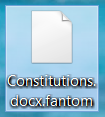
.001, .1cd, .3d, .3d4, .3df8, .3fr, .3g2, .3gp, .3gp2, .3mm, .7z, .aac, .abk, .abw, .ac3, .accdb, .ace, .act, .ade, .adi, .adpb, .adr, .adt, .ai, .aim, .aip, .ais, .amf, .amr, .amu, .amx, .amxx, .ans, .ap, .ape, .api, .apk, .arc, .arch00, .ari, .arj, .aro, .arr, .arw, .asa, .asc, .ascx, .ase, .asf, .ashx, .asmx, .asp, .aspx, .asr, .asset, .avi, .avs, .bak, .bar, .bay, .bc6, .bc7, .bck, .bdp, .bdr, .bib, .bic, .big, .bik, .bkf, .bkp, .blob, .blp, .bmc, .bmf, .bml, .bmp, .boc, .bp2, .bp3, .bpl, .bsa, .bsp, .cag, .cam, .cap, .car, .cas, .cbr, .cbz, .cc, .ccd, .cch, .cd, .cdr, .cer, .cfg, .cfr, .cgf, .chk, .clr, .cms, .cod, .col, .cp, .cpp, .cr2, .crd, .crt, .crw, .cs, .csi, .cso, .css, .csv, .ctt, .cty, .cwf, .d3dbsp, .dal, .dap, .das, .dayzprofile, .dazip, .db0, .dbb, .dbf, .dbfv, .dbx, .dcp, .dcr, .dcu, .ddc, .ddcx, .dem, .der, .desc, .dev, .dex, .dic, .dif, .dii, .dir, .disk, .divx, .diz, .djvu, .dmg, .dmp, .dng, .dob, .doc, .docm, .docx, .dot, .dotm, .dotx, .dox, .dpk, .dpl, .dpr, .dsk, .dsp, .dvd, .dvi, .dvx, .dwg, .dxe, .dxf, .dxg, .elf, .epk, .eps, .eql, .erf, .err, .esm, .euc, .evo, .ex, .exif , .f90, .faq, .fcd, .fdr, .fds, .ff, .fla, .flac, .flp, .flv, .for, .forge, .fos, .fpk, .fpp, .fsh, .gam, .gdb, .gho, .gif, .grf, .gthr, .gz, .gzig, .gzip, .h3m, .h4r, .hkdb, .hkx, .hplg, .htm, .html, .hvpl, .ibank, .icxs, .idx, .ifo, .img, .indd, .ink, .ipa, .isu, .isz, .itdb, .itl, .itm, .iwd, .iwi, .jar, .jav, .java, .jc, .jfif, .jgz, .jif, .jiff, .jpc, .jpe, .jpeg, .jpf, .jpg, .jpw, .js, .json, .kdb, .kdc, .kf, .kmz, .kwd, .kwm, .layout, .lbf, .lbi, .lcd, .lcf, .ldb, .lgp, .litemod, .log, .lp2, .lrf, .ltm, .ltr, .ltx, .lvl, .m2, .m2v, .m3u, .m4a, .mag, .man, .map, .max, .mbox, .mbx, .mcd, .mcgame, .mcmeta, .md, .md3, .mdb, .mdbackup, .mddata, .mdf, .mdl, .mdn, .mds, .mef, .menu, .mic, .mip, .mkv, .mlx, .mod, .mov, .moz, .mp3, .mp4, .mpeg, .mpg, .mpqge, .mrw, .mrwref, .msg, .msp, .mxp, .nav, .ncd, .ncf, .nds, .nef, .nfo, .now, .nrg, .nri, .nrw, .ntl, .odb, .odc, .odf, .odi, .odm, .odp, .ods, .odt, .odtb .oft, .oga, .ogg, .opf, .orf, .owl, .oxt, .p12, .p7b, .p7c, .pab, .pak, .pbf, .pbp, .pbs, .pcv, .pdd, .pdf, .pef, .pem, .pfx, .php, .pkb, .pkh, .pkpass, .pl, .plc, .pli, .pm, .png, .pot, .potm, .potx, .ppd, .ppf, .pps, .ppsm, .ppsx, .ppt, .pptm, .pptx, .prc, .prt, .psa, .psd, .psk, .pst, .ptx, .puz, .pwf, .pwi, .pwm, .pxp, .py, .qbb, .qdf, .qel, .qic, .qif, .qpx, .qtq, .qtr, .r3d, .ra, .raf, .rar, .raw, .rb, .re4, .res, .rev, .rgn, .rgss3a, .rim, .rng, .rofl, .rrt, .rsrc, .rsw, .rte, .rtf, .rts, .rtx, .rum, .run, .rv, .rw2, .rwl, .sad, .saf, .sav, .sb, .sc2save, .scm, .scn, .scx, .sdb, .sdc, .sdn, .sds, .sdt, .sen, .sfs, .sfx, .sh, .shar, .shr, .shw, .sid, .sidd, .sidn, .sie, .sis, .slm, .sln, .slt, .snp, .snx, .so, .spr, .sql, .sqx, .sr2, .srf, .srt, .srw, .ssa, .std, .stt, .stx, .sud, .sum, .svg, .svi, .svr, .swd, .swf, .syncdb, .t12, .t13, .tar, .tax, .tax2015, .tax2016, .tbz2, .tch, .tcx, .text, .tg, .thmx, .tif, .tlz, .tor, .tpu, .tpx, .trp, .tu, .tur, .txd, .txf, .txt, .uax, .udf, .umx, .unity3d, .unr, .unx, .uop, .upk, .upoi, .url, .usa, .usx, .ut2, .ut3, .utc, .utx, .uvx, .uxx, .val, .vc, .vcd, .vdf, .vdo, .ver, .vfs0, .vhd, .vmf, .vmt, .vob, .vpk, .vpp_pc, .vsi, .vtf, .w3g, .w3x, .wad, .war, .wav, .wave, .waw, .wb2, .wbk, .wdgt, .wks, .wm, .wma, .wmd, .wmdb, .wmmp, .wmo, .wmv, .wmx, .wotreplay, .wow, .wpd, .wpk, .wpl, .wps, .wsh, .wtd, .wtf, .wvx, .x3f, .xf, .xl, .xla, .xlam, .xlc, .xlk, .xll, .xlm, .xlr, .xls, .xlsb, .xlsm, .xlsx, .xltx, .xlv, .xlwx, .xml, .xpi, .xpt, .xvid, .xwd, .xxx, .yab, .yps, .z02, .z04, .zap, .zip, .zipx, .zoo, .ztmp
Encrypted files will all have the same extension, which is .fantom. The ransomware claims to use the RSA-4096 and AES-256 encryption algorithms, but in fact uses an AES 128-bit algorithm. After doing its job, the virus deletes most of its files.
The Fantom ransomware possibly deletes the Shadow Volume Copies from the Windows Operating System. Read below to learn some ways in which you can try to decrypt your files.
Remove Fantom Virus and Restore .fantom Files
If your computer got infected with the Fantom ransomware virus, you should have some experience in removing malware. You should get rid of this ransomware as fast as possible before it can have the chance of spreading further and infect more PCs. You should remove the ransomware and follow the step-by-step instructions guide given below. To see ways that you can try to recover your data, see the step titled 3. Restore files encrypted by Fantom.
- Step 1
- Step 2
- Step 3
- Step 4
- Step 5
Step 1: Scan for Fantom with SpyHunter Anti-Malware Tool



Ransomware Automatic Removal - Video Guide
Step 2: Uninstall Fantom and related malware from Windows
Here is a method in few easy steps that should be able to uninstall most programs. No matter if you are using Windows 10, 8, 7, Vista or XP, those steps will get the job done. Dragging the program or its folder to the recycle bin can be a very bad decision. If you do that, bits and pieces of the program are left behind, and that can lead to unstable work of your PC, errors with the file type associations and other unpleasant activities. The proper way to get a program off your computer is to Uninstall it. To do that:


 Follow the instructions above and you will successfully delete most unwanted and malicious programs.
Follow the instructions above and you will successfully delete most unwanted and malicious programs.
Step 3: Clean any registries, created by Fantom on your computer.
The usually targeted registries of Windows machines are the following:
- HKEY_LOCAL_MACHINE\Software\Microsoft\Windows\CurrentVersion\Run
- HKEY_CURRENT_USER\Software\Microsoft\Windows\CurrentVersion\Run
- HKEY_LOCAL_MACHINE\Software\Microsoft\Windows\CurrentVersion\RunOnce
- HKEY_CURRENT_USER\Software\Microsoft\Windows\CurrentVersion\RunOnce
You can access them by opening the Windows registry editor and deleting any values, created by Fantom there. This can happen by following the steps underneath:


 Tip: To find a virus-created value, you can right-click on it and click "Modify" to see which file it is set to run. If this is the virus file location, remove the value.
Tip: To find a virus-created value, you can right-click on it and click "Modify" to see which file it is set to run. If this is the virus file location, remove the value.
Before starting "Step 4", please boot back into Normal mode, in case you are currently in Safe Mode.
This will enable you to install and use SpyHunter 5 successfully.
Step 4: Boot Your PC In Safe Mode to isolate and remove Fantom





Step 5: Try to Restore Files Encrypted by Fantom.
Method 1: Use STOP Decrypter by Emsisoft.
Not all variants of this ransomware can be decrypted for free, but we have added the decryptor used by researchers that is often updated with the variants which become eventually decrypted. You can try and decrypt your files using the instructions below, but if they do not work, then unfortunately your variant of the ransomware virus is not decryptable.
Follow the instructions below to use the Emsisoft decrypter and decrypt your files for free. You can download the Emsisoft decryption tool linked here and then follow the steps provided below:
1 Right-click on the decrypter and click on Run as Administrator as shown below:

2. Agree with the license terms:

3. Click on "Add Folder" and then add the folders where you want files decrypted as shown underneath:

4. Click on "Decrypt" and wait for your files to be decoded.

Note: Credit for the decryptor goes to Emsisoft researchers who have made the breakthrough with this virus.
Method 2: Use data recovery software
Ransomware infections and Fantom aim to encrypt your files using an encryption algorithm which may be very difficult to decrypt. This is why we have suggested a data recovery method that may help you go around direct decryption and try to restore your files. Bear in mind that this method may not be 100% effective but may also help you a little or a lot in different situations.
Simply click on the link and on the website menus on the top, choose Data Recovery - Data Recovery Wizard for Windows or Mac (depending on your OS), and then download and run the tool.
Fantom-FAQ
What is Fantom Ransomware?
Fantom is a ransomware infection - the malicious software that enters your computer silently and blocks either access to the computer itself or encrypt your files.
Many ransomware viruses use sophisticated encryption algorithms to make your files inaccessible. The goal of ransomware infections is to demand that you pay a ransom payment to get access to your files back.
What Does Fantom Ransomware Do?
Ransomware in general is a malicious software that is designed to block access to your computer or files until a ransom is paid.
Ransomware viruses can also damage your system, corrupt data and delete files, resulting in the permanent loss of important files.
How Does Fantom Infect?
Via several ways.Fantom Ransomware infects computers by being sent via phishing emails, containing virus attachment. This attachment is usually masked as an important document, like an invoice, bank document or even a plane ticket and it looks very convincing to users.
Another way you may become a victim of Fantom is if you download a fake installer, crack or patch from a low reputation website or if you click on a virus link. Many users report getting a ransomware infection by downloading torrents.
How to Open .Fantom files?
You can't without a decryptor. At this point, the .Fantom files are encrypted. You can only open them once they are decrypted using a specific decryption key for the particular algorithm.
What to Do If a Decryptor Does Not Work?
Do not panic, and backup the files. If a decryptor did not decrypt your .Fantom files successfully, then do not despair, because this virus is still new.
Can I Restore ".Fantom" Files?
Yes, sometimes files can be restored. We have suggested several file recovery methods that could work if you want to restore .Fantom files.
These methods are in no way 100% guaranteed that you will be able to get your files back. But if you have a backup, your chances of success are much greater.
How To Get Rid of Fantom Virus?
The safest way and the most efficient one for the removal of this ransomware infection is the use a professional anti-malware program.
It will scan for and locate Fantom ransomware and then remove it without causing any additional harm to your important .Fantom files.
Can I Report Ransomware to Authorities?
In case your computer got infected with a ransomware infection, you can report it to the local Police departments. It can help authorities worldwide track and determine the perpetrators behind the virus that has infected your computer.
Below, we have prepared a list with government websites, where you can file a report in case you are a victim of a cybercrime:
Cyber-security authorities, responsible for handling ransomware attack reports in different regions all over the world:
Germany - Offizielles Portal der deutschen Polizei
United States - IC3 Internet Crime Complaint Centre
United Kingdom - Action Fraud Police
France - Ministère de l'Intérieur
Italy - Polizia Di Stato
Spain - Policía Nacional
Netherlands - Politie
Poland - Policja
Portugal - Polícia Judiciária
Greece - Cyber Crime Unit (Hellenic Police)
India - Mumbai Police - CyberCrime Investigation Cell
Australia - Australian High Tech Crime Center
Reports may be responded to in different timeframes, depending on your local authorities.
Can You Stop Ransomware from Encrypting Your Files?
Yes, you can prevent ransomware. The best way to do this is to ensure your computer system is updated with the latest security patches, use a reputable anti-malware program and firewall, backup your important files frequently, and avoid clicking on malicious links or downloading unknown files.
Can Fantom Ransomware Steal Your Data?
Yes, in most cases ransomware will steal your information. It is a form of malware that steals data from a user's computer, encrypts it, and then demands a ransom in order to decrypt it.
In many cases, the malware authors or attackers will threaten to delete the data or publish it online unless the ransom is paid.
Can Ransomware Infect WiFi?
Yes, ransomware can infect WiFi networks, as malicious actors can use it to gain control of the network, steal confidential data, and lock out users. If a ransomware attack is successful, it could lead to a loss of service and/or data, and in some cases, financial losses.
Should I Pay Ransomware?
No, you should not pay ransomware extortionists. Paying them only encourages criminals and does not guarantee that the files or data will be restored. The better approach is to have a secure backup of important data and be vigilant about security in the first place.
What Happens If I Don't Pay Ransom?
If you don't pay the ransom, the hackers may still have access to your computer, data, or files and may continue to threaten to expose or delete them, or even use them to commit cybercrimes. In some cases, they may even continue to demand additional ransom payments.
Can a Ransomware Attack Be Detected?
Yes, ransomware can be detected. Anti-malware software and other advanced security tools can detect ransomware and alert the user when it is present on a machine.
It is important to stay up-to-date on the latest security measures and to keep security software updated to ensure ransomware can be detected and prevented.
Do Ransomware Criminals Get Caught?
Yes, ransomware criminals do get caught. Law enforcement agencies, such as the FBI, Interpol and others have been successful in tracking down and prosecuting ransomware criminals in the US and other countries. As ransomware threats continue to increase, so does the enforcement activity.
About the Fantom Research
The content we publish on SensorsTechForum.com, this Fantom how-to removal guide included, is the outcome of extensive research, hard work and our team’s devotion to help you remove the specific malware and restore your encrypted files.
How did we conduct the research on this ransomware?
Our research is based on an independent investigation. We are in contact with independent security researchers, and as such, we receive daily updates on the latest malware and ransomware definitions.
Furthermore, the research behind the Fantom ransomware threat is backed with VirusTotal and the NoMoreRansom project.
To better understand the ransomware threat, please refer to the following articles which provide knowledgeable details.
As a site that has been dedicated to providing free removal instructions for ransomware and malware since 2014, SensorsTechForum’s recommendation is to only pay attention to trustworthy sources.
How to recognize trustworthy sources:
- Always check "About Us" web page.
- Profile of the content creator.
- Make sure that real people are behind the site and not fake names and profiles.
- Verify Facebook, LinkedIn and Twitter personal profiles.

