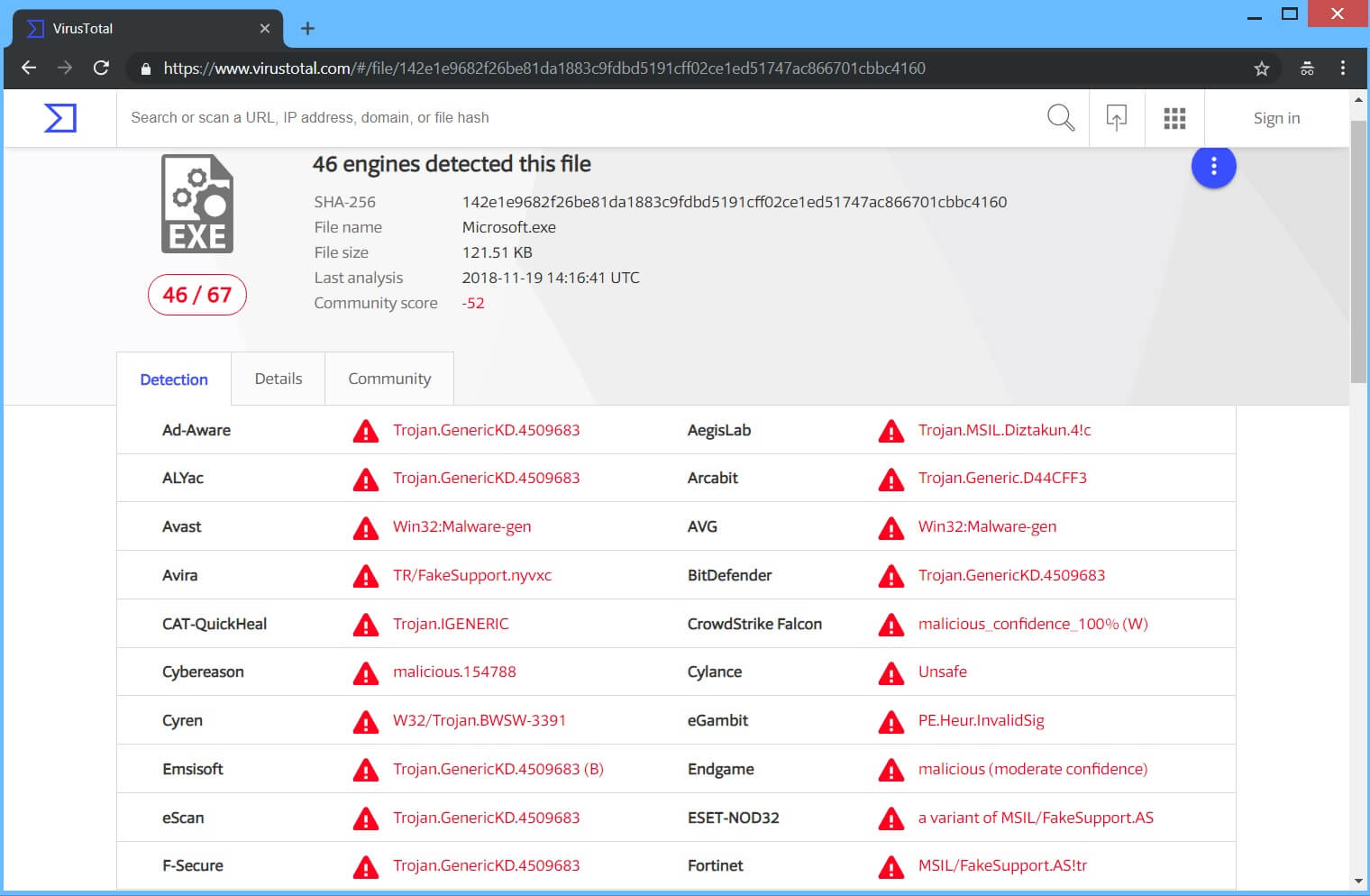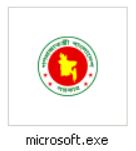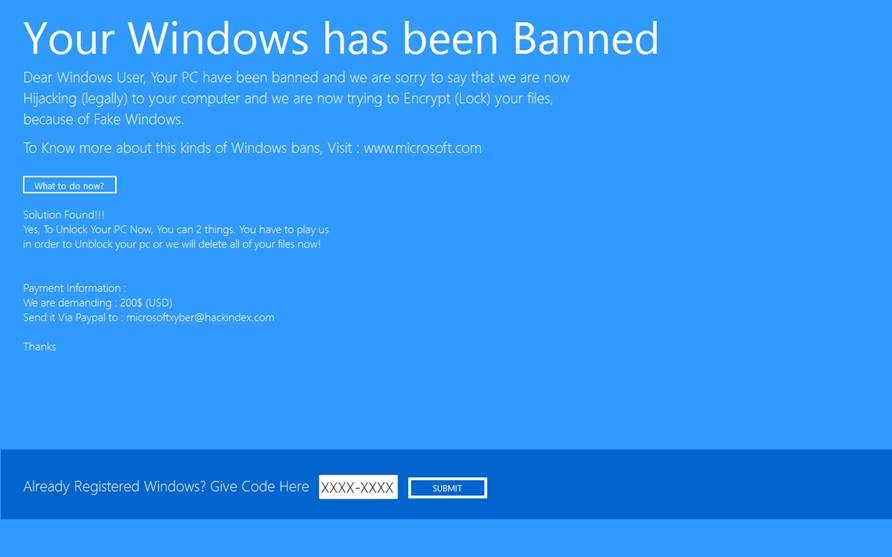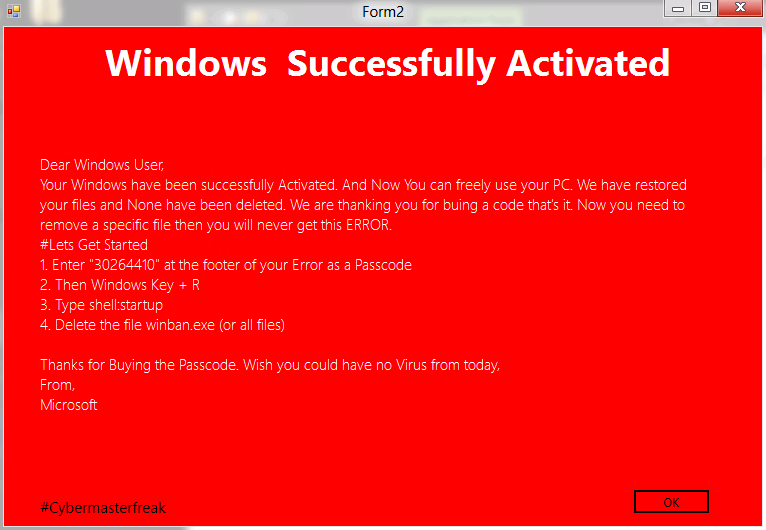Article created to remove “Your Windows Has Been Banned” lockscreen ransomware and restore your files.
Article created to remove “Your Windows Has Been Banned” lockscreen ransomware and restore your files.
A ransomware infection, published by Microsoft security experts on 28th of February has been detected to lock the screen of the victims it infects and pretend it encrypts their files. The infection has been reported to display a “Blue Screen of Death” type of message to the victims and scare them off into paying the sum of 200$ to unlock their screen. The “Your Windows Has Been Banned” ransomware infection is from the lockscreen type and is not a very dangerous threat since it’s unlock password is discovered in it’s malware code. In order to unlock your computer and remove this threat, we advise you to read this material.

Threat Summary
| Name |
Your Windows Has Been Banned Virus |
| Type | Lockscreen/Ransomware |
| Short Description | The malware locks the screen of its victims, pretending to be from Windows. Then asks a ransom to be paid in the frame of $200 |
| Symptoms | The user may witness ransom notes and “instructions” on his screen which is locked. The instructions begin with “Your Windows Has Been Banned” message. |
| Distribution Method | Via an Exploit kit, Dll file attack, malicious JavaScript or a drive-by download of the malware itself in an obfuscated manner. |
| Detection Tool |
See If Your System Has Been Affected by malware
Download
Malware Removal Tool
|
| User Experience | Join our forum to Discuss Your Windows Has Been Banned Virus. |
| Data Recovery Tool | Windows Data Recovery by Stellar Phoenix Notice! This product scans your drive sectors to recover lost files and it may not recover 100% of the encrypted files, but only few of them, depending on the situation and whether or not you have reformatted your drive. |

“Your Windows Has Been Banned” Virus – Update December 2018
The “Your Windows Has Been Banned” virus has been seen to have multiple versions spreading over the Internet.
One of the latest malware samples has been analyzed at VirusTotal and it seems to pose as a binary files named “Microsoft.exe” as seen below:
On top of that a newer variant posts a similar lockscreen with the error message ” [wplinkpreview url=”https://sensorstechforum.com/remove-computer-banned-lockscreen/”] Your Computer Has Been Banned “. An even newer variant poses as the “[wplinkpreview url=”https://sensorstechforum.com/remove-windows-security-compromised-lockscreen/”] Windows Security has been Compromised” Lockscreen error. Be careful when you are browsing the Web, do not believe in such scams and never meet their demands.

“Your Windows Has Been Banned” Virus’s Infection Process
To infect a given computer, the Your Windows Has Been Banned virus is reported by security researchers at Microsoft to use a file, pretending to be legitimate Windows file, called microsoft.exe. It looks like the following:
This executable may be uploaded In shady websites, tricking users it is an original installer of a Microsoft product. However, it may also be sent out via spam mail accompanied via a fake message.
Once the user opens the file, the Your Windows Has Been Banned virus creates a registry entry that disables Windows Task Manager. This registry value is called “DisableTaskMgr” and is located in the following Windows Registry sub-key:
→ HKU\Administrator\Software\Microsoft\Windows\CurrentVersion\Policies\System
Then the virus locks the screen of the user displaying a ransom message in the form of a Windows Style Lockscreen:
The screenlock demands $200 to be paid to an e-mail address, identified as microsoftxyber@hackindex.com.
If the victim pays the ransom he or she may receive an unlock key and enter it, after which receive the following screen if the computer is successfully unlocked.
Luckily, now you do not have to pay any form of ransom to the ones behind the “Your Windows Has Been Banned” threat, because researchers have also discovered the unlock code in the malicious files themselves. The code is believed to be 30264410.

How to Properly Unlock Your PC and Remove “Your Windows Has Been Banned” Virus
If you have become a victim of the “Your Windows Has Been Banned” lockcreen, recommendations are to follow these steps.
- Step 1
- Step 2
- Step 3
- Step 4
- Step 5
Step 1: Scan for Your Windows Has Been Banned Virus with SpyHunter Anti-Malware Tool



Ransomware Automatic Removal - Video Guide
Step 2: Uninstall Your Windows Has Been Banned Virus and related malware from Windows
Here is a method in few easy steps that should be able to uninstall most programs. No matter if you are using Windows 10, 8, 7, Vista or XP, those steps will get the job done. Dragging the program or its folder to the recycle bin can be a very bad decision. If you do that, bits and pieces of the program are left behind, and that can lead to unstable work of your PC, errors with the file type associations and other unpleasant activities. The proper way to get a program off your computer is to Uninstall it. To do that:


 Follow the instructions above and you will successfully delete most unwanted and malicious programs.
Follow the instructions above and you will successfully delete most unwanted and malicious programs.
Step 3: Clean any registries, created by Your Windows Has Been Banned Virus on your computer.
The usually targeted registries of Windows machines are the following:
- HKEY_LOCAL_MACHINE\Software\Microsoft\Windows\CurrentVersion\Run
- HKEY_CURRENT_USER\Software\Microsoft\Windows\CurrentVersion\Run
- HKEY_LOCAL_MACHINE\Software\Microsoft\Windows\CurrentVersion\RunOnce
- HKEY_CURRENT_USER\Software\Microsoft\Windows\CurrentVersion\RunOnce
You can access them by opening the Windows registry editor and deleting any values, created by Your Windows Has Been Banned Virus there. This can happen by following the steps underneath:


 Tip: To find a virus-created value, you can right-click on it and click "Modify" to see which file it is set to run. If this is the virus file location, remove the value.
Tip: To find a virus-created value, you can right-click on it and click "Modify" to see which file it is set to run. If this is the virus file location, remove the value.
Before starting "Step 4", please boot back into Normal mode, in case you are currently in Safe Mode.
This will enable you to install and use SpyHunter 5 successfully.
Step 4: Boot Your PC In Safe Mode to isolate and remove Your Windows Has Been Banned Virus





Step 5: Try to Restore Files Encrypted by Your Windows Has Been Banned Virus.
Method 1: Use STOP Decrypter by Emsisoft.
Not all variants of this ransomware can be decrypted for free, but we have added the decryptor used by researchers that is often updated with the variants which become eventually decrypted. You can try and decrypt your files using the instructions below, but if they do not work, then unfortunately your variant of the ransomware virus is not decryptable.
Follow the instructions below to use the Emsisoft decrypter and decrypt your files for free. You can download the Emsisoft decryption tool linked here and then follow the steps provided below:
1 Right-click on the decrypter and click on Run as Administrator as shown below:

2. Agree with the license terms:

3. Click on "Add Folder" and then add the folders where you want files decrypted as shown underneath:

4. Click on "Decrypt" and wait for your files to be decoded.

Note: Credit for the decryptor goes to Emsisoft researchers who have made the breakthrough with this virus.
Method 2: Use data recovery software
Ransomware infections and Your Windows Has Been Banned Virus aim to encrypt your files using an encryption algorithm which may be very difficult to decrypt. This is why we have suggested a data recovery method that may help you go around direct decryption and try to restore your files. Bear in mind that this method may not be 100% effective but may also help you a little or a lot in different situations.
Simply click on the link and on the website menus on the top, choose Data Recovery - Data Recovery Wizard for Windows or Mac (depending on your OS), and then download and run the tool.
Your Windows Has Been Banned Virus-FAQ
What is Your Windows Has Been Banned Virus Ransomware?
Your Windows Has Been Banned Virus is a ransomware infection - the malicious software that enters your computer silently and blocks either access to the computer itself or encrypt your files.
Many ransomware viruses use sophisticated encryption algorithms to make your files inaccessible. The goal of ransomware infections is to demand that you pay a ransom payment to get access to your files back.
What Does Your Windows Has Been Banned Virus Ransomware Do?
Ransomware in general is a malicious software that is designed to block access to your computer or files until a ransom is paid.
Ransomware viruses can also damage your system, corrupt data and delete files, resulting in the permanent loss of important files.
How Does Your Windows Has Been Banned Virus Infect?
Via several ways.Your Windows Has Been Banned Virus Ransomware infects computers by being sent via phishing emails, containing virus attachment. This attachment is usually masked as an important document, like an invoice, bank document or even a plane ticket and it looks very convincing to users.
Another way you may become a victim of Your Windows Has Been Banned Virus is if you download a fake installer, crack or patch from a low reputation website or if you click on a virus link. Many users report getting a ransomware infection by downloading torrents.
How to Open .Your Windows Has Been Banned Virus files?
You can't without a decryptor. At this point, the .Your Windows Has Been Banned Virus files are encrypted. You can only open them once they are decrypted using a specific decryption key for the particular algorithm.
What to Do If a Decryptor Does Not Work?
Do not panic, and backup the files. If a decryptor did not decrypt your .Your Windows Has Been Banned Virus files successfully, then do not despair, because this virus is still new.
Can I Restore ".Your Windows Has Been Banned Virus" Files?
Yes, sometimes files can be restored. We have suggested several file recovery methods that could work if you want to restore .Your Windows Has Been Banned Virus files.
These methods are in no way 100% guaranteed that you will be able to get your files back. But if you have a backup, your chances of success are much greater.
How To Get Rid of Your Windows Has Been Banned Virus Virus?
The safest way and the most efficient one for the removal of this ransomware infection is the use a professional anti-malware program.
It will scan for and locate Your Windows Has Been Banned Virus ransomware and then remove it without causing any additional harm to your important .Your Windows Has Been Banned Virus files.
Can I Report Ransomware to Authorities?
In case your computer got infected with a ransomware infection, you can report it to the local Police departments. It can help authorities worldwide track and determine the perpetrators behind the virus that has infected your computer.
Below, we have prepared a list with government websites, where you can file a report in case you are a victim of a cybercrime:
Cyber-security authorities, responsible for handling ransomware attack reports in different regions all over the world:
Germany - Offizielles Portal der deutschen Polizei
United States - IC3 Internet Crime Complaint Centre
United Kingdom - Action Fraud Police
France - Ministère de l'Intérieur
Italy - Polizia Di Stato
Spain - Policía Nacional
Netherlands - Politie
Poland - Policja
Portugal - Polícia Judiciária
Greece - Cyber Crime Unit (Hellenic Police)
India - Mumbai Police - CyberCrime Investigation Cell
Australia - Australian High Tech Crime Center
Reports may be responded to in different timeframes, depending on your local authorities.
Can You Stop Ransomware from Encrypting Your Files?
Yes, you can prevent ransomware. The best way to do this is to ensure your computer system is updated with the latest security patches, use a reputable anti-malware program and firewall, backup your important files frequently, and avoid clicking on malicious links or downloading unknown files.
Can Your Windows Has Been Banned Virus Ransomware Steal Your Data?
Yes, in most cases ransomware will steal your information. It is a form of malware that steals data from a user's computer, encrypts it, and then demands a ransom in order to decrypt it.
In many cases, the malware authors or attackers will threaten to delete the data or publish it online unless the ransom is paid.
Can Ransomware Infect WiFi?
Yes, ransomware can infect WiFi networks, as malicious actors can use it to gain control of the network, steal confidential data, and lock out users. If a ransomware attack is successful, it could lead to a loss of service and/or data, and in some cases, financial losses.
Should I Pay Ransomware?
No, you should not pay ransomware extortionists. Paying them only encourages criminals and does not guarantee that the files or data will be restored. The better approach is to have a secure backup of important data and be vigilant about security in the first place.
What Happens If I Don't Pay Ransom?
If you don't pay the ransom, the hackers may still have access to your computer, data, or files and may continue to threaten to expose or delete them, or even use them to commit cybercrimes. In some cases, they may even continue to demand additional ransom payments.
Can a Ransomware Attack Be Detected?
Yes, ransomware can be detected. Anti-malware software and other advanced security tools can detect ransomware and alert the user when it is present on a machine.
It is important to stay up-to-date on the latest security measures and to keep security software updated to ensure ransomware can be detected and prevented.
Do Ransomware Criminals Get Caught?
Yes, ransomware criminals do get caught. Law enforcement agencies, such as the FBI, Interpol and others have been successful in tracking down and prosecuting ransomware criminals in the US and other countries. As ransomware threats continue to increase, so does the enforcement activity.
About the Your Windows Has Been Banned Virus Research
The content we publish on SensorsTechForum.com, this Your Windows Has Been Banned Virus how-to removal guide included, is the outcome of extensive research, hard work and our team’s devotion to help you remove the specific malware and restore your encrypted files.
How did we conduct the research on this ransomware?
Our research is based on an independent investigation. We are in contact with independent security researchers, and as such, we receive daily updates on the latest malware and ransomware definitions.
Furthermore, the research behind the Your Windows Has Been Banned Virus ransomware threat is backed with VirusTotal and the NoMoreRansom project.
To better understand the ransomware threat, please refer to the following articles which provide knowledgeable details.
As a site that has been dedicated to providing free removal instructions for ransomware and malware since 2014, SensorsTechForum’s recommendation is to only pay attention to trustworthy sources.
How to recognize trustworthy sources:
- Always check "About Us" web page.
- Profile of the content creator.
- Make sure that real people are behind the site and not fake names and profiles.
- Verify Facebook, LinkedIn and Twitter personal profiles.