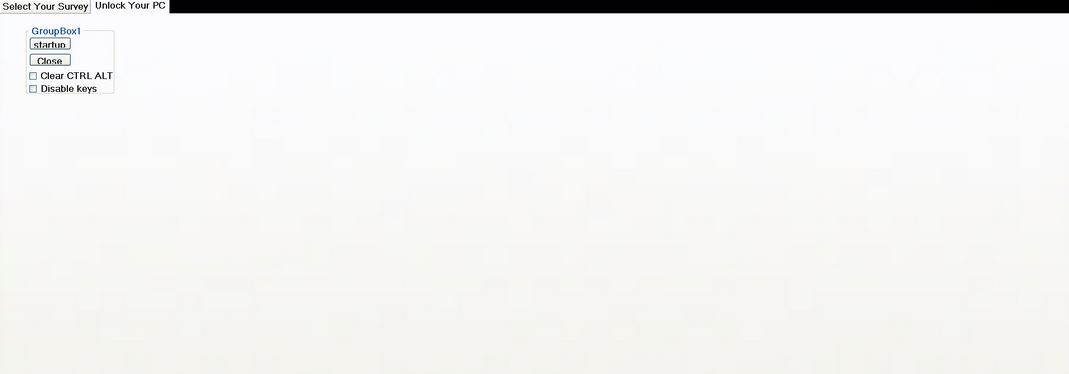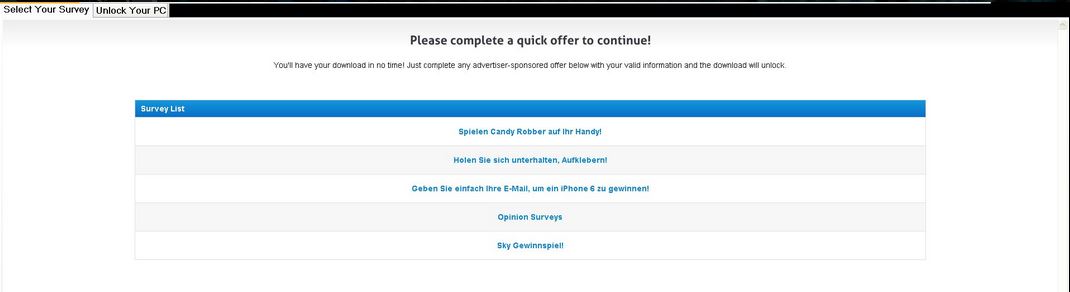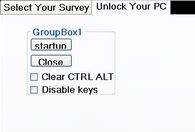 An interesting ransomware virus has been detected out into the wild. Unlike conventional ransom infections of the lockscreen type, this virus does not want money, but asks the victims to complete various surveys. This is a very interesting concept and it is unique by it’s kind because it was present primarily in unwanted programs such as adware and browser hijackers up to this point. What researchers believe FileIce does is it displays the user surveys and locks the screen primarily because those surveys may help collect information for certain interests or make profit via survey schemes. Anyone who has fallen into the trap of FileIce and has gotten their computers infected by this malware should be advised that the virus can be removed. We advise you to read this article for more information on FileIce and to learn how to remove the malware completely from your computer.
An interesting ransomware virus has been detected out into the wild. Unlike conventional ransom infections of the lockscreen type, this virus does not want money, but asks the victims to complete various surveys. This is a very interesting concept and it is unique by it’s kind because it was present primarily in unwanted programs such as adware and browser hijackers up to this point. What researchers believe FileIce does is it displays the user surveys and locks the screen primarily because those surveys may help collect information for certain interests or make profit via survey schemes. Anyone who has fallen into the trap of FileIce and has gotten their computers infected by this malware should be advised that the virus can be removed. We advise you to read this article for more information on FileIce and to learn how to remove the malware completely from your computer.

Threat Summary
| Name |
FileIce |
| Type | Lockscreen Ransomware |
| Short Description | The virus heavily modifies the registry entries of the victim computer allowing it to administratively lock the screen. |
| Symptoms | If you are infected with FileIce you may see a prompt asking you to choose which survey you want to complete in order to get access back to your computer. Getting access back after completing the survey is not guaranteed. |
| Distribution Method | Via an Exploit kit, Dll file attack, malicious JavaScript or a drive-by download of the malware itself in an obfuscated manner. |
| Detection Tool |
See If Your System Has Been Affected by malware
Download
Malware Removal Tool
|
| User Experience | Join our forum to Discuss FileIce Ransomware. |

How Is FileIce Distributed
FileIce may undertake several very specific methods to spread it’s files. The primary spreading technique it uses is via spammed e-mail messages that may contain two types of infectors:
- Malcious attachments that are usually in a .zip or .rar archives.
- Malicious URLs that cause infection by inducing a forced browser redirect after being clicked on.
And the message itself seems like your average spam message as well. It may appear as if it is sent by someone important, like banking manager or social media website, like a fake Facebook request for example. There are also cases where the file attachments may appear like an invoice, receipt or another important document. However, they are do not even come close to being legitimate and once opened, the infection process begins.

What Does FileIce Do?
FileIce(dot net) is originally a legitimate service for completing online surveys and receiving different type of rewards for them. The service legitimately offers financial compensation for completed surveys. Here is what the website promises:
The virus, cleverly enough is designed to infect your computer and begin to heavily modify the registry entries of it. The registry keys it may attack could be associated with:
- Boot options. (Run and RunOnce keys)
- Windows Lockscreen registry keys.
- Registry keys for a screensaver or wallpaper.
After some or all of those keys are modified by FileIce, the virus sets path to malicious modules that directly display it’s lockscreen message, seemingly blocking all access of the user to his or her computer:
The locked screen displays a menu from which victims can choose what type of service to complete and it is even coded to connect them to those surveys while their computer remains locked:

FileIce Lockscreen – Summary and Removal
To put it in perspective, the ransomware creator of this virus hopes for a low-risk type of profit via FileIce survey schemes and he relies primarily on the victims that are infected to complete the surveys. It is not guaranteed that you will restore your access to your computer after you complete one or more surveys and this is why it is recommended to take a different type of approach and remove FileIce from your computer.
You can achieve the successful removal of FileIce by performing several different activities. One of those is to immediately boot your computer in safe mode, to disable third-party software from running and only enable crucial to windows processes. This will grand you temporary administrative access to your computer. We have posted instructions below on how to successfully boot your computer into safe mode.
After you have booted you can choose from the steps below wether you want to hunt for the files and registry entries belonging to FileIce manually or you want to do it automatically with an anti-malware scanner. Malware researchers and security experts always recommend choosing the second options because scanning your computer for malware will help detect all associated objects with FileIce and remove your locked screen. Not only this but, it will also detect other malware that may have also infected your computer, remove it as well and protect your system against future threats.
- Step 1
- Step 2
- Step 3
- Step 4
- Step 5
Step 1: Scan for FileIce with SpyHunter Anti-Malware Tool



Ransomware Automatic Removal - Video Guide
Step 2: Uninstall FileIce and related malware from Windows
Here is a method in few easy steps that should be able to uninstall most programs. No matter if you are using Windows 10, 8, 7, Vista or XP, those steps will get the job done. Dragging the program or its folder to the recycle bin can be a very bad decision. If you do that, bits and pieces of the program are left behind, and that can lead to unstable work of your PC, errors with the file type associations and other unpleasant activities. The proper way to get a program off your computer is to Uninstall it. To do that:


 Follow the instructions above and you will successfully delete most unwanted and malicious programs.
Follow the instructions above and you will successfully delete most unwanted and malicious programs.
Step 3: Clean any registries, created by FileIce on your computer.
The usually targeted registries of Windows machines are the following:
- HKEY_LOCAL_MACHINE\Software\Microsoft\Windows\CurrentVersion\Run
- HKEY_CURRENT_USER\Software\Microsoft\Windows\CurrentVersion\Run
- HKEY_LOCAL_MACHINE\Software\Microsoft\Windows\CurrentVersion\RunOnce
- HKEY_CURRENT_USER\Software\Microsoft\Windows\CurrentVersion\RunOnce
You can access them by opening the Windows registry editor and deleting any values, created by FileIce there. This can happen by following the steps underneath:


 Tip: To find a virus-created value, you can right-click on it and click "Modify" to see which file it is set to run. If this is the virus file location, remove the value.
Tip: To find a virus-created value, you can right-click on it and click "Modify" to see which file it is set to run. If this is the virus file location, remove the value.
Before starting "Step 4", please boot back into Normal mode, in case you are currently in Safe Mode.
This will enable you to install and use SpyHunter 5 successfully.
Step 4: Boot Your PC In Safe Mode to isolate and remove FileIce





Step 5: Try to Restore Files Encrypted by FileIce.
Method 1: Use STOP Decrypter by Emsisoft.
Not all variants of this ransomware can be decrypted for free, but we have added the decryptor used by researchers that is often updated with the variants which become eventually decrypted. You can try and decrypt your files using the instructions below, but if they do not work, then unfortunately your variant of the ransomware virus is not decryptable.
Follow the instructions below to use the Emsisoft decrypter and decrypt your files for free. You can download the Emsisoft decryption tool linked here and then follow the steps provided below:
1 Right-click on the decrypter and click on Run as Administrator as shown below:

2. Agree with the license terms:

3. Click on "Add Folder" and then add the folders where you want files decrypted as shown underneath:

4. Click on "Decrypt" and wait for your files to be decoded.

Note: Credit for the decryptor goes to Emsisoft researchers who have made the breakthrough with this virus.
Method 2: Use data recovery software
Ransomware infections and FileIce aim to encrypt your files using an encryption algorithm which may be very difficult to decrypt. This is why we have suggested a data recovery method that may help you go around direct decryption and try to restore your files. Bear in mind that this method may not be 100% effective but may also help you a little or a lot in different situations.
Simply click on the link and on the website menus on the top, choose Data Recovery - Data Recovery Wizard for Windows or Mac (depending on your OS), and then download and run the tool.
FileIce-FAQ
What is FileIce Ransomware?
FileIce is a ransomware infection - the malicious software that enters your computer silently and blocks either access to the computer itself or encrypt your files.
Many ransomware viruses use sophisticated encryption algorithms to make your files inaccessible. The goal of ransomware infections is to demand that you pay a ransom payment to get access to your files back.
What Does FileIce Ransomware Do?
Ransomware in general is a malicious software that is designed to block access to your computer or files until a ransom is paid.
Ransomware viruses can also damage your system, corrupt data and delete files, resulting in the permanent loss of important files.
How Does FileIce Infect?
Via several ways.FileIce Ransomware infects computers by being sent via phishing emails, containing virus attachment. This attachment is usually masked as an important document, like an invoice, bank document or even a plane ticket and it looks very convincing to users.
Another way you may become a victim of FileIce is if you download a fake installer, crack or patch from a low reputation website or if you click on a virus link. Many users report getting a ransomware infection by downloading torrents.
How to Open .FileIce files?
You can't without a decryptor. At this point, the .FileIce files are encrypted. You can only open them once they are decrypted using a specific decryption key for the particular algorithm.
What to Do If a Decryptor Does Not Work?
Do not panic, and backup the files. If a decryptor did not decrypt your .FileIce files successfully, then do not despair, because this virus is still new.
Can I Restore ".FileIce" Files?
Yes, sometimes files can be restored. We have suggested several file recovery methods that could work if you want to restore .FileIce files.
These methods are in no way 100% guaranteed that you will be able to get your files back. But if you have a backup, your chances of success are much greater.
How To Get Rid of FileIce Virus?
The safest way and the most efficient one for the removal of this ransomware infection is the use a professional anti-malware program.
It will scan for and locate FileIce ransomware and then remove it without causing any additional harm to your important .FileIce files.
Can I Report Ransomware to Authorities?
In case your computer got infected with a ransomware infection, you can report it to the local Police departments. It can help authorities worldwide track and determine the perpetrators behind the virus that has infected your computer.
Below, we have prepared a list with government websites, where you can file a report in case you are a victim of a cybercrime:
Cyber-security authorities, responsible for handling ransomware attack reports in different regions all over the world:
Germany - Offizielles Portal der deutschen Polizei
United States - IC3 Internet Crime Complaint Centre
United Kingdom - Action Fraud Police
France - Ministère de l'Intérieur
Italy - Polizia Di Stato
Spain - Policía Nacional
Netherlands - Politie
Poland - Policja
Portugal - Polícia Judiciária
Greece - Cyber Crime Unit (Hellenic Police)
India - Mumbai Police - CyberCrime Investigation Cell
Australia - Australian High Tech Crime Center
Reports may be responded to in different timeframes, depending on your local authorities.
Can You Stop Ransomware from Encrypting Your Files?
Yes, you can prevent ransomware. The best way to do this is to ensure your computer system is updated with the latest security patches, use a reputable anti-malware program and firewall, backup your important files frequently, and avoid clicking on malicious links or downloading unknown files.
Can FileIce Ransomware Steal Your Data?
Yes, in most cases ransomware will steal your information. It is a form of malware that steals data from a user's computer, encrypts it, and then demands a ransom in order to decrypt it.
In many cases, the malware authors or attackers will threaten to delete the data or publish it online unless the ransom is paid.
Can Ransomware Infect WiFi?
Yes, ransomware can infect WiFi networks, as malicious actors can use it to gain control of the network, steal confidential data, and lock out users. If a ransomware attack is successful, it could lead to a loss of service and/or data, and in some cases, financial losses.
Should I Pay Ransomware?
No, you should not pay ransomware extortionists. Paying them only encourages criminals and does not guarantee that the files or data will be restored. The better approach is to have a secure backup of important data and be vigilant about security in the first place.
What Happens If I Don't Pay Ransom?
If you don't pay the ransom, the hackers may still have access to your computer, data, or files and may continue to threaten to expose or delete them, or even use them to commit cybercrimes. In some cases, they may even continue to demand additional ransom payments.
Can a Ransomware Attack Be Detected?
Yes, ransomware can be detected. Anti-malware software and other advanced security tools can detect ransomware and alert the user when it is present on a machine.
It is important to stay up-to-date on the latest security measures and to keep security software updated to ensure ransomware can be detected and prevented.
Do Ransomware Criminals Get Caught?
Yes, ransomware criminals do get caught. Law enforcement agencies, such as the FBI, Interpol and others have been successful in tracking down and prosecuting ransomware criminals in the US and other countries. As ransomware threats continue to increase, so does the enforcement activity.
About the FileIce Research
The content we publish on SensorsTechForum.com, this FileIce how-to removal guide included, is the outcome of extensive research, hard work and our team’s devotion to help you remove the specific malware and restore your encrypted files.
How did we conduct the research on this ransomware?
Our research is based on an independent investigation. We are in contact with independent security researchers, and as such, we receive daily updates on the latest malware and ransomware definitions.
Furthermore, the research behind the FileIce ransomware threat is backed with VirusTotal and the NoMoreRansom project.
To better understand the ransomware threat, please refer to the following articles which provide knowledgeable details.
As a site that has been dedicated to providing free removal instructions for ransomware and malware since 2014, SensorsTechForum’s recommendation is to only pay attention to trustworthy sources.
How to recognize trustworthy sources:
- Always check "About Us" web page.
- Profile of the content creator.
- Make sure that real people are behind the site and not fake names and profiles.
- Verify Facebook, LinkedIn and Twitter personal profiles.