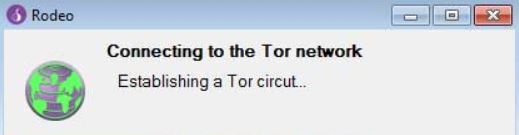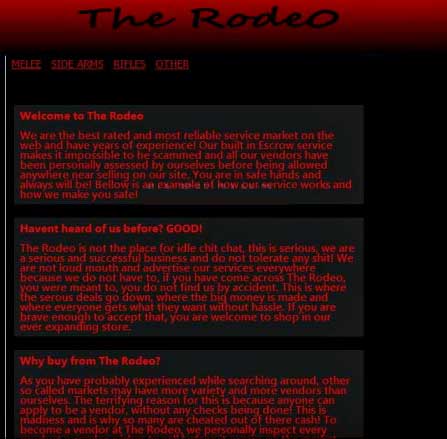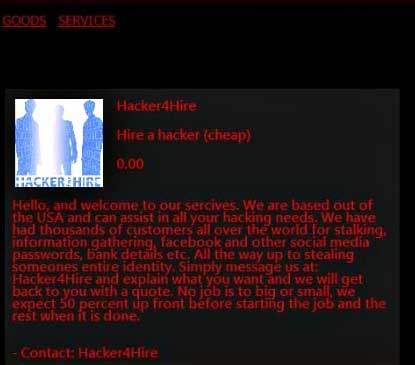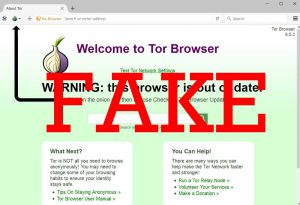 This article is created with the main purpose to show you how to remove Rodeo Scam Tor browser from your computer.
This article is created with the main purpose to show you how to remove Rodeo Scam Tor browser from your computer.
Believe it or not, the fake web browser wave did not surpass the notorious Tor browser as well. A fake web browser, which claims to provide access to some particular locations in the deep web has been reported by malware researchers to be a complete sham. The browser only pretends to be Tor, but instead of communicating via the Tor network, it displays a page directly coming from a third-party web server. The website, which offers illegal activities displayed by the browser, called Rodeo Marketplace and claims to sell illegal things (drugs, weapons, etc.) online is also a scam. So, in case you have become a victim of this web browser, we recommend that you read this article, learn more about it and how to remove it properly.

Threat Summary
| Name | Rodeo browser |
| Type | Malicious and fake TOR-like web browser that is a scam. |
| Short Description | Aims to lead the a user to what appears to be a phishing web page of a site, known as Rodeo Marketplace which is also a scam. |
| Symptoms | Almost identical in the way that it looks to Tor web browser, but is named Rodeo. Coded in .NET |
| Distribution Method | Advertised on forums, the dark web and other suspicious online marketplaces and web sites. |
| Detection Tool |
See If Your System Has Been Affected by malware
Download
Malware Removal Tool
|
User Experience | Join Our Forum to Discuss Rodeo browser. |
| Data Recovery Tool | Windows Data Recovery by Stellar Phoenix Notice! This product scans your drive sectors to recover lost files and it may not recover 100% of the encrypted files, but only few of them, depending on the situation and whether or not you have reformatted your drive. |

How Rodeo Browser Lures Victims in Its Trap
An investigation by cyber-security experts has concluded that this malicious web browser is advertised on various online places, including software-providing websites, torrent engine sites’ forums and many other sites. Some even claim they saw this browser being advertised in the form of:
- Links in YouTube tutorials on “How to Install Rodeo Browser” or similar.
- Banners.
- Pop-ups.
- Browser redirects.
- Comments on websites.
If you see the advertisements to this browser, it will likely lure you into clicking on it, because of the browser’s “main advantage”. It advertises the so-called Rodeo Marketplace – a fake deep web marketplace, only accessible from this browser. It offers many illegal objects, like weaponry, drugs, substances and many others. However, you must not download the Rodeo browser, since it is nothing but a sham.

Analysis and Activity of Rodeo Browser
Even though the Rodeo web browser is coded in .NET, the scamming software aims to resemble any initial process with the Tor browser. Even when you turn it on, it pretends to be connecting to the tor network:
But the Rodeo browser is not entirely different than the Tor, browser, because it is essentially Tor itself, only it’s internals are heavily modified in order to provide access exclusively to the deep web marketplace. Later In the investigation, it was established that the Rodeo browser has only borrowed the interface of Tor. And what is more than that, most of the buttons on it do not open anything. And expected enough, the settings menu on the fake web browser are configured to load Rodeo Marketplace:
When the marketplace is visited, it is advertised as “most reliable service market on the web” with “years of experience”. However, this is all untrue, because of the fact that the Rodeo Marketplace website actually leads to a third-party web server with a hidden location. And what is more, the website does not feature any PGP encryption to protect the users even if they purchase something from it, for example “hackers for hire”:
In addition to this, the Rodeo browser features multiple BitCoin wallets where you must pay in BitCoin if you want to order an illegitimate services. So it is a fake website of a legitimate website – really clever. Once you have paid in BitCoin, the service is anonymous and you do not get any contact or product back. And whenever the users pay something in the site, they actually pay it to the cyber-criminals instead of buying a product or a service. In the same time the traffic of the site is redirected to a third-party FTP server, meaning the hackers can see live, what you are doing on the site itself.

How to Remove Rodeo Browser Immediately
In order to get rid of this nasty piece of scamming code, we strongly suggest that you act immediately, than to risk it to involve you into further trouble. This is why we advise you to follow the removal instructions down below. They are specifically designed to remove any traces of Rodeo browser. But, since this browser may also tamper with crucial Windows components, experts strongly suggest to use an advanced anti-malware software in order to effectively detect all associated files, mutexes, modified registry entries as well as processes that contribute to the running of this web browser on your PC.
- Windows
- Mac OS X
- Google Chrome
- Mozilla Firefox
- Microsoft Edge
- Safari
- Internet Explorer
- Stop Push Pop-ups
How to Remove Rodeo browser from Windows.
Step 1: Scan for Rodeo browser with SpyHunter Anti-Malware Tool



Step 2: Boot Your PC In Safe Mode





Step 3: Uninstall Rodeo browser and related software from Windows
Uninstall Steps for Windows 11



Uninstall Steps for Windows 10 and Older Versions
Here is a method in few easy steps that should be able to uninstall most programs. No matter if you are using Windows 10, 8, 7, Vista or XP, those steps will get the job done. Dragging the program or its folder to the recycle bin can be a very bad decision. If you do that, bits and pieces of the program are left behind, and that can lead to unstable work of your PC, errors with the file type associations and other unpleasant activities. The proper way to get a program off your computer is to Uninstall it. To do that:


 Follow the instructions above and you will successfully uninstall most programs.
Follow the instructions above and you will successfully uninstall most programs.
Step 4: Clean Any registries, Created by Rodeo browser on Your PC.
The usually targeted registries of Windows machines are the following:
- HKEY_LOCAL_MACHINE\Software\Microsoft\Windows\CurrentVersion\Run
- HKEY_CURRENT_USER\Software\Microsoft\Windows\CurrentVersion\Run
- HKEY_LOCAL_MACHINE\Software\Microsoft\Windows\CurrentVersion\RunOnce
- HKEY_CURRENT_USER\Software\Microsoft\Windows\CurrentVersion\RunOnce
You can access them by opening the Windows registry editor and deleting any values, created by Rodeo browser there. This can happen by following the steps underneath:


 Tip: To find a virus-created value, you can right-click on it and click "Modify" to see which file it is set to run. If this is the virus file location, remove the value.
Tip: To find a virus-created value, you can right-click on it and click "Modify" to see which file it is set to run. If this is the virus file location, remove the value.
Video Removal Guide for Rodeo browser (Windows).
Get rid of Rodeo browser from Mac OS X.
Step 1: Uninstall Rodeo browser and remove related files and objects





Your Mac will then show you a list of items that start automatically when you log in. Look for any suspicious apps identical or similar to Rodeo browser. Check the app you want to stop from running automatically and then select on the Minus (“-“) icon to hide it.
- Go to Finder.
- In the search bar type the name of the app that you want to remove.
- Above the search bar change the two drop down menus to “System Files” and “Are Included” so that you can see all of the files associated with the application you want to remove. Bear in mind that some of the files may not be related to the app so be very careful which files you delete.
- If all of the files are related, hold the ⌘+A buttons to select them and then drive them to “Trash”.
In case you cannot remove Rodeo browser via Step 1 above:
In case you cannot find the virus files and objects in your Applications or other places we have shown above, you can manually look for them in the Libraries of your Mac. But before doing this, please read the disclaimer below:



You can repeat the same procedure with the following other Library directories:
→ ~/Library/LaunchAgents
/Library/LaunchDaemons
Tip: ~ is there on purpose, because it leads to more LaunchAgents.
Step 2: Scan for and remove Rodeo browser files from your Mac
When you are facing problems on your Mac as a result of unwanted scripts and programs such as Rodeo browser, the recommended way of eliminating the threat is by using an anti-malware program. SpyHunter for Mac offers advanced security features along with other modules that will improve your Mac’s security and protect it in the future.
Video Removal Guide for Rodeo browser (Mac)
Remove Rodeo browser from Google Chrome.
Step 1: Start Google Chrome and open the drop menu

Step 2: Move the cursor over "Tools" and then from the extended menu choose "Extensions"

Step 3: From the opened "Extensions" menu locate the unwanted extension and click on its "Remove" button.

Step 4: After the extension is removed, restart Google Chrome by closing it from the red "X" button at the top right corner and start it again.
Erase Rodeo browser from Mozilla Firefox.
Step 1: Start Mozilla Firefox. Open the menu window:

Step 2: Select the "Add-ons" icon from the menu.

Step 3: Select the unwanted extension and click "Remove"

Step 4: After the extension is removed, restart Mozilla Firefox by closing it from the red "X" button at the top right corner and start it again.
Uninstall Rodeo browser from Microsoft Edge.
Step 1: Start Edge browser.
Step 2: Open the drop menu by clicking on the icon at the top right corner.

Step 3: From the drop menu select "Extensions".

Step 4: Choose the suspected malicious extension you want to remove and then click on the gear icon.

Step 5: Remove the malicious extension by scrolling down and then clicking on Uninstall.

Remove Rodeo browser from Safari
Step 1: Start the Safari app.
Step 2: After hovering your mouse cursor to the top of the screen, click on the Safari text to open its drop down menu.
Step 3: From the menu, click on "Preferences".

Step 4: After that, select the 'Extensions' Tab.

Step 5: Click once on the extension you want to remove.
Step 6: Click 'Uninstall'.

A pop-up window will appear asking for confirmation to uninstall the extension. Select 'Uninstall' again, and the Rodeo browser will be removed.
Eliminate Rodeo browser from Internet Explorer.
Step 1: Start Internet Explorer.
Step 2: Click on the gear icon labeled 'Tools' to open the drop menu and select 'Manage Add-ons'

Step 3: In the 'Manage Add-ons' window.

Step 4: Select the extension you want to remove and then click 'Disable'. A pop-up window will appear to inform you that you are about to disable the selected extension, and some more add-ons might be disabled as well. Leave all the boxes checked, and click 'Disable'.

Step 5: After the unwanted extension has been removed, restart Internet Explorer by closing it from the red 'X' button located at the top right corner and start it again.
Remove Push Notifications from Your Browsers
Turn Off Push Notifications from Google Chrome
To disable any Push Notices from Google Chrome browser, please follow the steps below:
Step 1: Go to Settings in Chrome.

Step 2: In Settings, select “Advanced Settings”:

Step 3: Click “Content Settings”:

Step 4: Open “Notifications”:

Step 5: Click the three dots and choose Block, Edit or Remove options:

Remove Push Notifications on Firefox
Step 1: Go to Firefox Options.

Step 2: Go to “Settings”, type “notifications” in the search bar and click "Settings":

Step 3: Click “Remove” on any site you wish notifications gone and click “Save Changes”

Stop Push Notifications on Opera
Step 1: In Opera, press ALT+P to go to Settings.

Step 2: In Setting search, type “Content” to go to Content Settings.

Step 3: Open Notifications:

Step 4: Do the same as you did with Google Chrome (explained below):

Eliminate Push Notifications on Safari
Step 1: Open Safari Preferences.

Step 2: Choose the domain from where you like push pop-ups gone and change to "Deny" from "Allow".
Rodeo browser-FAQ
What Is Rodeo browser?
The Rodeo browser threat is adware or browser redirect virus.
It may slow your computer down significantly and display advertisements. The main idea is for your information to likely get stolen or more ads to appear on your device.
The creators of such unwanted apps work with pay-per-click schemes to get your computer to visit risky or different types of websites that may generate them funds. This is why they do not even care what types of websites show up on the ads. This makes their unwanted software indirectly risky for your OS.
What Are the Symptoms of Rodeo browser?
There are several symptoms to look for when this particular threat and also unwanted apps in general are active:
Symptom #1: Your computer may become slow and have poor performance in general.
Symptom #2: You have toolbars, add-ons or extensions on your web browsers that you don't remember adding.
Symptom #3: You see all types of ads, like ad-supported search results, pop-ups and redirects to randomly appear.
Symptom #4: You see installed apps on your Mac running automatically and you do not remember installing them.
Symptom #5: You see suspicious processes running in your Task Manager.
If you see one or more of those symptoms, then security experts recommend that you check your computer for viruses.
What Types of Unwanted Programs Are There?
According to most malware researchers and cyber-security experts, the threats that can currently affect your device can be rogue antivirus software, adware, browser hijackers, clickers, fake optimizers and any forms of PUPs.
What to Do If I Have a "virus" like Rodeo browser?
With few simple actions. First and foremost, it is imperative that you follow these steps:
Step 1: Find a safe computer and connect it to another network, not the one that your Mac was infected in.
Step 2: Change all of your passwords, starting from your email passwords.
Step 3: Enable two-factor authentication for protection of your important accounts.
Step 4: Call your bank to change your credit card details (secret code, etc.) if you have saved your credit card for online shopping or have done online activities with your card.
Step 5: Make sure to call your ISP (Internet provider or carrier) and ask them to change your IP address.
Step 6: Change your Wi-Fi password.
Step 7: (Optional): Make sure to scan all of the devices connected to your network for viruses and repeat these steps for them if they are affected.
Step 8: Install anti-malware software with real-time protection on every device you have.
Step 9: Try not to download software from sites you know nothing about and stay away from low-reputation websites in general.
If you follow these recommendations, your network and all devices will become significantly more secure against any threats or information invasive software and be virus free and protected in the future too.
How Does Rodeo browser Work?
Once installed, Rodeo browser can collect data using trackers. This data is about your web browsing habits, such as the websites you visit and the search terms you use. It is then used to target you with ads or to sell your information to third parties.
Rodeo browser can also download other malicious software onto your computer, such as viruses and spyware, which can be used to steal your personal information and show risky ads, that may redirect to virus sites or scams.
Is Rodeo browser Malware?
The truth is that PUPs (adware, browser hijackers) are not viruses, but may be just as dangerous since they may show you and redirect you to malware websites and scam pages.
Many security experts classify potentially unwanted programs as malware. This is because of the unwanted effects that PUPs can cause, such as displaying intrusive ads and collecting user data without the user’s knowledge or consent.
About the Rodeo browser Research
The content we publish on SensorsTechForum.com, this Rodeo browser how-to removal guide included, is the outcome of extensive research, hard work and our team’s devotion to help you remove the specific, adware-related problem, and restore your browser and computer system.
How did we conduct the research on Rodeo browser?
Please note that our research is based on independent investigation. We are in contact with independent security researchers, thanks to which we receive daily updates on the latest malware, adware, and browser hijacker definitions.
Furthermore, the research behind the Rodeo browser threat is backed with VirusTotal.
To better understand this online threat, please refer to the following articles which provide knowledgeable details.