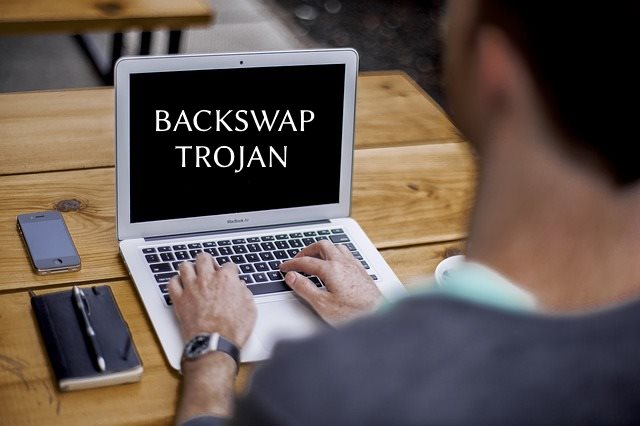 This article has been created in order to explain what is the BackSwap Trojan and how to remove this malware completely from your computer.
This article has been created in order to explain what is the BackSwap Trojan and how to remove this malware completely from your computer.
The BackSwap Trojan is a dangerous virus that has successfully hijacked hundreds of computers. In our removal guide computer users can learn more about its mechanism of infiltration and operation, as well as the necessary steps to remove active infections from compromised hosts.

Threat Summary
| Name | BackSwap |
| Type | Trojan Horse Virus |
| Short Description | Silently infects the target machines and modifies key applications and system services. |
| Symptoms | The user may not experience any signs of infiltration. |
| Distribution Method | Malicious web links, Malicious Files, Malicious E-Mails |
| Detection Tool |
See If Your System Has Been Affected by malware
Download
Malware Removal Tool
|
User Experience | Join Our Forum to Discuss BackSwap. |

Grobios – How Does It Infect
The initial report of the BackSwap Trojan was reported on May 25th during a targeted attack against online banking services in Poland. According to the reports a large number of customers were impacted, specifically those from the following financial institutions:
- PKO Bank Polski
- Bank Zachodni WBK S.A.,
- mBank
- ING
- Pekao
The hackers behind the threat were able to target transactions that range from 10 000 to 20 000 PLN which equals to amounts between 2680 to 5363 US Dollars.
The primary method of distribution is the use of SPAM email messages that use advanced social engineering tactics in order to manipulate the victims into interacting with the dangerous elements. The emails are customized to appear as notifications from the banking institutions or other commonly used companies and Internet services. They contain either a hyperlinked instance or the Trojan is directly attached to the messages. The email messages can also serve as the primary means for the distribution of infected payload carriers. Two popular variants are the following:
- Software Installers — The hackers choose popular applications that are often installed by end users. Examples include creativity suites, system utilties, office and productivity tools and even computer games.
- Documents — Using a similar method the targets can infect documents of different types: rich text documents, spreadsheets and presentations. Usually this is done by inserting malicious scripts (macros) that when enabled will start the infection.
It is also possible for victims to infect themselves via browser hijackers — malicious web browser plugins that are usually distributed on the relevant plugin repositories. The hackers utilize fake developer credentials and user reviews in order to manipulate the users into believing that it is a legitimate instance. The most common behavior tactics modify the default settings in order to redirect the users to a hacker-controlled site. Once this is done tracking cookies can be deployed in order to spy on the victims and afterwards the BackSwap Trojan is installed.
The malicious payloads can also be uploaded to hacker-controlled sites that are designed to look like legitimate download portals. Other popular forms include file sharing networks such as BitTorrent. It appears that the threat is being distributed using the Nemucod Downloader which is responsible for dropping the threats. Its signatures are detected with the following identifiers:
- HEUR:Trojan.Script.Generic
- JS.Downloader
- JS/Dwnldr-VQJ
- JS/TrojanDownloader.Nemucod.EAN
- TROJ_FRS.VSN1CE18
- Trojan.Agent.CZBY
- Trojan.JS.Downloader.Nemucod

Grobios – More Information and Analysis
Once the virus file is deployed to the victim hosts the infection is started. The security analysis shows that the associated malicious engine has a different mechanism of hooking to system and user-installed applications. This is done by simulating user input instead of interacting with the built-in functions. The BackSwap Trojan therefore does not need to have a specific instructions set for the different architectures.
This type of malicious threat is classified as a banking Trojan and as such interacts primarily with web browsers. Usually the most popular ones are made compatible: Mozilla Firefox, Google Chrome, Internet Explorer, Microsoft Edge, Safari and Opera. The malicious engine generates event hooks that similate actual human behavior. It is also loaded with strings that showcase potential online banking activitiy. There are several behavior events that can suggest potential banking activity: opening of bank-specific URLs, browser tabs, bookmarks, entering of two-factor authentication credentials and etc.
The browser hijacker code simulates copy and paste of keyboard output. Newer versions of it feature the possibility to interact with JavaScript code.
The security experts note that Mozilla Firefox and Google Chrome include security measures that protect against self-XSS attacks. However due to the fact that that the BackSwap Trojan simulates letter-by-letter keyboard input and copy/paste operations much of these techniques are automatically mitigated.
Whenever an active online banking session is detected the associated virus engine will hijack the transactions and modify the entered values in order to change the recipients. This happens in an automatic manner and the users have no way of controlling it.
WARNING! It is very possible that future versions of the BackSwap Trojan can exhibit new behavior strains and further adding other modules.

Remove Grobios Effectively from Windows
In order to fully get rid of this Trojan, we advise you to follow the removal instructions underneath this article. They are made so that they help you to isolate and then delete the BackSwap Trojan either manually or automatically. If manual removal represents difficulty for you, experts always advise to perform the removal automatically by running an anti-malware scan via specific software on your PC. Such anti-malware program aims to make sure that the Grobios is fully gone and your Windows OS stays safe against any future malware infections.
Preparation before removing BackSwap.
Before starting the actual removal process, we recommend that you do the following preparation steps.
- Make sure you have these instructions always open and in front of your eyes.
- Do a backup of all of your files, even if they could be damaged. You should back up your data with a cloud backup solution and insure your files against any type of loss, even from the most severe threats.
- Be patient as this could take a while.
- Scan for Malware
- Fix Registries
- Remove Virus Files
Step 1: Scan for BackSwap with SpyHunter Anti-Malware Tool



Step 2: Clean any registries, created by BackSwap on your computer.
The usually targeted registries of Windows machines are the following:
- HKEY_LOCAL_MACHINE\Software\Microsoft\Windows\CurrentVersion\Run
- HKEY_CURRENT_USER\Software\Microsoft\Windows\CurrentVersion\Run
- HKEY_LOCAL_MACHINE\Software\Microsoft\Windows\CurrentVersion\RunOnce
- HKEY_CURRENT_USER\Software\Microsoft\Windows\CurrentVersion\RunOnce
You can access them by opening the Windows registry editor and deleting any values, created by BackSwap there. This can happen by following the steps underneath:


 Tip: To find a virus-created value, you can right-click on it and click "Modify" to see which file it is set to run. If this is the virus file location, remove the value.
Tip: To find a virus-created value, you can right-click on it and click "Modify" to see which file it is set to run. If this is the virus file location, remove the value.Step 3: Find virus files created by BackSwap on your PC.
1.For Windows 8, 8.1 and 10.
For Newer Windows Operating Systems
1: On your keyboard press + R and write explorer.exe in the Run text box and then click on the Ok button.

2: Click on your PC from the quick access bar. This is usually an icon with a monitor and its name is either “My Computer”, “My PC” or “This PC” or whatever you have named it.

3: Navigate to the search box in the top-right of your PC's screen and type “fileextension:” and after which type the file extension. If you are looking for malicious executables, an example may be "fileextension:exe". After doing that, leave a space and type the file name you believe the malware has created. Here is how it may appear if your file has been found:

N.B. We recommend to wait for the green loading bar in the navigation box to fill up in case the PC is looking for the file and hasn't found it yet.
2.For Windows XP, Vista, and 7.
For Older Windows Operating Systems
In older Windows OS's the conventional approach should be the effective one:
1: Click on the Start Menu icon (usually on your bottom-left) and then choose the Search preference.

2: After the search window appears, choose More Advanced Options from the search assistant box. Another way is by clicking on All Files and Folders.

3: After that type the name of the file you are looking for and click on the Search button. This might take some time after which results will appear. If you have found the malicious file, you may copy or open its location by right-clicking on it.
Now you should be able to discover any file on Windows as long as it is on your hard drive and is not concealed via special software.
BackSwap FAQ
What Does BackSwap Trojan Do?
The BackSwap Trojan is a malicious computer program designed to disrupt, damage, or gain unauthorized access to a computer system. It can be used to steal sensitive data, gain control over a system, or launch other malicious activities.
Can Trojans Steal Passwords?
Yes, Trojans, like BackSwap, can steal passwords. These malicious programs are designed to gain access to a user's computer, spy on victims and steal sensitive information such as banking details and passwords.
Can BackSwap Trojan Hide Itself?
Yes, it can. A Trojan can use various techniques to mask itself, including rootkits, encryption, and obfuscation, to hide from security scanners and evade detection.
Can a Trojan be Removed by Factory Reset?
Yes, a Trojan can be removed by factory resetting your device. This is because it will restore the device to its original state, eliminating any malicious software that may have been installed. Bear in mind that there are more sophisticated Trojans that leave backdoors and reinfect even after a factory reset.
Can BackSwap Trojan Infect WiFi?
Yes, it is possible for a Trojan to infect WiFi networks. When a user connects to the infected network, the Trojan can spread to other connected devices and can access sensitive information on the network.
Can Trojans Be Deleted?
Yes, Trojans can be deleted. This is typically done by running a powerful anti-virus or anti-malware program that is designed to detect and remove malicious files. In some cases, manual deletion of the Trojan may also be necessary.
Can Trojans Steal Files?
Yes, Trojans can steal files if they are installed on a computer. This is done by allowing the malware author or user to gain access to the computer and then steal the files stored on it.
Which Anti-Malware Can Remove Trojans?
Anti-malware programs such as SpyHunter are capable of scanning for and removing Trojans from your computer. It is important to keep your anti-malware up to date and regularly scan your system for any malicious software.
Can Trojans Infect USB?
Yes, Trojans can infect USB devices. USB Trojans typically spread through malicious files downloaded from the internet or shared via email, allowing the hacker to gain access to a user's confidential data.
About the BackSwap Research
The content we publish on SensorsTechForum.com, this BackSwap how-to removal guide included, is the outcome of extensive research, hard work and our team’s devotion to help you remove the specific trojan problem.
How did we conduct the research on BackSwap?
Please note that our research is based on an independent investigation. We are in contact with independent security researchers, thanks to which we receive daily updates on the latest malware definitions, including the various types of trojans (backdoor, downloader, infostealer, ransom, etc.)
Furthermore, the research behind the BackSwap threat is backed with VirusTotal.
To better understand the threat posed by trojans, please refer to the following articles which provide knowledgeable details.


