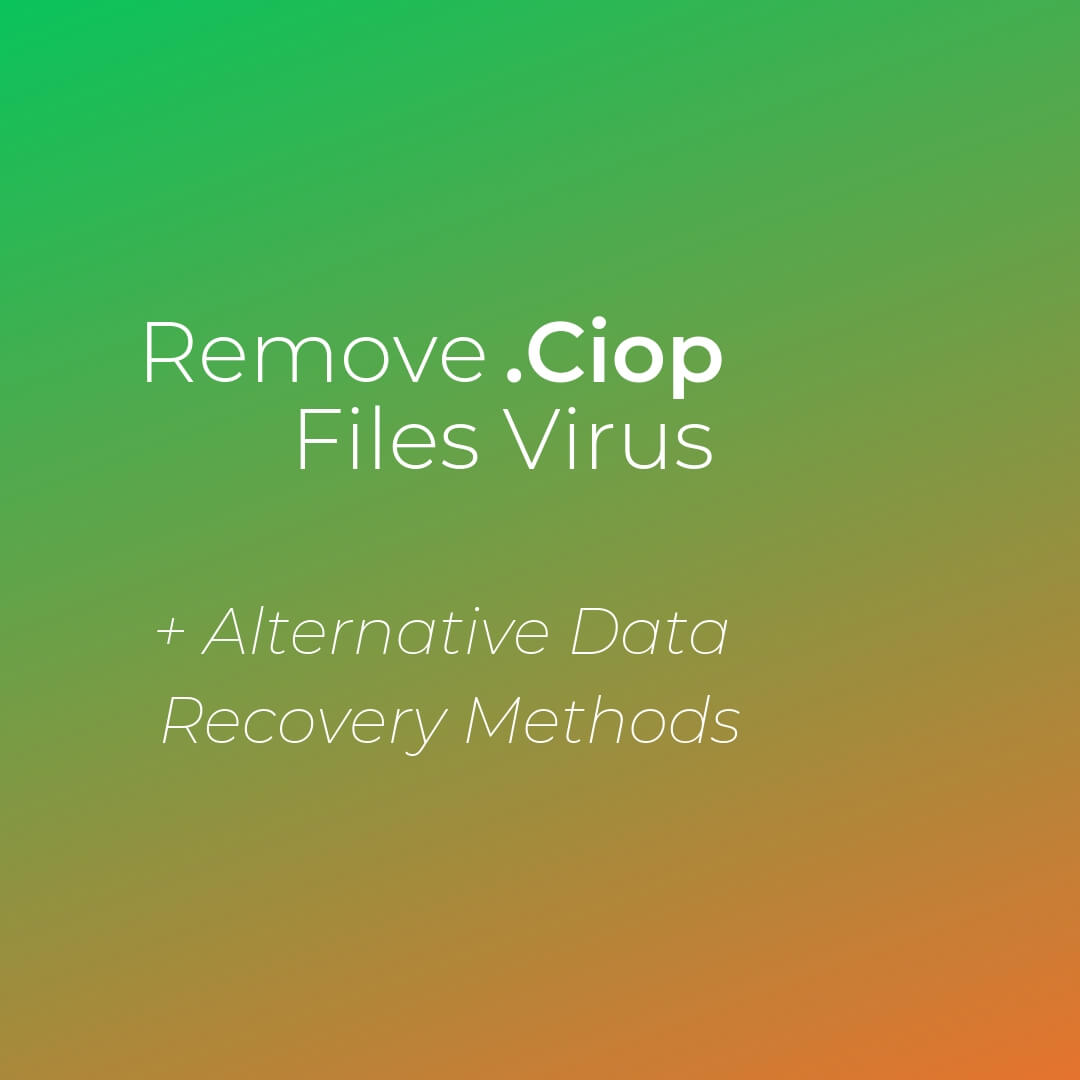In this article, you will find more information about .CIop files virus as well as a step-by-step guide on how to remove malicious files from an infected system and how to potentially recover files encrypted by this ransomware.
The so-called .Ciop files virus is a nasty ransomware infection that interferes with computer system settings in order to reach target types of files and encode them. It appends an extension of the same name .Ciop to the names of all corrupted files. Afterward, it drops a ransom note that extorts ransom fee for files decryption.

Threat Summary
| Name | .Ciop Files Virus |
| Type | Ransomware, Cryptovirus |
| Short Description | Encrypts valuable files stored on the infected computer. Claims that your network is infected. Attempts to extort a ransom payment. |
| Symptoms | Important files are locked and renamed with .Ciop extension. A ransom message extorts payment for data recovery tool. |
| Distribution Method | Spam Emails, Email Attachments |
| Detection Tool |
See If Your System Has Been Affected by malware
Download
Malware Removal Tool
|
User Experience | Join Our Forum to Discuss .Ciop Files Virus. |
| Data Recovery Tool | Windows Data Recovery by Stellar Phoenix Notice! This product scans your drive sectors to recover lost files and it may not recover 100% of the encrypted files, but only few of them, depending on the situation and whether or not you have reformatted your drive. |

.Ciop Files Virus – Distribution
In general, for the spread of threats like .Ciop files virus, cyber criminals use spam email messages. This method enables them to trick as many users as possible to run the ransomware payload on their devices. Emails that aim to deliver malware on computer devices often pose as representatives of legitimate websites, services, and even governmental institutions.
They also contain a few traits that could help users detect the presence of malicious code. The most common one is a file attachment. It could be a popular file format such as a document, archive, image, PDF or another well-known file format. Once such a file is loaded on a target device, it triggers the malicious code that leads to infection with .Ciop ransomware.
Another malicious element that may appear in emails part of ransomware spread campaigns is URL address being it in the form of an in-text link, button, coupon, banner, image or other clickable forms. The load of the page behind this URL address results in the unnoticed execution of ransomware payload.

.Ciop Files Virus – Overview
The so-called .Ciop files virus is a nasty crypto infection that has been identified as a strain of [wplinkpreview url=”https://sensorstechforum.com/backup-files-virus-cryptomix-remove-decrypt-files/”]CryptoMix ransomware. When started on a computer system, this threat triggers a long sequence of malicious operations that cause heavy system modifications and lead to corruption of sensitive user files.
To complete all attack stages, .Ciop files virus first needs to establish a bunch of malicious files in some of the following system folders:
- %AppData%
- %Local%
- %LocalLow%
- %Roaming%
- %Temp%
As reported by security researchers, by starting these files in a predefined order, the ransomware stops numerous Windows services and processes so it can bypass active security measures and close all target files that are currently opened.
At the end of the attack the ransomware drops a file called CIopReadMe.txt on the Desktop. According to the message presented by this file, this CryptoMix iteration is designed to corrupt the whole network rather than a single computer. So it is of paramount importance to disconnect the infected device from the network as soon as you notice the attack. Otherwise, the nasty .Ciop ransomware could manage to infect all devices connected to this network.
Here is the entire ransom message displayed by .Ciop files virus:
Your network has been penetrated.
All files on each host in the network have been encrypted with a strong algorithm.
Backups were either encrypted or deleted or backup disks were formatted.
Shadow copies also removed, so F8 or any other methods may damage encrypted data but not recover.
We exclusively have decryption software for your situation
No decryption software is available in the public.
DO NOT RESET OR SHUTDOWN – files may be damaged.
DO NOT RENAME OR MOVE the encrypted and readme files.
DO NOT DELETE readme files.
This may lead to the impossibility of recovery of the certain files.
Photorec, RannohDecryptor etc. repair tools are useless and can destroy your files irreversibly.
If you want to restore your files write to emails (contacts are at the bottom of the sheet) and attach 2-3 encrypted files
(Less than 5 Mb each, non-archived and your files should not contain valuable information
(Databases, backups, large excel sheets, etc.)).
You will receive decrypted samples and our conditions how to get the decoder.Attention!!!
Your warranty – decrypted samples.
Do not rename encrypted files.
Do not try to decrypt your data using third party software.
We don`t need your files and your information.But after 2 weeks all your files and keys will be deleted automatically.
Contact emails:
servicedigilogos@protonmail.com
or
managersmaers@tutanota.comThe final price depends on how fast you write to us.
Clop
Apparently, hackers expect you to contact them so they can send you back instructions on ransom payment and decryption process. For the sake of your security, it is better to avoid contacting them. They could attempt to trick you once again and skip sending you an effective decryptor.

.Ciop Files Virus – Encryption Process
To perform the encryption stage, .CIop files virus activates a module that contains the sophisticated RSA cipher algorithm. With the help of this algorithm, the ransomware transforms target files’ original code and leaves them out of order. Unfortunately, infection with this CryptoMix strain is likely to lead to the corruption of common files that store valuable information:
- Audio files
- Video files
- Document files
- Image files
- Backup files
- Banking credentials, etc
Following encryption, corrupted files appear with changed names. They are set to display the extension .Ciop at the end of their original names. The appearance of this specific extension in a file’s name is a sure sign that you cannot access the information it stores.
The process of restricting access to valuable files is supplemented by the execution of the following command:
→vssadmin.exe delete shadows /all /Quiet
When executed this command removes all shadow volume copies (copies of your files created by the operating system). This happens after the ransomware loads a batch file named clearnetworkdns_11-22-33.bat on the system. The occurrence of this event also leads to the deactivation of Windows’ automatic startup repair.

Remove .Ciop Files Virus and Attempt to Restore
The so-called .Ciop files virus is a threat with highly complex code designed to corrupt both system settings and valuable data. So the only way to use your infected system in a secure manner again is to remove all malicious files and objects created by the ransomware. For the purpose, you could use our removal guide that reveals how to clean and secure your system step by step. In addition, in the guide, you will find several alternative data recovery approaches that may be helpful in attempting to restore files encrypted by CryptoMix .Ciop ransomware. We remind you to back up all encrypted files to an external drive before the recovery process.
- Step 1
- Step 2
- Step 3
- Step 4
- Step 5
Step 1: Scan for .Ciop Files Virus with SpyHunter Anti-Malware Tool



Ransomware Automatic Removal - Video Guide
Step 2: Uninstall .Ciop Files Virus and related malware from Windows
Here is a method in few easy steps that should be able to uninstall most programs. No matter if you are using Windows 10, 8, 7, Vista or XP, those steps will get the job done. Dragging the program or its folder to the recycle bin can be a very bad decision. If you do that, bits and pieces of the program are left behind, and that can lead to unstable work of your PC, errors with the file type associations and other unpleasant activities. The proper way to get a program off your computer is to Uninstall it. To do that:


 Follow the instructions above and you will successfully delete most unwanted and malicious programs.
Follow the instructions above and you will successfully delete most unwanted and malicious programs.
Step 3: Clean any registries, created by .Ciop Files Virus on your computer.
The usually targeted registries of Windows machines are the following:
- HKEY_LOCAL_MACHINE\Software\Microsoft\Windows\CurrentVersion\Run
- HKEY_CURRENT_USER\Software\Microsoft\Windows\CurrentVersion\Run
- HKEY_LOCAL_MACHINE\Software\Microsoft\Windows\CurrentVersion\RunOnce
- HKEY_CURRENT_USER\Software\Microsoft\Windows\CurrentVersion\RunOnce
You can access them by opening the Windows registry editor and deleting any values, created by .Ciop Files Virus there. This can happen by following the steps underneath:


 Tip: To find a virus-created value, you can right-click on it and click "Modify" to see which file it is set to run. If this is the virus file location, remove the value.
Tip: To find a virus-created value, you can right-click on it and click "Modify" to see which file it is set to run. If this is the virus file location, remove the value.
Before starting "Step 4", please boot back into Normal mode, in case you are currently in Safe Mode.
This will enable you to install and use SpyHunter 5 successfully.
Step 4: Boot Your PC In Safe Mode to isolate and remove .Ciop Files Virus





Step 5: Try to Restore Files Encrypted by .Ciop Files Virus.
Method 1: Use STOP Decrypter by Emsisoft.
Not all variants of this ransomware can be decrypted for free, but we have added the decryptor used by researchers that is often updated with the variants which become eventually decrypted. You can try and decrypt your files using the instructions below, but if they do not work, then unfortunately your variant of the ransomware virus is not decryptable.
Follow the instructions below to use the Emsisoft decrypter and decrypt your files for free. You can download the Emsisoft decryption tool linked here and then follow the steps provided below:
1 Right-click on the decrypter and click on Run as Administrator as shown below:

2. Agree with the license terms:

3. Click on "Add Folder" and then add the folders where you want files decrypted as shown underneath:

4. Click on "Decrypt" and wait for your files to be decoded.

Note: Credit for the decryptor goes to Emsisoft researchers who have made the breakthrough with this virus.
Method 2: Use data recovery software
Ransomware infections and .Ciop Files Virus aim to encrypt your files using an encryption algorithm which may be very difficult to decrypt. This is why we have suggested a data recovery method that may help you go around direct decryption and try to restore your files. Bear in mind that this method may not be 100% effective but may also help you a little or a lot in different situations.
Simply click on the link and on the website menus on the top, choose Data Recovery - Data Recovery Wizard for Windows or Mac (depending on your OS), and then download and run the tool.
.Ciop Files Virus-FAQ
What is .Ciop Files Virus Ransomware?
.Ciop Files Virus is a ransomware infection - the malicious software that enters your computer silently and blocks either access to the computer itself or encrypt your files.
Many ransomware viruses use sophisticated encryption algorithms to make your files inaccessible. The goal of ransomware infections is to demand that you pay a ransom payment to get access to your files back.
What Does .Ciop Files Virus Ransomware Do?
Ransomware in general is a malicious software that is designed to block access to your computer or files until a ransom is paid.
Ransomware viruses can also damage your system, corrupt data and delete files, resulting in the permanent loss of important files.
How Does .Ciop Files Virus Infect?
Via several ways..Ciop Files Virus Ransomware infects computers by being sent via phishing emails, containing virus attachment. This attachment is usually masked as an important document, like an invoice, bank document or even a plane ticket and it looks very convincing to users.
Another way you may become a victim of .Ciop Files Virus is if you download a fake installer, crack or patch from a low reputation website or if you click on a virus link. Many users report getting a ransomware infection by downloading torrents.
How to Open ..Ciop Files Virus files?
You can't without a decryptor. At this point, the ..Ciop Files Virus files are encrypted. You can only open them once they are decrypted using a specific decryption key for the particular algorithm.
What to Do If a Decryptor Does Not Work?
Do not panic, and backup the files. If a decryptor did not decrypt your ..Ciop Files Virus files successfully, then do not despair, because this virus is still new.
Can I Restore "..Ciop Files Virus" Files?
Yes, sometimes files can be restored. We have suggested several file recovery methods that could work if you want to restore ..Ciop Files Virus files.
These methods are in no way 100% guaranteed that you will be able to get your files back. But if you have a backup, your chances of success are much greater.
How To Get Rid of .Ciop Files Virus Virus?
The safest way and the most efficient one for the removal of this ransomware infection is the use a professional anti-malware program.
It will scan for and locate .Ciop Files Virus ransomware and then remove it without causing any additional harm to your important ..Ciop Files Virus files.
Can I Report Ransomware to Authorities?
In case your computer got infected with a ransomware infection, you can report it to the local Police departments. It can help authorities worldwide track and determine the perpetrators behind the virus that has infected your computer.
Below, we have prepared a list with government websites, where you can file a report in case you are a victim of a cybercrime:
Cyber-security authorities, responsible for handling ransomware attack reports in different regions all over the world:
Germany - Offizielles Portal der deutschen Polizei
United States - IC3 Internet Crime Complaint Centre
United Kingdom - Action Fraud Police
France - Ministère de l'Intérieur
Italy - Polizia Di Stato
Spain - Policía Nacional
Netherlands - Politie
Poland - Policja
Portugal - Polícia Judiciária
Greece - Cyber Crime Unit (Hellenic Police)
India - Mumbai Police - CyberCrime Investigation Cell
Australia - Australian High Tech Crime Center
Reports may be responded to in different timeframes, depending on your local authorities.
Can You Stop Ransomware from Encrypting Your Files?
Yes, you can prevent ransomware. The best way to do this is to ensure your computer system is updated with the latest security patches, use a reputable anti-malware program and firewall, backup your important files frequently, and avoid clicking on malicious links or downloading unknown files.
Can .Ciop Files Virus Ransomware Steal Your Data?
Yes, in most cases ransomware will steal your information. It is a form of malware that steals data from a user's computer, encrypts it, and then demands a ransom in order to decrypt it.
In many cases, the malware authors or attackers will threaten to delete the data or publish it online unless the ransom is paid.
Can Ransomware Infect WiFi?
Yes, ransomware can infect WiFi networks, as malicious actors can use it to gain control of the network, steal confidential data, and lock out users. If a ransomware attack is successful, it could lead to a loss of service and/or data, and in some cases, financial losses.
Should I Pay Ransomware?
No, you should not pay ransomware extortionists. Paying them only encourages criminals and does not guarantee that the files or data will be restored. The better approach is to have a secure backup of important data and be vigilant about security in the first place.
What Happens If I Don't Pay Ransom?
If you don't pay the ransom, the hackers may still have access to your computer, data, or files and may continue to threaten to expose or delete them, or even use them to commit cybercrimes. In some cases, they may even continue to demand additional ransom payments.
Can a Ransomware Attack Be Detected?
Yes, ransomware can be detected. Anti-malware software and other advanced security tools can detect ransomware and alert the user when it is present on a machine.
It is important to stay up-to-date on the latest security measures and to keep security software updated to ensure ransomware can be detected and prevented.
Do Ransomware Criminals Get Caught?
Yes, ransomware criminals do get caught. Law enforcement agencies, such as the FBI, Interpol and others have been successful in tracking down and prosecuting ransomware criminals in the US and other countries. As ransomware threats continue to increase, so does the enforcement activity.
About the .Ciop Files Virus Research
The content we publish on SensorsTechForum.com, this .Ciop Files Virus how-to removal guide included, is the outcome of extensive research, hard work and our team’s devotion to help you remove the specific malware and restore your encrypted files.
How did we conduct the research on this ransomware?
Our research is based on an independent investigation. We are in contact with independent security researchers, and as such, we receive daily updates on the latest malware and ransomware definitions.
Furthermore, the research behind the .Ciop Files Virus ransomware threat is backed with VirusTotal and the NoMoreRansom project.
To better understand the ransomware threat, please refer to the following articles which provide knowledgeable details.
As a site that has been dedicated to providing free removal instructions for ransomware and malware since 2014, SensorsTechForum’s recommendation is to only pay attention to trustworthy sources.
How to recognize trustworthy sources:
- Always check "About Us" web page.
- Profile of the content creator.
- Make sure that real people are behind the site and not fake names and profiles.
- Verify Facebook, LinkedIn and Twitter personal profiles.