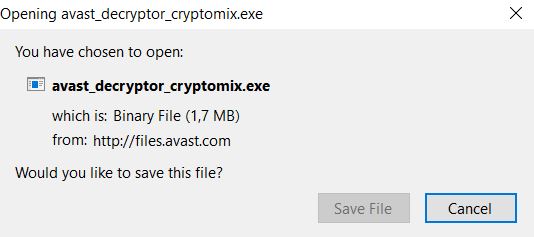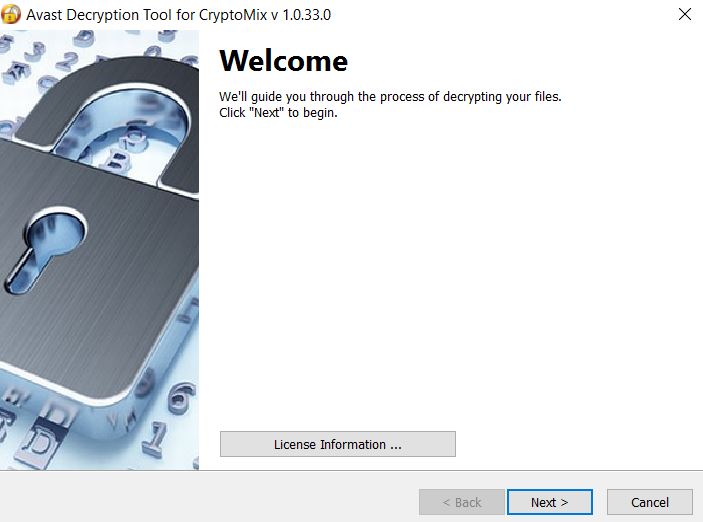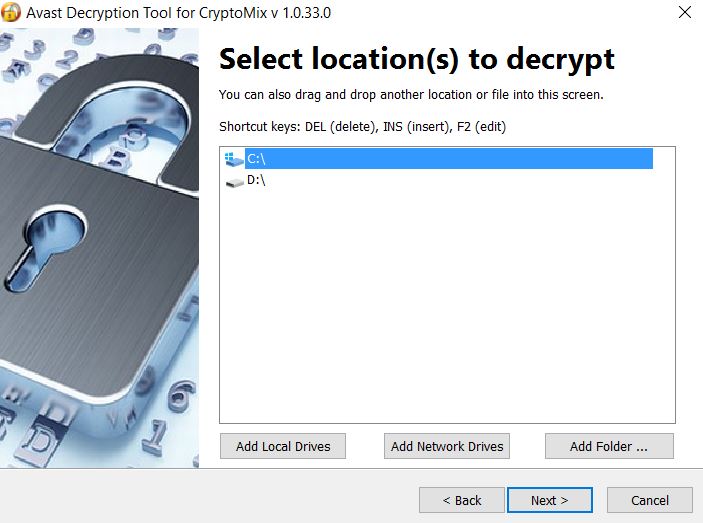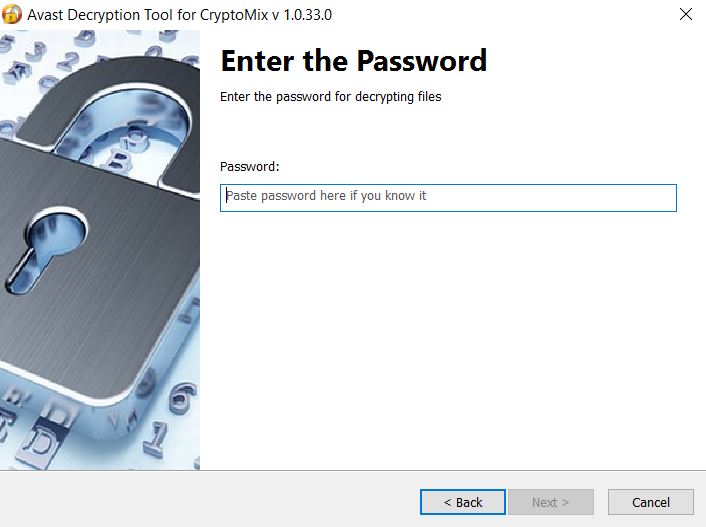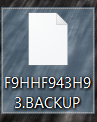 This article has been created in order to explain to you what is the .BACKUP files virus nad how to remove this ransowmare from your computer plus decrypt files, encrypted by it without paying ransom.
This article has been created in order to explain to you what is the .BACKUP files virus nad how to remove this ransowmare from your computer plus decrypt files, encrypted by it without paying ransom.
CryptoMix ransomware has once more been updated to a newer varint, following the latest .FILE variant which came out earlier this year. The virus is now using the .BACKUP file extesnion which it ads to the files that have been encrypted by it and in addition to that, it also uses what appears to be a ransom note with the same name as the previous version, called _HELP_INSTRUCTION.TXT. This ransom note aims to get victims to to contect the cyber-criminals via one of their many e-mails, the main of which is backuppc@tuta.io. Be advised to read this article if you have fallen victim to this variant of CryptoMix, since it aims to show you how you can remove this ransomware infection and restore files that have been encrypted by it for free.

Threat Summary
| Name | .BACKUP Files Virus |
| Type | Ransomware, Cryptovirus |
| Short Description | Encrypts the files on your computer and asks you to pay ransom in order to decrypt them. |
| Symptoms | Files are encrypted with the file extension .BACKUP added after their names and the virus also drops a ransom note, called _HELP_INSTRUCTION.TXT. |
| Distribution Method | Spam Emails, Email Attachments, Executable files |
| Detection Tool |
See If Your System Has Been Affected by malware
Download
Malware Removal Tool
|
User Experience | Join Our Forum to Discuss .BACKUP Files Virus. |
| Data Recovery Tool | Windows Data Recovery by Stellar Phoenix Notice! This product scans your drive sectors to recover lost files and it may not recover 100% of the encrypted files, but only few of them, depending on the situation and whether or not you have reformatted your drive. |

.BACKUP Files Virus – How Does It Spread
The main method which is used by the .BACKUP files ransomware is to target you via e-mail messages, mostly malicious spam. These e-mail campaigns use deceptive tactics to trick you into opening the attachments within them and they often pretend as the files attached are:
- Invoice for a purchase.
- An order confirmation file.
- A fake bank account report.
- New funds into your account.
- Receipt.
- A fake digital signature.
These e-mails are often pretending as if they come from big companies, like eBay, DHL, FedEx, PayPal and several others. In addition to this, the e-mails are also masked with fake claims that they originate from employees of those organizations, for example:
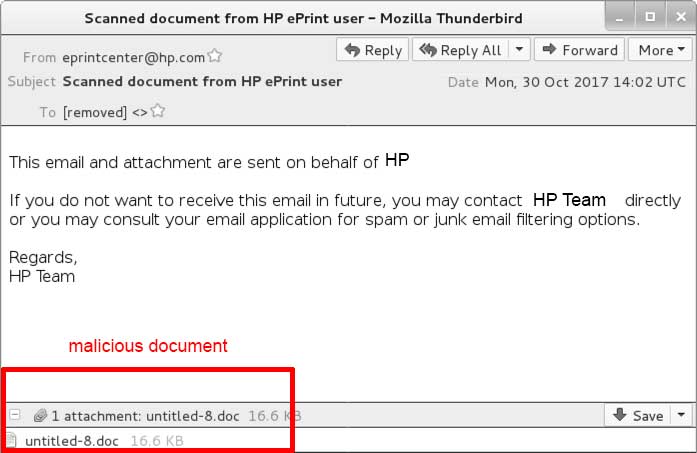
In addition to via e-mails, the malwar emay also use other methods to infect your PC, such as upload the infection file on torrent or other suspicious sites as a legitimate setup of a program, licence activator or a portable app of some sort.

.BACKUP Ransomware – Analysis
As soon as the .BACKUP files virus has infected your computer, it may immediately drop it’s payload files directly in the system folders of Windows:
- %AppData%
- %Local%
- %LocalLow%
- %Roaming%
- Receipt.
- %Temp%
Among the malicious files is the ransom note of the .BACKUP file variant of CryptoMix ransomware. It is named _HELP_INSTRUCTION.txt and just like previous versions of this virus, it aims to get victims to contact the crooks via e-mail:
Attention! All Your data was encrypted!
For specific informartion, please send us an email with Your ID number:
Backuppc@tuta.io
Backuppc@protonmail.com
Backuppc1@protonmail.com
Backuppc@yandex.com
Backuppc@yandex.com
Backuppc@dr.com
Please send email to all email addresses! We will help You as soon as possible!IMPORTANT: DO NOT USE ANY PUBLIC SOFTWARE! IT MAY DAMAGE YOUR DATA FOREVER!
DECRYPT-ID-{RANDOM NUMBER}
After this, the ransomware also drops another executable type of file in the %ProgramData% directory, which runs a script that stops some services of Windows, primarily related to the backups of your computer. This happens by running the following service stop commands in Windows Command prompt:
→ sc stop VVS
sc stop wscsvc
sc stop WinDefend
sc stop wuauserv
sc stop BITS
sc stop ERSvc
sc stop WerSvc
cmd.exe /C bcdedit /set {default} recoveryenabled No
cmd.exe /C bcdedit /set {default} bootstatuspolicy ignoreallfailures
C:\Windows\System32\cmd.exe” /C vssadmin.exe Delete Shadows /All /Quiet
The last of the commands aims to delete the shadow volume copies of the infected computer and hence make their recovery more difficult than before.

.BACKUP Ransomware – Encryption
The .BACKUP files virus starts the encryption process by firstly scanning for the files it aims to encrypt on your computer. These files include documents, videos, archives and many other often used types of files. The virus scans for them based on their file extensions, which are the following:
→ “PNG .PSD .PSPIMAGE .TGA .THM .TIF .TIFF .YUV .AI .EPS .PS .SVG .INDD .PCT .PDF .XLR .XLS .XLSX .ACCDB .DB .DBF .MDB .PDB .SQL .APK .APP .BAT .CGI .COM .EXE .GADGET .JAR .PIF .WSF .DEM .GAM .NES .ROM .SAV CAD Files .DWG .DXF GIS Files .GPX .KML .KMZ .ASP .ASPX .CER .CFM .CSR .CSS .HTM .HTML .JS .JSP .PHP .RSS .XHTML. DOC .DOCX .LOG .MSG .ODT .PAGES .RTF .TEX .TXT .WPD .WPS .CSV .DAT .GED .KEY .KEYCHAIN .PPS .PPT .PPTX ..INI .PRF Encoded Files .HQX .MIM .UUE .7Z .CBR .DEB .GZ .PKG .RAR .RPM .SITX .TAR.GZ .ZIP .ZIPX .BIN .CUE .DMG .ISO .MDF .TOAST .VCD SDF .TAR .TAX2014 .TAX2015 .VCF .XML Audio Files .AIF .IFF .M3U .M4A .MID .MP3 .MPA .WAV .WMA Video Files .3G2 .3GP .ASF .AVI .FLV .M4V .MOV .MP4 .MPG .RM .SRT .SWF .VOB .WMV 3D .3DM .3DS .MAX .OBJ R.BMP .DDS .GIF .JPG ..CRX .PLUGIN .FNT .FON .OTF .TTF .CAB .CPL .CUR .DESKTHEMEPACK .DLL .DMP .DRV .ICNS .ICO .LNK .SYS .CFG”
After this is done, the .BACKUP variant of CryptoMix ransomware also adds it’s file extension and completely renames the files as they appear to look like the image below shows:
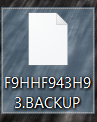
Luckily, the fiels are decryptable for free so keep reading this article, if you have become a victim of this ransomware and want to decrypt your files for free.

Remove CryptoMix Ransomware and Decrypt .BACKUP Files for Free
In order to remove this variant of CryptoMix ransomware virus, we recommend that you follow the removal instructions underneath this article. They are divided in manual and automatic removal instructions and their end goal is to help you delete this infection whichever way seems easier for you.
After removing CryptoMix ransomware, you should follow the steps in the “Decryption Process” paragraph for .BACKUP files underneath the removal manual, so that you can decrypt your files for free, but before starting the decryption, we do advise that you backup your encrypted files, just in case.
Automatically remove .BACKUP Files Virus by downloading an advanced anti-malware program

.BACKUP Ransomware – Decryption Process
Before any decryption process by this virus begins, recommendations are to use an advanced anti-malware tool to remove the infection and then to back-up the encrypted files by creating several copies of them on different removable drives or in the cloud.
Then, we advise you to follow these steps:
Step #1: Download “CryptoMix Fix” tool from Avast’s website. Link to the download page, you can locate below:
https://www.avast.com/ransomware-decryption-tools#cryptomix
Make sure to save the file somewhere where you can easily find it:
Step #2: Run the program and click on the “Next” button.
Step #3: Choose the drive which you want to be scanned for encrypted files and click on “Next” once more. You can also add a folder that has important files, by clicking on the “Add Folder” button on the bottom-right:
Step #4: Find an original file and it’s encrypted analogue. If you struggle finding an original file, please check the default Windows folders of a non-infected PC with the same version of Windows as yours:
→ For newer Windows (8, 8.1, 10):
C:\Windows\Web\Wallpaper
For Windows 7 and earlier:
C:\Users\Public\Pictures
C:\Users\{Username}\Pictures
Step #5: Upload the files in the blank fields of the next step of the Avast CryptoMix Fix decryptor:
Step #6: Paste the password from your version of CryptoMix in the next field in case you know it:
And now all that is left is to run the decryptor and it will begin to do it’s magic.

.FILE CryptoMix Decryption – The Bottom Line
As a conclusion, it is vital to know that if you have decrypted your files successfully, you are in great luck, because there are many ransomware victims who still haven’t. This is why we at SensorsTechForum are committed to educating users how to avoid such infections before they even happen. To learn how to prevent ransomware viruses and other malware infections from infecting your computer via e-mail, please read the related article below:
- Step 1
- Step 2
- Step 3
- Step 4
- Step 5
Step 1: Scan for .BACKUP Files Virus with SpyHunter Anti-Malware Tool



Ransomware Automatic Removal - Video Guide
Step 2: Uninstall .BACKUP Files Virus and related malware from Windows
Here is a method in few easy steps that should be able to uninstall most programs. No matter if you are using Windows 10, 8, 7, Vista or XP, those steps will get the job done. Dragging the program or its folder to the recycle bin can be a very bad decision. If you do that, bits and pieces of the program are left behind, and that can lead to unstable work of your PC, errors with the file type associations and other unpleasant activities. The proper way to get a program off your computer is to Uninstall it. To do that:


 Follow the instructions above and you will successfully delete most unwanted and malicious programs.
Follow the instructions above and you will successfully delete most unwanted and malicious programs.
Step 3: Clean any registries, created by .BACKUP Files Virus on your computer.
The usually targeted registries of Windows machines are the following:
- HKEY_LOCAL_MACHINE\Software\Microsoft\Windows\CurrentVersion\Run
- HKEY_CURRENT_USER\Software\Microsoft\Windows\CurrentVersion\Run
- HKEY_LOCAL_MACHINE\Software\Microsoft\Windows\CurrentVersion\RunOnce
- HKEY_CURRENT_USER\Software\Microsoft\Windows\CurrentVersion\RunOnce
You can access them by opening the Windows registry editor and deleting any values, created by .BACKUP Files Virus there. This can happen by following the steps underneath:


 Tip: To find a virus-created value, you can right-click on it and click "Modify" to see which file it is set to run. If this is the virus file location, remove the value.
Tip: To find a virus-created value, you can right-click on it and click "Modify" to see which file it is set to run. If this is the virus file location, remove the value.
Before starting "Step 4", please boot back into Normal mode, in case you are currently in Safe Mode.
This will enable you to install and use SpyHunter 5 successfully.
Step 4: Boot Your PC In Safe Mode to isolate and remove .BACKUP Files Virus





Step 5: Try to Restore Files Encrypted by .BACKUP Files Virus.
Method 1: Use STOP Decrypter by Emsisoft.
Not all variants of this ransomware can be decrypted for free, but we have added the decryptor used by researchers that is often updated with the variants which become eventually decrypted. You can try and decrypt your files using the instructions below, but if they do not work, then unfortunately your variant of the ransomware virus is not decryptable.
Follow the instructions below to use the Emsisoft decrypter and decrypt your files for free. You can download the Emsisoft decryption tool linked here and then follow the steps provided below:
1 Right-click on the decrypter and click on Run as Administrator as shown below:

2. Agree with the license terms:

3. Click on "Add Folder" and then add the folders where you want files decrypted as shown underneath:

4. Click on "Decrypt" and wait for your files to be decoded.

Note: Credit for the decryptor goes to Emsisoft researchers who have made the breakthrough with this virus.
Method 2: Use data recovery software
Ransomware infections and .BACKUP Files Virus aim to encrypt your files using an encryption algorithm which may be very difficult to decrypt. This is why we have suggested a data recovery method that may help you go around direct decryption and try to restore your files. Bear in mind that this method may not be 100% effective but may also help you a little or a lot in different situations.
Simply click on the link and on the website menus on the top, choose Data Recovery - Data Recovery Wizard for Windows or Mac (depending on your OS), and then download and run the tool.
.BACKUP Files Virus-FAQ
What is .BACKUP Files Virus Ransomware?
.BACKUP Files Virus is a ransomware infection - the malicious software that enters your computer silently and blocks either access to the computer itself or encrypt your files.
Many ransomware viruses use sophisticated encryption algorithms to make your files inaccessible. The goal of ransomware infections is to demand that you pay a ransom payment to get access to your files back.
What Does .BACKUP Files Virus Ransomware Do?
Ransomware in general is a malicious software that is designed to block access to your computer or files until a ransom is paid.
Ransomware viruses can also damage your system, corrupt data and delete files, resulting in the permanent loss of important files.
How Does .BACKUP Files Virus Infect?
Via several ways..BACKUP Files Virus Ransomware infects computers by being sent via phishing emails, containing virus attachment. This attachment is usually masked as an important document, like an invoice, bank document or even a plane ticket and it looks very convincing to users.
Another way you may become a victim of .BACKUP Files Virus is if you download a fake installer, crack or patch from a low reputation website or if you click on a virus link. Many users report getting a ransomware infection by downloading torrents.
How to Open ..BACKUP Files Virus files?
You can't without a decryptor. At this point, the ..BACKUP Files Virus files are encrypted. You can only open them once they are decrypted using a specific decryption key for the particular algorithm.
What to Do If a Decryptor Does Not Work?
Do not panic, and backup the files. If a decryptor did not decrypt your ..BACKUP Files Virus files successfully, then do not despair, because this virus is still new.
Can I Restore "..BACKUP Files Virus" Files?
Yes, sometimes files can be restored. We have suggested several file recovery methods that could work if you want to restore ..BACKUP Files Virus files.
These methods are in no way 100% guaranteed that you will be able to get your files back. But if you have a backup, your chances of success are much greater.
How To Get Rid of .BACKUP Files Virus Virus?
The safest way and the most efficient one for the removal of this ransomware infection is the use a professional anti-malware program.
It will scan for and locate .BACKUP Files Virus ransomware and then remove it without causing any additional harm to your important ..BACKUP Files Virus files.
Can I Report Ransomware to Authorities?
In case your computer got infected with a ransomware infection, you can report it to the local Police departments. It can help authorities worldwide track and determine the perpetrators behind the virus that has infected your computer.
Below, we have prepared a list with government websites, where you can file a report in case you are a victim of a cybercrime:
Cyber-security authorities, responsible for handling ransomware attack reports in different regions all over the world:
Germany - Offizielles Portal der deutschen Polizei
United States - IC3 Internet Crime Complaint Centre
United Kingdom - Action Fraud Police
France - Ministère de l'Intérieur
Italy - Polizia Di Stato
Spain - Policía Nacional
Netherlands - Politie
Poland - Policja
Portugal - Polícia Judiciária
Greece - Cyber Crime Unit (Hellenic Police)
India - Mumbai Police - CyberCrime Investigation Cell
Australia - Australian High Tech Crime Center
Reports may be responded to in different timeframes, depending on your local authorities.
Can You Stop Ransomware from Encrypting Your Files?
Yes, you can prevent ransomware. The best way to do this is to ensure your computer system is updated with the latest security patches, use a reputable anti-malware program and firewall, backup your important files frequently, and avoid clicking on malicious links or downloading unknown files.
Can .BACKUP Files Virus Ransomware Steal Your Data?
Yes, in most cases ransomware will steal your information. It is a form of malware that steals data from a user's computer, encrypts it, and then demands a ransom in order to decrypt it.
In many cases, the malware authors or attackers will threaten to delete the data or publish it online unless the ransom is paid.
Can Ransomware Infect WiFi?
Yes, ransomware can infect WiFi networks, as malicious actors can use it to gain control of the network, steal confidential data, and lock out users. If a ransomware attack is successful, it could lead to a loss of service and/or data, and in some cases, financial losses.
Should I Pay Ransomware?
No, you should not pay ransomware extortionists. Paying them only encourages criminals and does not guarantee that the files or data will be restored. The better approach is to have a secure backup of important data and be vigilant about security in the first place.
What Happens If I Don't Pay Ransom?
If you don't pay the ransom, the hackers may still have access to your computer, data, or files and may continue to threaten to expose or delete them, or even use them to commit cybercrimes. In some cases, they may even continue to demand additional ransom payments.
Can a Ransomware Attack Be Detected?
Yes, ransomware can be detected. Anti-malware software and other advanced security tools can detect ransomware and alert the user when it is present on a machine.
It is important to stay up-to-date on the latest security measures and to keep security software updated to ensure ransomware can be detected and prevented.
Do Ransomware Criminals Get Caught?
Yes, ransomware criminals do get caught. Law enforcement agencies, such as the FBI, Interpol and others have been successful in tracking down and prosecuting ransomware criminals in the US and other countries. As ransomware threats continue to increase, so does the enforcement activity.
About the .BACKUP Files Virus Research
The content we publish on SensorsTechForum.com, this .BACKUP Files Virus how-to removal guide included, is the outcome of extensive research, hard work and our team’s devotion to help you remove the specific malware and restore your encrypted files.
How did we conduct the research on this ransomware?
Our research is based on an independent investigation. We are in contact with independent security researchers, and as such, we receive daily updates on the latest malware and ransomware definitions.
Furthermore, the research behind the .BACKUP Files Virus ransomware threat is backed with VirusTotal and the NoMoreRansom project.
To better understand the ransomware threat, please refer to the following articles which provide knowledgeable details.
As a site that has been dedicated to providing free removal instructions for ransomware and malware since 2014, SensorsTechForum’s recommendation is to only pay attention to trustworthy sources.
How to recognize trustworthy sources:
- Always check "About Us" web page.
- Profile of the content creator.
- Make sure that real people are behind the site and not fake names and profiles.
- Verify Facebook, LinkedIn and Twitter personal profiles.













 1. For Windows 7,XP and Vista.
1. For Windows 7,XP and Vista. 2. For Windows 8, 8.1 and 10.
2. For Windows 8, 8.1 and 10. Fix registry entries created by .BACKUP Files Virus on your PC.
Fix registry entries created by .BACKUP Files Virus on your PC.












 1. Install SpyHunter to scan for and remove .BACKUP Files Virus.
1. Install SpyHunter to scan for and remove .BACKUP Files Virus.