This is an instructive article that will help you get rid of redirect virus from Google Chrome, your Mac, Mozilla Firefox, Safari browser, iPhone and Windows 10.
Many people have started to complaing regarding the so-called redirect viruses. A redirect virus is basically a software that can be added to your Mac or Windows device and start to modify the settings on it. The main idea behind such unwanted programs is to take over your system and web browsers and change settings within them.
This will effectively allow a redirect software to show all sorts of browser transfers and lead you to sites that may even be dangerous. This is why, we advise you to read this article. It will help you get familiar with the redirect viruses that are out there and show you insight on quickly removing those risky software from your Windows, Mac and web browsers.
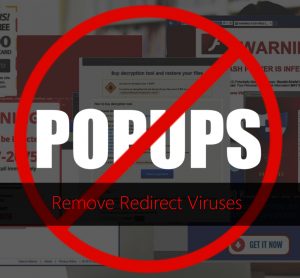
Threat Summary
| Name | Redirect virus |
| Type | Browser Redirect PUP |
| Short Description | Aims to modify the settings on your web browser in order to get it to cause browser redirects and display different advertisements. |
| Symptoms | You may start to see different types of online advertisements, which results in slowing down of your PC or Mac. |
| Distribution Method | Bundled downloads. Web pages which may advertise it. |
| Detection Tool |
See If Your System Has Been Affected by malware
Download
Malware Removal Tool
|
Redirect Virus – How Did I Get It and What Does It Do?
There are all sorts of redirect viruses out there and they all propagate differently. According to recent statistics, most of them are often masked as different types of programs:
- Browser extensions.
- Applications (for Mac).
- Helpful software (for Windows).
- Redirect scripts on a toolbar or a page you may visit.
- Malware, hidden on your computer. (like a Trojan.Clicker).
Out of those, the most widespread form of redirect causing software is via programs or extensions for your browser. These two main types could spread via one of the folloiwng ways:
- If you happen to download them to your machine by visiting a website, that is advertising them as a helpful program.
- If you install another free app and the redirect virus is included in the installation steps, advertised as a “free extra” added to the installation.
Once on your computer, most redirect viruses do not limit themselves to solely attacking your computer system. Their main focus is your online activity and more importantly your web browsers. The most commonly used browsers often fall victims to redirect viruses:
- Microsoft Edge.
- Mozilla Firefox.
- Safari.
- Google Chrome.
- Opera.
- Internet Explorer.
In very rare occasions, the redirect virus itself could portray a browser so that it slithers ads unobstructed and runs in the background, just like a virus would do. Such situation is typical for the Chromium-style redirect viruses. They are bascially reworked browsers that use the source code of Google Chrome and often imitate it, but include ads and others. Examples for such fake browsers are Chromatic browser, Torch browser and Mustang browser, all of which caused immense ammount of redirects and ads that slowed down the machines they are installed on immensely.
When a redirect virus is installed on your Mac, it will not just modify your browsers. It may also attack your Windows Registry editor or Mac repositories and create all sorts of registry entries and objects there. The main idea is even if you delete the redirect virus itself, the damage it may have done to your machine may still remain. This is why many people who use traditional antivirus software often complain that they still see ads and redirects after removing an adware or a redirect virus.
The ads that may be shown by a redirect virus are not just redirects. You could also start to notice the following advertised content:
- Pop-ups.
- Push notifications.
- Online banners.
- Highlighted text ads.
- Ad-supported search results, introduced by a hoax search engine.
Usually, ad-supported search results, could begin to appear on your computer if a redirect virus is involved. What it does Is the virus may change your New tab and Home page so that instead of Google, Bing or other search, you can see a hoax search page, created by the redirect malware itself. Such pages are not real search engines and they use the results of other databases that allow them to slither ads in your search results instead of objective information that you should rely on.
Not only this, but also a redirect virus on your computer may start to use tracking technologies to see what you search, where you click and even what you type while online and this is often hidden behind deceitful Privacy Policy that is hard to find and has some questionable practices in it. The trackers that may be used by a redirect virus on your Mac or Windows machine could be the following:
- Cookies.
- Pixels.
- Tags.
- Geo-locators.
- LSOs (Locally Shared Objects).
The ads that are shown by the redirect virus threats can lead to different websites. Some may be legitimate retailers that aim to drive traffic to themsevles by paying off redirect virus developers and some may be more risky sites. We are talking about the following risks, assoicated with a redirect:
- Your page could get locked by a tech support scam that asks you to call a number or download rogue software(https://sensorstechforum.com/remove-mac-auto-fixer/) by lying to you that your Mac or PC is infected.
- You could be redirected to a phishing page that asks you to login to your DHL, PayPal or Dropbox account and therefore have your username and password stolen.
- You could visit malicious URLs that can cause infection with Miners, Trojans, Rootkits or even Ransomware viruses.
What Types of Redirect Viruses are Most Widespread?
There are several different types of redirect viruses that currently plague internet users. Here we will discuss the main ones.
Yahoo Redirect Virus
The Yahoo redirect virus, that is also familiar by the domain it redirects to – search.yahoo.com has started plaguing computers more frequently since the beginning of 2017. While still very widespread now, it is not as widespread as it once was. What it did is to enter your computer via a potentially unwanted program and cause redurects to customized yahoo seachers that include third-party ads results that could be dangerous at times. Many users have complained that it brough tons of other odaware on their computer, toolbars and even viruses as a result of multiple redirects.
Bing Redirect Virus
Similar to the Yahoo Redirect virus, the Bing one was also very widespread, but the difference here is that it targeted a lot of Mac machines. Many Mac users have complained that their Safari browser or other web browser, like Google Chrome has started to redirect their searchers via Bing. But we are not talking about the real Bing search, but a fake domain that is using the Bing.vc spoofed link. The main idea here is to get you to visit an actual bing search result, but by clicking on it, you receive a bonus – nasty redirect to a god knows what type of site.
Google Redirect Virus
Google redirect virus is another form of redirect that is caused by an unwanted software on your computer. The virus itself uses readirects to all sorts of web pages, some of which have been the reasons of many reports out there:
- search.babylon.com (One of the most famous browser hijacker related search engines).
- livejasmin.com (Ad-supported online adult website).
- adf.ly (Legitimate ad-supported service that can be exploited via malvertising).
- neatsearchserver.com (known associations with ZeroAccess rootkit).
Google redirect virus is also known to be more aggressive than other redirect viruses, since it tampers with a lot of System registries and directly attacks your computer’s drivers.
Chrome Redirect Virus
Chrome redirect virus is known to attack the Google Chrome web browser and to show redirects that can lead to backdoors, one of which was detected by Symantec researchers to be called Backdoor.Tidserv, that is a dangerous malware which can steal information from your computer and even tap into your microphone and camera.
Safari Redirect Virus
The number of potentially unwanted programs targeting Mac users has been rising. These programs are designed to access installed browsers and modify their settings without the user’s knowledge or consent. Thanks to the unwanted modifications, the so-called Safari redirect virus may appear, as a result of the unnoticed installation of an undesired app.
As long as the so-called Safari redirect virus is running on your Mac, you may witness an increased number of annoying ads showing up on every website you visit. Furthermore, be aware that the undesired program could be using some tracking technologies to spy on your online behavior. If you want to remove the Safari redirect virus along with all files associated with it, we recommend you to read thoroughly the following article.
Firefox Redirect Virus
There have been a lot of Firefox redirection programs out there and the most common distribution of these ever-evolving threats is to bundle them in the setups of other programs, making you completely unaware that you have a problem. They are very well hidden, because you can have quite the hard time in having to manually find them. Here are only some of the sites to which a Firefox Redirect virus could cause transfers:
“Search.babylon.com, scour.com, blinkx.com, Worldslife.com, Blendersearch.com, Bodisparking.com, coolsearchserver.com, webplains.net, find-fast-answers.com, search-netsite.com, toseeka.com, AboutBlank, La.vuwl.com, 10-directory.com, 63.209.69.107, 67.29.139.153, 7search.com, adorika.com, adf.ly, admarketplace.com, alive-finder.com, alltheservices.com, articlemule.org, asklots.com, ave99.com, b00kmarks.com, background-sleuth.net, bargainmatch.com, beoo.com, bestdiscountinsurance.com, bestsearchpage.com, bestclicksnow.com, bestmarkstore.com, bestwebchoices.com, bestwebsearch.com, bidsystem.com, secure.bidvertiser.com, britewallet.com, budgetmatch.net, buzzclick.com, celebrity-gossip.net, cheapstuff.com, citysearch.com, clicksor.com (Clicksor), clkads.com, feed.clickbizz.com, comparedby.us, comparestores.net, couponmountain.com, digitaltrends.com, easilyfindlocal.com, everythinghere.com, evoplus.com, expandsearchanswers.com (expand search answers), fastfinder.com, feedsmixer.org (starFeedsMixer), find-quick-results.com, FilesCup.com (FilesCup), findexmark.com, find-answers-fast.com, Zinkwink.com, us-srch-system.com, finditreport.com, findology.com, finderquery.com, findstuff.com, flurrysearch.com, forless.com, gimmeanswers.org, glimpse.com, google-redirect.com, googlesearchserver.net, get-search-results.com, goingonearth.com, goodsearch.com, gomeo.co.uk, gossipcenter.com, gquestionnaire.com, greatsearchserver.com, greenluo.com, grooveswish.com, guide2faucets.com, happili.com, HelloLocal.com, hyperpromote.com, informationgetter.com, inruo.com, jerseyscatalog.com, juggle.com,”
Remove Redirect Virus from Windows, Mac and your Browser
Removal of Redirect viruses can be done if you detect the files andd objects created by them and erase them. One way to do this is to follow the removal steps below. They are created so that you can look for and do the removal of the files manually. However, unlike a professional anti-malware software, they cannot guarantee a full removal, because you could miss some leftover file or setting. This is the main reason why for a full removal, experts strongly recommend that you download and run a scan of your machine, using an advanced anti-malware program. Such app will guarantee that all of the redirect virus files are detected and fully gone from your Mac or Windows device.
- Windows
- Mac OS X
- Google Chrome
- Mozilla Firefox
- Microsoft Edge
- Safari
- Internet Explorer
- Stop Push Pop-ups
How to Remove Redirect virus from Windows.
Step 1: Scan for Redirect virus with SpyHunter Anti-Malware Tool



Step 2: Boot Your PC In Safe Mode





Step 3: Uninstall Redirect virus and related software from Windows
Uninstall Steps for Windows 11



Uninstall Steps for Windows 10 and Older Versions
Here is a method in few easy steps that should be able to uninstall most programs. No matter if you are using Windows 10, 8, 7, Vista or XP, those steps will get the job done. Dragging the program or its folder to the recycle bin can be a very bad decision. If you do that, bits and pieces of the program are left behind, and that can lead to unstable work of your PC, errors with the file type associations and other unpleasant activities. The proper way to get a program off your computer is to Uninstall it. To do that:


 Follow the instructions above and you will successfully uninstall most programs.
Follow the instructions above and you will successfully uninstall most programs.
Step 4: Clean Any registries, Created by Redirect virus on Your PC.
The usually targeted registries of Windows machines are the following:
- HKEY_LOCAL_MACHINE\Software\Microsoft\Windows\CurrentVersion\Run
- HKEY_CURRENT_USER\Software\Microsoft\Windows\CurrentVersion\Run
- HKEY_LOCAL_MACHINE\Software\Microsoft\Windows\CurrentVersion\RunOnce
- HKEY_CURRENT_USER\Software\Microsoft\Windows\CurrentVersion\RunOnce
You can access them by opening the Windows registry editor and deleting any values, created by Redirect virus there. This can happen by following the steps underneath:


 Tip: To find a virus-created value, you can right-click on it and click "Modify" to see which file it is set to run. If this is the virus file location, remove the value.
Tip: To find a virus-created value, you can right-click on it and click "Modify" to see which file it is set to run. If this is the virus file location, remove the value.
Video Removal Guide for Redirect virus (Windows).
Get rid of Redirect virus from Mac OS X.
Step 1: Uninstall Redirect virus and remove related files and objects





Your Mac will then show you a list of items that start automatically when you log in. Look for any suspicious apps identical or similar to Redirect virus. Check the app you want to stop from running automatically and then select on the Minus (“-“) icon to hide it.
- Go to Finder.
- In the search bar type the name of the app that you want to remove.
- Above the search bar change the two drop down menus to “System Files” and “Are Included” so that you can see all of the files associated with the application you want to remove. Bear in mind that some of the files may not be related to the app so be very careful which files you delete.
- If all of the files are related, hold the ⌘+A buttons to select them and then drive them to “Trash”.
In case you cannot remove Redirect virus via Step 1 above:
In case you cannot find the virus files and objects in your Applications or other places we have shown above, you can manually look for them in the Libraries of your Mac. But before doing this, please read the disclaimer below:



You can repeat the same procedure with the following other Library directories:
→ ~/Library/LaunchAgents
/Library/LaunchDaemons
Tip: ~ is there on purpose, because it leads to more LaunchAgents.
Step 2: Scan for and remove Redirect virus files from your Mac
When you are facing problems on your Mac as a result of unwanted scripts and programs such as Redirect virus, the recommended way of eliminating the threat is by using an anti-malware program. SpyHunter for Mac offers advanced security features along with other modules that will improve your Mac’s security and protect it in the future.
Video Removal Guide for Redirect virus (Mac)
Remove Redirect virus from Google Chrome.
Step 1: Start Google Chrome and open the drop menu

Step 2: Move the cursor over "Tools" and then from the extended menu choose "Extensions"

Step 3: From the opened "Extensions" menu locate the unwanted extension and click on its "Remove" button.

Step 4: After the extension is removed, restart Google Chrome by closing it from the red "X" button at the top right corner and start it again.
Erase Redirect virus from Mozilla Firefox.
Step 1: Start Mozilla Firefox. Open the menu window:

Step 2: Select the "Add-ons" icon from the menu.

Step 3: Select the unwanted extension and click "Remove"

Step 4: After the extension is removed, restart Mozilla Firefox by closing it from the red "X" button at the top right corner and start it again.
Uninstall Redirect virus from Microsoft Edge.
Step 1: Start Edge browser.
Step 2: Open the drop menu by clicking on the icon at the top right corner.

Step 3: From the drop menu select "Extensions".

Step 4: Choose the suspected malicious extension you want to remove and then click on the gear icon.

Step 5: Remove the malicious extension by scrolling down and then clicking on Uninstall.

Remove Redirect virus from Safari
Step 1: Start the Safari app.
Step 2: After hovering your mouse cursor to the top of the screen, click on the Safari text to open its drop down menu.
Step 3: From the menu, click on "Preferences".

Step 4: After that, select the 'Extensions' Tab.

Step 5: Click once on the extension you want to remove.
Step 6: Click 'Uninstall'.

A pop-up window will appear asking for confirmation to uninstall the extension. Select 'Uninstall' again, and the Redirect virus will be removed.
Eliminate Redirect virus from Internet Explorer.
Step 1: Start Internet Explorer.
Step 2: Click on the gear icon labeled 'Tools' to open the drop menu and select 'Manage Add-ons'

Step 3: In the 'Manage Add-ons' window.

Step 4: Select the extension you want to remove and then click 'Disable'. A pop-up window will appear to inform you that you are about to disable the selected extension, and some more add-ons might be disabled as well. Leave all the boxes checked, and click 'Disable'.

Step 5: After the unwanted extension has been removed, restart Internet Explorer by closing it from the red 'X' button located at the top right corner and start it again.
Remove Push Notifications from Your Browsers
Turn Off Push Notifications from Google Chrome
To disable any Push Notices from Google Chrome browser, please follow the steps below:
Step 1: Go to Settings in Chrome.

Step 2: In Settings, select “Advanced Settings”:

Step 3: Click “Content Settings”:

Step 4: Open “Notifications”:

Step 5: Click the three dots and choose Block, Edit or Remove options:

Remove Push Notifications on Firefox
Step 1: Go to Firefox Options.

Step 2: Go to “Settings”, type “notifications” in the search bar and click "Settings":

Step 3: Click “Remove” on any site you wish notifications gone and click “Save Changes”

Stop Push Notifications on Opera
Step 1: In Opera, press ALT+P to go to Settings.

Step 2: In Setting search, type “Content” to go to Content Settings.

Step 3: Open Notifications:

Step 4: Do the same as you did with Google Chrome (explained below):

Eliminate Push Notifications on Safari
Step 1: Open Safari Preferences.

Step 2: Choose the domain from where you like push pop-ups gone and change to "Deny" from "Allow".
Redirect virus-FAQ
What Is Redirect virus?
The Redirect virus threat is adware or browser redirect virus.
It may slow your computer down significantly and display advertisements. The main idea is for your information to likely get stolen or more ads to appear on your device.
The creators of such unwanted apps work with pay-per-click schemes to get your computer to visit risky or different types of websites that may generate them funds. This is why they do not even care what types of websites show up on the ads. This makes their unwanted software indirectly risky for your OS.
What Are the Symptoms of Redirect virus?
There are several symptoms to look for when this particular threat and also unwanted apps in general are active:
Symptom #1: Your computer may become slow and have poor performance in general.
Symptom #2: You have toolbars, add-ons or extensions on your web browsers that you don't remember adding.
Symptom #3: You see all types of ads, like ad-supported search results, pop-ups and redirects to randomly appear.
Symptom #4: You see installed apps on your Mac running automatically and you do not remember installing them.
Symptom #5: You see suspicious processes running in your Task Manager.
If you see one or more of those symptoms, then security experts recommend that you check your computer for viruses.
What Types of Unwanted Programs Are There?
According to most malware researchers and cyber-security experts, the threats that can currently affect your device can be rogue antivirus software, adware, browser hijackers, clickers, fake optimizers and any forms of PUPs.
What to Do If I Have a "virus" like Redirect virus?
With few simple actions. First and foremost, it is imperative that you follow these steps:
Step 1: Find a safe computer and connect it to another network, not the one that your Mac was infected in.
Step 2: Change all of your passwords, starting from your email passwords.
Step 3: Enable two-factor authentication for protection of your important accounts.
Step 4: Call your bank to change your credit card details (secret code, etc.) if you have saved your credit card for online shopping or have done online activities with your card.
Step 5: Make sure to call your ISP (Internet provider or carrier) and ask them to change your IP address.
Step 6: Change your Wi-Fi password.
Step 7: (Optional): Make sure to scan all of the devices connected to your network for viruses and repeat these steps for them if they are affected.
Step 8: Install anti-malware software with real-time protection on every device you have.
Step 9: Try not to download software from sites you know nothing about and stay away from low-reputation websites in general.
If you follow these recommendations, your network and all devices will become significantly more secure against any threats or information invasive software and be virus free and protected in the future too.
How Does Redirect virus Work?
Once installed, Redirect virus can collect data using trackers. This data is about your web browsing habits, such as the websites you visit and the search terms you use. It is then used to target you with ads or to sell your information to third parties.
Redirect virus can also download other malicious software onto your computer, such as viruses and spyware, which can be used to steal your personal information and show risky ads, that may redirect to virus sites or scams.
Is Redirect virus Malware?
The truth is that PUPs (adware, browser hijackers) are not viruses, but may be just as dangerous since they may show you and redirect you to malware websites and scam pages.
Many security experts classify potentially unwanted programs as malware. This is because of the unwanted effects that PUPs can cause, such as displaying intrusive ads and collecting user data without the user’s knowledge or consent.
About the Redirect virus Research
The content we publish on SensorsTechForum.com, this Redirect virus how-to removal guide included, is the outcome of extensive research, hard work and our team’s devotion to help you remove the specific, adware-related problem, and restore your browser and computer system.
How did we conduct the research on Redirect virus?
Please note that our research is based on independent investigation. We are in contact with independent security researchers, thanks to which we receive daily updates on the latest malware, adware, and browser hijacker definitions.
Furthermore, the research behind the Redirect virus threat is backed with VirusTotal.
To better understand this online threat, please refer to the following articles which provide knowledgeable details.


