 This article has been created to help explain what is the AcroWare CryptoLocker virus and how to remove it from your computer.
This article has been created to help explain what is the AcroWare CryptoLocker virus and how to remove it from your computer.
Another screenlocker type of ransomware was recently detected by researchers. The virus aims to lock the screen on the computers infected by it and then display it’s ransom note message which asks victims to pay 80 USD or EUR in BitCoins by sending them to the address shown on the note. In case your computer has been infected by AcroWare CryptoLocker, we strongly suggest that you read this article as it will show you how you can remove AcroWare from your computer and how you can stop such viruses from infecting your PC in the future.

Threat Summary
| Name | AcroWare |
| Type | Ransomware, Screenlocker |
| Short Description | Aims to lock the screens on the computers compromised by it and then display it’s ransom note. |
| Symptoms | AcroWare CryptoLocker displays a ransom note, called “YOUR COMPUER GOT LOCKED” |
| Distribution Method | Spam Emails, Email Attachments, Executable files |
| Detection Tool |
See If Your System Has Been Affected by malware
Download
Malware Removal Tool
|
User Experience | Join Our Forum to Discuss AcroWare. |
| Data Recovery Tool | Windows Data Recovery by Stellar Phoenix Notice! This product scans your drive sectors to recover lost files and it may not recover 100% of the encrypted files, but only few of them, depending on the situation and whether or not you have reformatted your drive. |

AcroWare Cryptolocker – Distribution Methods
Similar to other ransomware viruses of this type, the AcroWare Cryptolocker aims to get users to download and install fake files, that may pose as documents or programs. These files may be sent to victims via e-mails and other methods as well. The most often used method for sending files is believed to be via spammed e-mail messages, whose main purpose is to convince victims that the attachment within the e-mail is of an important nature, for example:
- Invoice.
- A banking statement or document.
- A receipt for an order.
- Order cancellation report.
But if the file pretends to be a program, than the situation is more complex, because the crooks may mask it as one of those programs that you regularly download and install, with the main idea behind that being the fact that when you search for the program, the fake installer appears on your ressults.

AcroWare Cryptolocker – More Information and Activity
The main payload of AcroWare ransomware has been detected and uploaded on VirusTotal with the following parameters:
SHA-256: f9efcfc5328e6502cbbbff752a940ac221e437d8732052fc265618f6a6ad72ae
Name:Advanced Ransi.exe
Size:710.5 KB
Once the malware infects your computer, it may modify key Windows settings which may allow it to change certain aspects of the infect machine, like the screensaver, wallpaper and login screen.
The outcome of this is that the virus obtains permissions and locks your PC, displaying the following ransom note:
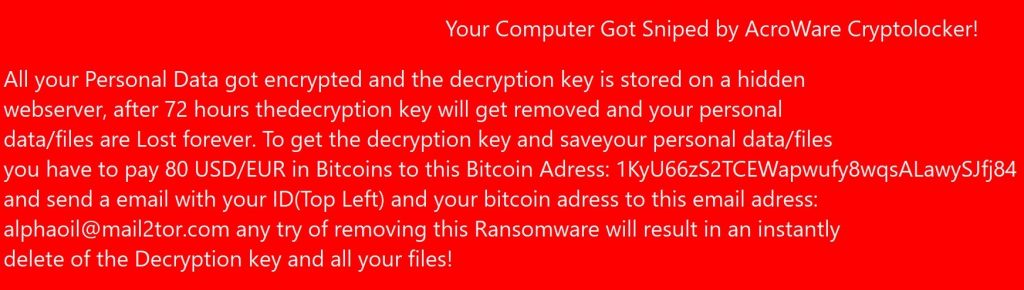
Text from Image:
Your Computer Got Sniped by AcroWare Cryptolocker!
All your Personal Data got encrypted and the decryption key is stored on a hidden
webserver, after 72 hours thedecryption key will get removed and your personal
data/files are Lost forever. To get the decryption key and saveyour personal data/files
you have to pay 80 USD/EUR in Bitcoins to this Bitcoin Adress: 1KyU66252TCEWapwufy8quALawySij84
and send a email with your ID(Top Left) and your bitcoin adress to this email adress:
alphaoil@mail2tor.com any try of removing this Ransomware will result in an instantly
delete of the Decryption key and all your files!
Once this ransomware virus has set up, it then locks your screen so that you cannot use your PC in either way. As visible from the ransom note, AcroWare Cryptolocker only pretends to have encrypted the files, but if you see it on your computer, know that your files are safe and extract them on another drive until you remove the virus.

How to Remove AcroWare CryptoLocker from Windows
In order to make sure that the AcroWare ransomware is fully removed from your computer, our suggestion is that you read the instructions underneath the article and try your best to follow them. Furthermore, the best method to remove AcroWare ransomware from your computer is to do that automatically and preferably with the aid of an advanced anti-malware software. Such program is capable of eliminating this threat from your computer in a safe manner and in the same time can also ensure that your PC is also protected in the future too.
- Step 1
- Step 2
- Step 3
- Step 4
- Step 5
Step 1: Scan for AcroWare with SpyHunter Anti-Malware Tool



Ransomware Automatic Removal - Video Guide
Step 2: Uninstall AcroWare and related malware from Windows
Here is a method in few easy steps that should be able to uninstall most programs. No matter if you are using Windows 10, 8, 7, Vista or XP, those steps will get the job done. Dragging the program or its folder to the recycle bin can be a very bad decision. If you do that, bits and pieces of the program are left behind, and that can lead to unstable work of your PC, errors with the file type associations and other unpleasant activities. The proper way to get a program off your computer is to Uninstall it. To do that:


 Follow the instructions above and you will successfully delete most unwanted and malicious programs.
Follow the instructions above and you will successfully delete most unwanted and malicious programs.
Step 3: Clean any registries, created by AcroWare on your computer.
The usually targeted registries of Windows machines are the following:
- HKEY_LOCAL_MACHINE\Software\Microsoft\Windows\CurrentVersion\Run
- HKEY_CURRENT_USER\Software\Microsoft\Windows\CurrentVersion\Run
- HKEY_LOCAL_MACHINE\Software\Microsoft\Windows\CurrentVersion\RunOnce
- HKEY_CURRENT_USER\Software\Microsoft\Windows\CurrentVersion\RunOnce
You can access them by opening the Windows registry editor and deleting any values, created by AcroWare there. This can happen by following the steps underneath:


 Tip: To find a virus-created value, you can right-click on it and click "Modify" to see which file it is set to run. If this is the virus file location, remove the value.
Tip: To find a virus-created value, you can right-click on it and click "Modify" to see which file it is set to run. If this is the virus file location, remove the value.
Before starting "Step 4", please boot back into Normal mode, in case you are currently in Safe Mode.
This will enable you to install and use SpyHunter 5 successfully.
Step 4: Boot Your PC In Safe Mode to isolate and remove AcroWare





Step 5: Try to Restore Files Encrypted by AcroWare.
Method 1: Use STOP Decrypter by Emsisoft.
Not all variants of this ransomware can be decrypted for free, but we have added the decryptor used by researchers that is often updated with the variants which become eventually decrypted. You can try and decrypt your files using the instructions below, but if they do not work, then unfortunately your variant of the ransomware virus is not decryptable.
Follow the instructions below to use the Emsisoft decrypter and decrypt your files for free. You can download the Emsisoft decryption tool linked here and then follow the steps provided below:
1 Right-click on the decrypter and click on Run as Administrator as shown below:

2. Agree with the license terms:

3. Click on "Add Folder" and then add the folders where you want files decrypted as shown underneath:

4. Click on "Decrypt" and wait for your files to be decoded.

Note: Credit for the decryptor goes to Emsisoft researchers who have made the breakthrough with this virus.
Method 2: Use data recovery software
Ransomware infections and AcroWare aim to encrypt your files using an encryption algorithm which may be very difficult to decrypt. This is why we have suggested a data recovery method that may help you go around direct decryption and try to restore your files. Bear in mind that this method may not be 100% effective but may also help you a little or a lot in different situations.
Simply click on the link and on the website menus on the top, choose Data Recovery - Data Recovery Wizard for Windows or Mac (depending on your OS), and then download and run the tool.
AcroWare-FAQ
What is AcroWare Ransomware?
AcroWare is a ransomware infection - the malicious software that enters your computer silently and blocks either access to the computer itself or encrypt your files.
Many ransomware viruses use sophisticated encryption algorithms to make your files inaccessible. The goal of ransomware infections is to demand that you pay a ransom payment to get access to your files back.
What Does AcroWare Ransomware Do?
Ransomware in general is a malicious software that is designed to block access to your computer or files until a ransom is paid.
Ransomware viruses can also damage your system, corrupt data and delete files, resulting in the permanent loss of important files.
How Does AcroWare Infect?
Via several ways.AcroWare Ransomware infects computers by being sent via phishing emails, containing virus attachment. This attachment is usually masked as an important document, like an invoice, bank document or even a plane ticket and it looks very convincing to users.
Another way you may become a victim of AcroWare is if you download a fake installer, crack or patch from a low reputation website or if you click on a virus link. Many users report getting a ransomware infection by downloading torrents.
How to Open .AcroWare files?
You can't without a decryptor. At this point, the .AcroWare files are encrypted. You can only open them once they are decrypted using a specific decryption key for the particular algorithm.
What to Do If a Decryptor Does Not Work?
Do not panic, and backup the files. If a decryptor did not decrypt your .AcroWare files successfully, then do not despair, because this virus is still new.
Can I Restore ".AcroWare" Files?
Yes, sometimes files can be restored. We have suggested several file recovery methods that could work if you want to restore .AcroWare files.
These methods are in no way 100% guaranteed that you will be able to get your files back. But if you have a backup, your chances of success are much greater.
How To Get Rid of AcroWare Virus?
The safest way and the most efficient one for the removal of this ransomware infection is the use a professional anti-malware program.
It will scan for and locate AcroWare ransomware and then remove it without causing any additional harm to your important .AcroWare files.
Can I Report Ransomware to Authorities?
In case your computer got infected with a ransomware infection, you can report it to the local Police departments. It can help authorities worldwide track and determine the perpetrators behind the virus that has infected your computer.
Below, we have prepared a list with government websites, where you can file a report in case you are a victim of a cybercrime:
Cyber-security authorities, responsible for handling ransomware attack reports in different regions all over the world:
Germany - Offizielles Portal der deutschen Polizei
United States - IC3 Internet Crime Complaint Centre
United Kingdom - Action Fraud Police
France - Ministère de l'Intérieur
Italy - Polizia Di Stato
Spain - Policía Nacional
Netherlands - Politie
Poland - Policja
Portugal - Polícia Judiciária
Greece - Cyber Crime Unit (Hellenic Police)
India - Mumbai Police - CyberCrime Investigation Cell
Australia - Australian High Tech Crime Center
Reports may be responded to in different timeframes, depending on your local authorities.
Can You Stop Ransomware from Encrypting Your Files?
Yes, you can prevent ransomware. The best way to do this is to ensure your computer system is updated with the latest security patches, use a reputable anti-malware program and firewall, backup your important files frequently, and avoid clicking on malicious links or downloading unknown files.
Can AcroWare Ransomware Steal Your Data?
Yes, in most cases ransomware will steal your information. It is a form of malware that steals data from a user's computer, encrypts it, and then demands a ransom in order to decrypt it.
In many cases, the malware authors or attackers will threaten to delete the data or publish it online unless the ransom is paid.
Can Ransomware Infect WiFi?
Yes, ransomware can infect WiFi networks, as malicious actors can use it to gain control of the network, steal confidential data, and lock out users. If a ransomware attack is successful, it could lead to a loss of service and/or data, and in some cases, financial losses.
Should I Pay Ransomware?
No, you should not pay ransomware extortionists. Paying them only encourages criminals and does not guarantee that the files or data will be restored. The better approach is to have a secure backup of important data and be vigilant about security in the first place.
What Happens If I Don't Pay Ransom?
If you don't pay the ransom, the hackers may still have access to your computer, data, or files and may continue to threaten to expose or delete them, or even use them to commit cybercrimes. In some cases, they may even continue to demand additional ransom payments.
Can a Ransomware Attack Be Detected?
Yes, ransomware can be detected. Anti-malware software and other advanced security tools can detect ransomware and alert the user when it is present on a machine.
It is important to stay up-to-date on the latest security measures and to keep security software updated to ensure ransomware can be detected and prevented.
Do Ransomware Criminals Get Caught?
Yes, ransomware criminals do get caught. Law enforcement agencies, such as the FBI, Interpol and others have been successful in tracking down and prosecuting ransomware criminals in the US and other countries. As ransomware threats continue to increase, so does the enforcement activity.
About the AcroWare Research
The content we publish on SensorsTechForum.com, this AcroWare how-to removal guide included, is the outcome of extensive research, hard work and our team’s devotion to help you remove the specific malware and restore your encrypted files.
How did we conduct the research on this ransomware?
Our research is based on an independent investigation. We are in contact with independent security researchers, and as such, we receive daily updates on the latest malware and ransomware definitions.
Furthermore, the research behind the AcroWare ransomware threat is backed with VirusTotal and the NoMoreRansom project.
To better understand the ransomware threat, please refer to the following articles which provide knowledgeable details.
As a site that has been dedicated to providing free removal instructions for ransomware and malware since 2014, SensorsTechForum’s recommendation is to only pay attention to trustworthy sources.
How to recognize trustworthy sources:
- Always check "About Us" web page.
- Profile of the content creator.
- Make sure that real people are behind the site and not fake names and profiles.
- Verify Facebook, LinkedIn and Twitter personal profiles.


