What Is Butler Miner Coin Miner Trojan?
This article has been created with the purpose to explain what is the Butler Miner Trojan horse and how to remove this malware from your computer plus how to stop it from mining cryptocurrencies on your PC.
The Butler Miner Trojan is the type of malware whose primary purpose is to overuse the CPU and GPU resources of your PC once it has infected it. This may ultimately result in the miner making your computer sluggish, freezing at times and even may damage it’s critical system components. In addition to this, the Butler miner is a Trojan horse, meaning that this threat can perform series of unwanted activities on your computer, starting with stealing your important information or installing other viruses on your computer. This is why it is important that you focus on removing this cryptocurrency miner completely from your computer, preferably by using the information in this article.
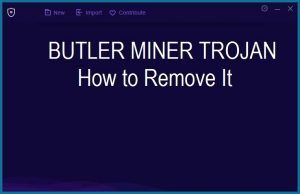
Threat Summary
| Name | Butler Miner Coin Miner Trojan |
| Type | Trojan Horse / Miner |
| Removal Time | Posing as a fake installer or via other malware. Malspam is also a potential scenario. |
| Removal Tool |
See If Your System Has Been Affected by malware
Download
Malware Removal Tool
|
Butler Miner Trojan – Distribution Methods
In order to be widespread, the Butler Miner Trojan’s primary purpose is to get you to be fooled to download a file, you believe is legitimate. Such files are often masked as legitimate types of files and can be sent to you in the form of seemingly important documents via e-mail, accompanied with convincing statements, for example:
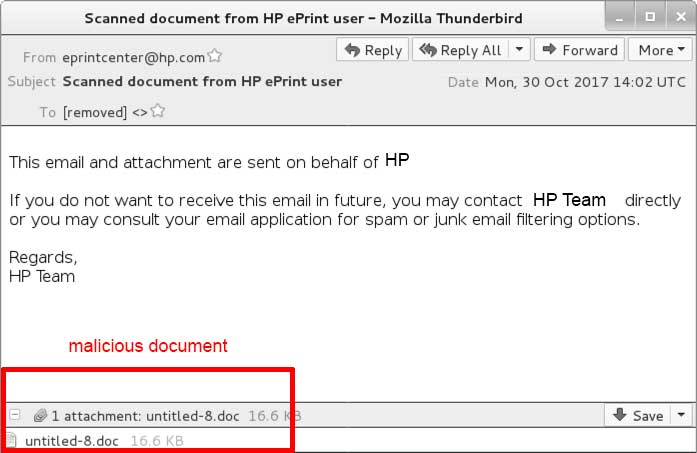
In addition to this, the malicious files of the Butler Miner malware may also be spread as a result of various different types of fake setups of programs that can be uploaded online and waiting for you to be misled into downloading them. Such software is usually uploaded on shady software download sites and even via hacked accounts of uploaders on torrent tracker websites.It usually tends to imitate the following types of programs:
- Setups of software.
- Programs.
- Key generator.
- A driver installer.
- Game crack or patch, key generators or other software license activators.
Butler Miner Trojan – More Information
Once the Butler Miner Trojan is installed on your computer, the malware may begin to perform various different activities on your PC, including to drop it’s malicious files in the often targeted system folders of Windows:
- %AppData%
- %Roaming%
- %Temp%
- %Local%
- %LocalLow%
The Trojan may also create multiple different Windows registry entries in the Windows Registry Editor sub-keys in order for the Trojan to run automatically on System boot:
HKEY_LOCAL_MACHINE\Software\Microsoft\Windows\CurrentVersion\Run
HKEY_CURRENT_USER\Software\Microsoft\Windows\CurrentVersion\Run
HKEY_LOCAL_MACHINE\Software\Microsoft\Windows\CurrentVersion\RunOnce
HKEY_CURRENT_USER\Software\Microsoft\Windows\CurrentVersion\RunOnce
Furthermore, the malware may also target other Windows Registry sub-keys with the one and only purpose to change settings of your computer.
The main goal of the Butler Miner Trojan, however is to connect your computer to a mining pool for what may be the Monero cryptocurrency, since this virus uses XMRig which it injects as a script. XMRig is a cryptocurrency miner and the Butler Miner Trojan injects it in the legitimate process explorer.exe of Windows. A cryptocurrency mining pool is a place where different miners combine their mining power to mine for blocks. When enough blocks are mined, the reward is given to the miners divided based on how much mining power they put in. The hackers who are behind the Butler Miner Trojan likely use the software to increase their mining power by linking their one miner wallet to many computers, hence generating more Monero tokens at the expense of your computer’s CPU and GPU resources. This may result in several negative outcomes for you, including breaking the components of your PC due to overusing them, especially if the malware stays on your computer for longer periods of time.
In addition to this, Butler Miner is a Trojan horse as well, meaning that it has all of the capabilities as a Trojan horse has, and this does include:
- Taking screenshots.
- Stealing Passwords you have saved on your web browser.
- Logging the keystrokes you type.
- Downloading and installing other malware on your computer.
- Information about your important files.
The main symptom of seeing the Butler Miner is not only your computer slowing down, but also more than a half of your CPU’s power may be utilized from the process explorer.exe. And another symptom is that your PC may automatically start the following software:
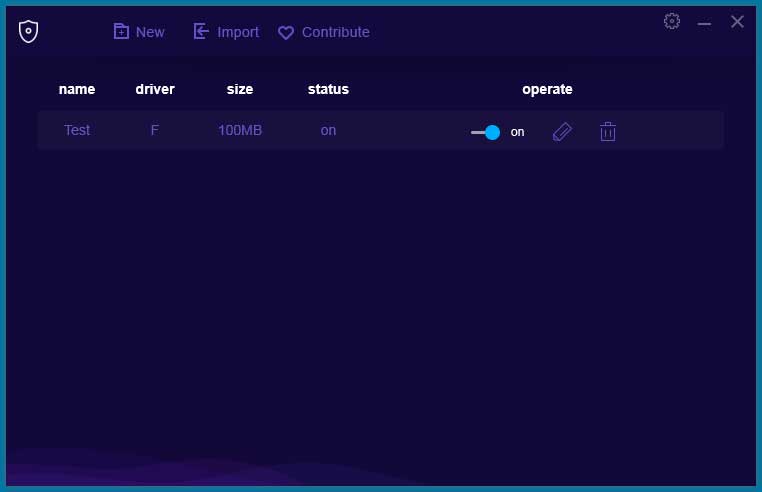
In addition to this, the miner malware may also run a window, that is called mgdisk without any consent or knowledge of the user.
How to Remove the Butler Miner Trojan from Your Computer
In order to remove this miner software from your PC we recommend that you follow the removal instructions underneath this article. They have been divided in manual and automatic removal methods and if you lack the experience in removing the Butler Miner Trojan manually we reccomend that you do it automatically, preferably by using an anti-malware software to scan for and remove all of the malicious files and objects created by the Butler Miner malware on your PC. Furthermore, such software will secure your PC against future infections as well and this is why most experts often recommend using this type of software.
Preparation before removing Butler Miner Coin Miner Trojan.
Before starting the actual removal process, we recommend that you do the following preparation steps.
- Make sure you have these instructions always open and in front of your eyes.
- Do a backup of all of your files, even if they could be damaged. You should back up your data with a cloud backup solution and insure your files against any type of loss, even from the most severe threats.
- Be patient as this could take a while.
- Scan for Malware
- Fix Registries
- Remove Virus Files
Step 1: Scan for Butler Miner Coin Miner Trojan with SpyHunter Anti-Malware Tool



Step 2: Clean any registries, created by Butler Miner Coin Miner Trojan on your computer.
The usually targeted registries of Windows machines are the following:
- HKEY_LOCAL_MACHINE\Software\Microsoft\Windows\CurrentVersion\Run
- HKEY_CURRENT_USER\Software\Microsoft\Windows\CurrentVersion\Run
- HKEY_LOCAL_MACHINE\Software\Microsoft\Windows\CurrentVersion\RunOnce
- HKEY_CURRENT_USER\Software\Microsoft\Windows\CurrentVersion\RunOnce
You can access them by opening the Windows registry editor and deleting any values, created by Butler Miner Coin Miner Trojan there. This can happen by following the steps underneath:


 Tip: To find a virus-created value, you can right-click on it and click "Modify" to see which file it is set to run. If this is the virus file location, remove the value.
Tip: To find a virus-created value, you can right-click on it and click "Modify" to see which file it is set to run. If this is the virus file location, remove the value.Step 3: Find virus files created by Butler Miner Coin Miner Trojan on your PC.
1.For Windows 8, 8.1 and 10.
For Newer Windows Operating Systems
1: On your keyboard press + R and write explorer.exe in the Run text box and then click on the Ok button.

2: Click on your PC from the quick access bar. This is usually an icon with a monitor and its name is either “My Computer”, “My PC” or “This PC” or whatever you have named it.

3: Navigate to the search box in the top-right of your PC's screen and type “fileextension:” and after which type the file extension. If you are looking for malicious executables, an example may be "fileextension:exe". After doing that, leave a space and type the file name you believe the malware has created. Here is how it may appear if your file has been found:

N.B. We recommend to wait for the green loading bar in the navigation box to fill up in case the PC is looking for the file and hasn't found it yet.
2.For Windows XP, Vista, and 7.
For Older Windows Operating Systems
In older Windows OS's the conventional approach should be the effective one:
1: Click on the Start Menu icon (usually on your bottom-left) and then choose the Search preference.

2: After the search window appears, choose More Advanced Options from the search assistant box. Another way is by clicking on All Files and Folders.

3: After that type the name of the file you are looking for and click on the Search button. This might take some time after which results will appear. If you have found the malicious file, you may copy or open its location by right-clicking on it.
Now you should be able to discover any file on Windows as long as it is on your hard drive and is not concealed via special software.
Butler Miner Coin Miner Trojan FAQ
What Does Butler Miner Coin Miner Trojan Trojan Do?
The Butler Miner Coin Miner Trojan Trojan is a malicious computer program designed to disrupt, damage, or gain unauthorized access to a computer system.
It can be used to steal sensitive data, gain control over a system, or launch other malicious activities.
Can Trojans Steal Passwords?
Yes, Trojans, like Butler Miner Coin Miner Trojan, can steal passwords. These malicious programs are designed to gain access to a user's computer, spy on victims and steal sensitive information such as banking details and passwords.
Can Butler Miner Coin Miner Trojan Trojan Hide Itself?
Yes, it can. A Trojan can use various techniques to mask itself, including rootkits, encryption, and obfuscation, to hide from security scanners and evade detection.
Can a Trojan be Removed by Factory Reset?
Yes, a Trojan can be removed by factory resetting your device. This is because it will restore the device to its original state, eliminating any malicious software that may have been installed. Bear in mind, that there are more sophisticated Trojans, that leave backdoors and reinfect even after factory reset.
Can Butler Miner Coin Miner Trojan Trojan Infect WiFi?
Yes, it is possible for a Trojan to infect WiFi networks. When a user connects to the infected network, the Trojan can spread to other connected devices and can access sensitive information on the network.
Can Trojans Be Deleted?
Yes, Trojans can be deleted. This is typically done by running a powerful anti-virus or anti-malware program that is designed to detect and remove malicious files. In some cases, manual deletion of the Trojan may also be necessary.
Can Trojans Steal Files?
Yes, Trojans can steal files if they are installed on a computer. This is done by allowing the malware author or user to gain access to the computer and then steal the files stored on it.
Which Anti-Malware Can Remove Trojans?
Anti-malware programs such as SpyHunter are capable of scanning for and removing Trojans from your computer. It is important to keep your anti-malware up to date and regularly scan your system for any malicious software.
Can Trojans Infect USB?
Yes, Trojans can infect USB devices. USB Trojans typically spread through malicious files downloaded from the internet or shared via email, allowing the hacker to gain access to a user's confidential data.
About the Butler Miner Coin Miner Trojan Research
The content we publish on SensorsTechForum.com, this Butler Miner Coin Miner Trojan how-to removal guide included, is the outcome of extensive research, hard work and our team’s devotion to help you remove the specific trojan problem.
How did we conduct the research on Butler Miner Coin Miner Trojan?
Please note that our research is based on an independent investigation. We are in contact with independent security researchers, thanks to which we receive daily updates on the latest malware definitions, including the various types of trojans (backdoor, downloader, infostealer, ransom, etc.)
Furthermore, the research behind the Butler Miner Coin Miner Trojan threat is backed with VirusTotal.
To better understand the threat posed by trojans, please refer to the following articles which provide knowledgeable details.













