Traditionally, cryptography and its applications are defensive in nature, and provide privacy, authentication, and security to users (…) It can be used to mount extortion based attacks that cause loss of access to information, loss of confidentiality, and information leakage, tasks which cryptography typically prevents (…) Potential threats and attacks that rogue use of cryptography can cause when combined with rogue software (viruses, Trojan horses), and demonstrate them experimentally by presenting an implementation of a cryptovirus (…) Public-key cryptography is essential to the attacks that we demonstrate (which we call “cryptovirological attacks”). The use of cryptographic tools should be managed and audited in general purpose computing environments, and imply that access to cryptographic tools should be well controlled (…).
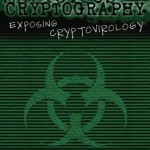 The quote you have just read is taken from an analysis called ‘Cryptovirology: extortion-based security threats and countermeasures’ that was presented in 1996 by the cryptovirologists Adam L.Young and Moti M. Yung. The topic was discussed during the IEEE Symposium on Security & Privacy that took place in the same year.
The quote you have just read is taken from an analysis called ‘Cryptovirology: extortion-based security threats and countermeasures’ that was presented in 1996 by the cryptovirologists Adam L.Young and Moti M. Yung. The topic was discussed during the IEEE Symposium on Security & Privacy that took place in the same year.
Cryptovirology, A.Young and M.Yung
Mr. Young and Mr. Yung are both PhD’s and it’s easy to conclude that they have dedicated their professional careers to researching and exposing cryptoviruses. As a matter of fact, Yung is the one who has coined the term cryptovirology. The term has proven to be more than precise. Why did he think of it? To emphasize on the quickly growing appliance of cryptography by computer viruses and other types of malware. He even created a secure attack from the hacker’s perspective for hijacking user data. You are correct, it sounds pretty much like ransomware. The two specialists have written many papers, few books, and have participated in a number of conferences and academic events dedicated to malicious cryptography. One of their most notable works is titled ‘Malicious Cryptography: Exposing Cryptovirology’.
Black-box Cryptosystems
As explained by the two researchers, cryptovirology depends entirely on the concept of a “black-box” cryptosystem when it comes to developing secure malware attacks against cryptosystems. A black-box cryptosystem can be perceived as both a theoretical abstraction and an everyday reality. People use black-box cryptosystems on a daily basis. For example, when you shop online, SSL (secure sockets layer) is mostly used. However, when the user doesn’t verify the implementation of SSL, SSL becomes a black-box cryptosystem.
Besides cryptovirology, another term was coined alongside cryptovirology – kleptography.
So, what is kleptography?
Let’s ‘ask’ the experts…
Kleptography as a threat has been discussed since the mid-1990s. To be more precise, Young and Yung were the first to discuss it during the 1996 Crypto conference. This is when they stressed on the multiple opportunities for attacks on the cryptography of black-box systems. As seen from today’s perspective, Young and Yung may fit right in the shoes of modern malware prophets.
Do you know what a black box is?
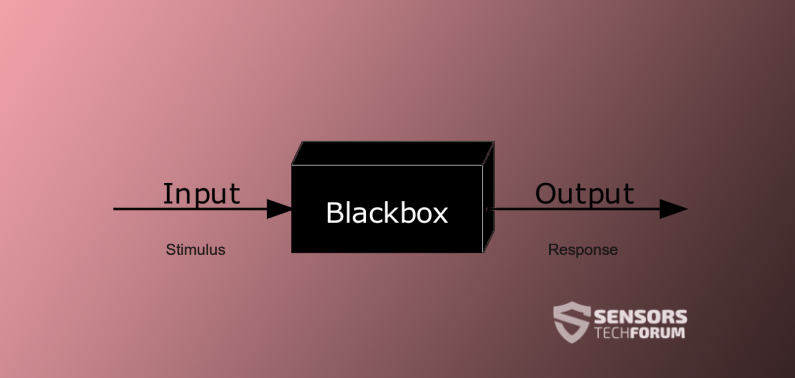
In science, computing, and engineering, a black box is a device, system or object which can be observed in terms of its inputs and outputs without any expertise of its internal functionalities. Its implementation is “opaque”, hence, probably, the name. Many things can be referred to as a black box: a transistor, algorithm, even the human brain.
A kleptographic attack is an attack initiated by a hacker that uses asymmetric encryption to administer a cryptographic backdoor. In such an attack, the backdoor is implemented straight within the communication. In that sense, kleptography can be grasped as a subfield of cryptovirology – as the utilization of cryptography in malicious software. It’s, however, important to note that a klepto-attack should be observed in the specific environment of a cryptosystem.
Almost 2 decades ago the experts also introduced the concept of ‘Secretly Embedded Trapdoor with Universal Protection’ (SETUP) – an attack associated with the RSA key generation.
To be continued…
References
https://www.cryptovirology.com/
https://www.infosecurity-magazine.com/
https://en.wikipedia.org/wiki/Cryptovirology
- Step 1
- Step 2
- Step 3
- Step 4
- Step 5
Step 1: Scan for with SpyHunter Anti-Malware Tool



Ransomware Automatic Removal - Video Guide
Step 2: Uninstall and related malware from Windows
Here is a method in few easy steps that should be able to uninstall most programs. No matter if you are using Windows 10, 8, 7, Vista or XP, those steps will get the job done. Dragging the program or its folder to the recycle bin can be a very bad decision. If you do that, bits and pieces of the program are left behind, and that can lead to unstable work of your PC, errors with the file type associations and other unpleasant activities. The proper way to get a program off your computer is to Uninstall it. To do that:


 Follow the instructions above and you will successfully delete most unwanted and malicious programs.
Follow the instructions above and you will successfully delete most unwanted and malicious programs.
Step 3: Clean any registries, created by on your computer.
The usually targeted registries of Windows machines are the following:
- HKEY_LOCAL_MACHINE\Software\Microsoft\Windows\CurrentVersion\Run
- HKEY_CURRENT_USER\Software\Microsoft\Windows\CurrentVersion\Run
- HKEY_LOCAL_MACHINE\Software\Microsoft\Windows\CurrentVersion\RunOnce
- HKEY_CURRENT_USER\Software\Microsoft\Windows\CurrentVersion\RunOnce
You can access them by opening the Windows registry editor and deleting any values, created by there. This can happen by following the steps underneath:


 Tip: To find a virus-created value, you can right-click on it and click "Modify" to see which file it is set to run. If this is the virus file location, remove the value.
Tip: To find a virus-created value, you can right-click on it and click "Modify" to see which file it is set to run. If this is the virus file location, remove the value.
Before starting "Step 4", please boot back into Normal mode, in case you are currently in Safe Mode.
This will enable you to install and use SpyHunter 5 successfully.
Step 4: Boot Your PC In Safe Mode to isolate and remove





Step 5: Try to Restore Files Encrypted by .
Method 1: Use STOP Decrypter by Emsisoft.
Not all variants of this ransomware can be decrypted for free, but we have added the decryptor used by researchers that is often updated with the variants which become eventually decrypted. You can try and decrypt your files using the instructions below, but if they do not work, then unfortunately your variant of the ransomware virus is not decryptable.
Follow the instructions below to use the Emsisoft decrypter and decrypt your files for free. You can download the Emsisoft decryption tool linked here and then follow the steps provided below:
1 Right-click on the decrypter and click on Run as Administrator as shown below:

2. Agree with the license terms:

3. Click on "Add Folder" and then add the folders where you want files decrypted as shown underneath:

4. Click on "Decrypt" and wait for your files to be decoded.

Note: Credit for the decryptor goes to Emsisoft researchers who have made the breakthrough with this virus.
Method 2: Use data recovery software
Ransomware infections and aim to encrypt your files using an encryption algorithm which may be very difficult to decrypt. This is why we have suggested a data recovery method that may help you go around direct decryption and try to restore your files. Bear in mind that this method may not be 100% effective but may also help you a little or a lot in different situations.
Simply click on the link and on the website menus on the top, choose Data Recovery - Data Recovery Wizard for Windows or Mac (depending on your OS), and then download and run the tool.
-FAQ
What is Ransomware?
is a ransomware infection - the malicious software that enters your computer silently and blocks either access to the computer itself or encrypt your files.
Many ransomware viruses use sophisticated encryption algorithms to make your files inaccessible. The goal of ransomware infections is to demand that you pay a ransom payment to get access to your files back.
What Does Ransomware Do?
Ransomware in general is a malicious software that is designed to block access to your computer or files until a ransom is paid.
Ransomware viruses can also damage your system, corrupt data and delete files, resulting in the permanent loss of important files.
How Does Infect?
Via several ways. Ransomware infects computers by being sent via phishing emails, containing virus attachment. This attachment is usually masked as an important document, like an invoice, bank document or even a plane ticket and it looks very convincing to users.
Another way you may become a victim of is if you download a fake installer, crack or patch from a low reputation website or if you click on a virus link. Many users report getting a ransomware infection by downloading torrents.
How to Open . files?
You can't without a decryptor. At this point, the . files are encrypted. You can only open them once they are decrypted using a specific decryption key for the particular algorithm.
What to Do If a Decryptor Does Not Work?
Do not panic, and backup the files. If a decryptor did not decrypt your . files successfully, then do not despair, because this virus is still new.
Can I Restore "." Files?
Yes, sometimes files can be restored. We have suggested several file recovery methods that could work if you want to restore . files.
These methods are in no way 100% guaranteed that you will be able to get your files back. But if you have a backup, your chances of success are much greater.
How To Get Rid of Virus?
The safest way and the most efficient one for the removal of this ransomware infection is the use a professional anti-malware program.
It will scan for and locate ransomware and then remove it without causing any additional harm to your important . files.
Can I Report Ransomware to Authorities?
In case your computer got infected with a ransomware infection, you can report it to the local Police departments. It can help authorities worldwide track and determine the perpetrators behind the virus that has infected your computer.
Below, we have prepared a list with government websites, where you can file a report in case you are a victim of a cybercrime:
Cyber-security authorities, responsible for handling ransomware attack reports in different regions all over the world:
Germany - Offizielles Portal der deutschen Polizei
United States - IC3 Internet Crime Complaint Centre
United Kingdom - Action Fraud Police
France - Ministère de l'Intérieur
Italy - Polizia Di Stato
Spain - Policía Nacional
Netherlands - Politie
Poland - Policja
Portugal - Polícia Judiciária
Greece - Cyber Crime Unit (Hellenic Police)
India - Mumbai Police - CyberCrime Investigation Cell
Australia - Australian High Tech Crime Center
Reports may be responded to in different timeframes, depending on your local authorities.
Can You Stop Ransomware from Encrypting Your Files?
Yes, you can prevent ransomware. The best way to do this is to ensure your computer system is updated with the latest security patches, use a reputable anti-malware program and firewall, backup your important files frequently, and avoid clicking on malicious links or downloading unknown files.
Can Ransomware Steal Your Data?
Yes, in most cases ransomware will steal your information. It is a form of malware that steals data from a user's computer, encrypts it, and then demands a ransom in order to decrypt it.
In many cases, the malware authors or attackers will threaten to delete the data or publish it online unless the ransom is paid.
Can Ransomware Infect WiFi?
Yes, ransomware can infect WiFi networks, as malicious actors can use it to gain control of the network, steal confidential data, and lock out users. If a ransomware attack is successful, it could lead to a loss of service and/or data, and in some cases, financial losses.
Should I Pay Ransomware?
No, you should not pay ransomware extortionists. Paying them only encourages criminals and does not guarantee that the files or data will be restored. The better approach is to have a secure backup of important data and be vigilant about security in the first place.
What Happens If I Don't Pay Ransom?
If you don't pay the ransom, the hackers may still have access to your computer, data, or files and may continue to threaten to expose or delete them, or even use them to commit cybercrimes. In some cases, they may even continue to demand additional ransom payments.
Can a Ransomware Attack Be Detected?
Yes, ransomware can be detected. Anti-malware software and other advanced security tools can detect ransomware and alert the user when it is present on a machine.
It is important to stay up-to-date on the latest security measures and to keep security software updated to ensure ransomware can be detected and prevented.
Do Ransomware Criminals Get Caught?
Yes, ransomware criminals do get caught. Law enforcement agencies, such as the FBI, Interpol and others have been successful in tracking down and prosecuting ransomware criminals in the US and other countries. As ransomware threats continue to increase, so does the enforcement activity.
About the Research
The content we publish on SensorsTechForum.com, this how-to removal guide included, is the outcome of extensive research, hard work and our team’s devotion to help you remove the specific malware and restore your encrypted files.
How did we conduct the research on this ransomware?
Our research is based on an independent investigation. We are in contact with independent security researchers, and as such, we receive daily updates on the latest malware and ransomware definitions.
Furthermore, the research behind the ransomware threat is backed with VirusTotal and the NoMoreRansom project.
To better understand the ransomware threat, please refer to the following articles which provide knowledgeable details.
As a site that has been dedicated to providing free removal instructions for ransomware and malware since 2014, SensorsTechForum’s recommendation is to only pay attention to trustworthy sources.
How to recognize trustworthy sources:
- Always check "About Us" web page.
- Profile of the content creator.
- Make sure that real people are behind the site and not fake names and profiles.
- Verify Facebook, LinkedIn and Twitter personal profiles.













