Yet another ransomware is infecting thousands of computers and encrypting users’ files. Researchers have dubbed it brcodesinfo@gmail(.)com because this email is used in the names of the encrypted files. The files get locked via the 256-bit AES algorithm and require a password to be usable again.
| Name | Brcodesinfo@gmail(.)com |
| Type | Ransomware, Trojan |
| Short Description | This ransomware encrypts files and asks for a ransom to unlock those files. |
| Symptoms | The ransomware encrypts files and adds an .exe extension to them. It uses a Gmail account (in the file extension) for the ransom money to be received. |
| Distribution Method | Spam Emails, Email Attachments, Suspicious Sites |
| Detection tool | Download Malware Removal Tool, to See If Your System Has Been Affected by malware |
| User Experience | Join our forum to follow the discussion about Brcodesinfo@gmail(.)com. |
| Data Recovery Tool | Windows Data Recovery by Stellar Phoenix Notice! This product scans your drive sectors to recover lost files and it may not recover 100% of the encrypted files, but only few of them, depending on the situation and whether or not you have reformatted your drive. |
Brcodesinfo@gmail(.)com – Distribution Methods
The most common distribution method is known to be via malicious email attachments and spam emails. You may receive an email with a malware file attached. If you open the attachment, the malware is then spread. The email body can contain malicious code and only by opening the email, you infect your computer with it, even if you don’t open the attachment inside.
Around social networks and file sharing services, there may be similar attachments and files containing the Brcodesinfo@gmail(.)com ransomware. That is why interacting with suspicious content is never advisable, especially if the system is not protected.
Brcodesinfo@gmail(.)com – Technical Information
Once the Brcodesinfo@gmail(.)com ransomware gets into your computer and is executed, it begins to lock files. It seems to be using WinRar, which in turn uses a 256-bit AES encryption. This encryption is considered uncrackable even if hundreds of years pass trying to crack it with modern super-computers.
Encrypted files have an extension such as (!! to get password email id [9 random digits] to brcodesinfo@gmail(.)com !!).exe. There are also other e-mails that can be left in the name, like: brhelpinfo@gmail(.)com or brinfo15@gmail(.)com.
The ransomware is known to search and encrypt files with the most commonly used extensions:
→.jpg, .jpeg,.png, .mp3 , .mp4, .mpg, .divx, .djvu, .java, .json, .pps, .ppt, .pptx, .wav, .wmv, .dat, .pdf, .xls, .xlsx, .doc, .docx,
This is not a complete list, as other files could be encrypted as well.
After that process is complete, files will be locked and will have names like:
- gta evolution br v1.exe
- msoe.txt(!! to get password email id 332606859 to brcodesinfo@gmail.com !!).exe
- microsoft.office.infopath.targets(!! to get password email id 332606859 to brcodesinfo@gmail.com !!)
- webservicesnfe.xml(!! to get password email id 332606859 to brcodesinfo@gmail.com !!).exe
- unins002.dat(!! to get password email id 332606859 to brcodesinfo@gmail.com !!).exe
- unins001.dat(!! to get password email id 332606859 to brcodesinfo@gmail.com !!).exe
- unins000.dat(!! to get password email id 332606859 to brcodesinfo@gmail.com !!).exe
- source_facilitus_servico.hns(!! to get password email id 332606859 to brcodesinfo@gmail.com !!).exe
- source_facilitus_documento.hns(!! to get password email id 332606859 to brcodesinfo@gmail.com !!).exe
- scriptdirectus799.txt(!! to get password email id 332606859 to brcodesinfo@gmail.com !!).exe
- scriptdirectus699.txt(!! to get password email id 332606859 to brcodesinfo@gmail.com !!).exe
- scriptdirectus599.txt(!! to get password email id 332606859 to brcodesinfo@gmail.com !!).exe
- scriptdirectus499.txt(!! to get password email id 332606859 to brcodesinfo@gmail.com !!).exe
- scriptdirectus.txt(!! to get password email id 332606859 to brcodesinfo@gmail.com !!).exe
- conectusnfce.exe.config(!! to get password email id 332606859 to brcodesinfo@gmail.com !!).exe
Important!
The ransom request will be sent over email if you choose to contact the cybercriminals. AES is one of the toughest military-grade encryption algorithms known in the world. Every tool that is used in decrypting WinRAR passwords uses a brute-force or an alphabetical order method to do so. The password used by cyber criminals is probably long enough for decryption to be made impossible.
Currently, there is no information if Shadow Volume Copies are erased from the infected system. So, after removal, you should see the 5th part of the instructions written down below for few ways in which you can try and restore your files.
Remove Brcodesinfo@gmail(.)com Completely
If you have been infected by the Brcodesinfo@gmail(.)com ransomware, you should have at least some experience in removing viruses. This ransomware can irreparably lock your files, so it is highly recommended that you act swiftly and follow the instructions provided below:
- Step 1
- Step 2
- Step 3
- Step 4
- Step 5
Step 1: Scan for Brcodesinfo@gmail(.)com with SpyHunter Anti-Malware Tool



Ransomware Automatic Removal - Video Guide
Step 2: Uninstall Brcodesinfo@gmail(.)com and related malware from Windows
Here is a method in few easy steps that should be able to uninstall most programs. No matter if you are using Windows 10, 8, 7, Vista or XP, those steps will get the job done. Dragging the program or its folder to the recycle bin can be a very bad decision. If you do that, bits and pieces of the program are left behind, and that can lead to unstable work of your PC, errors with the file type associations and other unpleasant activities. The proper way to get a program off your computer is to Uninstall it. To do that:


 Follow the instructions above and you will successfully delete most unwanted and malicious programs.
Follow the instructions above and you will successfully delete most unwanted and malicious programs.
Step 3: Clean any registries, created by Brcodesinfo@gmail(.)com on your computer.
The usually targeted registries of Windows machines are the following:
- HKEY_LOCAL_MACHINE\Software\Microsoft\Windows\CurrentVersion\Run
- HKEY_CURRENT_USER\Software\Microsoft\Windows\CurrentVersion\Run
- HKEY_LOCAL_MACHINE\Software\Microsoft\Windows\CurrentVersion\RunOnce
- HKEY_CURRENT_USER\Software\Microsoft\Windows\CurrentVersion\RunOnce
You can access them by opening the Windows registry editor and deleting any values, created by Brcodesinfo@gmail(.)com there. This can happen by following the steps underneath:


 Tip: To find a virus-created value, you can right-click on it and click "Modify" to see which file it is set to run. If this is the virus file location, remove the value.
Tip: To find a virus-created value, you can right-click on it and click "Modify" to see which file it is set to run. If this is the virus file location, remove the value.
Before starting "Step 4", please boot back into Normal mode, in case you are currently in Safe Mode.
This will enable you to install and use SpyHunter 5 successfully.
Step 4: Boot Your PC In Safe Mode to isolate and remove Brcodesinfo@gmail(.)com





Step 5: Try to Restore Files Encrypted by Brcodesinfo@gmail(.)com.
Method 1: Use STOP Decrypter by Emsisoft.
Not all variants of this ransomware can be decrypted for free, but we have added the decryptor used by researchers that is often updated with the variants which become eventually decrypted. You can try and decrypt your files using the instructions below, but if they do not work, then unfortunately your variant of the ransomware virus is not decryptable.
Follow the instructions below to use the Emsisoft decrypter and decrypt your files for free. You can download the Emsisoft decryption tool linked here and then follow the steps provided below:
1 Right-click on the decrypter and click on Run as Administrator as shown below:

2. Agree with the license terms:

3. Click on "Add Folder" and then add the folders where you want files decrypted as shown underneath:

4. Click on "Decrypt" and wait for your files to be decoded.

Note: Credit for the decryptor goes to Emsisoft researchers who have made the breakthrough with this virus.
Method 2: Use data recovery software
Ransomware infections and Brcodesinfo@gmail(.)com aim to encrypt your files using an encryption algorithm which may be very difficult to decrypt. This is why we have suggested a data recovery method that may help you go around direct decryption and try to restore your files. Bear in mind that this method may not be 100% effective but may also help you a little or a lot in different situations.
Simply click on the link and on the website menus on the top, choose Data Recovery - Data Recovery Wizard for Windows or Mac (depending on your OS), and then download and run the tool.
Brcodesinfo@gmail(.)com-FAQ
What is Brcodesinfo@gmail(.)com Ransomware?
Brcodesinfo@gmail(.)com is a ransomware infection - the malicious software that enters your computer silently and blocks either access to the computer itself or encrypt your files.
Many ransomware viruses use sophisticated encryption algorithms to make your files inaccessible. The goal of ransomware infections is to demand that you pay a ransom payment to get access to your files back.
What Does Brcodesinfo@gmail(.)com Ransomware Do?
Ransomware in general is a malicious software that is designed to block access to your computer or files until a ransom is paid.
Ransomware viruses can also damage your system, corrupt data and delete files, resulting in the permanent loss of important files.
How Does Brcodesinfo@gmail(.)com Infect?
Via several ways.Brcodesinfo@gmail(.)com Ransomware infects computers by being sent via phishing emails, containing virus attachment. This attachment is usually masked as an important document, like an invoice, bank document or even a plane ticket and it looks very convincing to users.
Another way you may become a victim of Brcodesinfo@gmail(.)com is if you download a fake installer, crack or patch from a low reputation website or if you click on a virus link. Many users report getting a ransomware infection by downloading torrents.
How to Open .Brcodesinfo@gmail(.)com files?
You can't without a decryptor. At this point, the .Brcodesinfo@gmail(.)com files are encrypted. You can only open them once they are decrypted using a specific decryption key for the particular algorithm.
What to Do If a Decryptor Does Not Work?
Do not panic, and backup the files. If a decryptor did not decrypt your .Brcodesinfo@gmail(.)com files successfully, then do not despair, because this virus is still new.
Can I Restore ".Brcodesinfo@gmail(.)com" Files?
Yes, sometimes files can be restored. We have suggested several file recovery methods that could work if you want to restore .Brcodesinfo@gmail(.)com files.
These methods are in no way 100% guaranteed that you will be able to get your files back. But if you have a backup, your chances of success are much greater.
How To Get Rid of Brcodesinfo@gmail(.)com Virus?
The safest way and the most efficient one for the removal of this ransomware infection is the use a professional anti-malware program.
It will scan for and locate Brcodesinfo@gmail(.)com ransomware and then remove it without causing any additional harm to your important .Brcodesinfo@gmail(.)com files.
Can I Report Ransomware to Authorities?
In case your computer got infected with a ransomware infection, you can report it to the local Police departments. It can help authorities worldwide track and determine the perpetrators behind the virus that has infected your computer.
Below, we have prepared a list with government websites, where you can file a report in case you are a victim of a cybercrime:
Cyber-security authorities, responsible for handling ransomware attack reports in different regions all over the world:
Germany - Offizielles Portal der deutschen Polizei
United States - IC3 Internet Crime Complaint Centre
United Kingdom - Action Fraud Police
France - Ministère de l'Intérieur
Italy - Polizia Di Stato
Spain - Policía Nacional
Netherlands - Politie
Poland - Policja
Portugal - Polícia Judiciária
Greece - Cyber Crime Unit (Hellenic Police)
India - Mumbai Police - CyberCrime Investigation Cell
Australia - Australian High Tech Crime Center
Reports may be responded to in different timeframes, depending on your local authorities.
Can You Stop Ransomware from Encrypting Your Files?
Yes, you can prevent ransomware. The best way to do this is to ensure your computer system is updated with the latest security patches, use a reputable anti-malware program and firewall, backup your important files frequently, and avoid clicking on malicious links or downloading unknown files.
Can Brcodesinfo@gmail(.)com Ransomware Steal Your Data?
Yes, in most cases ransomware will steal your information. It is a form of malware that steals data from a user's computer, encrypts it, and then demands a ransom in order to decrypt it.
In many cases, the malware authors or attackers will threaten to delete the data or publish it online unless the ransom is paid.
Can Ransomware Infect WiFi?
Yes, ransomware can infect WiFi networks, as malicious actors can use it to gain control of the network, steal confidential data, and lock out users. If a ransomware attack is successful, it could lead to a loss of service and/or data, and in some cases, financial losses.
Should I Pay Ransomware?
No, you should not pay ransomware extortionists. Paying them only encourages criminals and does not guarantee that the files or data will be restored. The better approach is to have a secure backup of important data and be vigilant about security in the first place.
What Happens If I Don't Pay Ransom?
If you don't pay the ransom, the hackers may still have access to your computer, data, or files and may continue to threaten to expose or delete them, or even use them to commit cybercrimes. In some cases, they may even continue to demand additional ransom payments.
Can a Ransomware Attack Be Detected?
Yes, ransomware can be detected. Anti-malware software and other advanced security tools can detect ransomware and alert the user when it is present on a machine.
It is important to stay up-to-date on the latest security measures and to keep security software updated to ensure ransomware can be detected and prevented.
Do Ransomware Criminals Get Caught?
Yes, ransomware criminals do get caught. Law enforcement agencies, such as the FBI, Interpol and others have been successful in tracking down and prosecuting ransomware criminals in the US and other countries. As ransomware threats continue to increase, so does the enforcement activity.
About the Brcodesinfo@gmail(.)com Research
The content we publish on SensorsTechForum.com, this Brcodesinfo@gmail(.)com how-to removal guide included, is the outcome of extensive research, hard work and our team’s devotion to help you remove the specific malware and restore your encrypted files.
How did we conduct the research on this ransomware?
Our research is based on an independent investigation. We are in contact with independent security researchers, and as such, we receive daily updates on the latest malware and ransomware definitions.
Furthermore, the research behind the Brcodesinfo@gmail(.)com ransomware threat is backed with VirusTotal and the NoMoreRansom project.
To better understand the ransomware threat, please refer to the following articles which provide knowledgeable details.
As a site that has been dedicated to providing free removal instructions for ransomware and malware since 2014, SensorsTechForum’s recommendation is to only pay attention to trustworthy sources.
How to recognize trustworthy sources:
- Always check "About Us" web page.
- Profile of the content creator.
- Make sure that real people are behind the site and not fake names and profiles.
- Verify Facebook, LinkedIn and Twitter personal profiles.


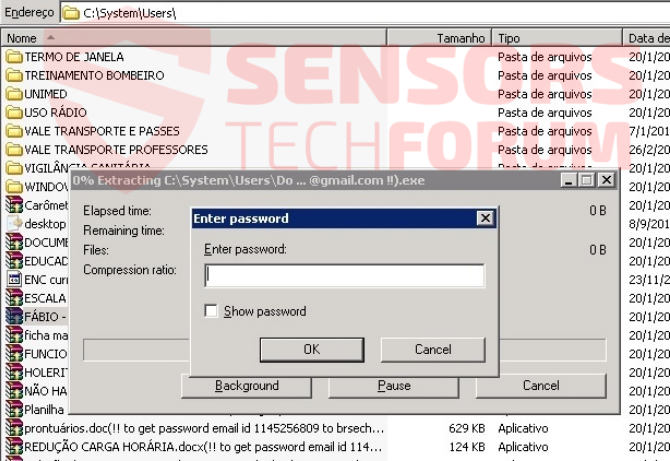
 1. For Windows 7,XP and Vista.
1. For Windows 7,XP and Vista. 2. For Windows 8, 8.1 and 10.
2. For Windows 8, 8.1 and 10.







 1. Install SpyHunter to scan for and remove Brcodesinfo@gmail(.)com.
1. Install SpyHunter to scan for and remove Brcodesinfo@gmail(.)com.



 1. Install Malwarebytes Anti-Malware to scan for and remove Brcodesinfo@gmail(.)com.
1. Install Malwarebytes Anti-Malware to scan for and remove Brcodesinfo@gmail(.)com.







 1. Install STOPZilla Anti Malware to scan for and remove Brcodesinfo@gmail(.)com.
1. Install STOPZilla Anti Malware to scan for and remove Brcodesinfo@gmail(.)com.


















