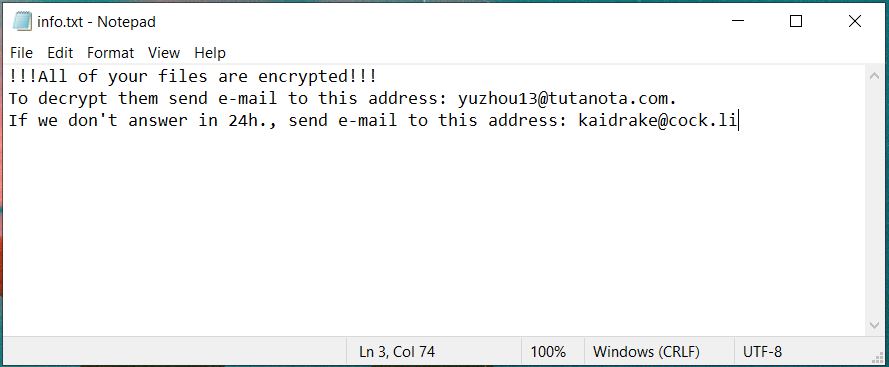Chinz Ransomware Virus
Chinz is a new crypto infection that is based on the code of the Phobos ransomware. It has been spotted in active attack campaigns against users worldwide. The threat is designed to corrupt both computer systems and personal files. It has the primary goal to extort a ransom fee from its victims. The ransomware interferes with essential system settings and then performs data encryption process. All malicious operations happen in the background of all other active processes. In the end, Chinz ransomware drops a text file that contains a message by hackers. It requests a ransom payment for the decryption of encrypted .id[1E957G00-2675].[yuzhou13@tutanota.com].chinz files. However, even hackers could not guarantee the recovery of .chinz files as their decryption tool may be unable to decode them.
For the sake of your security, we recommend that you avoid negotiating with cybercriminals. Кeep up with our removal guide to find how to get rid of malicious entries and attempt to restore encrypted .chinz files.

Chinz Ransomware Summary
| Name | Chinz |
| Type | Ransomware, Cryptovirus |
| Short Description | Severe malware that is designed to encrypt valualbe files stored on compromised computers so that it can then extort ransom fee from victims. |
| Symptoms | Files are encrypted and renamed with .id[1E957G00-2675].[yuzhou13@tutanota.com].chinz extensions. Ransom message extorts a payment for files recovery. |
| Distribution Method | Spam Emails, Email Attachments, Corrupted Software Installers, Hacked Websites |
| Detection Tool |
See If Your System Has Been Affected by Malware Download
Malware Removal Tool
|
User Experience | Join Our Forum to Discuss Chinz Ransomware. |
| Data Recovery Tool | Windows Data Recovery by Stellar Phoenix Notice! This product scans your drive sectors to recover lost files and it may not recover 100% of the encrypted files, but only few of them, depending on the situation and whether or not you have reformatted your drive. |
Chinz Virus Files (Phobos Ransomware) – How Did I Get It and What Does It Do?
Chinz ransomware is a cryptovirus based on the code of the Phobos ransomware. The attack campaigns are realized via distribution techniques that deliver malicious files on target operating systems. Such techniques are malspam, corrupted software installers, torrent files, fake software update notifications and hacked websites.
Malspam is highly likely to be the main spread channel. Malspam is called to spam email messages that attempt to deliver malicious software on computer systems. These emails have a few common traits. They often pose as representatives of well-known companies. They contain a file attachment or a clickable URL address, or both. Their text often requires immediate action.
A load of Chinz Phobos ransomware’s payload on a target system leads to a complex attack that passes through a few stages. During the attack, Chinz virus applies lots of malicious modifications that enable it to misue system processes for privilege escalation and set malicious files to execute automatically. It also becomes able to activate a built-in cipher module to complete a sophisticated data encryption process.
During data encryption stage, Chinz virus scans all system drives for target files and encodes them with a strong cipher algorithm. Among the types of files corrupted by Chinz ransomware may be:
→ .sql, .mp4, .7z, .rar, .m4a, .wma, .avi, .wmv, .csv, .d3dbsp, .zip, .sie, .sum, .ibank, .t13, .t12, .qdf, .gdb, .tax, .pkpass, .bc6, .bc7, .bkp, .qic, .bkf, .sidn, .sidd, .mddata, .itl, .itdb, .icxs, .hvpl, .hplg, .hkdb, .mdbackup, .syncdb, .gho, .cas, .svg, .map, .wmo, .itm, .sb, .fos, .mov, .vdf, .ztmp, .sis, .sid, .ncf, .menu, .layout, .dmp, .blob, .esm, .vcf, .vtf, .dazip, .fpk, .mlx, .kf, .iwd, .vpk, .tor, .psk, .rim, .w3x, .fsh, .ntl, .arch00, .lvl, .snx, .cfr, .ff, .vpp_pc, .lrf, .m2, .mcmeta, .vfs0, .mpqge, .kdb, .db0, .dba, .rofl, .hkx, .bar, .upk, .das, .iwi, .litemod, .asset, .forge, .ltx, .bsa, .apk, .re4, .sav, .lbf, .slm, .bik, .epk, .rgss3a, .pak, .big, wallet, .wotreplay, .xxx, .desc, .py, .m3u, .flv, .js, .css, .rb, .png, .jpeg, .txt, .p7c, .p7b, .p12, .pfx, .pem, .crt, .cer, .der, .x3f, .srw, .pef, .ptx, .r3d, .rw2, .rwl, .raw, .raf, .orf, .nrw, .mrwref, .mef, .erf, .kdc, .dcr, .cr2, .crw, .bay, .sr2, .srf, .arw, .3fr, .dng, .jpe, .jpg, .cdr, .indd, .ai, .eps, .pdf, .pdd, .psd, .dbf, .mdf, .wb2, .rtf, .wpd, .dxg, .xf, .dwg, .pst, .accdb, .mdb, .pptm, .pptx, .ppt, .xlk, .xlsb, .xlsm, .xlsx, .xls, .wps, .docm, .docx, .doc, .odb, .odc, .odm, .odp, .ods, .odt
Unfortunately, the encryption process restricts the access to corrupted files. Files encrytped by this Phobos ransomware strain can be recognized by a specific sequence of extensions that ends with the .chinz. For example, the file photo.jpg appears as photo.jpg.id[1E957G00-2675].[yuzhou13@tutanota.com].chinz.
After the completion of all malicious modifications and data corruption, the ransomware creates two ransom messages that it displays on the screen. The ransom messages dropped by Chinz virus aims to convince you that you need to pay hackers a ransom fee so that you can decrypt .chaniz files.
Here is the text shown by these messages:
All your files have been encrypted!
All your files have been encrypted due to a security problem with your PC. If you want to restore them, write us to the e-mail yuzhou13@tutanota.com
Write this ID in the title of your message 1E857D00-2875
In case of no answer in 24 hours write us to this e-mail:kaidrake@cock.li
You have to pay for decryption in Bitcoins. The price depends on how fast you write to us. After payment we will send you the tool that will decrypt all your files.
Free decryption as guarantee
Before paying you can send us up to 5 files for free decryption. The total size of files must be less than 4Mb (non archived), and files should not contain valuable information. (databases,backups, large excel sheets, etc.)
How to obtain Bitcoins
The easiest way to buy bitcoins is LocalBitcoins site. You have to register, click ‘Buy bitcoins’, and select the seller by payment method and price.
hxxps://localbitcoins.com/buy_bitcoins
Also you can find other places to buy Bitcoins and beginners guide here:
hxxp://www.coindesk.com/information/how-can-i-buy-bitcoins/
Attention!
Do not rename encrypted files.
Do not try to decrypt your data using third party software, it may cause permanent data loss.
Decryption of your files with the help of third parties may cause increased price (they add their fee to our) or you can become a victim of a scam.
And:
!!!All of your files are encrypted!!!
To decrypt them send e-mail to this address: yuzhou13@tutanota.com.
If we don’t answer in 24h., send e-mail to this address: kaidrake@cock.li
We know that you need to restore .chinz files but we strongly advise you to refrain from transferring money to cybercriminals. For the sake of your security, we recommend that you clean malicious files from the infected system, back up encrypted files and consider the help of alternative data recovery methods.

Remove Chinz Virus (Phobos Ransomware) and Restore Data
The so-called Chinz virus is a threat with highly complex code that heavily damages both essential system settings and valuable files. So the only way to use securely your infected computer system is to remove all malicious files and objects created by the ransomware. For the purpose, you should complete a specific removal process. The ransomware removal guide that follows reveals how to clean the virus from the system – manually and automatically. If you don’t feel quite comfortable with the manual steps, it will be better to download the presented advanced anti-malware tool as it will do the job for you.
In the event that you want to attempt to restore .chinz files check step five – Try to Restore files encrypted by Chinz Ransomware that reveals reliable alternative data recovery methods. We remind you that copies of all encrypted files should be kept on an external drive. This measure will prevent their inevitable loss.
- Step 1
- Step 2
- Step 3
- Step 4
- Step 5
Step 1: Scan for Chinz Ransomware with SpyHunter Anti-Malware Tool



Ransomware Automatic Removal - Video Guide
Step 2: Uninstall Chinz Ransomware and related malware from Windows
Here is a method in few easy steps that should be able to uninstall most programs. No matter if you are using Windows 10, 8, 7, Vista or XP, those steps will get the job done. Dragging the program or its folder to the recycle bin can be a very bad decision. If you do that, bits and pieces of the program are left behind, and that can lead to unstable work of your PC, errors with the file type associations and other unpleasant activities. The proper way to get a program off your computer is to Uninstall it. To do that:


 Follow the instructions above and you will successfully delete most unwanted and malicious programs.
Follow the instructions above and you will successfully delete most unwanted and malicious programs.
Step 3: Clean any registries, created by Chinz Ransomware on your computer.
The usually targeted registries of Windows machines are the following:
- HKEY_LOCAL_MACHINE\Software\Microsoft\Windows\CurrentVersion\Run
- HKEY_CURRENT_USER\Software\Microsoft\Windows\CurrentVersion\Run
- HKEY_LOCAL_MACHINE\Software\Microsoft\Windows\CurrentVersion\RunOnce
- HKEY_CURRENT_USER\Software\Microsoft\Windows\CurrentVersion\RunOnce
You can access them by opening the Windows registry editor and deleting any values, created by Chinz Ransomware there. This can happen by following the steps underneath:


 Tip: To find a virus-created value, you can right-click on it and click "Modify" to see which file it is set to run. If this is the virus file location, remove the value.
Tip: To find a virus-created value, you can right-click on it and click "Modify" to see which file it is set to run. If this is the virus file location, remove the value.
Before starting "Step 4", please boot back into Normal mode, in case you are currently in Safe Mode.
This will enable you to install and use SpyHunter 5 successfully.
Step 4: Boot Your PC In Safe Mode to isolate and remove Chinz Ransomware





Step 5: Try to Restore Files Encrypted by Chinz Ransomware.
Method 1: Use STOP Decrypter by Emsisoft.
Not all variants of this ransomware can be decrypted for free, but we have added the decryptor used by researchers that is often updated with the variants which become eventually decrypted. You can try and decrypt your files using the instructions below, but if they do not work, then unfortunately your variant of the ransomware virus is not decryptable.
Follow the instructions below to use the Emsisoft decrypter and decrypt your files for free. You can download the Emsisoft decryption tool linked here and then follow the steps provided below:
1 Right-click on the decrypter and click on Run as Administrator as shown below:

2. Agree with the license terms:

3. Click on "Add Folder" and then add the folders where you want files decrypted as shown underneath:

4. Click on "Decrypt" and wait for your files to be decoded.

Note: Credit for the decryptor goes to Emsisoft researchers who have made the breakthrough with this virus.
Method 2: Use data recovery software
Ransomware infections and Chinz Ransomware aim to encrypt your files using an encryption algorithm which may be very difficult to decrypt. This is why we have suggested a data recovery method that may help you go around direct decryption and try to restore your files. Bear in mind that this method may not be 100% effective but may also help you a little or a lot in different situations.
Simply click on the link and on the website menus on the top, choose Data Recovery - Data Recovery Wizard for Windows or Mac (depending on your OS), and then download and run the tool.
Chinz Ransomware-FAQ
What is Chinz Ransomware Ransomware?
Chinz Ransomware is a ransomware infection - the malicious software that enters your computer silently and blocks either access to the computer itself or encrypt your files.
Many ransomware viruses use sophisticated encryption algorithms to make your files inaccessible. The goal of ransomware infections is to demand that you pay a ransom payment to get access to your files back.
What Does Chinz Ransomware Ransomware Do?
Ransomware in general is a malicious software that is designed to block access to your computer or files until a ransom is paid.
Ransomware viruses can also damage your system, corrupt data and delete files, resulting in the permanent loss of important files.
How Does Chinz Ransomware Infect?
Via several ways.Chinz Ransomware Ransomware infects computers by being sent via phishing emails, containing virus attachment. This attachment is usually masked as an important document, like an invoice, bank document or even a plane ticket and it looks very convincing to users.
Another way you may become a victim of Chinz Ransomware is if you download a fake installer, crack or patch from a low reputation website or if you click on a virus link. Many users report getting a ransomware infection by downloading torrents.
How to Open .Chinz Ransomware files?
You can't without a decryptor. At this point, the .Chinz Ransomware files are encrypted. You can only open them once they are decrypted using a specific decryption key for the particular algorithm.
What to Do If a Decryptor Does Not Work?
Do not panic, and backup the files. If a decryptor did not decrypt your .Chinz Ransomware files successfully, then do not despair, because this virus is still new.
Can I Restore ".Chinz Ransomware" Files?
Yes, sometimes files can be restored. We have suggested several file recovery methods that could work if you want to restore .Chinz Ransomware files.
These methods are in no way 100% guaranteed that you will be able to get your files back. But if you have a backup, your chances of success are much greater.
How To Get Rid of Chinz Ransomware Virus?
The safest way and the most efficient one for the removal of this ransomware infection is the use a professional anti-malware program.
It will scan for and locate Chinz Ransomware ransomware and then remove it without causing any additional harm to your important .Chinz Ransomware files.
Can I Report Ransomware to Authorities?
In case your computer got infected with a ransomware infection, you can report it to the local Police departments. It can help authorities worldwide track and determine the perpetrators behind the virus that has infected your computer.
Below, we have prepared a list with government websites, where you can file a report in case you are a victim of a cybercrime:
Cyber-security authorities, responsible for handling ransomware attack reports in different regions all over the world:
Germany - Offizielles Portal der deutschen Polizei
United States - IC3 Internet Crime Complaint Centre
United Kingdom - Action Fraud Police
France - Ministère de l'Intérieur
Italy - Polizia Di Stato
Spain - Policía Nacional
Netherlands - Politie
Poland - Policja
Portugal - Polícia Judiciária
Greece - Cyber Crime Unit (Hellenic Police)
India - Mumbai Police - CyberCrime Investigation Cell
Australia - Australian High Tech Crime Center
Reports may be responded to in different timeframes, depending on your local authorities.
Can You Stop Ransomware from Encrypting Your Files?
Yes, you can prevent ransomware. The best way to do this is to ensure your computer system is updated with the latest security patches, use a reputable anti-malware program and firewall, backup your important files frequently, and avoid clicking on malicious links or downloading unknown files.
Can Chinz Ransomware Ransomware Steal Your Data?
Yes, in most cases ransomware will steal your information. It is a form of malware that steals data from a user's computer, encrypts it, and then demands a ransom in order to decrypt it.
In many cases, the malware authors or attackers will threaten to delete the data or publish it online unless the ransom is paid.
Can Ransomware Infect WiFi?
Yes, ransomware can infect WiFi networks, as malicious actors can use it to gain control of the network, steal confidential data, and lock out users. If a ransomware attack is successful, it could lead to a loss of service and/or data, and in some cases, financial losses.
Should I Pay Ransomware?
No, you should not pay ransomware extortionists. Paying them only encourages criminals and does not guarantee that the files or data will be restored. The better approach is to have a secure backup of important data and be vigilant about security in the first place.
What Happens If I Don't Pay Ransom?
If you don't pay the ransom, the hackers may still have access to your computer, data, or files and may continue to threaten to expose or delete them, or even use them to commit cybercrimes. In some cases, they may even continue to demand additional ransom payments.
Can a Ransomware Attack Be Detected?
Yes, ransomware can be detected. Anti-malware software and other advanced security tools can detect ransomware and alert the user when it is present on a machine.
It is important to stay up-to-date on the latest security measures and to keep security software updated to ensure ransomware can be detected and prevented.
Do Ransomware Criminals Get Caught?
Yes, ransomware criminals do get caught. Law enforcement agencies, such as the FBI, Interpol and others have been successful in tracking down and prosecuting ransomware criminals in the US and other countries. As ransomware threats continue to increase, so does the enforcement activity.
About the Chinz Ransomware Research
The content we publish on SensorsTechForum.com, this Chinz Ransomware how-to removal guide included, is the outcome of extensive research, hard work and our team’s devotion to help you remove the specific malware and restore your encrypted files.
How did we conduct the research on this ransomware?
Our research is based on an independent investigation. We are in contact with independent security researchers, and as such, we receive daily updates on the latest malware and ransomware definitions.
Furthermore, the research behind the Chinz Ransomware ransomware threat is backed with VirusTotal and the NoMoreRansom project.
To better understand the ransomware threat, please refer to the following articles which provide knowledgeable details.
As a site that has been dedicated to providing free removal instructions for ransomware and malware since 2014, SensorsTechForum’s recommendation is to only pay attention to trustworthy sources.
How to recognize trustworthy sources:
- Always check "About Us" web page.
- Profile of the content creator.
- Make sure that real people are behind the site and not fake names and profiles.
- Verify Facebook, LinkedIn and Twitter personal profiles.