What Is CiviApp?
CiviApp has been classified as a potentially unwanted program with malicious, trojan capabilities. Masqueraded as a useful utility, the program might be available for download on various software and torrent platforms. Once installed on a system, it exposes it to trojan activities, including data harvesting, keylogging, additional downloads of adware and malware, etc. The complete removal of CiviApp with all its components is recommended, best done with the help of an anti-malware program.
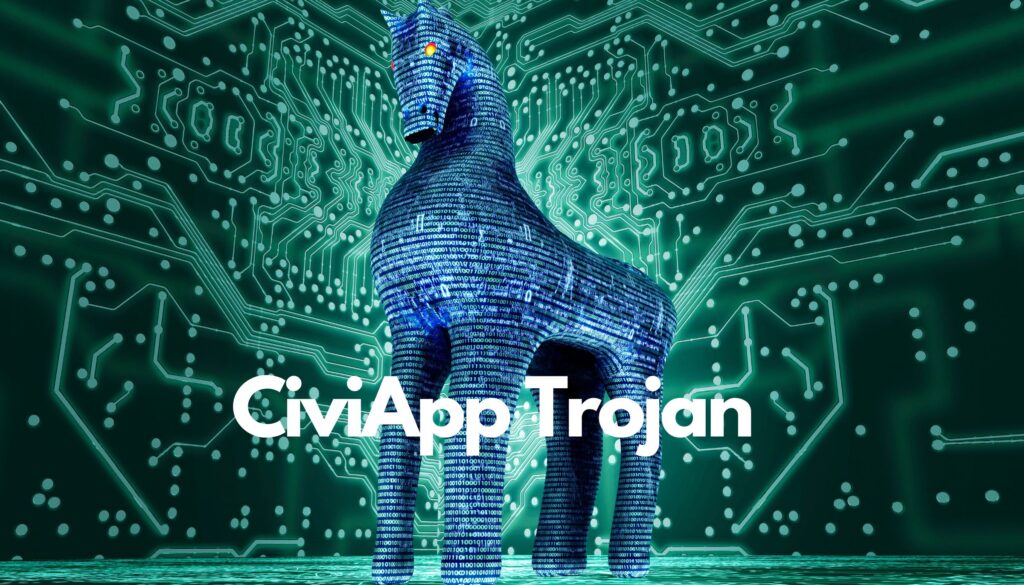
CiviApp Summary
| Name | CiviApp; full detection list |
| Type | Potentially Unwanted Program, Trojan |
| Short Description | Infects your computer and then installs a fraudulent hacktool or patch on your computer to get ransomware to encrypt its files so that you can pay ransom to recover them. |
| Symptoms | Files have been encrypted and cannot be opened and you must pay ransom so that you can recover them and get them to work. |
| Ransom Demanding Note | _readme.txt |
| Distribution Method | Discord, Malicious Software Packages |
| Detection Tool |
See If Your System Has Been Affected by malware or other threats. Download
Malware Removal Tool
|
How Did I Get Infected with CiviApp?
The CiviApp trojan can invade Windows operating systems in a stealthy manner, via fake applications and infected sites. This type of malware can seriously damage an infected computer, as it may steal sensitive information and open a backdoor to more threats.
Other distribution tactics that the malware operators may use include fake software updates, malicious spam emails, and trojanized applications.
Shortly said, CiviApp’s access to a computer enables it to create several malicious files that may compromise both the system and the network. Since such a malicious program usually wants to remain undetected, you may spot it after it has successfully corrupted your operating system. One way to catch this threat is to notice that some of your installed programs do not run correctly.
In a nutshell, these are the most common methods used by cybercriminals to spread malicious PUPs such as CiviApp:
- Phishing emails;
- Bundled freeware installers;
- Fake updates and infected pages.
What Does CiviApp Do?
The trojan may also aid the installation of additional malware on the system as it could open a backdoor. Since the added malware can be of any kind, your device may be hit by ransomware, spyware, another Trojan, adware, etc.
However, the main goal of the malware at the moment is data theft. Hackers can steal sensitive login credentials for various accounts, perform fraudulent transactions, get access to your email accounts to send spam, and many more. We recommend using an advanced security tool for its complete removal. Otherwise, some elements installed by the unwanted program may remain on your computer, leaving it vulnerable to future infections.
Due to its malicious nature that endangers your various accounts, we advise you to scan your system to make sure that it is safe.
How to Remove CiviApp Trojan
To fully remove the CiviApp trojan from your computer system, we recommend that you follow the removal instructions underneath this article. If the first two manual removal steps do not seem to work, we suggest what most security experts advise – to download and run a scan of your computer with a reputable anti-malware program.
Downloading this software will not only save you some time, but will also remove all of its associated malicious files. It will also protect your computer against malware in the future.
Preparation before removing CiviApp.
Before starting the actual removal process, we recommend that you do the following preparation steps.
- Make sure you have these instructions always open and in front of your eyes.
- Do a backup of all of your files, even if they could be damaged. You should back up your data with a cloud backup solution and insure your files against any type of loss, even from the most severe threats.
- Be patient as this could take a while.
- Scan for Malware
- Fix Registries
- Remove Virus Files
Step 1: Scan for CiviApp with SpyHunter Anti-Malware Tool



Step 2: Clean any registries, created by CiviApp on your computer.
The usually targeted registries of Windows machines are the following:
- HKEY_LOCAL_MACHINE\Software\Microsoft\Windows\CurrentVersion\Run
- HKEY_CURRENT_USER\Software\Microsoft\Windows\CurrentVersion\Run
- HKEY_LOCAL_MACHINE\Software\Microsoft\Windows\CurrentVersion\RunOnce
- HKEY_CURRENT_USER\Software\Microsoft\Windows\CurrentVersion\RunOnce
You can access them by opening the Windows registry editor and deleting any values, created by CiviApp there. This can happen by following the steps underneath:


 Tip: To find a virus-created value, you can right-click on it and click "Modify" to see which file it is set to run. If this is the virus file location, remove the value.
Tip: To find a virus-created value, you can right-click on it and click "Modify" to see which file it is set to run. If this is the virus file location, remove the value.Step 3: Find virus files created by CiviApp on your PC.
1.For Windows 8, 8.1 and 10.
For Newer Windows Operating Systems
1: On your keyboard press + R and write explorer.exe in the Run text box and then click on the Ok button.

2: Click on your PC from the quick access bar. This is usually an icon with a monitor and its name is either “My Computer”, “My PC” or “This PC” or whatever you have named it.

3: Navigate to the search box in the top-right of your PC's screen and type “fileextension:” and after which type the file extension. If you are looking for malicious executables, an example may be "fileextension:exe". After doing that, leave a space and type the file name you believe the malware has created. Here is how it may appear if your file has been found:

N.B. We recommend to wait for the green loading bar in the navigation box to fill up in case the PC is looking for the file and hasn't found it yet.
2.For Windows XP, Vista, and 7.
For Older Windows Operating Systems
In older Windows OS's the conventional approach should be the effective one:
1: Click on the Start Menu icon (usually on your bottom-left) and then choose the Search preference.

2: After the search window appears, choose More Advanced Options from the search assistant box. Another way is by clicking on All Files and Folders.

3: After that type the name of the file you are looking for and click on the Search button. This might take some time after which results will appear. If you have found the malicious file, you may copy or open its location by right-clicking on it.
Now you should be able to discover any file on Windows as long as it is on your hard drive and is not concealed via special software.
CiviApp FAQ
What Does CiviApp Trojan Do?
The CiviApp Trojan is a malicious computer program designed to disrupt, damage, or gain unauthorized access to a computer system. It can be used to steal sensitive data, gain control over a system, or launch other malicious activities.
Can Trojans Steal Passwords?
Yes, Trojans, like CiviApp, can steal passwords. These malicious programs are designed to gain access to a user's computer, spy on victims and steal sensitive information such as banking details and passwords.
Can CiviApp Trojan Hide Itself?
Yes, it can. A Trojan can use various techniques to mask itself, including rootkits, encryption, and obfuscation, to hide from security scanners and evade detection.
Can a Trojan be Removed by Factory Reset?
Yes, a Trojan can be removed by factory resetting your device. This is because it will restore the device to its original state, eliminating any malicious software that may have been installed. Bear in mind that there are more sophisticated Trojans that leave backdoors and reinfect even after a factory reset.
Can CiviApp Trojan Infect WiFi?
Yes, it is possible for a Trojan to infect WiFi networks. When a user connects to the infected network, the Trojan can spread to other connected devices and can access sensitive information on the network.
Can Trojans Be Deleted?
Yes, Trojans can be deleted. This is typically done by running a powerful anti-virus or anti-malware program that is designed to detect and remove malicious files. In some cases, manual deletion of the Trojan may also be necessary.
Can Trojans Steal Files?
Yes, Trojans can steal files if they are installed on a computer. This is done by allowing the malware author or user to gain access to the computer and then steal the files stored on it.
Which Anti-Malware Can Remove Trojans?
Anti-malware programs such as SpyHunter are capable of scanning for and removing Trojans from your computer. It is important to keep your anti-malware up to date and regularly scan your system for any malicious software.
Can Trojans Infect USB?
Yes, Trojans can infect USB devices. USB Trojans typically spread through malicious files downloaded from the internet or shared via email, allowing the hacker to gain access to a user's confidential data.
About the CiviApp Research
The content we publish on SensorsTechForum.com, this CiviApp how-to removal guide included, is the outcome of extensive research, hard work and our team’s devotion to help you remove the specific trojan problem.
How did we conduct the research on CiviApp?
Please note that our research is based on an independent investigation. We are in contact with independent security researchers, thanks to which we receive daily updates on the latest malware definitions, including the various types of trojans (backdoor, downloader, infostealer, ransom, etc.)
Furthermore, the research behind the CiviApp threat is backed with VirusTotal.
To better understand the threat posed by trojans, please refer to the following articles which provide knowledgeable details.


