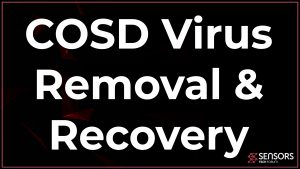What Is Cosd Virus?
Cosd infection is the name of popular ransomware, that originates from the STOP/DJVU family of threats. This shows that it is a cryptovirus, that intends to encrypt your vital files and after that use them against you to urge you into making a payment to the hackers that have infected you with it. The ransom demands (written in the _readme.txt data) of Cosd infection intend to convince you into paying BitCoin or other kinds of cryptocurrencies and the crooks give a deadline after which the cost can increase or you risk losing your files.
At first, this virus modifies the system files of Windows to make it possible that it can evade being detected and also encode files while uninterrupted by anti-malware applications. By including values and data in the RUN or RUNONCE computer registry sub-keys in the Windows RegEdit, the Cosd infection can start on your computer every single time you press the power-on button.

Cosd Summary
| Name | Cosd also known as Trojan.GenericKD.35978248, Trojan.Win32.Stop.j!c, Trojan.Ransom.Stop, Trojanransom.Stop, A Variant Of Win32/Kryptik.HIMQ, Trojan-Ransom.Win32.Stop.qq |
| File Extension | .cosd |
| Type | Ransomware, Cryptovirus |
| Short Description | The ransomware encrypts files on your computer system and demands ransom to be paid to allegedly recover them. |
| Symptoms | This variant of STOP ransomware will encrypt your files by appending the .cosd extension to them. |
| Ransom Demanding Note | _readme.txt |
| Distribution Method | Spam Emails, Email Attachments, Torrent Files |
| Detection Tool |
See If Your System Has Been Affected by malware
Download
Malware Removal Tool
|
Cosd Ransomware Infection – More Information
Cosd infection is ransomware that affects Windows computer systems and is probably the infection you want to see.
Hackers are believed to depend on techniques like spam e-mails, attached files, hacked sites, or damaged free app installers for the spread of their hazardous Cosd infection. As a result of the malspam being a reliable technique that permits hackers to spread their infection files utilizing huge e-mail spam campaigns, they usually pick other innovative and new ways to send the e-mails.
One of the most commonly used files, utilized by malware are executable ones, self-extractors, or different other Microsoft Office files, applications, scripts, PDFs, etc.
When this partiuclar infection becomes active, it might download its infection files to the victim PC. They may be located under different, often random names in the following folders:
- %AppData%
- %LocalLow%
- %Temp%
- %ProgramData%
- %Windows%
- %System%
- %system32%
- %Roaming%
- %Local%
The Cosd infection has the ability to infect your Windows OS using 2 primary methods:
- If the file is masked as an app offered free for download online, but instead of a free app, you download and run the infection.
- If it is sent to you as e-mail documents that claim to be legitimate, like invoices, aircraft tickets, and others.
As soon as the infection is downloaded and ran, the virus begins to do these tasks on your computer:
- Run as administator.
- Obtain read and write authorizations.
- Analyze If it has infected your computer system previously and if so deletes itself.
- Establish a connection with the cyber-criminals running it.
- Creating Windows registry entries in the “Run” or “RunOnce” Registry sub-keys.
The primary job of Cosd infection is revolved around encrypting your important data. The infection scans for and encrypts the following kind of file types while adding its own extension:
- Videos.
- Pictures.
- Docs.
- Music.
- Databases.
- Archives.
- Anything conserved in a USB or other drive.
- Back-ups.
When the Cosd virus has encoded your files, it creates a one-of-a-kind decryption secret that can be used with a decryptor to decipher your files. Sadly, the cyber-criminals who are behind Cosd infection conceal this decryptor because they want you to pay money or BitCoin to guarantee that they can send you decryption. Their demands are well written in the _readme.txt ransom file, situated by this infection on your system. It has the following message:
The Cosd virus aims to encode the files including the .cosd file extension, making it easier to be detected. If you remove this extension, you will NOT repair the file, so refrain from doing it, due to the fact that you take the chance of risking your files.
The files that have the .cosd suffix can not be opened because they are encoded. Ransomware infections, like Cosd virus, are a part of the STOP/DJVU family of crypto-malware. They are taking advantage of a very particular security “algorithm”, called Advanced Encryption Standard. This cipher also abbreviated as AES encrypts data and modifies info in the original files, creating an asymmetric decryption key.
The cipher can be incredibly challenging to decrypt even by a supercomputer. The only method to decrypt it is if you identify the decryption on your own. Typically, cyber-security researchers, like Michael Gillespie and also the specialists at Emsisoft deal with STOP Ransomware, and sometimes when there is a new Cosd infection, they manage to trick the virus encryption and create a free decryptor for the latest versions of this infection.
Nonetheless, remember that the Cosd virus files can be decrypted simply if the decryption key that is generated is the Offline kind. For the Online type of key, decryption along with data recovery is substantially more difficult than normal.

Remove Cosd Virus and Try to Restore Files
To get rid of Cosd virus, you need to follow the steps below. They are made to aid you to remove the Cosd ransomware effectively. If you do not know where specifically are the infection files located, you can download and run a scan with professional anti-malware software to delete this threat. Such a program will scan for the ransomware virus files on your computer and make sure that the files are gotten rid of. For the recovery, the only choices we have are recommended in the “recovery” steps listed below. They might not be a 100% fix, however, with them you have some hope of getting back some documents until a decryptor appears for the Cosd infection. In the meantime, we at SensorsTechForum.com would advise that you backup your data till malware researchers release a decryptor.
- Step 1
- Step 2
- Step 3
- Step 4
- Step 5
Step 1: Scan for Cosd Virus with SpyHunter Anti-Malware Tool



Ransomware Automatic Removal - Video Guide
Step 2: Uninstall Cosd Virus and related malware from Windows
Here is a method in few easy steps that should be able to uninstall most programs. No matter if you are using Windows 10, 8, 7, Vista or XP, those steps will get the job done. Dragging the program or its folder to the recycle bin can be a very bad decision. If you do that, bits and pieces of the program are left behind, and that can lead to unstable work of your PC, errors with the file type associations and other unpleasant activities. The proper way to get a program off your computer is to Uninstall it. To do that:


 Follow the instructions above and you will successfully delete most unwanted and malicious programs.
Follow the instructions above and you will successfully delete most unwanted and malicious programs.
Step 3: Clean any registries, created by Cosd Virus on your computer.
The usually targeted registries of Windows machines are the following:
- HKEY_LOCAL_MACHINE\Software\Microsoft\Windows\CurrentVersion\Run
- HKEY_CURRENT_USER\Software\Microsoft\Windows\CurrentVersion\Run
- HKEY_LOCAL_MACHINE\Software\Microsoft\Windows\CurrentVersion\RunOnce
- HKEY_CURRENT_USER\Software\Microsoft\Windows\CurrentVersion\RunOnce
You can access them by opening the Windows registry editor and deleting any values, created by Cosd Virus there. This can happen by following the steps underneath:


 Tip: To find a virus-created value, you can right-click on it and click "Modify" to see which file it is set to run. If this is the virus file location, remove the value.
Tip: To find a virus-created value, you can right-click on it and click "Modify" to see which file it is set to run. If this is the virus file location, remove the value.
Before starting "Step 4", please boot back into Normal mode, in case you are currently in Safe Mode.
This will enable you to install and use SpyHunter 5 successfully.
Step 4: Boot Your PC In Safe Mode to isolate and remove Cosd Virus





Step 5: Try to Restore Files Encrypted by Cosd Virus.
Method 1: Use STOP Decrypter by Emsisoft.
Not all variants of this ransomware can be decrypted for free, but we have added the decryptor used by researchers that is often updated with the variants which become eventually decrypted. You can try and decrypt your files using the instructions below, but if they do not work, then unfortunately your variant of the ransomware virus is not decryptable.
Follow the instructions below to use the Emsisoft decrypter and decrypt your files for free. You can download the Emsisoft decryption tool linked here and then follow the steps provided below:
1 Right-click on the decrypter and click on Run as Administrator as shown below:

2. Agree with the license terms:

3. Click on "Add Folder" and then add the folders where you want files decrypted as shown underneath:

4. Click on "Decrypt" and wait for your files to be decoded.

Note: Credit for the decryptor goes to Emsisoft researchers who have made the breakthrough with this virus.
Method 2: Use data recovery software
Ransomware infections and Cosd Virus aim to encrypt your files using an encryption algorithm which may be very difficult to decrypt. This is why we have suggested a data recovery method that may help you go around direct decryption and try to restore your files. Bear in mind that this method may not be 100% effective but may also help you a little or a lot in different situations.
Simply click on the link and on the website menus on the top, choose Data Recovery - Data Recovery Wizard for Windows or Mac (depending on your OS), and then download and run the tool.
Cosd Virus-FAQ
What is Cosd Virus Ransomware?
Cosd Virus is a ransomware infection - the malicious software that enters your computer silently and blocks either access to the computer itself or encrypt your files.
Many ransomware viruses use sophisticated encryption algorithms to make your files inaccessible. The goal of ransomware infections is to demand that you pay a ransom payment to get access to your files back.
What Does Cosd Virus Ransomware Do?
Ransomware in general is a malicious software that is designed to block access to your computer or files until a ransom is paid.
Ransomware viruses can also damage your system, corrupt data and delete files, resulting in the permanent loss of important files.
How Does Cosd Virus Infect?
Via several ways.Cosd Virus Ransomware infects computers by being sent via phishing emails, containing virus attachment. This attachment is usually masked as an important document, like an invoice, bank document or even a plane ticket and it looks very convincing to users.
Another way you may become a victim of Cosd Virus is if you download a fake installer, crack or patch from a low reputation website or if you click on a virus link. Many users report getting a ransomware infection by downloading torrents.
How to Open .Cosd Virus files?
You can't without a decryptor. At this point, the .Cosd Virus files are encrypted. You can only open them once they are decrypted using a specific decryption key for the particular algorithm.
What to Do If a Decryptor Does Not Work?
Do not panic, and backup the files. If a decryptor did not decrypt your .Cosd Virus files successfully, then do not despair, because this virus is still new.
Can I Restore ".Cosd Virus" Files?
Yes, sometimes files can be restored. We have suggested several file recovery methods that could work if you want to restore .Cosd Virus files.
These methods are in no way 100% guaranteed that you will be able to get your files back. But if you have a backup, your chances of success are much greater.
How To Get Rid of Cosd Virus Virus?
The safest way and the most efficient one for the removal of this ransomware infection is the use a professional anti-malware program.
It will scan for and locate Cosd Virus ransomware and then remove it without causing any additional harm to your important .Cosd Virus files.
Can I Report Ransomware to Authorities?
In case your computer got infected with a ransomware infection, you can report it to the local Police departments. It can help authorities worldwide track and determine the perpetrators behind the virus that has infected your computer.
Below, we have prepared a list with government websites, where you can file a report in case you are a victim of a cybercrime:
Cyber-security authorities, responsible for handling ransomware attack reports in different regions all over the world:
Germany - Offizielles Portal der deutschen Polizei
United States - IC3 Internet Crime Complaint Centre
United Kingdom - Action Fraud Police
France - Ministère de l'Intérieur
Italy - Polizia Di Stato
Spain - Policía Nacional
Netherlands - Politie
Poland - Policja
Portugal - Polícia Judiciária
Greece - Cyber Crime Unit (Hellenic Police)
India - Mumbai Police - CyberCrime Investigation Cell
Australia - Australian High Tech Crime Center
Reports may be responded to in different timeframes, depending on your local authorities.
Can You Stop Ransomware from Encrypting Your Files?
Yes, you can prevent ransomware. The best way to do this is to ensure your computer system is updated with the latest security patches, use a reputable anti-malware program and firewall, backup your important files frequently, and avoid clicking on malicious links or downloading unknown files.
Can Cosd Virus Ransomware Steal Your Data?
Yes, in most cases ransomware will steal your information. It is a form of malware that steals data from a user's computer, encrypts it, and then demands a ransom in order to decrypt it.
In many cases, the malware authors or attackers will threaten to delete the data or publish it online unless the ransom is paid.
Can Ransomware Infect WiFi?
Yes, ransomware can infect WiFi networks, as malicious actors can use it to gain control of the network, steal confidential data, and lock out users. If a ransomware attack is successful, it could lead to a loss of service and/or data, and in some cases, financial losses.
Should I Pay Ransomware?
No, you should not pay ransomware extortionists. Paying them only encourages criminals and does not guarantee that the files or data will be restored. The better approach is to have a secure backup of important data and be vigilant about security in the first place.
What Happens If I Don't Pay Ransom?
If you don't pay the ransom, the hackers may still have access to your computer, data, or files and may continue to threaten to expose or delete them, or even use them to commit cybercrimes. In some cases, they may even continue to demand additional ransom payments.
Can a Ransomware Attack Be Detected?
Yes, ransomware can be detected. Anti-malware software and other advanced security tools can detect ransomware and alert the user when it is present on a machine.
It is important to stay up-to-date on the latest security measures and to keep security software updated to ensure ransomware can be detected and prevented.
Do Ransomware Criminals Get Caught?
Yes, ransomware criminals do get caught. Law enforcement agencies, such as the FBI, Interpol and others have been successful in tracking down and prosecuting ransomware criminals in the US and other countries. As ransomware threats continue to increase, so does the enforcement activity.
About the Cosd Virus Research
The content we publish on SensorsTechForum.com, this Cosd Virus how-to removal guide included, is the outcome of extensive research, hard work and our team’s devotion to help you remove the specific malware and restore your encrypted files.
How did we conduct the research on this ransomware?
Our research is based on an independent investigation. We are in contact with independent security researchers, and as such, we receive daily updates on the latest malware and ransomware definitions.
Furthermore, the research behind the Cosd Virus ransomware threat is backed with VirusTotal and the NoMoreRansom project.
To better understand the ransomware threat, please refer to the following articles which provide knowledgeable details.
As a site that has been dedicated to providing free removal instructions for ransomware and malware since 2014, SensorsTechForum’s recommendation is to only pay attention to trustworthy sources.
How to recognize trustworthy sources:
- Always check "About Us" web page.
- Profile of the content creator.
- Make sure that real people are behind the site and not fake names and profiles.
- Verify Facebook, LinkedIn and Twitter personal profiles.