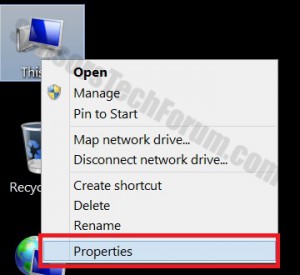| Name | PClock Ransomware |
| Type | Ransomware |
| Short Description | A file-encrypting threat that demands payment in Bitcoins and locks the victims’ desktops. |
| Symptoms | A ransomware message on the desktop. |
| Distribution Method | Possibly drive-by downloads, spam email attachments, unsafe browsing. |
| Detection tool | Download SpyHunter, to See If Your System Has Been Affected By PClock Ransomware |
| Data Recovery Tool | Windows Data Recovery by Stellar Phoenix Notice! This product scans your drive sectors to recover lost files and it may not recover 100% of the encrypted files, but only few of them, depending on the situation and whether or not you have reformatted your drive. |
In the past couple of years, ransomware attacks have reached skyrocket levels. To many people, especially security researchers, common tax payers/ victims and corporations, ransomware has turned into a nightmare. Among all of the file-encrypting pieces, there are particularly two that seem to outshine them all – CryptoWall and CryptoLocker. 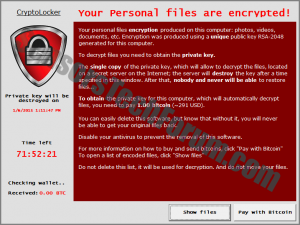
CryptoLocker, however, has proven to be quite the shapeshifter, with all of its versions and copycats. Just recently, the PClock has been awakened. It is indeed a CryptoLocker imitator and has frustrated too many users since the beginning of 2015.
Copycat Numer One: PClock
PClock was discovered several months ago but has been recently reactivated. The malicious threat masquerades itself as CryptoLocker. Even though it is not CryptoLocker, it still encrypts the user’s data and asks for payment in BitCoin. Researchers named the ‘virus’ PClock because of a project name located inside the malware executable. Back in January, the Cryptolocker copycat ‘s distribution technique was not yet unveiled. Most likely, it is distributed via other malware pieces that infiltrate the system in a stealthy manner – Trojans and backdoors which can grant remote access any time they wish.
Once the encryption process is completed and the files with particular extensions are affected, the victim will be presented with a ransom screen and a 72-hour countdown.
The types of files and their extensions encrypted by PClock are:
→.3fr, .accdb, .ai, .arw, .bay, .cdr, .cer, .cr2, .crt, .crw, .dbf, .dcr, .der, .dng, .doc, .docm, .docx, .dwg, .dxf, .dxg, .eps, .erf, .indd, .jpe, .jpg, .kdc,.mdb, .mdf, .mef, .mrw, .nef, .nrw, .odb, .odm, .odp, .ods, .odt, .orf, .p12, .p7b, .p7c, .pdd, .pef, .pem, .pfx, .ppt, .pptm, .pptx, .psd, .pst, .ptx, .r3d,.raf, .raw, .rtf, .rw2, .rwl, .srf, .srw, .wb2, .wpd, .wps, .xlk, .xls, .xlsb, .xlsm, .xlsx
PClock: Contamination Path and Malicious Process
Once the ransomware is installed, its files will be found in:
→%AppData%\WinCL\WinCL.exe
WinCL.exe is where the primary file is located.
Even if the victim succeeds to terminate the WinCL.exe process, the encrypted files will unfortunately stay this way. PClock is also known to change the victim’s desktop to the ‘extortion’ message with instructions to pay the ransom and acquire a decryption key. Paying the ransomware will not necessarily lead to the files’ safe restoration. Interestingly, there are rare occasions when cyber crooks turn out to be quite cooperative and lower the ransom amount (very rare).
Furthermore, PClock is designed to delete Shadow Volume Copies by issuing the following command:
→vssadmin Delete Shadows /All /Quiet
After the Shadow Volume Copies have been deleted, the malicious software will continuously check blockchain.info bitcoin software to see if a payment has been finalized. If so, it will automatically turn into a decryptor tool and grant instructions to the victim.
Copycat Number Two: CryptoDefense
Similar to CryptoLocker, CryptoDefense is distributed primarily via spam email campaigns. It pretends to use the RSA-2048 encryption algorithm, claiming that once encrypted, the user’s files will no longer be accessible. However, that claim later turned out not to be true.
The main difference between the two ransomware pieces is that CryptoLocker generates the RSA encryption and decryption keys on the Command & Control server. CryptoDefense employs the Windows CryptoAPI application. Windows CryptoAPI, however, is ‘equipped’ with several aberrations that, obviously, were not known by CryptoDefense’s creators – it creates local copies of the RSA keys on the victim’s compute. Hence, the key to decrypt the encrypted files is on the affected system.
How to Decrypt Files Encrypted by PClock and CryptoDefense?
Luckily, a solution is found for those two – a decryptor developed by Fabian Wosar
Fabian Wosar of Emsisoft was able to create a decryptor for files encrypted by PClock and other CryptoLocker –like ransomware pieces. Unfortunately, later versions of the threats are most likely ‘fixed’ against such solutions.
To keep away from ransomware, be sure to sustain a valid copy of anti-virus software on your machine. Many of the recent malware pieces are quite stealthy and may reside in the system until activated remotely. To bypass contamination:
- Avoid suspicious websites… or at least be very cautious while ‘unsafely’ browsing the Web.
- Don’t open unknown email attachments and filter your emails.
- Don’t allow access to unknown publishers.
- Make sure all of your software is up to date – OS, browsers, plug-ins, etc and keep in mind that cyber crooks’ favorite is to exploit various software vulnerabilities.
***
Ransomware Prevention and Protection. File Backup
In case you have suspicions that your system has been targeted by malware, you can scan it immediately via anti-malware software of your choice and likings.
Also, here are easy step-by-step instructions to enable the Microsoft Windows Defense
feature to backup your files and have the ability to restore them immediately to an
earlier state before their encryption:
1) Download a particular anti-malware scanner and remove the PClock Ransomware files from the computer.
2) Open Properties by right-clicking on My Computer
and then choosing it.
3) Open Advanced System Settings
4) Go to System Protection.
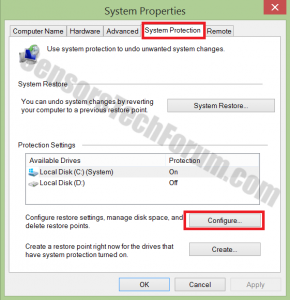
5) Mark the HDD partition on which you have necessary files, and you want to defend.
6) Click Configure and then click on Turn On System
Protection.
7) Click OK and you are all set
After you have this protection switched on, if something happens to your data, you
may be able to restore them, using those steps:
1) Right-Click the encrypted file and then choose Properties.
2) Click the Previous Versions button.
3) At this point, you should see an earlier version of the file with a ‘last
modified’ date.
4) Mark the file with the mouse and then choose the down-right button that says
Restore.
IMPORTANT:
If your files were previously encrypted, this software might leave some files, such
as registry values and others on your system. This is why, recommendations are to
download a particular anti-malware program that will ensure your protection and
terminate any traces of the malicious software.
Spy Hunter system scanner will only detect the threat. If you want the threat to be automatically removed, you need to purchase the full version of the malware tool. Find Out More About SpyHunter Anti-Malware Tool
- Step 1
- Step 2
- Step 3
- Step 4
- Step 5
Step 1: Scan for PClock Ransomware with SpyHunter Anti-Malware Tool



Ransomware Automatic Removal - Video Guide
Step 2: Uninstall PClock Ransomware and related malware from Windows
Here is a method in few easy steps that should be able to uninstall most programs. No matter if you are using Windows 10, 8, 7, Vista or XP, those steps will get the job done. Dragging the program or its folder to the recycle bin can be a very bad decision. If you do that, bits and pieces of the program are left behind, and that can lead to unstable work of your PC, errors with the file type associations and other unpleasant activities. The proper way to get a program off your computer is to Uninstall it. To do that:


 Follow the instructions above and you will successfully delete most unwanted and malicious programs.
Follow the instructions above and you will successfully delete most unwanted and malicious programs.
Step 3: Clean any registries, created by PClock Ransomware on your computer.
The usually targeted registries of Windows machines are the following:
- HKEY_LOCAL_MACHINE\Software\Microsoft\Windows\CurrentVersion\Run
- HKEY_CURRENT_USER\Software\Microsoft\Windows\CurrentVersion\Run
- HKEY_LOCAL_MACHINE\Software\Microsoft\Windows\CurrentVersion\RunOnce
- HKEY_CURRENT_USER\Software\Microsoft\Windows\CurrentVersion\RunOnce
You can access them by opening the Windows registry editor and deleting any values, created by PClock Ransomware there. This can happen by following the steps underneath:


 Tip: To find a virus-created value, you can right-click on it and click "Modify" to see which file it is set to run. If this is the virus file location, remove the value.
Tip: To find a virus-created value, you can right-click on it and click "Modify" to see which file it is set to run. If this is the virus file location, remove the value.
Before starting "Step 4", please boot back into Normal mode, in case you are currently in Safe Mode.
This will enable you to install and use SpyHunter 5 successfully.
Step 4: Boot Your PC In Safe Mode to isolate and remove PClock Ransomware





Step 5: Try to Restore Files Encrypted by PClock Ransomware.
Method 1: Use STOP Decrypter by Emsisoft.
Not all variants of this ransomware can be decrypted for free, but we have added the decryptor used by researchers that is often updated with the variants which become eventually decrypted. You can try and decrypt your files using the instructions below, but if they do not work, then unfortunately your variant of the ransomware virus is not decryptable.
Follow the instructions below to use the Emsisoft decrypter and decrypt your files for free. You can download the Emsisoft decryption tool linked here and then follow the steps provided below:
1 Right-click on the decrypter and click on Run as Administrator as shown below:

2. Agree with the license terms:

3. Click on "Add Folder" and then add the folders where you want files decrypted as shown underneath:

4. Click on "Decrypt" and wait for your files to be decoded.

Note: Credit for the decryptor goes to Emsisoft researchers who have made the breakthrough with this virus.
Method 2: Use data recovery software
Ransomware infections and PClock Ransomware aim to encrypt your files using an encryption algorithm which may be very difficult to decrypt. This is why we have suggested a data recovery method that may help you go around direct decryption and try to restore your files. Bear in mind that this method may not be 100% effective but may also help you a little or a lot in different situations.
Simply click on the link and on the website menus on the top, choose Data Recovery - Data Recovery Wizard for Windows or Mac (depending on your OS), and then download and run the tool.
PClock Ransomware-FAQ
What is PClock Ransomware Ransomware?
PClock Ransomware is a ransomware infection - the malicious software that enters your computer silently and blocks either access to the computer itself or encrypt your files.
Many ransomware viruses use sophisticated encryption algorithms to make your files inaccessible. The goal of ransomware infections is to demand that you pay a ransom payment to get access to your files back.
What Does PClock Ransomware Ransomware Do?
Ransomware in general is a malicious software that is designed to block access to your computer or files until a ransom is paid.
Ransomware viruses can also damage your system, corrupt data and delete files, resulting in the permanent loss of important files.
How Does PClock Ransomware Infect?
Via several ways.PClock Ransomware Ransomware infects computers by being sent via phishing emails, containing virus attachment. This attachment is usually masked as an important document, like an invoice, bank document or even a plane ticket and it looks very convincing to users.
Another way you may become a victim of PClock Ransomware is if you download a fake installer, crack or patch from a low reputation website or if you click on a virus link. Many users report getting a ransomware infection by downloading torrents.
How to Open .PClock Ransomware files?
You can't without a decryptor. At this point, the .PClock Ransomware files are encrypted. You can only open them once they are decrypted using a specific decryption key for the particular algorithm.
What to Do If a Decryptor Does Not Work?
Do not panic, and backup the files. If a decryptor did not decrypt your .PClock Ransomware files successfully, then do not despair, because this virus is still new.
Can I Restore ".PClock Ransomware" Files?
Yes, sometimes files can be restored. We have suggested several file recovery methods that could work if you want to restore .PClock Ransomware files.
These methods are in no way 100% guaranteed that you will be able to get your files back. But if you have a backup, your chances of success are much greater.
How To Get Rid of PClock Ransomware Virus?
The safest way and the most efficient one for the removal of this ransomware infection is the use a professional anti-malware program.
It will scan for and locate PClock Ransomware ransomware and then remove it without causing any additional harm to your important .PClock Ransomware files.
Can I Report Ransomware to Authorities?
In case your computer got infected with a ransomware infection, you can report it to the local Police departments. It can help authorities worldwide track and determine the perpetrators behind the virus that has infected your computer.
Below, we have prepared a list with government websites, where you can file a report in case you are a victim of a cybercrime:
Cyber-security authorities, responsible for handling ransomware attack reports in different regions all over the world:
Germany - Offizielles Portal der deutschen Polizei
United States - IC3 Internet Crime Complaint Centre
United Kingdom - Action Fraud Police
France - Ministère de l'Intérieur
Italy - Polizia Di Stato
Spain - Policía Nacional
Netherlands - Politie
Poland - Policja
Portugal - Polícia Judiciária
Greece - Cyber Crime Unit (Hellenic Police)
India - Mumbai Police - CyberCrime Investigation Cell
Australia - Australian High Tech Crime Center
Reports may be responded to in different timeframes, depending on your local authorities.
Can You Stop Ransomware from Encrypting Your Files?
Yes, you can prevent ransomware. The best way to do this is to ensure your computer system is updated with the latest security patches, use a reputable anti-malware program and firewall, backup your important files frequently, and avoid clicking on malicious links or downloading unknown files.
Can PClock Ransomware Ransomware Steal Your Data?
Yes, in most cases ransomware will steal your information. It is a form of malware that steals data from a user's computer, encrypts it, and then demands a ransom in order to decrypt it.
In many cases, the malware authors or attackers will threaten to delete the data or publish it online unless the ransom is paid.
Can Ransomware Infect WiFi?
Yes, ransomware can infect WiFi networks, as malicious actors can use it to gain control of the network, steal confidential data, and lock out users. If a ransomware attack is successful, it could lead to a loss of service and/or data, and in some cases, financial losses.
Should I Pay Ransomware?
No, you should not pay ransomware extortionists. Paying them only encourages criminals and does not guarantee that the files or data will be restored. The better approach is to have a secure backup of important data and be vigilant about security in the first place.
What Happens If I Don't Pay Ransom?
If you don't pay the ransom, the hackers may still have access to your computer, data, or files and may continue to threaten to expose or delete them, or even use them to commit cybercrimes. In some cases, they may even continue to demand additional ransom payments.
Can a Ransomware Attack Be Detected?
Yes, ransomware can be detected. Anti-malware software and other advanced security tools can detect ransomware and alert the user when it is present on a machine.
It is important to stay up-to-date on the latest security measures and to keep security software updated to ensure ransomware can be detected and prevented.
Do Ransomware Criminals Get Caught?
Yes, ransomware criminals do get caught. Law enforcement agencies, such as the FBI, Interpol and others have been successful in tracking down and prosecuting ransomware criminals in the US and other countries. As ransomware threats continue to increase, so does the enforcement activity.
About the PClock Ransomware Research
The content we publish on SensorsTechForum.com, this PClock Ransomware how-to removal guide included, is the outcome of extensive research, hard work and our team’s devotion to help you remove the specific malware and restore your encrypted files.
How did we conduct the research on this ransomware?
Our research is based on an independent investigation. We are in contact with independent security researchers, and as such, we receive daily updates on the latest malware and ransomware definitions.
Furthermore, the research behind the PClock Ransomware ransomware threat is backed with VirusTotal and the NoMoreRansom project.
To better understand the ransomware threat, please refer to the following articles which provide knowledgeable details.
As a site that has been dedicated to providing free removal instructions for ransomware and malware since 2014, SensorsTechForum’s recommendation is to only pay attention to trustworthy sources.
How to recognize trustworthy sources:
- Always check "About Us" web page.
- Profile of the content creator.
- Make sure that real people are behind the site and not fake names and profiles.
- Verify Facebook, LinkedIn and Twitter personal profiles.